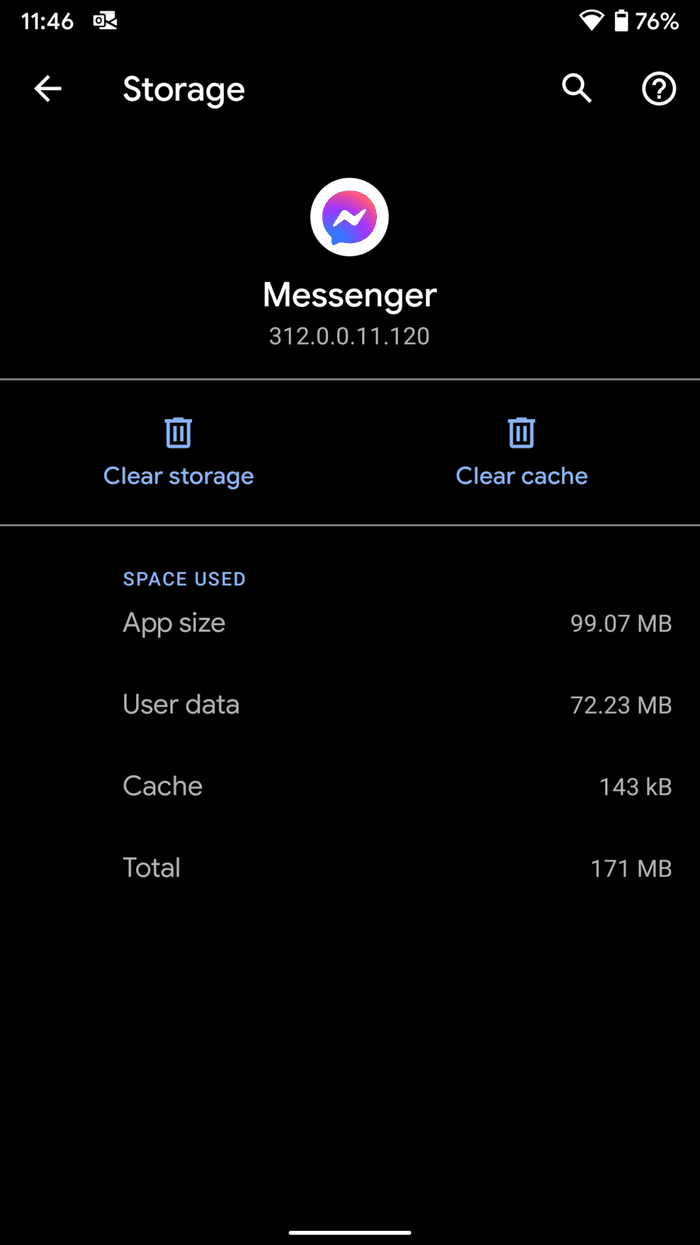Have you come across the “unfortunately, Messenger has stopped” error on an Android phone? Concerned about why Messenger is not working today and how to fix it?
Well, many Facebook users have reported the “Messenger has stopped” error message on their devices. This error generally occurs when you’re using some other applications, and suddenly the message comes on your Phone’s screen.
Well, it is a very frustrating message, so it’s very much important to get rid of this error as soon as possible. Therefore, in this tutorial I have guided the best ways to fix unfortunately messenger has stopped Android with ease.
But before that, let’s know the common factors that can cause this error message.
- Reboot Your Android Phone
- Force Close Your Messenger App
- Clear Cache & Data of Your Messenger App
- Update The Messenger application
- Leave Messenger Beta Program
- Use The Safe Mode
- Uninstall & Reinstall Your Messenger App
- Delete Storage On Messenger
- Perform The Factory Reset
- Advanced Way To Fix Messenger Not Working On Android
What Causes “Unfortunately Messenger Has Stopped” Error On Android?
Numerous scenarios could lead to the “unfortunately Facebook Messenger has stopped Android” issue. Below I have listed a few major reasons that can cause this error:
- Because of using the older version of the Messenger app.
- When the messaging application is full.
- Your Android software is outdated, mostly if your mobile is more than 5 years old.
Alright! Now, you must be wondering how do I fix unfortunately Messenger has stopped. If so, then read the next section of this blog.
How To Fix Unfortunately Facebook Messenger Has Stopped On Android?
Now, it’s time to walk through all the possible methods to fix Messenger has stopped notifications. Check out the below methods and get rid of Unfortunately Messenger has stopped errors:
Fix #1: Reboot Your Android Phone
Sometimes, restarting the device can resolve numerous issues. Try to do so by following the below steps:
- First, unlock your phone’s screen.
- Press & hold a “Power” button till the menu appears.
- Choose the “Power off” option.

- Wait until the device gets completely off.
- After 10 seconds, you need to again press & hold a “Power” button to switch ON the device and check whether the issue has been fixed.
Fix #2: Force Closing Your Messenger App
When you meet this error, the first method that you can try is to force close your Facebook messenger app. To do so, you need to go to the settings >> installed apps. After that, you need to touch on a messenger option. Next, scroll down & then tap on the Force stop option.

Now, close the settings & open your Facebook Messenger app. then check if the problem has been solved. If not, then try the below solutions.
Fix #3: Clear Cache & Data of Your Messenger App
Another option that you can try to solve unfortunately Facebook Messenger has stopped Android problem is clear cache.
Most of the time, clearing the junk files (cache data) on your phone can resolve numerous bugs and errors. Follow these instructions to clear the cache data of your Android device:
- At first, launch the Settings >> navigate for the “Installed Apps”.
- In the second step, search for a “Messenger App” from an appearing list of all app tabs.
- Tap on the Messenger application >> then click on the “Clear Cache & Data” option.
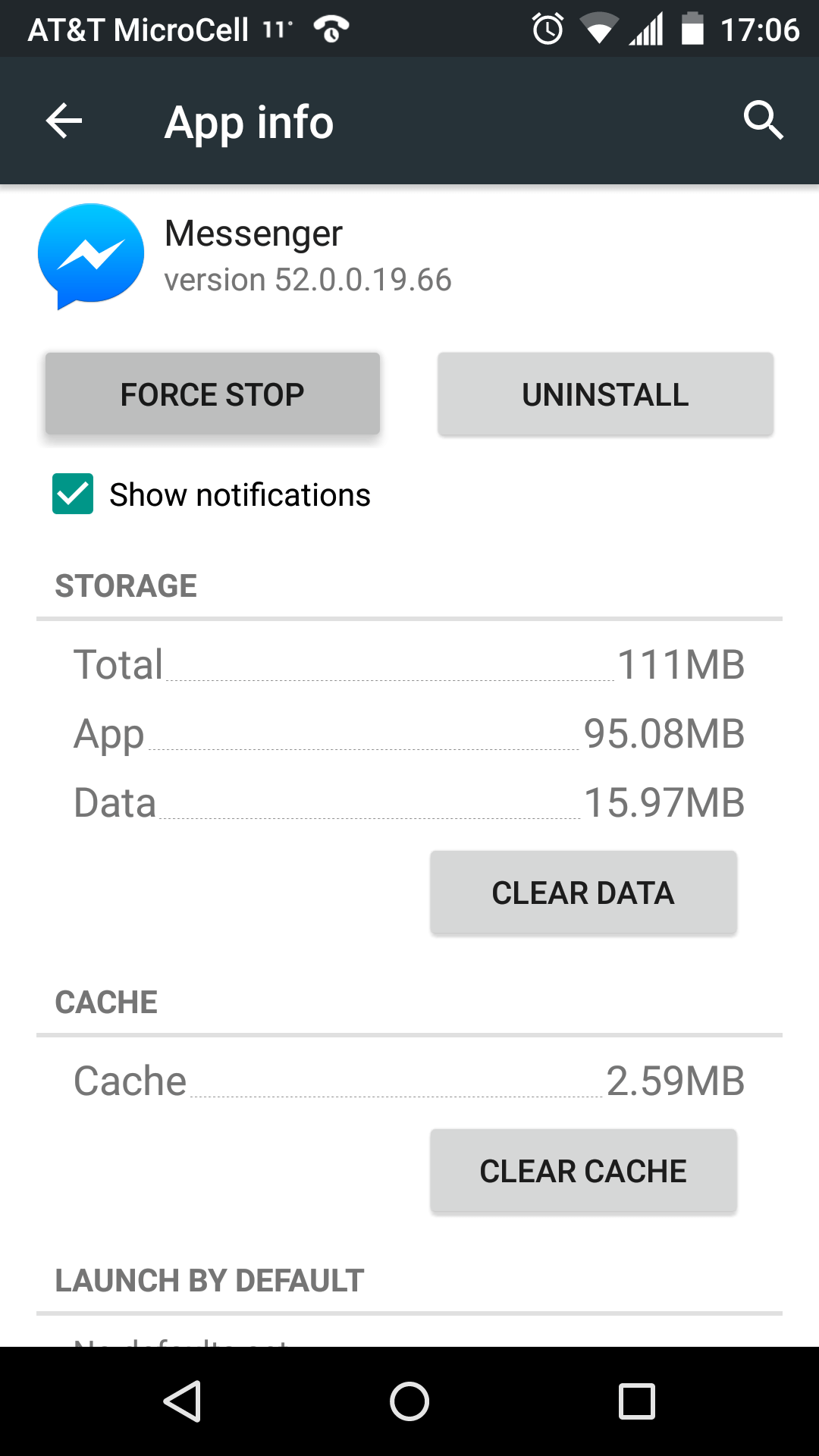
- Back to the home screen >> “Restart Your mobile”.
Fix #4: Update The Messenger application
Check for the latest Messenger update to repair the app that has stopped the issue. As the older versions of the applications can even cause various errors, here is how you can update your Facebook Messenger app to deal with such errors.
- Launch the Google Play Store application on your Android.
- Then, search for the “Messenger”.
- At this time, you need to check for the latest version of the messenger app on the Play Store.
- Click on the update option and get the newest version of it.
Fix #5: Leave Messenger Beta Program
If you are using the Beta program of your Messenger app and coming across the “Unfortunately, Messenger has stopped” error then you should leave the program.
You should need to go to Google Play Store> Messenger app. Now, move done and you will get an option to leave the program. Then, uninstall the app and then download any stable version.

Fix #6: Use The Safe Mode
A Safe Mode will help you to identify whether any third-party app is triggering the issue or not. However, in this mode, all the third-party applications are disabled and thus you can easily detect whether the issue is with some other application or not.
Follow the steps to enter safe mode and fix Messenger keeps stopping error:
- First of all, Press & hold the Power button.
- Here, you’ll get different Power options on your phone’s screen
- Press & hold the option Power Off continuously
- Wait for a few seconds, then you’ll get one pop-up asking you to reboot your Android in Safe Mode
- Click on the OK.

After completing these steps, your phone will now open in the Safe Mode. Now, you need to verify if the problem is fixed or not.
Fix #7: Uninstall & Reinstall Your Messenger App
To fix unfortunately, Facebook Messenger has stopped Android, you can even try this solution also. Yes, uninstalling and reinstalling the app can help you to fix such unforeseen issues.
But, doing so will remove all your important files like pictures, videos, GIFs, and more. So don’t forget to take a backup of those important messenger data.
Follow the easy steps to uninstalling the Messenger app:
- Open the Settings >> click on the “Install Apps”.
- In the applications tab, you need to search for a “Messenger App”
- Now, click on a messenger application >> tap on “Uninstall”.
- Once you uninstall it, again go to Google Play Store and look for Messenger > tap on the Install option.
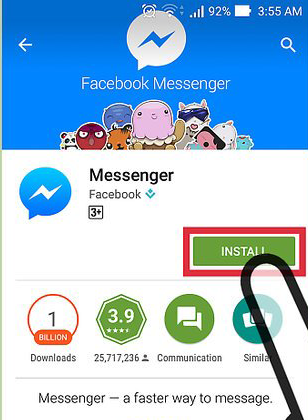
Fix #8: Delete Storage On Messenger
Generally, the app is used most of the time so it gathers lots of storage on the device. Due to this, the app slows down and shows the “Unfortunately, Messenger has stopped” error.
Here is how to clear storage on phone:
- First, Open Settings on the phone > move to the Storage option
- Now, choose Other apps
- Next, look for the Messenger app and click on it
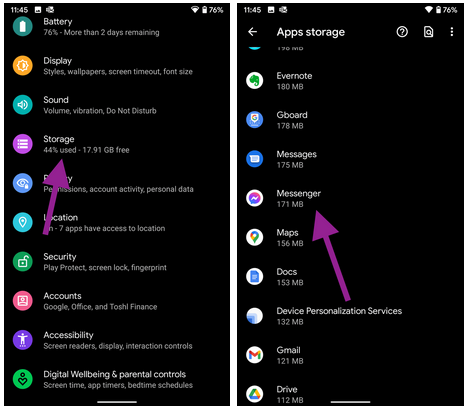
- After that, click on Storage from the menu
Fix #9: Perform The Factory Reset
After trying the above six tactics, if you are still unable to solve unfortunately Facebook Messenger stopped the issue, then you can try one more way. Yes, you can do a factory reset on your phone to resolve this error. Here are the easy steps that you can try to do a factory reset on your device:
- Firstly, go to Settings >> then scroll down and click on Backup & reset.
- Ensure the Backup My Data option is enabled. However, if it is not enabled, then check the box next to an option.
- Next, scroll down & tap on the Factory data reset.

- Then, confirm the selection by selecting the option Reset Phone.
- When you tap Erase Everything, a factory reset process will start.
- After finishing this process restart your device.
Fix #10: Advanced Way To Fix Messenger Not Working On Android (Recommended)
Apart from the above-mentioned solutions, if you still looking for a quick and advanced solution then Android Repair will be best for you. This is a professional repair tool that can easily fix Unfortunately Messenger has stopped on Android phones without any problem.
It is easy to use and doesn’t need any technical skills. The software is developed to fix any kind of issue on Android. Some of them include Facebook has stopped, WhatsApp has stopped, Snapchat has stopped, YouTube keeps crashing, and many more.
So you simply need to download Android Repair software and get rid of Messenger not working on Android phones hassle-free.
Bottom Line
Now, it’s time to conclude. I hope after going through this post, you might have learned how do I fix unfortunately Messenger has stopped the error.
However, the above-stated solutions are very effective and going to help you troubleshoot unfortunately Messenger has stopped the problem. For advanced solutions, try out the Android Repair tool to fix Messenger Lite keeps stopping.
You can further reach us through our social sites like Facebook and Twitter. Also, join us on Instagram and support us by Subscribing to our YouTube Channel.

Sophia Louis is a professional blogger and SEO expert from last 11 years. Loves to write blogs & articles related to Android & iOS Phones. She is the founder of Android-iOS-data-recovery and always looks forward to solve issues related to Android & iOS devices