Accidentally wiped away important contacts of friends, family members, colleagues and others from Redmi K20/K20 Pro?
Looking how to get those contacts back as they were essential for you and you even don’t have backup of those lost contacts?
Well, we as a Smartphone user generally come across lots of unexpected situation and losing contacts is one of them. This is an irritating situation, as users cannot think what to do and what not.
But you don’t have to worry because the good thing is that the deleted contacts can be recovered.
But you might ask how, right?
Well, for that you have to read this blog carefully as here you will get a complete guide on how to recover lost contacts from Redmi K20/K20 Pro. In the previous blog, I have already discussed about how to recover deleted data from Redmi K20/K20 Pro.
Lets show you a practical scenario from users end that can help you to understand better about the situation.
Practical scenario
From: https://webcazine.com/forums/contacts-gone-missing-from-my-xiaomi-phone/
What are the reasons for losing contacts from Redmi K20/K20 Pro?
When you come across data loss situation then there are several reasons for it. Some of them are:
- Unintentionally or accidentally deleting files by selecting wrong data and pressing delete button
- Formatting error or formatting the device without backup
- Improper handling of phone or memory card
- Malicious malware or virus infection
- Interruption while file transfer
- Phone stolen or dropped somewhere
- Corruption of the system file may damage the entire data stored on phone
- While upgrading system OS or downgrading
- Others…
So, all these are some of the common causes behind losing important contacts from Redmi K20/K20 Pro. Still there is no need to worry because you can retrieve deleted data from Redmi phone.
Don’t Miss:
- [GUIDE]- How To Recover Lost Or Deleted Data From Redmi Note 7S
- 4 Effective Ways To Recover Lost Data From Redmi Y3 Phone
- [4 Methods]- How To Recover Lost/Deleted Data From Redmi 7
- [Exclusive Guide]- How To Recover Deleted Data From Redmi Note 7/7 Pro
Way 1: Check your contacts are not in hidden form
Sometimes, your contacts are hidden on your phone itself and they are invisible to user. This is where users think that they have lost their vital contacts from phone as they are unable to find them.
But sit relax because they might not get lost permanently and may be the contacts are playing hide-and-seek game. So, you should check your contacts list by following the below steps:
- First, open “Contacts” app on your phone
- Then look for three vertical dots and click on it
- Now click on “Contacts to display”
- Then click on “All contacts”
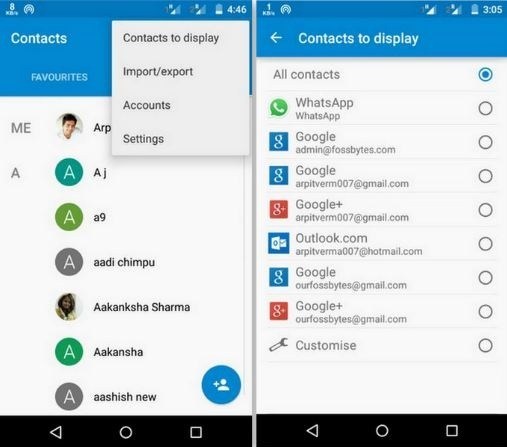
Doing this will surely solve your problem and you will get back your invisible contacts. But if you fail to get back deleted contacts from Redmi phone by this method then go to next method.
Way 2: How to restore lost contacts using Gmail
If you have enabled sync option on your Android phone then recovering data from device becomes so easy. In fact, the lost contacts can also be restored from Gmail but remember that old contacts remains in Gmail only for 30 days.
So check out the steps and follow them to restore contacts from Redmi K20/K20 Pro:
Step 1: First, sign in to Gmail account with the same ID you have registered
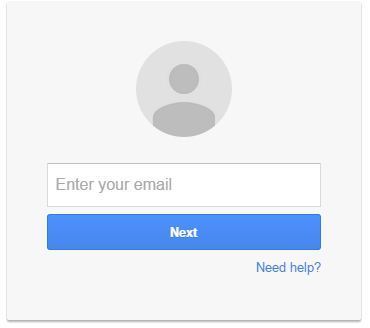
Step 2: Then tap on Gmail drop down menu from left corner and choose Contacts
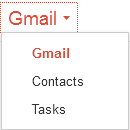
Step 3: After that, tap on More option and choose Restore Contacts. From here, you can also select restore time from given option
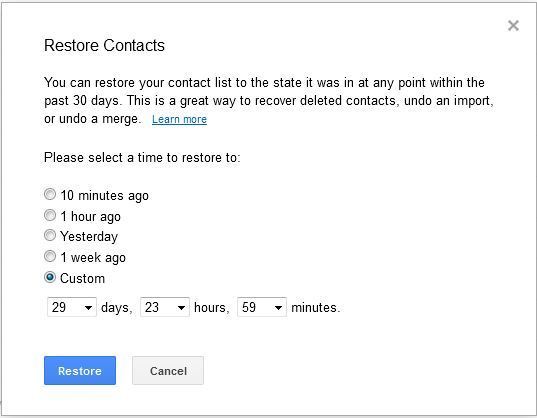
Following the steps will help you to get back lost contacts from Android phone. If you find it difficult then simply open the below link and follow the steps as given: https://www.google.com/contacts/u/0/?cplus=0#contacts
Way 3: Recover lost contacts from Mi Cloud Storage
Redmi users have a great feature to store their important data safe and secure and called as Mi Cloud. This works similar to Google Drive and allows 5GB storage space with 6 layers of data encryption.
So if you have used this feature and backed up your contacts to Mi Cloud then follow the steps mentioned below:
Step 1: First, you need to open (https://account.xiaomi.com) and login to it and then tap on Products tab. After that, choose Mi Cloud option
Step 2: Here you will get a new window asking to login with Mi Account
Step 3: After that, the file types will display that you want to recover. Click on the file types you want to restore and tap on Download option
That’s it…
This is one of the easy way to retrieve missing files from Redmi phone and remember that if you have previously saved the items then only its possible to get back data from it.
Way 4: Best way to recover deleted contacts from Redmi K20/K20 Pro using Android Data Recovery (Recommended)
Apart from the above three methods I have discussed with you, there is yet another way that can help you to get back lost contacts from Redmi phone. When you don’t have backup then Android Data Recovery is one of the best solution. With the help of this tool, you can easily recover lost contacts from Redmi K20/K20 Pro phone.
It has user friendly interface and its easy to use without any problem. This powerful tool not only recovers contacts but other data are also restored such as photos, videos, call history, text messages, WhatsApp chats, notes, etc.
No matter for whatever reasons your data is deleted, using this recovery program helps you to retrieve every single items from phone without backup. It works for every Android devices like Samsung, LG, Sony, HTC, Huawei, Google, OnePlus, Oppo, Vivo, and others including Xiaomi.
So now without any worry, just Download Android Data Recovery Tool and restore disappeared contacts from Redmi K20/K20 Pro phone.
Steps you should follow to get back lost contacts from Redmi phone
Step 1. Connect Your Android Phone
First download Android Recovery software and then select “Recover”

Now connect your android device to PC via USB cable. Also be sure you have enabled USB debugging. After your device gets connected, below mentioned image will appear:

Step 2. Select the file types to scan
After your device is connected to PC, Android Recovery software will display data types that it supports. Here you have to select the data types you want to recover.
If your device is rooted then the software will show you two options: Scan deleted files and scan for all files. Here selecting scan for all files will take longer time but will work effectively.

After that click on “Next” to continue the process.

Now it will scan your device to rescue lost data. This will take few minutes.

Step 3. Now preview and recover deleted data
At last when the entire scanning gets over, you have the preview option where you can check which data to recover. Select them and click “Recover” to save all lost data on your PC.

Bonus Tip: How to backup contacts and other data from Redmi phone
As you know that backup is very important nowadays as it can prevent you from any unexpected data loss situations. Many backup features really help to backup every important data from Android phone
And in this context, Android Data Backup & Restore is the best to use it. This is a third party tool that easily backups every data you wish and keep them safe and secure for future use. Whenever you come across any kind of data loss situation then using this tool, you can easily restore the deleted items without any issue.
Also Read:
- Recover Deleted Contacts, SMS From Redmi Note 6 Pro/Redmi 6 Pro/Redmi Note 5 Pro
- [Solved]- Restore Data from Redmi Note 5/5A/Note 5 Pro/Redmi 5/Redmi Y1/Redmi 4
Conclusion
Redmi K20/K20 Pro is the latest launch from Xiaomi and users are in hurry to experience it. In such situation, data loss is a common situation to occur. But you should be ready to face such scenarios and I hope whatever discussed in this blog will surely help you to retrieve missing contacts from Redmi K20/K20 Pro phone.
Further, if you have any suggestion or queries then don’t forget to drop them in the below comment section.
You can further reach us through our social sites like Facebook and Twitter

Sophia Louis is a professional blogger and SEO expert from last 11 years. Loves to write blogs & articles related to Android & iOS Phones. She is the founder of Android-iOS-data-recovery and always looks forward to solve issues related to Android & iOS devices





