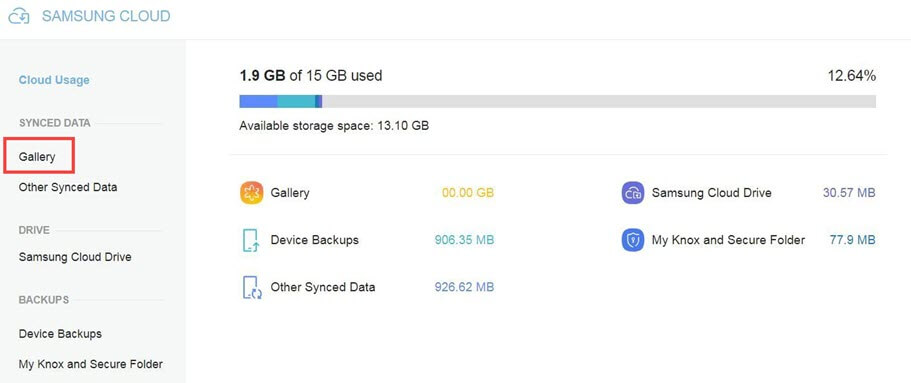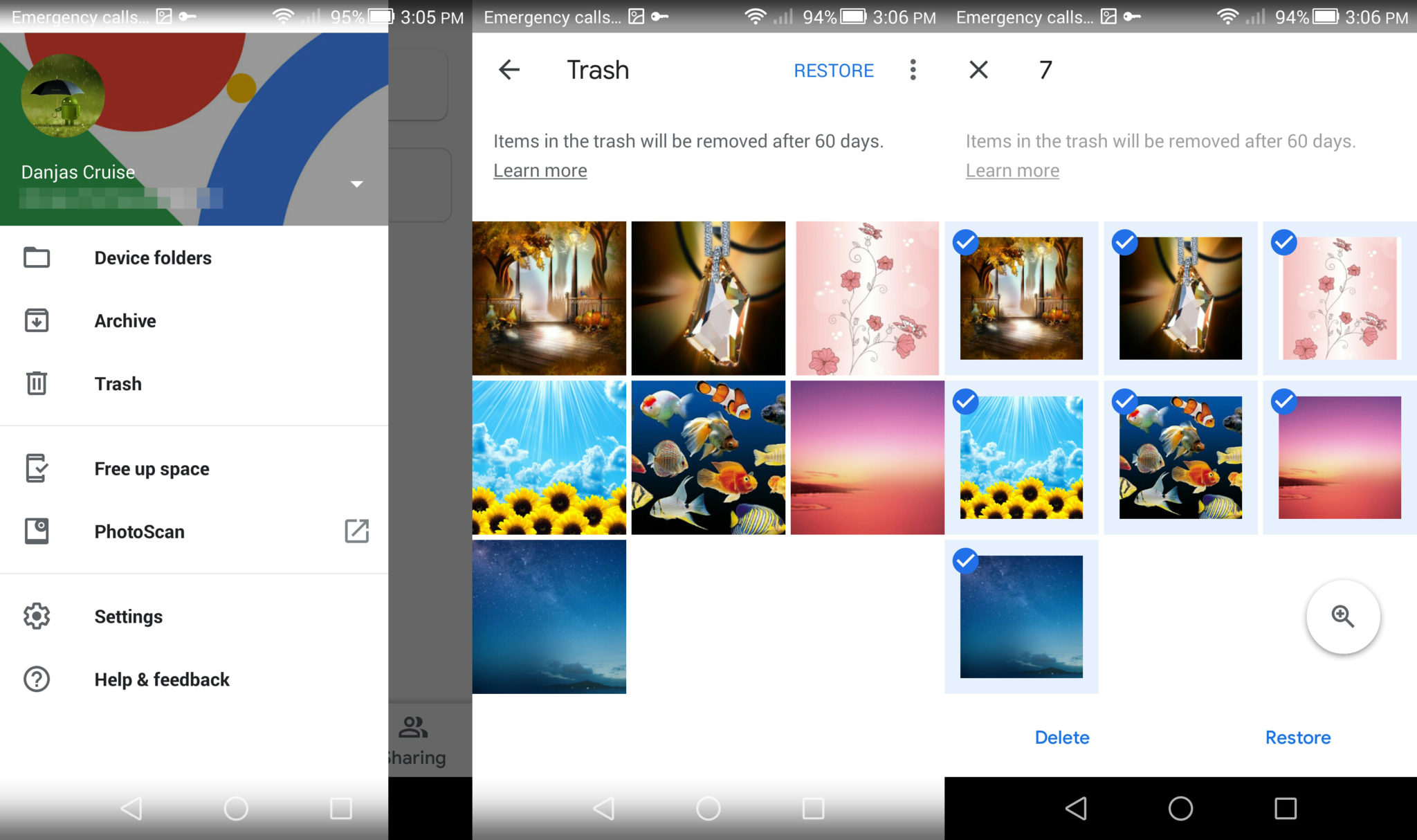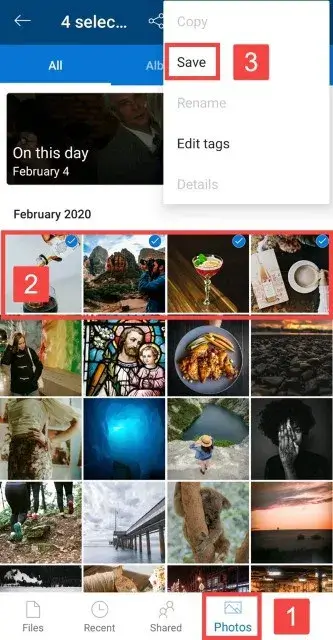Have you accidentally deleted your PRECIOUS photos from your Samsung Galaxy S22/S22+/S22 Ultra phone?
Wondering if there can be any way to get back those pictures or not?
Well, there is nothing to panic about because this is one of the situations that almost every phone users come across. Any kind of data can be deleted from users and reasons can be anything.
To overcome this, I have come up with this tutorial where you will get to know about how to recover deleted photos from Samsung Galaxy S22/S22+/S22 Ultra.
- Directly Recover Lost Photos From Samsung Galaxy S22/S22+/S22 Ultra Without Backup
- Restore Lost Photos From Recycle Bin In Gallery App
- Get Back Deleted Photos From Samsung Cloud
- Use Google Photos To Restore Lost Photos On Samsung
- Get Back Missing Pictures Using Microsft OneDrive
- Retrieve Photos Using Google Drive To Galaxy S22
- Use Dropbox To Get Back Disappeared Pictures On Samsung Phone
Method 1: Directly Recover Lost Photos From Samsung Galaxy S22/S22+/S22 Ultra Without Backup
It’s always suggested to create a backup of all your precious data including photos from your phone. Still, some of them don’t do and they face such kind of situation. However, no need to worry as you have the best option to retrieve them by using Android Data Recovery software.
This is professional software that has the highest success recovery rate and so it’s suggested by experts as well. It allows you to recover permanently deleted photos from Samsung phone without backup. Not only photos but restores other data as well like contacts, videos, documents, notes, WhatsApp messages, call logs, text messages, music files, and others.
It does not matter under what situation the data are lost as it works effectively without any further loss. The tool supports all types of Android phones like Huawei, Meizu, Oppo, Vivo, LG, Sony, OnePlus, Realme, Xiaomi, ZTE, Samsung, Nokia, Lenovo, etc.
So what you need to do is simply download this powerful Android Data Recovery tool and recover lost photos from Samsung Galaxy S22 phones.
To know how to use the software, go to its complete user guide.
Android Data Recovery- Recover lost/deleted data from Android phones
The best and effective tool to recover lost, deleted, inaccessible data from Android phones. Some unique features include:
- Directly recover several data types like photos, contacts, SMS, videos, WhatsApp, call logs, documents, notes, etc.
- Recover lost data in any critical situation like a broken screen, accidental, unintentional, factory reset, formatting, virus attack or other reasons
- Provides one-click option to "Recover" deleted files without backup



Method 2: Restore Lost Photos From Recycle Bin In Gallery App
Generally, after you click any photos or videos then they all get saved in the gallery app by default. But when the pictures are deleted then they directly move to recycle bin in the Gallery app and stay there for 30 days.
Remember, you must act instantly to recover permanently deleted photos from gallery.
Follow the below steps:
- First, open the Gallery app on your Galaxy S22 phone
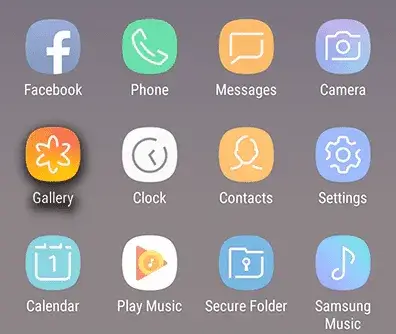
- Now, click on the hamburger menu and choose Recycle Bin option
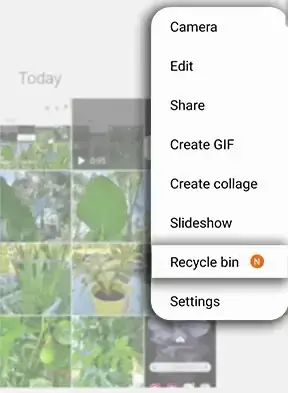
- Next, click on the photos you want back
- Once you choose them, click on the Restore option
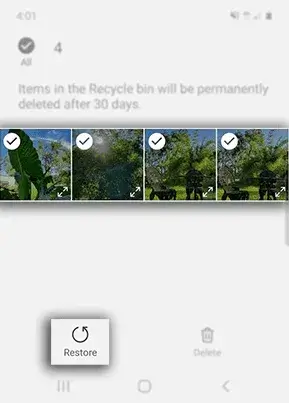
Note, you can retrieve more than one photo at a time by simply pressing and holding them.
Method 3: Get Back Deleted Photos From Samsung Cloud
Samsung phone users have the advantage of Samsung Cloud where various types of data can be saved as a backup for later use. But this will help you only when you have enabled the Auto Sync feature in the Gallery.
Follow the steps to recover photos from Samsung cloud:
- First, open Samsung Cloud on your computer
- Now, login to your account via username and password
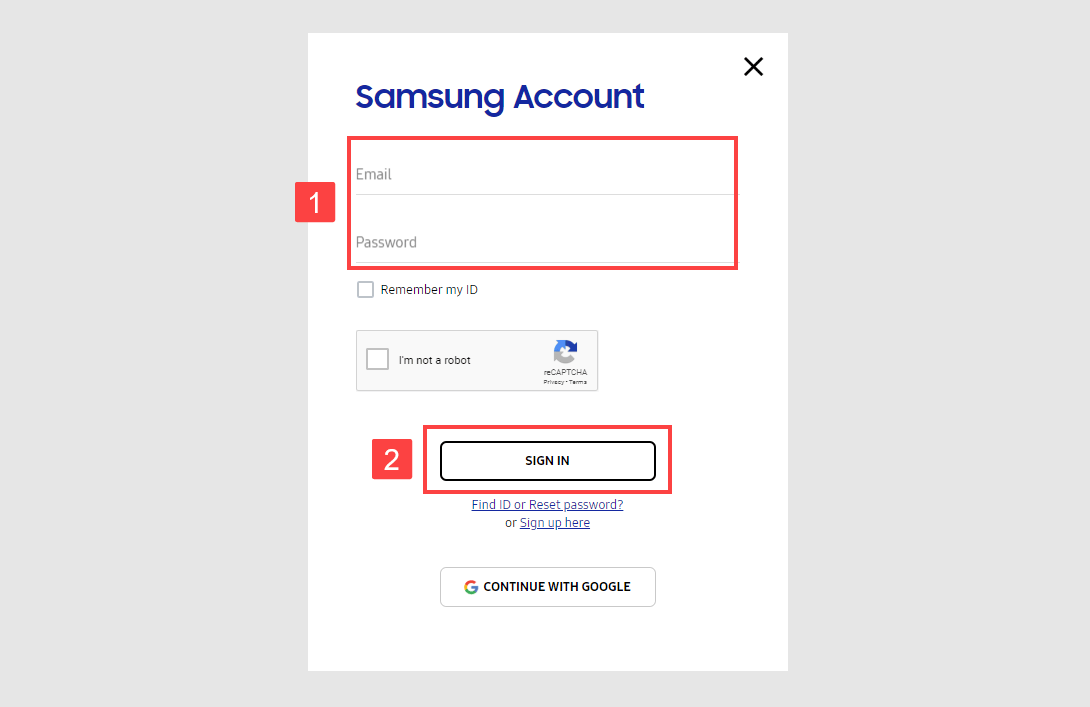
- After that, choose Gallery
- From here, select all the photos you want or simply click on Select All
- At last, tap on the Download option when you are ready
Method 4: Use Google Photos To Restore Lost Photos On Samsung
You are very much familiar with Google Photos which is pre-installed on your phone. If you don’t get the pictures in the gallery then I will suggest you check them in Google Photos app. From this app, you can recover permanently deleted photos from Google Photos.
Remember– The deleted photos remain in the Bin folder for 60 days before they are permanently removed.
Follow the below steps as guided:
- First, open Google Photos on your computer and log in to it with account details
- Now, you can see all the pictures that were deleted. If you don’t find them then click on the upper left menu and select the Bin folder
- Here, you will see all the deleted photos/videos that are deleted
- Select the required photos you want to restore
- At last, tap on the Restore option and all images will be downloaded to your phone
Method 5: Get Back Missing Pictures Using Microsft OneDrive
Android phones and tablet users get several options to store their important and OneDrive is one of them. Not only Android phone users but Samsung phone users also rely on it to save some data on it.
If your photos are stored on a computer and you have enabled OneDrive on it then it’s possible that those pictures are on the computer’s hard drive. Only need to copy those images to your phone storage.
Try the below steps:
- First, open OneDrive app on PC
- Here, you can see the photos at the page bottom
- Select the pictures you wish to restore and open them in another window
- After that, click on three dots in the upper right corner
- At last, click on the Save option
Method 6: Retrieve Photos Using Google Drive To Galaxy S22
Google Drive lets users store some useful data up to 15GB so that you can access them later on. Users can upload data to it manually and automatically but the automatic feature is disabled.
However, you can still save your data like photos, videos, notes, etc, and whenever required can be recovered as well.
Check out the below steps:
- First, launch Google Drive on your phone or in a web browser
- Once logged in, you can see all the saved pictures that you want to restore
- From here, select all those pictures you want and then tap on the Download option

That’s it.
Method 7: Use Dropbox To Get Back Disappeared Pictures On Samsung Phone
Android and Samsung phone users also use Dropbox to save their important data. Though its also true that Dropbox provides less amount of storage space compared to other services but still it is used by many phone users.
Therefore, if you have stored your precious pictures then follow the steps to restore pictures from Dropbox:
- First, open Dropbox app on your PC
- After that, go to the Photos folder
- From here, select the photos you want to restore and tap them to open in an image recovery program
- At last, click on three dots to access them.
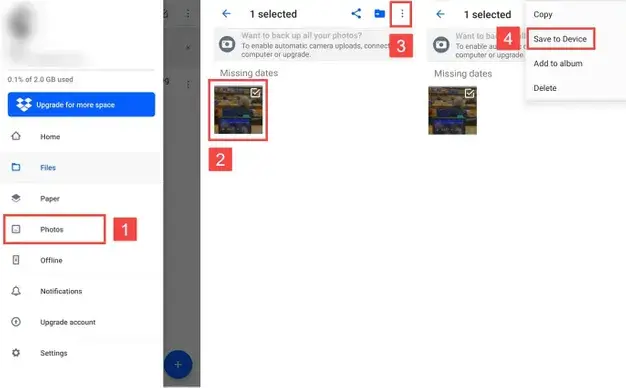
That’s it.
FAQ:
Can I retrieve deleted photos on Samsung?
Yes, the deleted photos can be retrieved on Samsung phone. They actually are not removed permanently but remain in the device's internal memory in hidden form. Even you can check those pictures in the Gallery app in the Trash folder. If not then you can use recovery software to get back deleted photos on Samsung phone.
Where deleted photos go on Samsung?
Generally, the photos after deletion are saved in the internal memory of the phone. You can get them in the Gallery app or even you can check them in another place where you can select the storage space.
Conclusion
We know that photos are very much an essential part as those are special memories we capture. But when they are lost or deleted due to any reason then it becomes important to get them back.
In this article, I have discussed the 7 best ways to recover deleted photos from Samsung Galaxy S22/S22+/S22 Ultra without any problem. For advanced solutions, you should go for Android Data Recovery software to recover photos from Samsung Galaxy S22/S22+/S22 Ultra.
Further, if you have any suggestions or queries then drop them in below comment section.
You can further reach us through our social sites like Facebook and Twitter

Sophia Louis is a professional blogger and SEO expert from last 11 years. Loves to write blogs & articles related to Android & iOS Phones. She is the founder of Android-iOS-data-recovery and always looks forward to solve issues related to Android & iOS devices