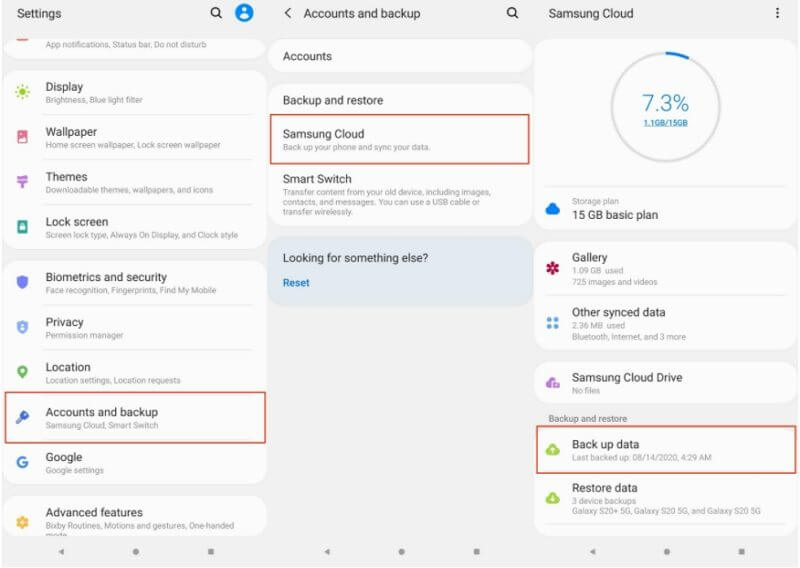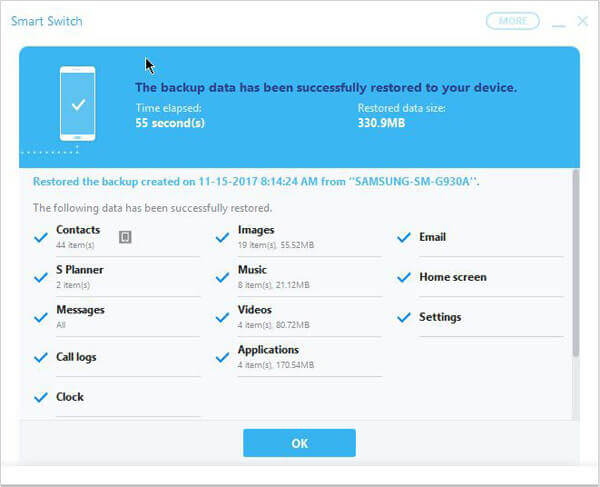Backup is one of the essential parts that help in any kind of worst situation like data loss. Keeping a backup means your data are safe and can be accessed anytime.
However, this is only to say that we should always create a backup but most of the users don’t do it. There are lots of backup options where your data can be stored safely like a Samsung account, using Google, Smart Switch, and many more.
So in this article, I will give you some best ways to backup and restore data from Samsung Galaxy S22/S22+/S22 Ultra phone.
- Manually Backup All Data From Samsung Phone
- Backup Samsung Galaxy S22/S22+/S22 Ultra Data Using Samsung Cloud
- Use Google To Backup Data From Samsung Galaxy S22/S22+/S22 Ultra
- Backup Data From Samsung Phone Via Smart Switch
- Use Find My Mobile To Backup Data From Samsung Galaxy S22
- Backup Data From Samsung Galaxy S22/S22+/S22 Ultra Via Professional Tool
How To Backup Data From Samsung Galaxy S22/S2/S22 Ultra Phones
Now, it’s time to walk through all the effective and convenient ways to backup data like contacts, photos, videos, SMS, etc from Samsung Galaxy S22/S22 Plus/S22 Ultra devices.
Method 1: Manually Backup All Data From Samsung Phone
The first way that will help you to backup all your data from Galaxy S22 series is given below.
- First, open Settings on your Samsung phone
- Then, click on Accounts and Backup > Backup data
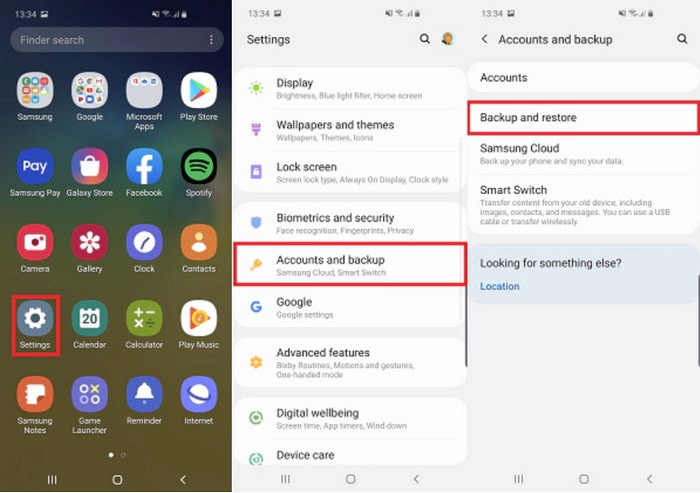
- If it is disabled then click next to Backup by Google One to enable it
- After that, click on Photos & Videos > Allow. Ensure, you have turned on the switch next to Backup & Sync and then click on the back arrow.
- Now, click on the Backup Now option
Method 2: Backup Samsung Galaxy S22/S22+/S22 Ultra Data Using Samsung Cloud
With the help of Samsung Cloud, you can create a backup of your user data to access them later on. Once backed up, you can restore them anytime.
Follow the below steps:
- First, open Settings on phone > click on Name and then click on “Backup data”. If you are backing data for the first time then you have to click on “No backups”.
- Now, click on “Backup data” again
- From here, choose the data you want to backup and click on “Backup”. Once finished, click on the “Done” option.
Method 3: Use Google To Backup Data From Samsung Galaxy S22/S22+/S22 Ultra
Google is yet another helpful way to backup and restore data from Samsung/Android phones. This is one of the best and easiest ways to follow.
Check out the below steps:
- First, open Settings on phone and then tap on System
- Now, move to Backup
- Next, switch on “Backup to Google Cloud Drive”.
After these steps, you will be able to see all the backed-up data.
Method 4: Backup Data From Samsung Phone Via Smart Switch
Samsung provides several backup options for users and Smart Switch is one of them. With the help of it, all your data including photos, contacts, messages, etc can be easily backed up.
Follow the steps as guided:
- First, download and install Smart Switch on PC and then run it
- Now, connect your Galaxy S22/S22+/S22 Ultra phone to PC via USB cable. Now, click on “Allow” on your Samsung
- After that, open Smart Switch on your PC and tap on “Backup”. Then, your PC will begin to backup all your data automatically. Once the backup is finished, tap on “OK” to exit.
Method 5: Use Find My Mobile To Backup Data From Samsung Galaxy S22
Another useful option that can help to backup data is by using Find My Mobile. This feature lets users back up their data from phone to Samsung Cloud.
Here are the steps to follow:
- First, open the Find My Mobile page and then tap on the Backup option

- From here, choose the data you wish to backup to Samsung Cloud and then tap on Backup

- Before choosing Backup, read and agree to the instructions on the popup box
Method 6: Backup Data From Samsung Galaxy S22/S22+/S22 Ultra Via Professional Tool
Apart from all the above manual methods, I have another best option for you. I will suggest you use Android Data Backup and Restore tool to backup and restore data from Samsung Galaxy S22/S22+/S22 Ultra phone. This is professional software that is highly recommended by experts and your data are stored safely.
Whatever data like contacts, photos, videos, text messages, documents, notes, call logs, etc you want to backup, this tool helps you to do that without deleting data. The best part is whenever required, you can restore all those data with one click.
The software is easy to use and does not require any technical skills to access. Therefore, simply download this powerful Android Data Backup and Restore tool to backup and restore data from Samsung Galaxy S22/S22+/S22 Ultra phone.
Check the complete user guide to backup and restore data from the Samsung phone.
Conclusion
So here the article comes to an end. I hope whatever methods discussed here will help you to backup and restore data from Samsung Galaxy S22/S22+/S22 Ultra phone. It’s important to create a backup of every piece of data you own to avoid data loss situations.
For advanced methods, try Android Data Backup & Restore Tool as it effectively backups all data and allows to restore as well.
Further, if you have any suggestions or queries then drop them in below comment section.
You can further reach us through our social sites like Facebook and Twitter

Sophia Louis is a professional blogger and SEO expert from last 11 years. Loves to write blogs & articles related to Android & iOS Phones. She is the founder of Android-iOS-data-recovery and always looks forward to solve issues related to Android & iOS devices