Data loss disaster happens every day to some or other users and it’s not a new thing. Data like contacts, photos, videos, etc are daily to use things and when they get deleted then the main focus is how to recover them.
As the days, weeks, months and year passes, contacts on the phone also increase. And phone numbers are important without which you cannot get in touch with family members, friends, colleagues, neighbors, relatives, and others.
But once those vital contacts are deleted, it becomes very annoying how to retrieve them.
Today, I am going to discuss how to recover deleted contacts from Samsung Galaxy S20/S20+/S20 Ultra phones in this blog. I hope you have gone through the previous blog on how to recover lost data from Samsung Galaxy S20/S20+/S20 Ultra.
I will try to give all the answers that users have in their minds, especially the recovery ways for lost contacts.
So if you have come to this situation then don’t worry, it’s time to read further and get the best ways to retrieve disappeared contacts from Samsung Galaxy S20 series.
How To Recover Deleted Contacts From Samsung Galaxy S20/S20+/S20 Ultra- Best Methods
Now, it’s time to walk through all the various ways to restore deleted phone numbers from Samsung Galaxy devices with ease.
So let’s read further.
- Recover Lost Contacts From Samsung Galaxy Directly Without Backup (SUGGESTED)
- Get Back Lost Samsung Contacts From Google Account
- Use Samsung Smart Switch To Recover Lost Contacts
- Retrieve Deleted Contacts On Samsung Using Samsung Cloud
- Use Samsung Kies To Recover Contacts From Galaxy S20/S20+/S20 Ultra
- Ask Service Operator
Method 1: Recover Lost Contacts From Samsung Galaxy Directly Without Backup (SUGGESTED)
The very first method I want to introduce is Samsung Galaxy Data Recovery. This is an easy-to-use tool that helps to retrieve missing files from Samsung Galaxy S20/S20+/S20 Ultra. This tool is the best option for those users who don’t want to try any other manual methods.
It’s an automatic program that finds lost contacts from the device and restores them to the desired place. It does not matter how the contacts are wiped away.
This powerful tool is a special one that has the capability to check both internal and external storage for deleted contacts.
So if you don’t want to waste any time following other manual methods then simply Download Samsung Galaxy Data Recovery and get back lost contacts from Galaxy S20/S20+/S20 Ultra. To know how to use the software, go to its user guide.
Android Data Recovery- Recover lost/deleted data from Android phones
The best and effective tool to recover lost, deleted, inaccessible data from Android phones. Some unique features include:
- Directly recover several data types like photos, contacts, SMS, videos, WhatsApp, call logs, documents, notes, etc.
- Recover lost data in any critical situation like a broken screen, accidental, unintentional, factory reset, formatting, virus attack or other reasons
- Provides one-click option to "Recover" deleted files without backup



Method 2: Get Back Lost Samsung Contacts From Google Account
Whenever you set up your Samsung phone then you have to add a Google account to link your device. So if your Google account is synced to your device then, believe me, your contacts are safe and they can be restored.
NOTE– Contacts can be retrieved within 30 days and after that, they are automatically removed.
- First, go to your Gmail or simply open a web browser on your computer
- Now login with the same ID you have used to sync contacts
- Then tap on the left-side corner of the Gmail screen
- Here you have to click on Contacts
- Under Google Contacts > click More and select Undo Change
- You have to select the appropriate time frame for deleted contacts.

- Then tap on Confirm
- Now press REDO when you get a popup “Your contacts list will be changed back to how it was on [time you set]…”
- After that, go to the Settings app on your Galaxy phone
- Click on Accounts and choose Google
- Here click on the account to which your contacts are linked (it happens when you have more than one account)
- Now choose the Sync contacts check box to turn it on if it’s not turned on
- At last, click on Sync Now
Method 3: Use Samsung Smart Switch To Recover Lost Contacts
Samsung phone users have their own management tool- Smart Switch. It helps to sync contacts between devices. When you have created a backup already then the restoring process is very simple.
You just need to follow the below steps as guided:
- First, run Smart Switch on the computer and then connect your device using a USB cable
- Now tap on Restore
- Then click on “Select your backup data” when there is more than one backup
- Here choose backup to restore
- Then in Personal content, choose Contacts
- After that, click on OK and then on Restore Now

Now all your contacts will be restored to your Samsung devices.
Method 4: Retrieve Deleted Contacts On Samsung Using Samsung Cloud
Samsung Cloud is another option for Samsung users where their important stuff can be stored. And if you have enabled the sync option then your contacts are safe here.
Here are the steps you need to follow:
- First, go to Settings on your phone
- Now move down and click on Cloud and Accounts
- Then click on Samsung Cloud
- After that, click on Restore
- Now go down and click on Contacts
- Here click on Restore Now. All your removed contacts will start to restore to your Galaxy phone.
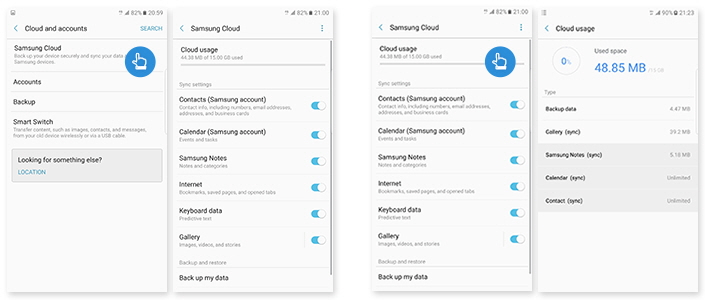
NOTE– Contacts like contact list, address, email, and business card that are saved in the Samsung account are restored.
Method 5: Use Samsung Kies To Recover Contacts From Galaxy S20/S20+/S20 Ultra
Here is how to restore deleted contacts from Samsung Galaxy S20 using Samsung Kies.
- First, run Samsung Kies on the computer and then connect your device to the computer via a USB cable. Then select “Backup/Restore” on the primary page and tap on “Restore”

- Choose the backup file created by Kies before data deletion and tap on “Next”

- Here you have to choose the files you want to recover and click on “Next” to proceed

- Now your contacts will start to restore to Samsung Galaxy S20
- When finished, simply click on “Complete”
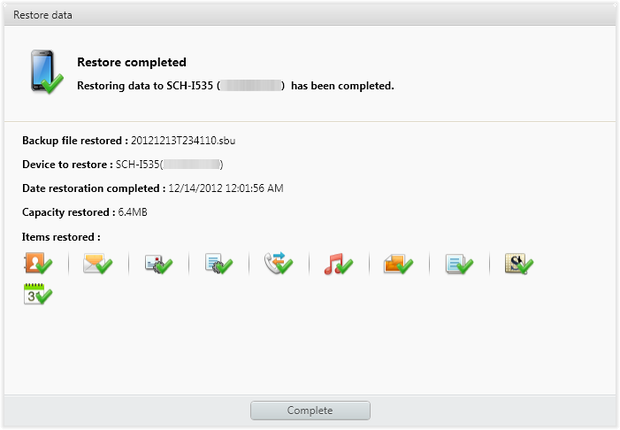
That’s it…
Method 6: Ask Service Operator
Another useful method that can help you to deal with the situation is asking the service operator. Yes, you should once try to contact your service provider and request them to recover lost contacts.
But also remember that all phone service provider does not provide this option as they don’t have a copy of contacts on their system.
Bonus Tip: How To Backup Contacts From Samsung Galaxy S20/S20+/S20 Ultra
Once you have faced a data loss situation, I hope you don’t want to experience another one. Therefore, you should always focus on creating a backup of all your important files in a safe place. There are several backup ways where you can easily store all files from your phone.
One such backup idea is using Android Data Backup & Restore tool. This is a third-party program that helps you to back up all your essential stuff from Galaxy phone like contacts.
This program is easy to use and the best part is whenever you come across a data loss situation, you don’t have to worry as your data are safe. Only you have to use this tool to restore every data you have backed up with a single click.
Conclusion
Contacts are essential for everyone but when they are wiped away from our new Samsung Galaxy S20 series then it’s quite frustrating and annoying. However, in this blog, I have tried useful ways to recover contacts from Samsung Galaxy S20/S20+/S20+ Ultra phones.
Further, if you have any suggestions or queries then don’t forget to drop them in below comment section.
You can further reach us through our social sites like Facebook and Twitter

Sophia Louis is a professional blogger and SEO expert from last 11 years. Loves to write blogs & articles related to Android & iOS Phones. She is the founder of Android-iOS-data-recovery and always looks forward to solve issues related to Android & iOS devices

