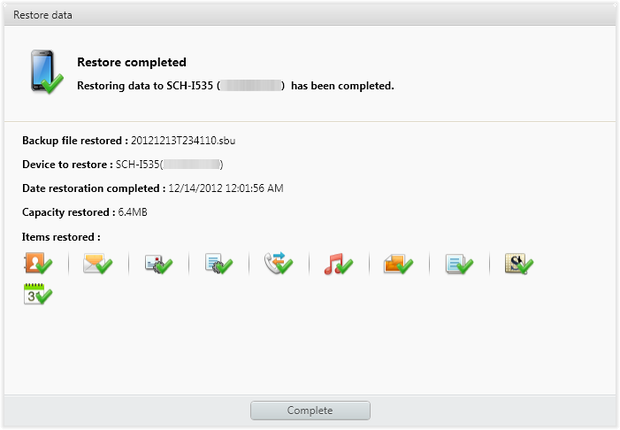Accidentally deleted important stuff from the new Samsung Galaxy S20/S20+/S20 Ultra phone and looking for ways to recover them.
Did you remember how they are wiped away or wish to know what can lead to data loss situations from Galaxy phones?
If you think that all these questions are the same as in your mind then HOLD ON!!!
Just breathe a second and read this complete blog carefully. Here I am going to show you how to recover deleted data from Samsung Galaxy S20/S20+/S20 Ultra phone in simple methods.
But before going to the solutions, let us check a few data loss reasons, and following them will be the recovery methods.
So let’s read further…
What Are The Reasons For Data Loss From Samsung Galaxy S20/S20+/S20 Ultra
Now there can be several reasons for data deletion from the Galaxy S20 series but for your convenience, here are a few of them mentioned.
- Accidental or mistake deletion
- Formatting the phone’s external SD card
- Virus or malware attack
- Rooting the device
- Factory reset.
- Phone stuck at white/black screen of death
- ROM flashing
- Forgetting screen lock password/PIN/pattern lock.
- Updating Android phones without backup
- Dropped phone into water or from extent height.
- And others…
After walking through the common scenarios for data loss, now it’s time to know How to recover lost data from Samsung Galaxy S20, S20+, and S20 Ultra?
But just before that, you should follow some necessary tips that will make your data recovery 100% successful.
Mandatory Tips To Follow After Data Deletion From Samsung Phone
Some important points to remember before data recovery includes:
- Avoid using your phone or adding any data to the device. This will help you to avoid overwriting old data and your chance of recovery will increase
- Switch off your mobile data or Wi-Fi and others so that no files get downloaded or saves on your phone
- Look for a powerful recovery tool like Samsung Galaxy Data Recovery that can restore your disappeared files
How To Recover Lost Data From Samsung Galaxy S20, S20+, S20 Ultra?
Now you will get some of the best and most effective ways to retrieve missing files from a galaxy phone. Go through them and check which one works for you.
So let’s move to the recovery methods:
- Use Samsung Data Recovery Tool To Recover Lost Data From Galaxy S20/S20+/S20 Ultra Without Backup
- Use Samsung Kies To Restore Deleted Data From Galaxy S20/S20+/S20 Ultra
- Get Back Data From Galaxy S20/S20+/S20 Ultra Using Google Account
- Use Samsung Cloud To Retrieve Missing Data From Galaxy S20/S20+/S20 Ultra
Method 1: Use Samsung Data Recovery Tool To Recover Lost Data From Galaxy S20/S20+/S20 Ultra Without Backup
I would simply suggest you the best and most effective way to retrieve deleted files from Galaxy S20 series is using the Samsung Galaxy Data Recovery program. This is a professional tool that helps you to recover disappeared data from Galaxy S20/S20+/S20 Ultra.
This is easy-to-use software extremely helpful in restoring important files from the phone. It can recover data like contacts, photos, videos, documents, notes, call logs, WhatsApp, Audio files, and others.
No matter for what reason your data is deleted as this software scans the entire device to find out your deleted files and restore them without further loss. It supports a wide range of Samsung Galaxy devices including Galaxy S5/S6/S8/S8+/S9/S9+/S10/S10+/S20 series/S21/S21+/S21 Ultra/S22/S22+/S22 Ultra and more.
So without any worry, you just need to Download Samsung Galaxy Data Recovery tool and recover lost files from Galaxy S20/S20+/S20 Ultra. Go through the complete user guide to know how to use the software.
Android Data Recovery- Recover lost/deleted data from Android phones
The best and effective tool to recover lost, deleted, inaccessible data from Android phones. Some unique features include:
- Directly recover several data types like photos, contacts, SMS, videos, WhatsApp, call logs, documents, notes, etc.
- Recover lost data in any critical situation like a broken screen, accidental, unintentional, factory reset, formatting, virus attack or other reasons
- Provides one-click option to "Recover" deleted files without backup



Method 2: Use Samsung Kies To Restore Deleted Data From Galaxy S20/S20+/S20 Ultra
Samsung Kies is one of the backup options that are only available for Samsung users. Here you can keep your data safe and secure to avoid any kind of data loss situation.
So if you have used this feature previous to data deletion then follow the steps below:
- First, run Samsung Kies on your computer/PC/laptop and then connect your device to it via a USB cable. Then select the “Backup/Restore” option and click on “Restore”

- Now choose a backup file that Kies created and tap on “Next”

- Here you have to choose the files you wish to restore and click on “Next”

- Now your data will begin to restore to your Galaxy phone and once its finished, click on the “Complete” option
Method 3: Get Back Data From Galaxy S20/S20+/S20 Ultra Using Google Account
This is also a necessary step that I think almost every user’s do it while setting up their phone. If you have enabled the sync option on your phone then you can retrieve them with ease.
Just for example, if you want to recover contacts then you need to follow the below steps:
Step 1: Open the browser and then open https://www.google.com/contacts/, login into it with Google credentials. Remember to use the same account you have used before to set up the account
Step 2: Here you will get the list of entire contacts from oldest to latest. Select them, explore and then save them to your phone.
The same thing also works for other data as well like photos. You have to open https://www.google.com/photos/ and then follow the steps as mentioned.
Method 4: Use Samsung Cloud To Retrieve Missing Data From Galaxy S20/S20+/S20 Ultra
Samsung Cloud is a popular cloud service for Samsung users and it works similarly to Google Drive. So if you have enabled the “Sync” option then all your data automatically backs up to Cloud from where you can restore them later.
Follow the below steps:
- First, open Settings on the Samsung phone
- Then click on “Cloud and Account”
- Now choose “Samsung Cloud”
- And here you have to select the data and then tap on “Trash”
- And at last, click on “RESTORE NOW”

That’s it.
Bonus Tip: How To Avoid Data Loss In The Future From Samsung Galaxy?
Once you have faced a data loss situation, I hope you don’t want to experience another one. Therefore, you should always focus on creating a backup of all your important files in a safe place. There are several backup ways where you can easily store all files from your phone.
One such backup idea is using Android Data Backup & Restore tool. This is a third-party program that helps you to back up all your essential stuff from your Galaxy phone.
This program is easy to use and the best part is whenever you come across a data loss situation, you don’t have to worry as your data are safe. Only you have to use this tool to restore every data you have backed up with a single click.
Conclusion
Samsung Galaxy S20/S20+/S20 Ultra are the latest launch from Samsung and users can come across their useful data loss situation. So to deal with all those kinds of situations, I have guided some helpful methods to get back lost data from the Galaxy S20 series.
And also hope that following them will help you to find your missing data easily without any kind of further damage. If you don’t have backup then use Samsung Data Recovery software to restore files from Samsung Galaxy S20 series.
If you have any suggestions or queries then do write us in the comment section.
You can further reach us through our social sites like Facebook and Twitter

Sophia Louis is a professional blogger and SEO expert from last 11 years. Loves to write blogs & articles related to Android & iOS Phones. She is the founder of Android-iOS-data-recovery and always looks forward to solve issues related to Android & iOS devices