Did you own a Realme phone and lost your PRECIOUS photos or videos & other data from it? Worried about how to recover disappeared files from Realme phones? If yes then this blog will guide you in some ways on how to recover deleted data from Realme phones using Realme Data Recovery along with other DIY methods.
Realme phones are very much popular nowadays, as it has given good competition in the smartphone industry. But what matters is the data loss situation that users are unaware of. Generally, every Android phone users come across a data loss situation and later on realizes its importance.
So here in this blog, I am going to give you some of the best ideas on how to do Realme Data Recovery to get back lost files from Realme phones.
Quick Navigation:
- Best Way To Recover Lost Files From Realme Phones Without Backup
- Get Back Lost Files From Realme Phone Using Local Backup
- Rescue Deleted Realme Data From Google Drive
- Retrieve Deleted Realme Photos And Videos From Google Photos
- Restore Deleted Files From Phone Through Computer
- Bonus Tip: Best Way To Backup Important Data From Realme Phones
Method 1: Best Way To Recover Lost Files From Realme Phones Without Backup
The very first solution that I am going to suggest to you is Realme Data Recovery Software. This is highly recommended because you don’t have to worry about whether you have a backup or not. An amazing tool that retrieves deleted data from Realme phones with ease.
It has a powerful scanning algorithm that finds the disappeared data from the phone and restores them without any problem. The types of data that this tool can recover are photos, text messages, contacts, videos, notes, WhatsApp, documents, call logs, documents, audio, and others.
No matter how your data are deleted whether system error, unwanted deletion, rooting failed, upgrading failed, app error, virus infection, or SD card formatting, this tool works effectively in every situation.
Realme 8/8 Pro, Realme Narzo 60/60 Pro 5G, Realme C53, Realme Narzo N53, Realme 11 Pro/11 Pro+, Realme C33, Realme 10/10 Pro+/10 Pro 5G, Realme Narzo 30A, Realme Narzo 30 Pro, Realme X7 Pro 5G, Realme C15, Realme Narzo 20, Realme Narzo 20A, realme Narzo 20 Pro, Realme 7i, Realme 7/7 Pro, Realme C12/C15/C11, Realme 6i, Realme X3, Realme Narzo 10A, Realme Narzo 10, Realme 6/6 Pro, Realme X50 Pro, Realme C3, Realme 5i, Realme X2/X2 Pro/XT, Realme 5/5 Pro, Realme 3i, Realme X, Realme C2, Realme C1 and several others.
Therefore, without any delay, you just have to Download Realme Data Recovery and recover disappeared data from Realme phone easily.
To know how to use the software, follow its user guide completely.
Android Data Recovery- Recover lost/deleted data from Android phones
The best and effective tool to recover lost, deleted, inaccessible data from Android phones. Some unique features include:
- Directly recover several data types like photos, contacts, SMS, videos, WhatsApp, call logs, documents, notes, etc.
- Recover lost data in any critical situation like a broken screen, accidental, unintentional, factory reset, formatting, virus attack or other reasons
- Provides one-click option to "Recover" deleted files without backup



Method 2: Get Back Lost Files From Realme Phone Using Local Backup
Local backup or Realme cloud backup can help you in a situation like data loss where you do not expect any kind of recovery. So if you have used Realme backup to keep your important data before deletion, then follow the below steps to recover them.
Step 1: First, go to “Settings” > “Additional Settings” > “Backup & Reset” > “Local Backup”. Even you can also go to “Tools” > “Backup & Restore”. All the data you have lost or deleted will be available here.
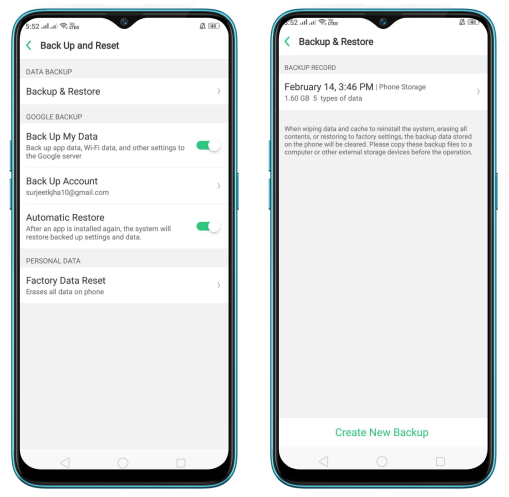
Step 2: Select the data you want to restore like Applications (Applications and Application Data), System Data (System Settings, Clock, and more), and Personal Data (Contacts, Messages, and more).
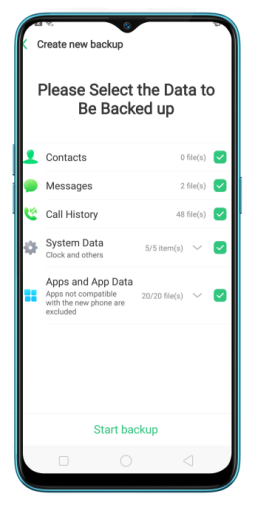
Remember not to turn off your phone or restart once the restoration is in progress. If done then this may lead to data loss or damage. After the data restoration is successful, delete the data you don’t need any more from the backup.
Method 3: Rescue Deleted Realme Data From Google Drive
Google Drive is yet another cloud option where you can store photos, videos, documents, music files, and others to deal with unwanted data loss situations.
So, if you have done the backup previously then follow the steps as guided:
Step 1: First, open Google Drive on your phone and log in to it via username and password if not logged in.
Step 2: Then you can see all the data you have uploaded. All your photos, documents, music, videos, etc are available here
Step 3: From here, choose the files you wish to restore and click on the “Download” option. Now all your files will be downloaded to the desired location on your Realme phone.
Method 4: Retrieve Deleted Realme Photos And Videos From Google Photos
If your PRECIOUS photos and videos are deleted from your Realme phone then you can get them back from the Google Photos app. This is one of the best cloud options where all your pictures and videos are safe. But it works only when you have enabled the “Sync” option.
The best part is if the items are removed from the Photos app, they can be restored from the Bin option. The items in the Bin folder stay for 60 days and then they are removed permanently.
Here are the steps to recover deleted photos from Google Photos:
- First, open the Google Photos app > and click on three horizontal lines on the top left
- There you will see the “Bin” option > tap on it and all deleted items will be listed
- From here, select the files photos, or videos you want to restore, and at last, tap on the Restore option
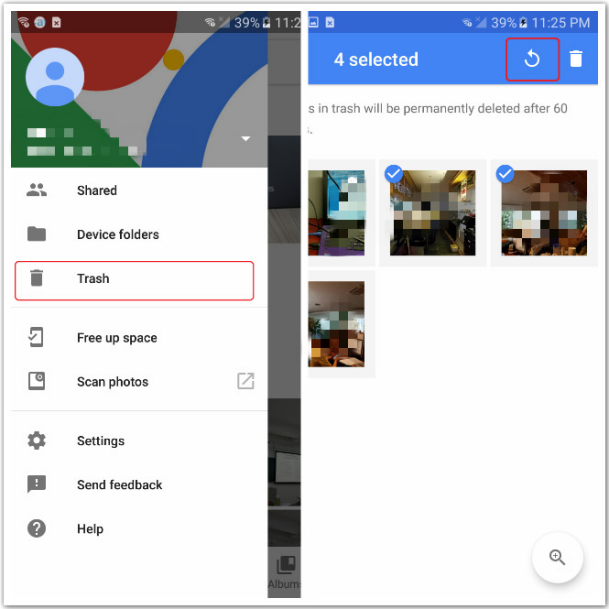
This will restore all your pictures and videos to the gallery. Check out how to recover deleted photos from Android gallery.
Method 5: Restore Deleted Files From Phone Through Computer
Another important method that can help you to restore missing files from the Realme phone is via computer. Many users save their important data on computers/laptops or even in SD cards, removable hard drives, etc for later use and as a backup as well.
So if you have transferred your files from the phone before they are deleted, then you can get those files easily from the computer by simply transferring them to the phone.
Just need to copy the particular files from a PC or laptop and paste them on your Realme phone to complete the data restoration process.
Bonus Tip: Best Way To Backup Important Data From Realme Phones
Well, I think almost every user has come to know the importance of backup. Still, some users don’t do it. For them, I especially recommend creating a backup of all their essential files in some safe place.
There are several of them like Google Drive, Google Photos, SD card, computer, etc. But apart from this, one important tool that can help you to back up your precious files is Android Data Backup & Restore Tool.
It’s an amazing third-party tool that backups every data or file from the phone and keeps them safe. The best part is whenever you face a data loss situation, this tool will restore the missing files from it.
Conclusion
So here in this blog, I have discussed different ways to recover lost data from Realme smartphones using Realme Data Recovery and other manual methods as well. I hope that following these ways will help to restore missing files from Realme phones with ease.
Further, if you have any suggestions or queries then mention them in below comment section.
You can further reach us through our social sites like Facebook and Twitter

Sophia Louis is a professional blogger and SEO expert from last 11 years. Loves to write blogs & articles related to Android & iOS Phones. She is the founder of Android-iOS-data-recovery and always looks forward to solve issues related to Android & iOS devices



