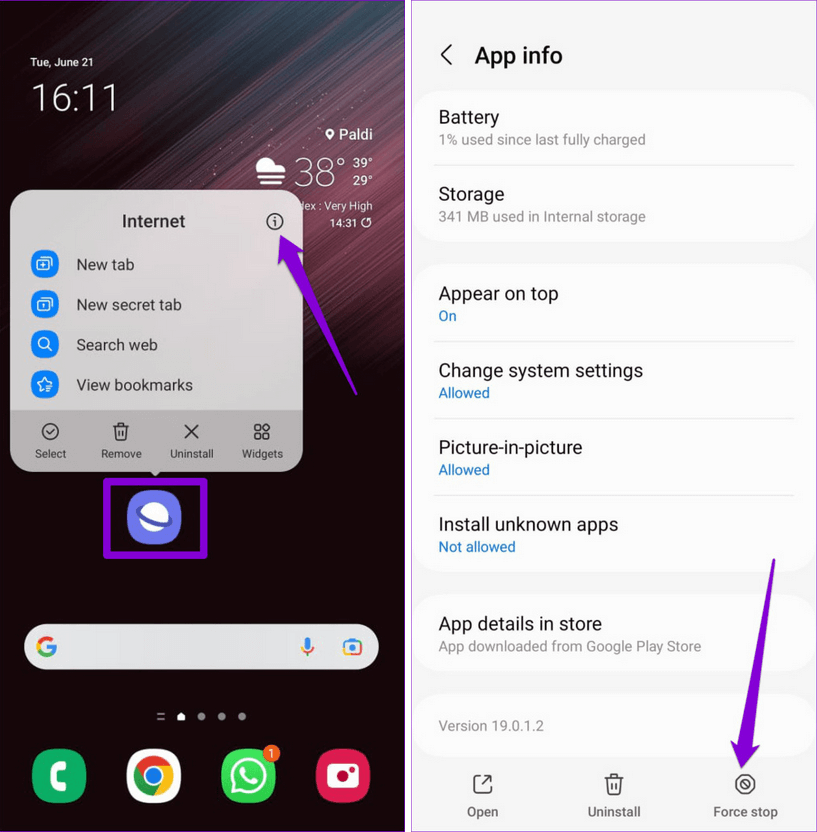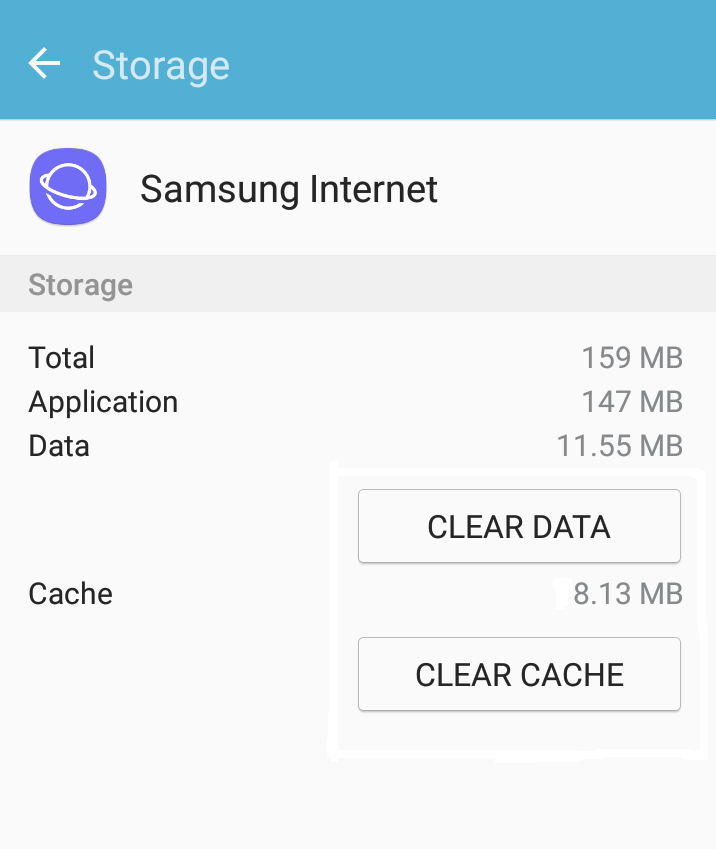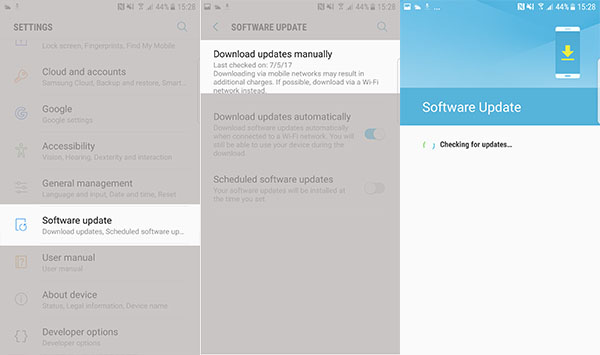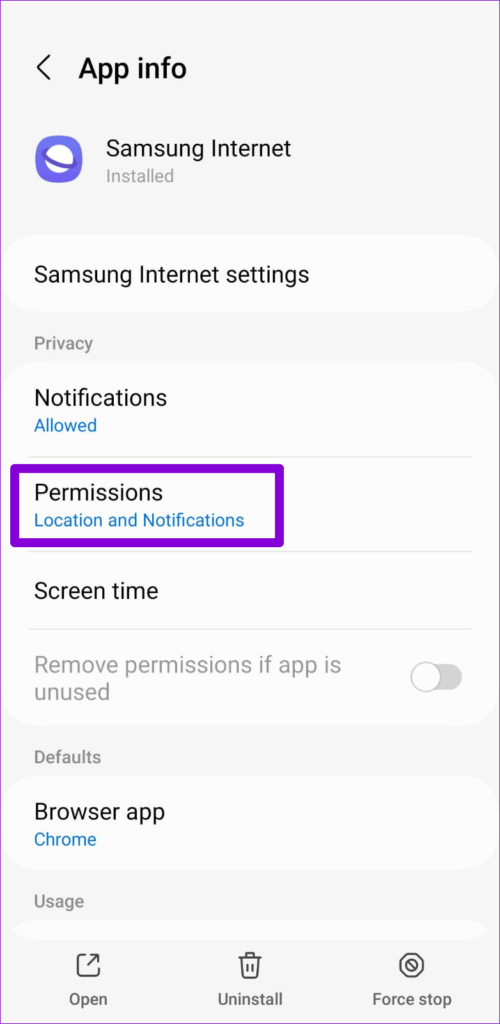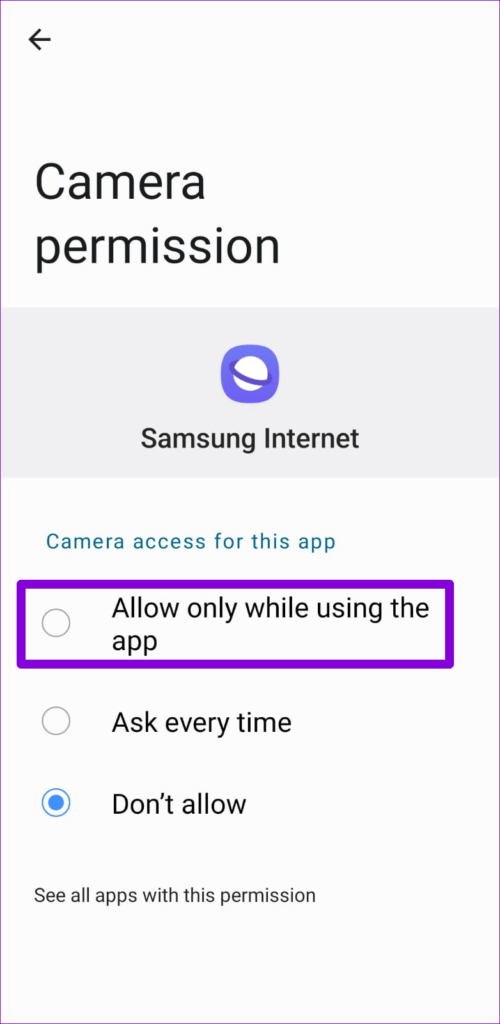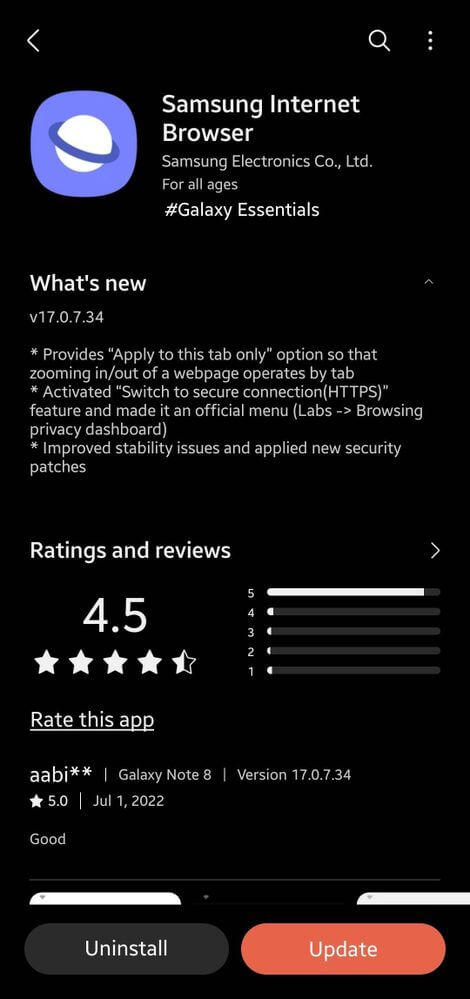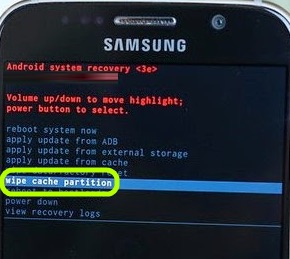Did you experience the “Samsung Internet Keeps Stopping” or “Samsung Internet keeps crashing” error? Wondering why Samsung Internet not working after the update? Don’t worry, this blog will help you to get rid of the issue.
You might know that Samsung Internet is a default browser app that Samsung phone/tablets/smartwatch users get. Its fast and reliable web browser provides a better browsing experience for users. However, this browser can sometimes pop up messages of stopping/crashing errors.
If you are also dealing with this same issue and looking for fixes then don’t panic. In this article, I will guide you through some of the best and most effective ways to fix Samsung Internet keeps stopping error.
How To Fix Samsung Internet Browser Keeps Stopping?
After coming across such an error, you might think about what to do if Samsung Internet keeps stopping error, right? Well, it’s time to walk through all the possible methods to get rid of the issue.
So let’s read further.
- Restart Your Device
- Force Stop Samsung Internet App
- Close Your Recent Apps
- Delete Cache And Data Of Samsung Internet
- Update Your Samsung Phone
- Check Samsung Internet App Permission
- Check & Update Samsung Internet App
- Reboot Device In Safe Mode
- Log Out From Samsung Account
- Reinstall Samsung Internet App
- Wipe Cache Partition
- Factory Reset Your Phone
- Advanced Way To Fix Samsung Internet Keeps Crashing
Method 1: Restart Your Device
When you don’t know actually what to do to fix the error then restarting the device is the best option. This process fixes glitches or bugs that lead to such types of errors.
Here is how to restart your phone:
- First, press the Power button unless you get the Restart option
- Now, select and click on the Restart option
That’s it. But if restarting your phone does not help you fix the issue then move to the next method.
Method 2: Force Stop Samsung Internet App
Another best way to get rid of the issue is to force close the app once. This process will close the app completely and will fresh start the app by fixing any glitches.
Check out the below steps:
- First, open Settings on the device and tap on Apps
- Now, click on Manage Apps
- After that, choose Samsung Internet Browser
- Next, tap on the Force Stop option
- Finally, wait for some time and then launch the Samsung Internet browser to check if the issue is resolved
Method 3: Close Your Recent Apps
Whatever apps you are using can also put you in trouble and show you an unwanted error. So you are suggested to close all those apps you have recently opened.
Simply, click on the recent apps key and when it opens, swipe the apps to find the recent ones. Now, swipe to close or click on the Close option. In addition, you can also click on the Close All Apps option.
Method 4: Delete Cache And Data Of Samsung Internet
When the issue continues then you can also get rid of it by clearing the app cache and data. Whatever cache files are stored maybe gets corrupted and can lead to such errors.
Follow the below steps to clear the app cache:
- First, open Settings on your Samsung phone
- Now, move to the Apps option
- After that, look for Samsung Internet
- Then, click on the Storage option
- Here, tap on the Clear Data option
That’s it.
Method 5: Update Your Samsung Phone
You can also get rid of Samsung Internet keep stopping issues by updating the device OS. This is an important part as it comes with various improvements and easily removes any type of bugs.
Here is how to update your Samsung phone OS:
- First, go to Settings and tap on the Software Update option
- Now, tap on Download and Install option
- Next, wait for some time unless the device restarts
After that, check if the Samsung Internet app is working without any error message.
Method 6: Check Samsung Internet App Permission
While using any app on your phone, you always need permission to keep it going. The same is with Samsung Internet which requires permission to function properly. You should check and allow the permission that is required.
Here are the steps to follow:
- First, press the Samsung Internet app and then click on the “i” icon
- Now, click on Permission
- After that, check each permission required and enable if anything is not done
Once done, open the app and check if it’s working for you.
Method 7: Check & Update Samsung Internet App
Is your app running on an old version? Have you checked if the app requires any updates? In most cases, an app running on an outdated version can be the culprit for the error you are coming across.
Therefore, you should check and update it ASAP to troubleshoot the issue.
Here is what to do:
- First, open Google Play Store on your phone
- Click on search and type Samsung Internet
- Now, tap on the Samsung Internet app when it occurs
- You can see Update option if it has
- Simply, tap on Update and wait for sometime
At last, open the app and check if Samsung Internet has stopped error is fixed or not.
Method 8: Reboot Device In Safe Mode
If any third-party apps are causing the issue then entering your device into safe mode can help you to identify it.
Follow the steps guided:
- First, hold the Power button unless the Power Off option occurs and click on it
- Now, hold the Power + Volume Down buttons together to turn on the phone
- Next, leave the Power button when the Samsung logo appears but continue to hold the Volume Down button
- Here, Safe Mode will be visible at the screen’s bottom
- After that, leave the Volume Down button and then check if the app is working as before
Method 9: Log Out From Samsung Account
Logging out and again login back into the app is also an effective way to fix the issue easily. This trick has helped several users to resolve the issue.
Follow the below steps:
- First, open Settings and choose the Accounts and Backup option
- Now, tap on Manage Accounts and select Samsung Account
- After that, choose Remove account and then click on it
- Then, tap on the SignOut option
- When asked, enter the account password and tap on OK
That’s it.
Method 10: Reinstall Samsung Internet App
As you know that this is a default browser app, so you have the option to disable the app from your phone. However, you can install any other browser like Chrome to use it on your phone.
Or if your phone does not have the app then you can install it easily by visiting Google Play Store > type Samsung Internet in the search bar. Now, click on the Install option and then try to use the app to see if it’s working without any errors.
Method 11: Wipe Cache Partition
If Samsung Internet not working after update on your phone then you can also fix it by wiping the cache partition.
Here are the steps to follow:
- First, turn off your device > press and hold the Volume Up + Power button unless the Android logo appears
- Then, leave both buttons when you see the Recovery Menu screen
- Now, use select the Wipe Cache Partition option via the Volume Down button
- After that, click on “wipe cache partition” using the Power button
- Next, highlight the Yes button to confirm the selection via Volume Down
- Finally, restart your device
That’s it.
Method 12: Factory Reset Your Phone
When the above methods do not help you then the last option left is to factory reset your phone. This is only recommended when any other methods do not work.
But before you move ahead, take a backup of your important stuff in a safe place to avoid losing them.
Here are the steps to reset your Samsung phone:
- Launch Settings on your Samsung phone
- Now, move down and tap on the General Management option
- Next, click on the Reset option
- After that, tap on Factory data reset > click on Reset
- Here, tap on the Delete All popup by confirming it
- If asked, enter the account password and tap on Confirm
Method 13: Advanced Way To Fix Samsung Internet Keeps Crashing
If you are troubled with the same issue still and looking for an ultimate fix then you should go for the Android Repair tool. This is one of the best and highly suggested tools to solve Samsung Internet keeps stopping error. The tool is easy to access and doesn’t need any technical knowledge to operate.
It fixes all types of errors or issues with one click. Some other issues it can fix include Samsung stuck on boot screen, Samsung pass not working, settings has stopped, Samsung Galaxy won’t turn on, Camera failed error Samsung and several others.
It is a highly recommended tool for experts as well, therefore you should use it. Simply download and install this tool and fix any type of issues on Android or Samsung phones.
Conclusion
In this blog, I have discussed various ways to fix Samsung Internet keeps stopping/keeps crashing error. The issue can occur due to several reasons but nothing to panic as the error can be easily fixed. In addition, you should also try to use the Android Repair tool when the manual methods do not work or if you want an automatic tool.
Further, if you have any suggestions or queries then drop them in below comment section.
You can further reach us through our social sites like Facebook & Twitter

Sophia Louis is a professional blogger and SEO expert from last 11 years. Loves to write blogs & articles related to Android & iOS Phones. She is the founder of Android-iOS-data-recovery and always looks forward to solve issues related to Android & iOS devices