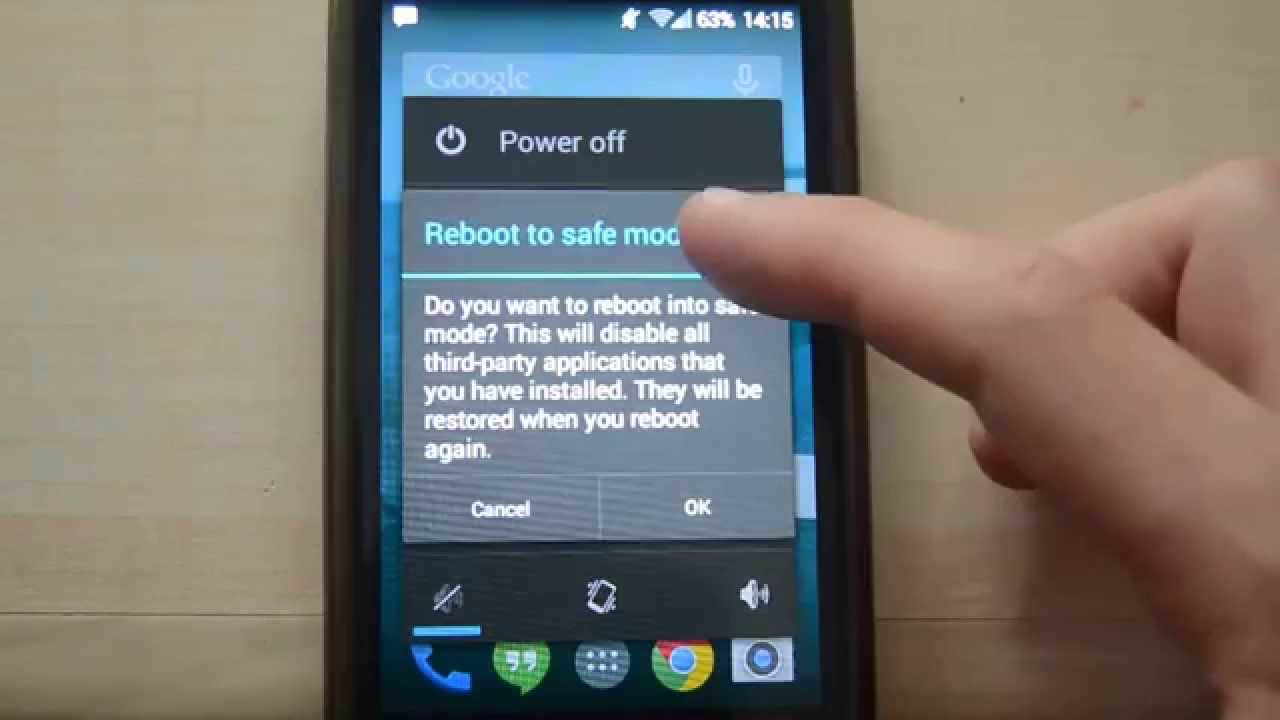Did your Samsung Galaxy S10 stuck on Samsung logo or boot loop issue?
Are you looking to troubleshoot Samsung Galaxy S10/S10+ stuck on the Samsung screen?
If yes then I must tell you that you are not alone in this situation. Recently there were several emails received from users’ end that they were facing issues like “Samsung Galaxy Stuck on Samsung Logo” on their new Samsung Galaxy S10/S0+ phones.
So for your relief, I have gathered some of the best solutions in this blog that will help you to fix Samsung Galaxy S10 stuck on Samsung Logo.
Before we proceed, if you have lost your important data from Samsung Galaxy S10/S10+ then to recover them, you can go through the blog on how to recover deleted data from Samsung Galaxy S10/S10+.
What are the reasons behind Samsung Galaxy S10/S10+ stuck on Samsung logo?
Here, I have researched some of the possible scenarios that can lead to such unexpected errors on your Samsung phone. They are:
- A software bug is the main issue behind the problem.
- When a software update fails or does not complete entirely then the phone will be stuck on the boot loop
- A bad memory card also has a chance to show you such unexpected errors on the phone
- Software manipulation is yet another possible cause to make you suffer from an unknown error
- Malicious virus attack can also lead to several issues
What if my Samsung Galaxy S10 stuck on Samsung logo screen?
Well, if your Galaxy S10 is stuck on the Samsung logo then you need to follow the below methods I have gathered for you.
Go through them one by one and check which one works for you.
Method 1: Force reboot Samsung S10 phone
The very first method to fix any kind of issues on Android phones is by restarting the device. This is the easy and best way to fix the issue.
- First press and hold the Power + Volume Down button for at least 10 seconds. Allow a few seconds for the Maintenance Boot Mode screen to occur
- Now from the Maintenance Boot Mode screen, choose Normal Boot. You can use the Volume buttons to operate several options available to choose
- If anyhow Maintenance Boot Mode screen does not show then wait for your device to shut down completely
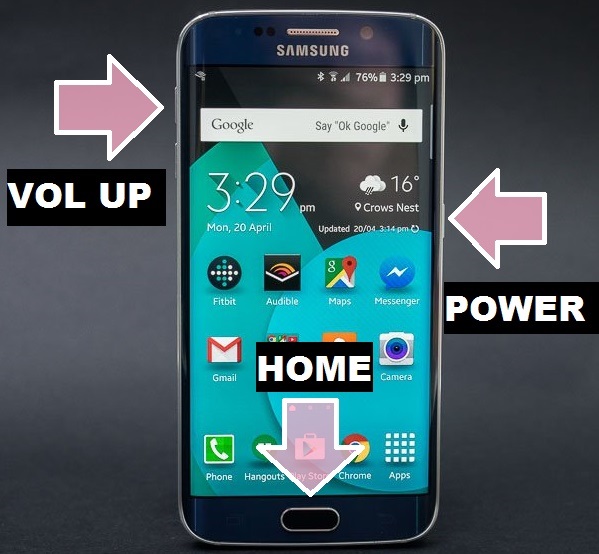
Doing a force restart of your device is an effective way to fix Samsung logo screen or frozen Galaxy device. If this process does not work for you then try other methods as well.
Method 2: Restart Samsung Galaxy in Safe Mode
The next thing that you should do is restart your device in Safe Mode. If something has gone wrong then the safe mode will help your S10/S10+ to boot on normally.
To restart your phone in safe mode, try the following steps:
- First, switch off your Galaxy S10/S10+
- Now press and hold the Power button on your device
- When you see the ‘SAMSUNG” screen, leave the Power key
- After leaving the Power key, simply press and hold the Volume Down key
- Continue holding the Volume Down key unless your phone finishes restarting
- Here you will see safe mode on the screen
- Now leave the Volume Down key after seeing Safe Mode on the screen
Method 3: Charge your Samsung Galaxy S10/S10+
Many times, due to insufficient charge on your phone the issue may sometimes occur. So, in this case, you need to charge your Samsung Galaxy S10/S10+ device.
Charge your device with its original charger and after an hour, press the Power button and check now whether the device is normally started or not.
Method 4: Disable all incompatible apps
When your phone is stuck on the Samsung logo after installing any new apps then it might be due to the installed app. You should figure out the issue and try to disable or uninstall the app from the device.
- From the Home screen, click on the Menu option
- Now click on Settings and then on the More tab
- Click on Application Manager
- Now swipe to the right when selecting All tab
- Move down or up from the apps list and select the one who caused the problem
- At last, click on Disable button
Method 5: Replace the battery
You can also take out the battery from your phone and check it whether it’s fine or not. If required then replace the battery and put the new one.
After changing the battery, turn on your device and check whether your device is still stuck on the logo screen or not.

NOTE– Non-removable batteries don’t need to follow this step.
Method 6: Try a different charging method
Several times, your device’s charger does not work and in that case, you should try other methods to charge your phone. Either uses a USB cable by connecting the device to a computer or can try other ways as well.
Even you can check the same charger to charge other devices and see if the problem exists. Doing this will help you to find out the problem whether the device has a problem or the charger has an issue.
Method 7: Use Kies 3 Firmware Initialization
Another method that can help you to get out of the situation is using Kies 3 firmware initialization. Samsung official suggests even this method.
To move ahead, you have to download and install Kies 3 on your PC. Remember that this process also deletes your stored data from your phone so try to backup valuable content before your jump to this solution.
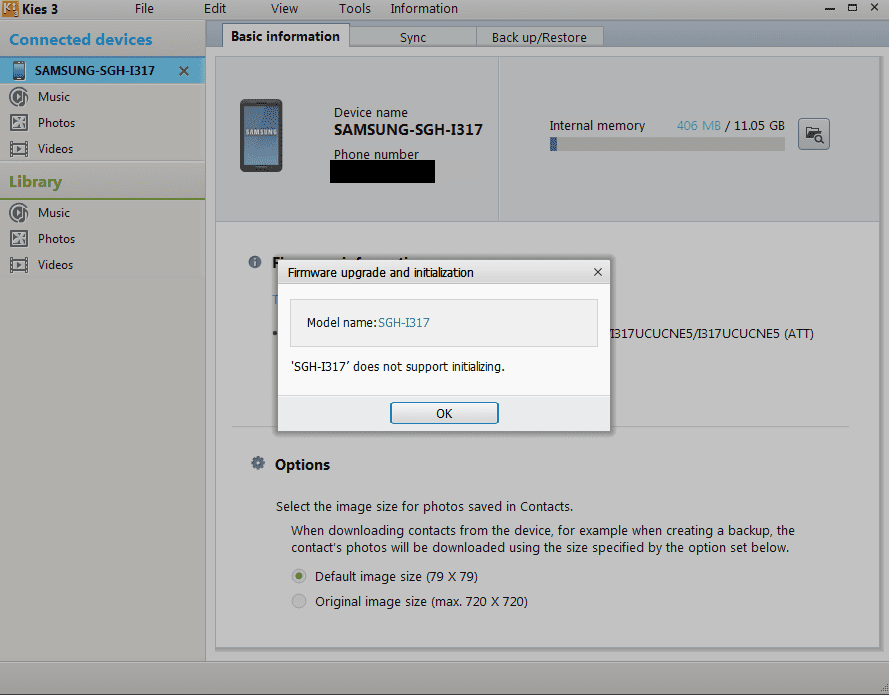
After that, follow the below steps as mentioned:
- First, run Kies 3 on the computer after installing
- Then tap on Tools > Firmware Upgrade and Initialization
- Here you have to enter the device Mode name and then press OK
- Also, enter the device S/N number and tap on OK
- After that, follow the instructions given on Kies 3
Method 8: Wipe Cache Partition
Clearing out the cache partition helps you to remove cache files that are damaged and lead to power off the phone. These cache files are not permanent and they can once again get created after wiping out. Therefore, if your Samsung is stuck on the logo after the update then this method can help you.
So, to wipe out the cache partition, you have to enter recovery mode by clicking a few keys combinations. Samsung users, have to press the Power button, Volume Down, and Home button.
- First, press and hold the Power button + Volume Down + Home key together
- When the Samsung icon is seen, leave the Power button but press and hold the other two-button until the System Recovery screen appears
- Here many options with a menu will be listed. Highlight the option “Wipe Cache Partition” using the Volume Down key
- Now choose the option using the Power button and then the process will begin to clear the cache partition
Method 9: Do Factory data reset/Wipe data
When you fail to know the exact reason for Samsung Galaxy S10/S10+ being stuck on the Samsung logo screen then only one method is left and that doing a factory reset.
But remember to backup all your essential data from the phone as you might lose your content in proceeding with this step.
Now follow the steps below:
- First, press and hold the Power + Volume Up + Home button together
- Now, leave the buttons when Samsung Logo appears
- Next, you will enter System Recovery mode
- Select Factory reset/Wipe data by using volume keys

- Then choose Yes to delete user data
- And then, choose Reboot System Now
- Now wait for some time unless the phone reboots in normal mode
That’s it…
Method 10: Get help from Samsung
The last but not the least method when all the entire solutions do not work for you is to get help from Samsung. You should take your device to Samsung Service Center or you can contact them directly to fix the issue ASAP.
Explaining everything to the service person can help you to fix Galaxy S10 stuck on Samsung logo or when it won’t boot up or is even stuck in the boot loop.
Method 11: Use Android Repair tool to fix Galaxy S10 stuck at Samsung logo
If you don’t want to follow all the above methods and looking for an instant way to fix it then I will suggest you use the Android Repair tool. This is an effective way to fix Samsung Galaxy S10/S10+ stuck on Samsung logo screen.
It allows you to fix the issue with one click and makes your device back to normal. This powerful repair tool lets you fix several other Android errors or issues in an easy way.
Some of the errors like Samsung Smart Switch stuck at 99%, Samsung stuck at purple screen, Samsung screen has frozen, Samsung S21 won’t turn on, Samsung flickering screen, etc are fixed without any difficulty. The tool is easy to use and does not require any technical skills to operate.
Therefore, you just need to download Android Repair software and get rid of any Android/Samsung phone errors quickly.
Conclusion
Errors or issues are common to occur on Android phones and it does not depend on which brand you are using. This blog completely focuses on how to fix Samsung Galaxy S10/S10+ stuck on Samsung Logo screen and I hope, that following the methods will surely help you to overcome the situation.
If you have any suggestions or queries then kindly mention them in the below comment section.
You can further reach us through our social sites like Facebook and Twitter

Sophia Louis is a professional blogger and SEO expert from last 11 years. Loves to write blogs & articles related to Android & iOS Phones. She is the founder of Android-iOS-data-recovery and always looks forward to solve issues related to Android & iOS devices
![[Troubleshooting Guide]- 10 Ways To Fix Samsung Galaxy S10/S10+ Stuck On Samsung Logo](https://android-ios-data-recovery.com/wp-content/uploads/2019/03/samsung-s10-copy.jpg)