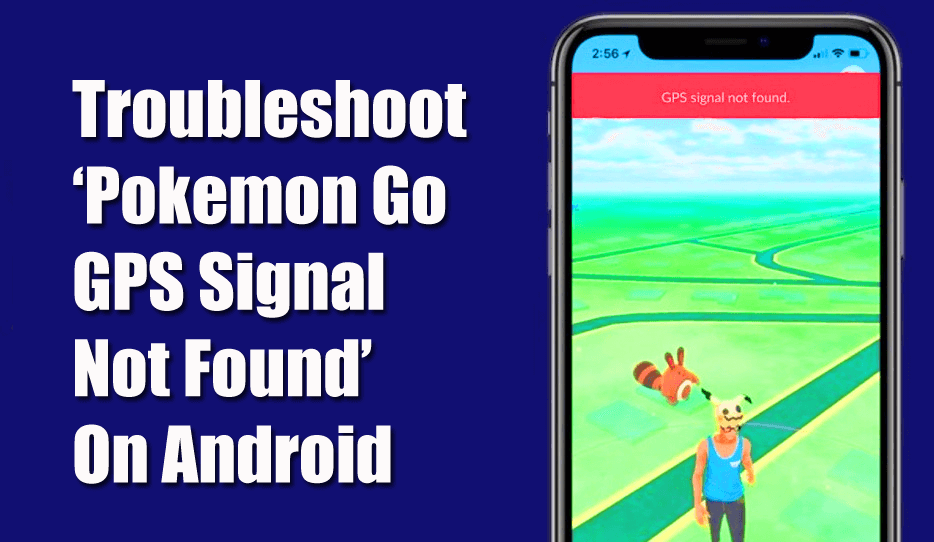Did you come across the “Pokemon Go GPS signal not found” error on an Android phone?
Well, when I went through several forums & community websites, I found that many Android users have reported the “Pokemon Go GPS Signal not found on Android” error. They are getting this error while playing this game on their Android device.
Therefore, I have decided to write an article on how to fix Pokemon Go GPS signal not found error to help those users.
So, if you are one of those who are also encountering this error then read this post very carefully & resolve this error.
- Restart Your Android Phone
- Give Permissions to The Pokemon Go
- Reset The Location Settings
- Check Your Device Is Compatible
- Toggle The Airplane mode OFF/ON
- Check If GPS Signal Is Enabled
- Disable The Mock Locations
- Close & Again Reload Your Pokemon Go Application
- Update The Pokemon Go App
- Check For Stable Internet Connection
- Step Outside Of Your House
- Improve Location Scanning Feature
- Reset Network Settings
- Allow Improve Location Accuracy
- Ultimate Solution To Fix Pokemon Go GPS Signal Not Found On Android
What Causes Pokemon Go GPS Signal Not Found On Android Issue?
Before knowing solutions to fix GPS signal not found on Pokemon Go Android, it’s very important to know the exact reason behind the occurrence of this error.
Below I have listed some of the common causes that can lead to this issue:
- The foremost reason that can cause this issue is when location services aren’t working or might be disabled on your Android device.
- Due to not being connected or unstable internet connection.
- When the Pokemon Go application doesn’t load properly.
- If you’re using the mock location application on your mobile, you can meet this error.
- Because of an outdated version of the Pokemon Go application or the app might be damaged/corrupted.
So, these are the major factors that can result in the Pokemon Go GPS Signal not Found on Android issue.
Now you must be thinking about how to fix Pokemon Go GPS signal not found the problem. Do not worry just go through the below section of this article and get your answer.
How To Fix Pokemon Go GPS Signal Not Found Error?
Check out the below step-by-step methods to resolve Pokemon Go GPS Signal not Found on Android issue.
Solution 1: Restart Your Android Phone
Several people have found this method easy and helpful too. So, here I would also recommend you restart your Android device.
Here are the simple instructions for restarting the Android phone:
- First, long-press & hold a Power button on your Android
- In the second step, you will get a popup on your device’s screen
- At last, tap on the Restart option.
Solution 2: Give Permission to The Pokemon Go
Another method that you could try to deal with such an issue is to give permission to the Pokemon Go app. To do so, you need to follow the below simple steps:
- Launch Settings on your Android device.
- Choose Apps or Applications.
- Locate the Pokemon Go & click to simply open it.
- Then, go to the Permissions.
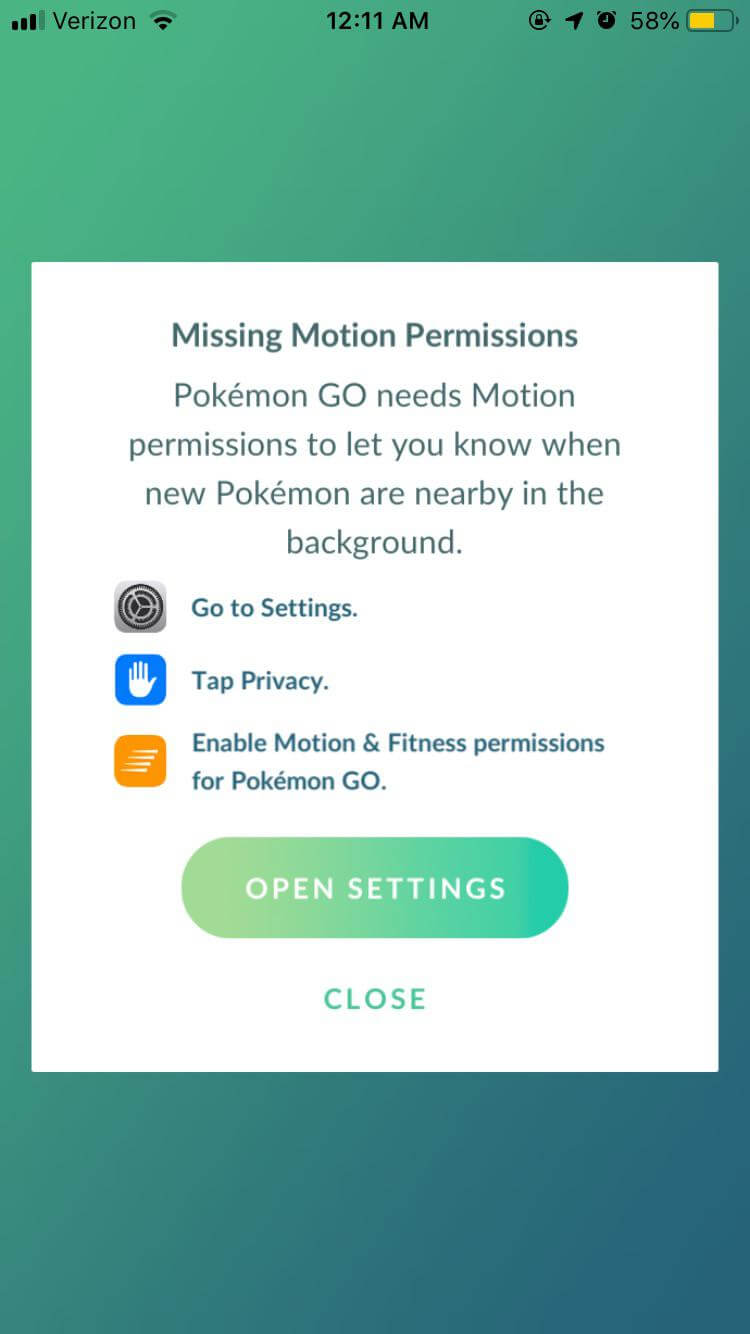
- In the Location, you need to toggle a button On.
Solution 3: Reset The Location Settings
- Navigate to Settings and then go to Privacy & Safety >> Location.
- Next, on Toggle Location >> click on the Locating Method or Location Mode.
- Tap on the “GPS, Wi-Fi & Mobile Networks”.
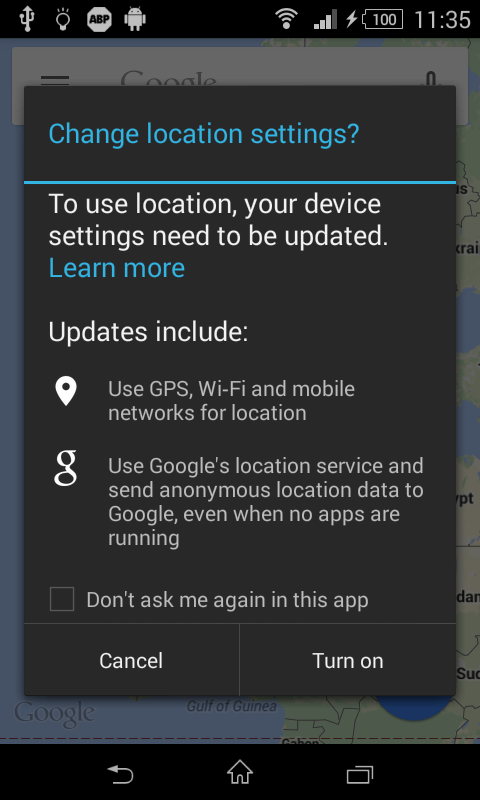
- Now, make sure that the Wi-Fi is on while playing Pokémon GO.
Solution 4: Check Your Device Is Compatible
If you really want to play this game on your device but getting the error then you should check your Android phone compatibility. Many devices are not supported because there is no built-in GPS sensor. Though your device is running in the latest version many phones do not have this feature.
Solution 5: Toggle The Airplane mode OFF/ON
In order to fix GPS signal not found on Pokemon Go Android, toggle the flight mode on and then off. Just pull down a notification panel & double-click on an airplane mode option.
After doing so, check if the error is resolved or not, if not, then try the next technique.
Solution 6: Check If GPS Signal Is Enabled
Most of the time, you don’t enable a GPS signal and you come across this error. Remember, you have to enable it as it is turned off by default manually.
Follow the steps to switch on the GPS signal:
- Launch Settings > Tap on Quick Settings
- Scroll down and look for Privacy and Safety > tap on it
- Now, click on the Location

- Make sure you turn on the Location option if not
- After that, choose Location Mode
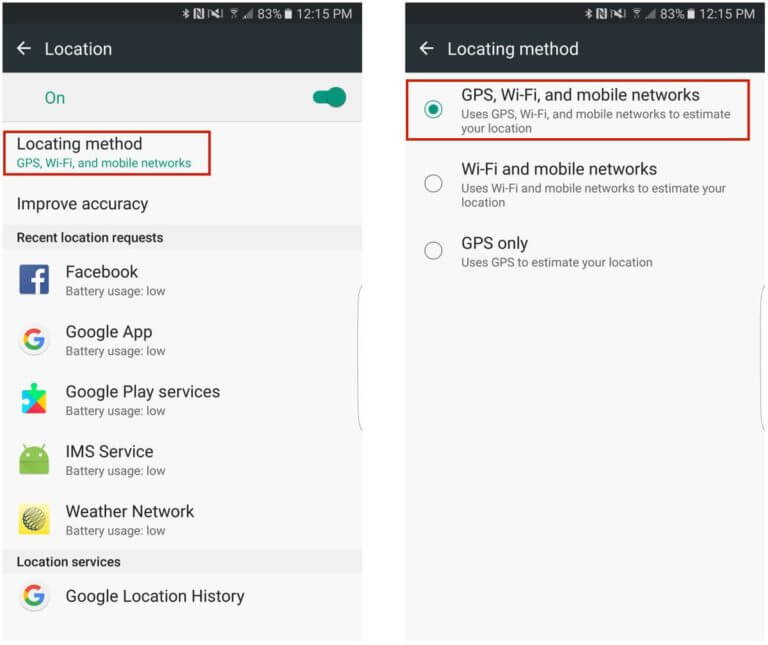
- Here, click on Wi-Fi, GPS, Mobile network
- Next, make sure to enable the WiFi option when your device is not connected to Wi-Fi
After doing all these settings, now check if the Pokemon Go GPS signal not found error is fixed or not.
Solution 7: Disable The Mock Locations
Disabling the mock locations could also help you troubleshoot the Pokemon Go GPS Signal not found on Android.
- First, on your smartphone, you have to go to Settings and then About Phone.
- Now, click on the Software Info seven times in order to enable the Developer Options.
- Once “Developer Options” seems in the Settings menu, click on it & then disable the “Mock Locations.”
Solution 8: Close & Again Reload Your Pokemon Go Application
You can troubleshoot this issue by force closing and again opening your Pokemon Go app. Doing so will let you associate with a GPS signal. Follow the easy steps to do so:
- First, you need to go to the Home screen of your smartphone
- After this, open the new application or you can go to a specific area where you have searched for the Pokemon Go
- Next, press the Home button twice to enter the multitasking screen
- Now, move up to the Pokemon Go card
- Tap on Pokémon Go & again and re-enter an app.
Solution 9: Update The Pokemon Go App
Sometimes, it may happen that due to an outdated application, you might receive several errors or issues on your Android phone.
So, there is a huge possibility that due to an outdated Pokémon Go app, you are getting a “Pokemon Go GPS Signal not found on Android” error. To solve it, try to update your Pokemon Go application.
Here are the simple steps that you can follow to upgrade your Pokémon Go app.
- Firstly, go to the Google Play Store
- Tap on the My Apps and Games section
- Now, you can see the Updates option, where all your apps, that need to update, will be listed.

- Search for Pokemon Go application & if the update is available >> just click on the Update option.
Solution 10: Check For Stable Internet Connection
While playing the game, are you getting the proper internet connection required for the game? Remember that if your phone is not having stable internet or has a poor internet connection then such an issue is common.
Playing this game needs a strong connection so that it does not stop in between. If the internet is the problem then switch WiFi to mobile data or vice versa. Hopefully, this will help you to tackle the GPS signal not found Pokemon go Android.
Solution 11: Step Outside Of Your House
If you are playing this game inside your house then maybe this is yet another reason for such an error. You are suggested to go outside of your house and see if the game resumes. Stepping outside from the house will help to locate your device via GPS satellite and hopefully, the game will be available now to play.
Solution 12: Improve Location Scanning Feature
When the issue continues, then you can do another thing to get rid of it and that is by using the scanning option in location. This is because you should know that while playing Pokemon Go, it uses local WiFi from the nearest tower as well as a GPS satellite.
Follow the steps as guided:
- Open Settings > tap on Security & Location
- Now, tap on the Location option
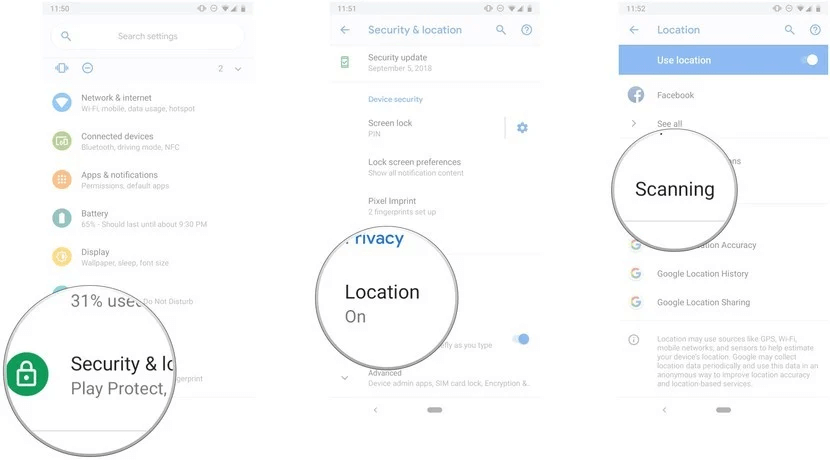
- Here, tap on the Switch option next to Use Location
- Next, press on Scanning
- After that, tap on Switches to allow Wi-Fi Scanning
- Now, tap on the Back button > App-level permissions
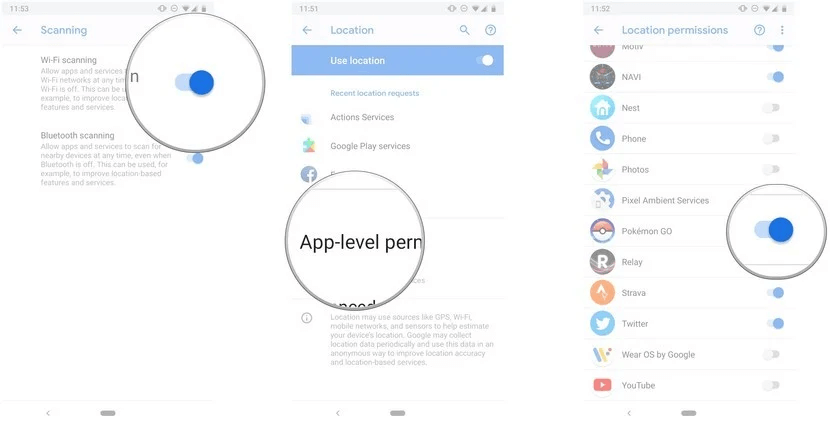
- At last, tap on Switch again beside Pokemon Go if it is not turned on.
Solution 13: Reset Network Settings
Even after trying the above ways, if you are still getting the “Pokemon Go GPS signal not found” error, then you can try this option. Yes, resetting network settings might help you to get rid of this trouble. Follow the beneath steps to reset network settings:
- Go to Settings >> head to the General Management
- At this time, click on the “Backup and reset.”
- Select the “System settings reset” option
- Lastly, tap on the “Reset settings” option to simply confirm it.
Solution 14: Allow Improve Location Accuracy
By allowing the Improve Location Accuracy option, you can easily fix Pokemon Go GPS signal not found 11 Android. Using this feature will use information like internal sensor data apart from GPS location. This is helpful for users as the game will still go on without any errors.
Check out the below steps:
- First, go to the notification panel and click on the Location option
- Now, open Google Location Accuracy
- From here, turn on the option of Improve Location Accuracy
That’s it.
Solution 15: Ultimate Solution To Fix Pokemon Go GPS Signal Not Found On Android (Suggested)
In addition to the above-discussed manual methods, you have an alternate solution and that is using Android Repair. A professional tool easily fixes all kinds of errors or issues on Android devices including the Pokemon Go GPS signal not found.
This software is simple and easy to use and lets users get rid of the issue with one click. It can solve other errors as well like Minecraft keeps crashing, Android stuck in recovery mode, Horizontal lines on Android, IMS service has stopped, Android apps keep crashing, etc.
Therefore, you need to download and install the Android Repair tool to fix ‘Pokémon GO’ GPS Signal Not Found Issue.
Bottom Line
Well, in this post I have shared the 15 best approaches on how to fix Pokemon Go GPS signal not found. Once try the above-provided ways, one of them will definitely help you to fix GPS signal not found on Pokemon Go Android phone.
If you find this article helpful then don’t forget to share it with others who’re getting this issue.
You can further reach us through our social sites like Facebook & Twitter

Sophia Louis is a professional blogger and SEO expert from last 11 years. Loves to write blogs & articles related to Android & iOS Phones. She is the founder of Android-iOS-data-recovery and always looks forward to solve issues related to Android & iOS devices