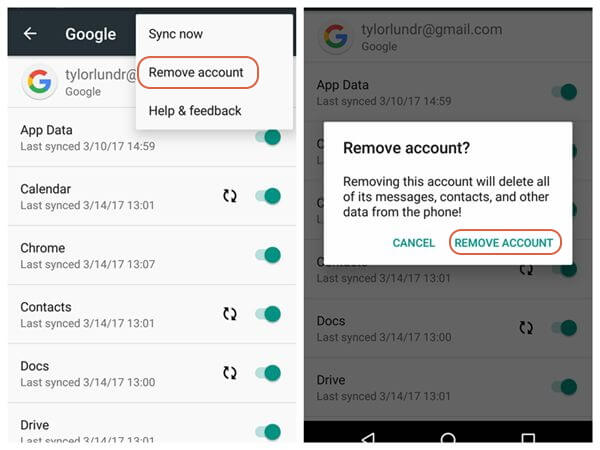Did you encounter the “Unfortunately, Email has stopped” error on your Android phone or your Email keeps crashing Android always? If yes then you have landed in the right place. Here I am going to give you some best tips on how to fix unfortunately, Gmail has stopped Android.
We all know that Android phones come with preinstalled Email application that handles our email accounts. From here, users can easily access or manage any email. But sometimes, this app crashes or freezes and stops working. Due to this, it throws an error message “Unfortunately, Email has stopped”.
Therefore, to fix this issue, I will suggest you read this article and check out all the possible solutions.
User experience:
My email has stopped working on my Samsung
why do I keep getting these error emails when I try to open the email app on Samsung Galaxy S7 edge. My software is up to date as far as I know. I have hit “continue” once before and it went back to normal for the rest of the day but the very next day I kept getting these messages. Please help. I hope I don’t have a virus. and how do I fix it if I do.
Source: https://r1.community.samsung.com/t5/galaxy-s/email-app-crashing/td-p/520316
How Do I Fix Unfortunately Email Has Stopped On Android- Possible Solutions
Now, it’s time to walk through the different methods that will help you to solve email keeps crashing Android or email keeps stopping Samsung.
So let’s begin…
Solution 1: Restart Device
The first and foremost solution that I am going to suggest to you is with restarting your Android phone. This is a simple and effective way to fix unfortunately, Gmail has stopped. Just switch the Power button and hold it for a few seconds unless you see the menu option on the screen.
There you will see the “Restart” option, click on it and your device will restart. Now open your Gmail and see whether it’s working or not.
Solution 2: Force Close Gmail App
According to many users who have come through this kind of issue is all due to minor bugs. This can be easily resolved after the app is restarted once. Follow the below steps to force close the Gmail app.
- First, open Settings > click on Apps
- Now click on the More Settings option
- Then click on Show System apps
- Here you have to find and click on the Gmail option
- Then click on Force Stop
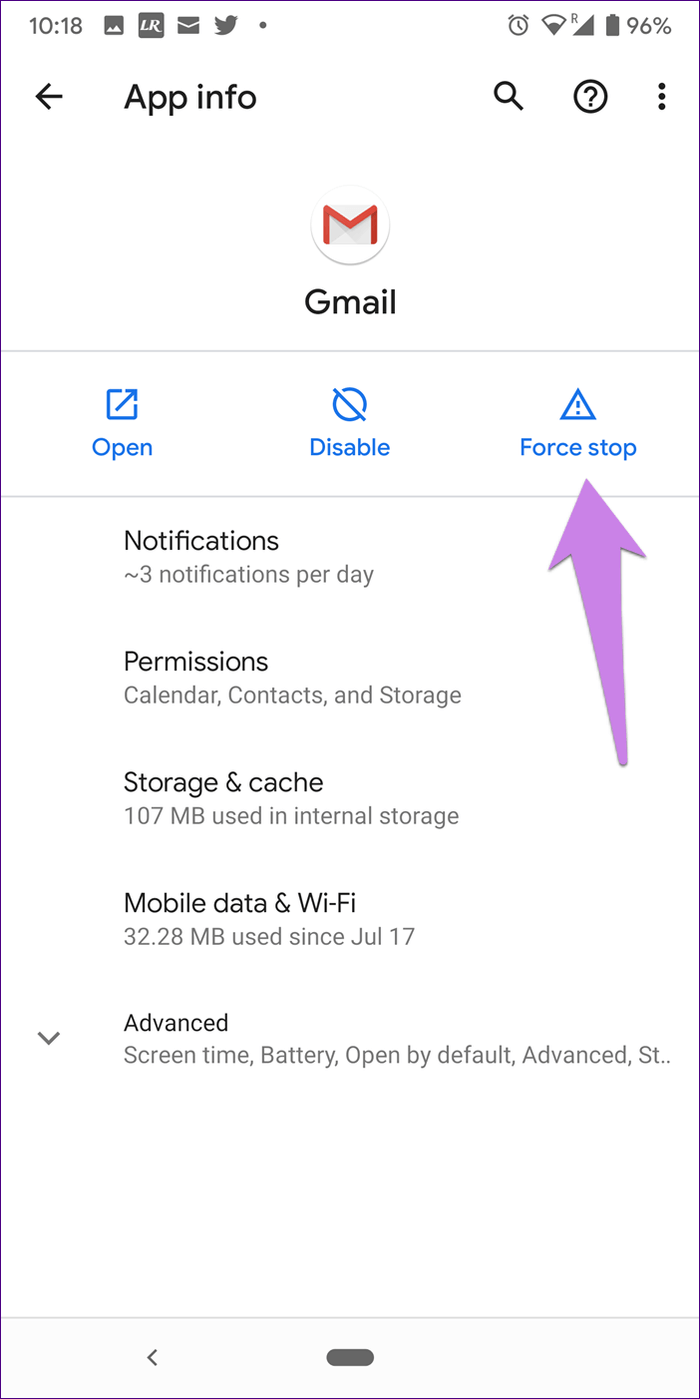
That’s it.
Solution 3: Clear Data And Cache Of Email
If the error continues then clear the data and cache of the Email app. While using it, lots of caches are stored on the device which helps to run the app smoothly. But sometimes, these cache files are corrupted and the app stops working.
So here are the steps to clear the data and cache of the Email app:
- First, go to Settings > open Application Manager
- Now click on App and then find and click on Email
- There tap on Clear Cache and then on Clear Data
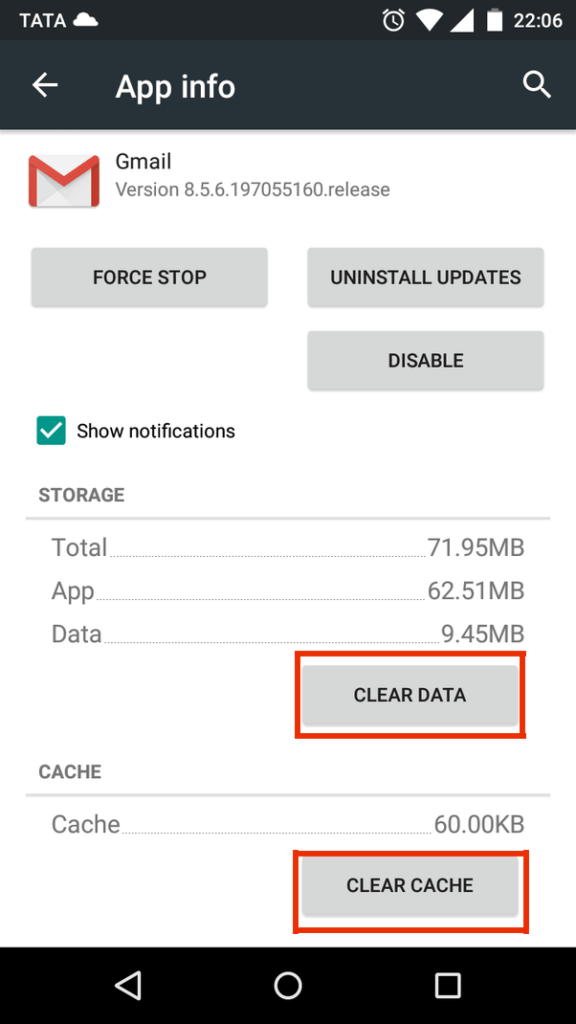
- Once this is done, open your Gmail, and hopefully, it will run smoothly
Solution 4: Install Updates
The error sometimes occurs due to the old version of the OS running on your phone. In such a situation, you need to update the old OS so that the phone is compatible with the apps. In fact, updating also fixes several issues or bugs that occur on the phone.
So, you need to check your device first for any updates.
- First, go to Settings > select About phone
- Now click on Check for updates
- If there is any update available then you will get the “Update” option

- Click on it and wait unless your phone OS is updated to the latest version
Solution 5: Boot Device In Safe Mode
In fact, booting in safe mode also helps you to fix email keeps crashing Android issues. Many users have reported to me about the successful application of this solution.
Here are the steps to follow:
- First, press and hold the Power button unless the Power off screen occurs, and then leave it
- Now touch and hold Power off unless Safe Mode occurs and then leave
- Tap on Safe Mode to confirm
- This process will take 30 seconds to finish
- Now you can see “Safe mode” at the bottom of the screen
Solution 6: Delete And Add Gmail Account
If the same error is continuously irritating you then the better option is to delete the email account and once again add it. But doing this can be risky when you don’t remember the correct password. So before you jump in to remove the account, verify everything. This is a tested solution and has resolved email issues for several users.
Solution 7: Try Another Email App
Another possible solution that can help you to solve unfortunately email has stopped on Android is trying different email apps on your device. Maybe the current app is having some bugs so try any other email app to see how it works.
You can find lots of other email apps that don’t put you in trouble and works excellently. But always try apps from trusted developers such as Google, Yahoo, Microsoft, etc.
Solution 8: Wipe Cache Partition
You may know that Android phone uses a system cache that is stored on a cache partition so that apps can load quickly. But this cache gets damaged after an update or even for some other reason. Overall, this corrupted cache cause performance issues.
So here, I would suggest you wipe cache partition to get rid of the problem. It will delete the current cache and put a new one over time.
Follow the steps below:
- Switch off your phone and press the Volume Up + Power buttons together to enter Recovery Mode (options can differ according to phone models)
- Now you will see lots of options on the screen from which you have to select “Wipe cache partition”
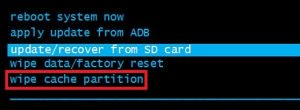
- To confirm the selection, press the Power button
- Once the process is over, select Reboot system now and your device will restart again
Solution 9: Factory Reset
Factory reset is the last option left to fix unfortunately email has stopped on Android. This will wipe out every data stored on your device but you should try this method to get rid of the issue.
Note– Kindly back up all stuff from your Android phone so that you don’t face any kind of data loss situation afterward.
Now follow the below steps to factory reset your Android phone:
- First, open Settings on your Android phone
- Then click on General Management > Reset > factory data reset > tap on Reset > click on Delete All

That’s it.
Solution 10: Alternate Method To Fix Unfortunately, Email Has Stopped Android
Apart from all the above-mentioned manual solutions, another effective and quick way is to use Android Repair software. This is a professional repair tool that solve unfortunately email has stopped on Android. It is easy to use and works efficiently to fix any kind of error that comes with Android phones. Many experts suggest this as it has 100% effective in fixing the issue and making the device normal.
Some other errors include Facebook has stopped, Snapchat has stopped, Settings has stopped, Spotify keeps crashing, invalid SIM card errors, and many more. It’s easy to use tool that can be used by anyone without technical knowledge. Therefore, you are suggested to download and install this amazing program to get rid of Gmail keeps stopping on Android.
Conclusion
So here, I have come to the end of this blog where the best 10 solutions are discussed on how to fix unfortunately Gmail has stopped on Android. If your email keeps crashing continuously then following the methods will surely help you to get rid of the error. For quick and instant fixes, use the Android Repair tool and fix any kind of Android error or issue without any difficulty.
Further, if you have any suggestions or queries then drop them in below comment section.
You can further reach us through our social sites like Facebook and Twitter

Sophia Louis is a professional blogger and SEO expert from last 11 years. Loves to write blogs & articles related to Android & iOS Phones. She is the founder of Android-iOS-data-recovery and always looks forward to solve issues related to Android & iOS devices