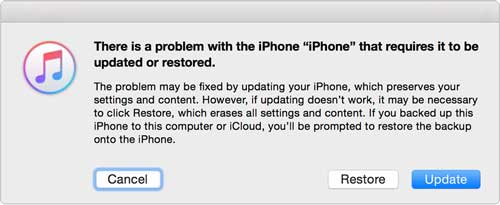Did your iPhone stuck on white screen of death error? Came across an error “iPhone XR stuck on White screen” or “iPhone XS Max stuck on white screen”? Wondering what to do and how to fix it?
There is nothing to get scared of when you are stuck on an iPhone white screen of death error. This is a common error that usually iPhone users come across. Therefore, just keep reading this article to know to fix iPhone white screen of death.
Whether you are using iPhone 14, iPhone 13, iPhone 12, iPhone 11, iPhone XR, iPhone XS (Max), etc this kind of error is irritating and a little bit confusing.
Several users have reported this error and after looking at several forums and discussions, I have gathered a few effective solutions to meet this error.
I will simply suggest you read this blog carefully as here you will get some best ways to fix iPhone stuck on white screen of Death (WSOD) error. Before going further, let us have a look at some of the highlighted points you will get in this blog.
Quick List of Solutions:
- Best Way To Fix iPhone Stuck On White Screen Of Death
- Force restart your iPhone/iPad
- Check screen magnification is disabled
- Charge your phone properly
- Restore iPhone via iTunes to fix WSOD error
- Switch off Auto-brightness on your phone
- Use Recovery Mode to fix WSOD error
- Remove battery from iPhone
- Enter into DFU mode to fix WSOD error on iPhone
- Take Your Phone To Apple Store
Practical Scenario
phone is stuck on a white screen with apple and progress bar all the way to the right like it is finished.
Received new iPhone Max Pro 11 – restored from iTunes backup on computer. When finished, it had a white screen with apple, at the bottom it said to swipe up to upgrade – only option to take – so I did. After 2 hours+, the phone is stuck on the white screen with apple and progress bar all the way to the right, like it is finished. However, it is bricked. Won’t move off this screen, can’t even turn it off. Contacted support and they said “common to the new Pro”. The only suggestion was “Wait” longer for the built-in software to stop the prolonged update – “could take several more hours”. Very frustrated at this point. Any suggestions from anyone??
Common reasons behind WSOD error on iPhone/iPad
Here are some of the common reasons why is my iPhone 11 stuck on a white screen or other iPhones.
They are:
Software update failed– While trying to upgrade your device, many times software fails to update and it is one of the reasons for white screen error on iPhone.
Hardware problems– Several times, the hardware problem is yet another issue for white screen error. The USB cable connecting the phone may be loose or broken, hence the issue of WSOD arises.
Jailbreaking of iPhone– Users love to jailbreak their devices but this is harmful too. While jailbreaking your device, some unwanted things happen where jailbreak fails and ends up with the iPhone XR White Screen of Death error.
Low battery– Because of the low power on your phone may also come up with a WSOD error. A low battery can stop all the functions on your phone and it may turn your iPhone screen to white.
After knowing some of the common reasons for the above error, now it’s time to go through the solutions that will help you to fix the iPhone XR white screen or iPhone 11 white screen of death.
How to fix iPhone stuck on White Screen of Death?
Now, it’s time to walk through the fixes for the White Screen of Death error on iPhone. Here, you need to follow every possible solution mentioned and check which one works for you.
Way 1: Best Way To Fix iPhone Stuck On White Screen Of Death
There can be several fixes for the white screen of death iPhone XR but the most useful and effective one is using iOS System Repair. This can easily fix “iPhone XS Max stuck on white screen”, “iPhone XR stuck on white screen”, or “iPhone 11 white screen of death”.
This is a one-stop solution that not only fixes iPhone XR White screen error but also works for iPhone XS Max white screen, iPhone 11 white screen, white screen on iPhone 13, and other issues.
This amazing tool works for several other errors like the iPhone Black Screen of Death, iPhone Stuck in Recovery mode, iPhone stuck on connect to iTunes, iPhone stuck on Apple logo, and many others.
This powerful tool works on all iPhone/iPad models without any difficulty. It easily supports the latest iOS 14/13 version and works for both Windows and Mac.
So without any worry, it’s time to Download iOS System Repair and fix iPhone stuck on white screen of death error.
Steps to fix iPhone White Screen of death
Way 2: Force restart your iPhone/iPad
No matter whatever errors you come across on your phone, a simple restart have a much better solution to all minor glitches on your iPhone. Any kind of error that your iPhone/iPad comes across can be solved by doing a hard reset.
So follow the steps below to force restart your phone according to your models
For iPhone 6/6s/6S Plus or older
- Press the Home button along with the Power button until you get the Apple logo.
- Now release those buttons and wait for some time to complete the process which usually takes 10-20 seconds
- While the startup process, you have to enter the passcode that you use for your phone

For iPhone 7/7 Plus
- Press and hold the Power key along with the Volume Down button together until you see the Apple logo on the screen
- After that, the startup process begins
- In between the process, enter the passcode no matter if you use a fingerprint for identification and after this, your device works normally.
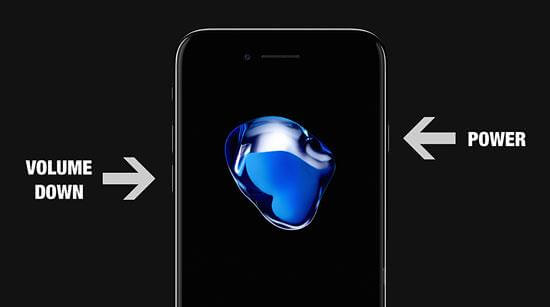
For iPhone XR/XS Max/8/8 Plus
- Press the Volume Up button and quickly release it
- Now continue the same process by pressing the Volume Down button
- After that, press and hold the Power button until the Apple logo appears

Way 3: Charge your phone properly
One of the easiest ways to fix WSOD errors is by charging your phone. This should be done immediately when you come across the error.
You select either a wall power output or a USB computer port that suits you better. Leave the device for some time to charge it completely and then see whether the problem is solved or not.
Way 4: Check screen magnification is disabled
The very first thing you should check is whether iPhone’s screen magnification feature is enabled or disabled. When this feature is enabled then it allows users to zoom the screen to the next level.
And maybe due to the extra zoom, it has stopped somewhere showing a white screen on your phone.

So to check this problem and to fix it, use your three fingers same time and double-click on the screen.
This will help you to bring back the screen to normal if it is zoomed in. Now, to switch off the feature, go to Settings > General > Accessibility > Zoom > Off.
Way 5: Restore iPhone via iTunes to fix WSOD error
When the above error occurs on your iPhone, then restoring your phone with iTunes can solve to get out of the error. The process will restore to factory settings and all your data will be erased. Doing this process will make your phone to normal mode.
But also remember to back up all your data previously to avoid any kind of data loss. After that, follow the below steps as mentioned.
- First, connect your iPhone to your PC to launch iTunes. Ensure your iTunes is running on the latest version. And if not updated to the latest version then simply go to Help > Check for Updates
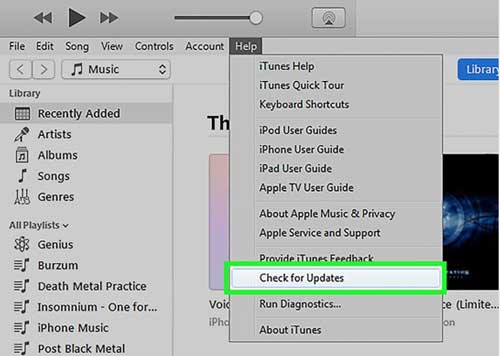
- Now tap on the iPhone icon to manage the iPhone on iTunes

- Here you have to tap on “Summary” and then click on the ‘Restore iPhone’ option

- You will get a popup asking whether you want to restore your iPhone to factory settings and want to erase all data on the iPhone. Tap on the “Restore” option to begin restoring iPhone

- After that, iTunes will download the software updates to fix the problem. After the entire process is over, the WSOD error will be solved.
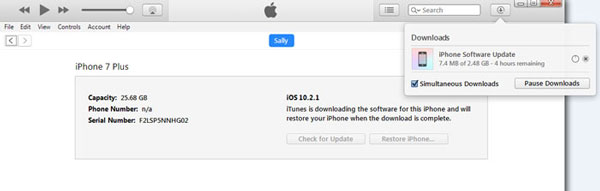
Way 6: Switch off Auto-brightness on your phone
A white screen of death on iPhone is seen after your device is hard reset or doing some other work. In this situation, don’t worry, simply go to Settings > Display & Brightness and switch off the brightness.
There are many users who have reported this solution as the best and simple to solve the white screen of death issues on their iPhones.
Way 7: Use Recovery mode to fix the WSOD error
Putting your iPhone in Recovery mode is yet another best way to get rid of the error. This is useful when the problem is because of software. Doing this will allow you to reinstall iOS and will restore all the backed-up data on the iPhone.
Now follow the below steps carefully:
Step 1: First, connect your iPhone to a PC
Step 2: Now as per your device model, you have to follow the below steps:
- For iPhone XR/XS/8, you have to press and leave the Volume Up button and then Volume Down. Now, hold the Sleep/Wake button until you see Recovery Mode on your screen
- For iPhone 7/7 Plus, just press and hold the Volume Down + Side buttons until you see Recovery Mode on your iPhone screen
- For iPhone 6S and older, you need to press and hold the Home + Sleep/Wake button until you get Recovery Mode on your iPhone screen
Step 3: When your iPhone screen turns black from white then it means you are in Recovery mode. Here you need to follow the instructions that occur on the phone to restore from backup
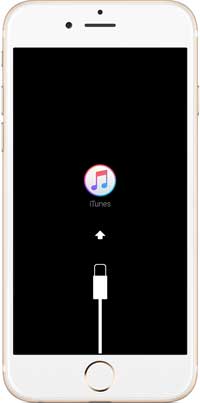
Before recovery mode, the Apple logo will appear and you have to hold until the iTunes icon is seen
Step 4: At last, restore iPhone from backup
Way 8: Remove the battery from iPhone
If there is possible to remove the battery from your phone then don’t wait for anything. Simply remove the battery, again put it back, and then boot your device.
This should be done if you have enough knowledge about how to do it. If you don’t have enough idea on how to remove the iPhone battery then leave this method and move forward.
Way 9: Enter DFU mode to fix WSOD error on iPhone
DFU mode is loved by many iPhone users to get rid of unwanted errors. But this has a risk too. This mode can delete data from your phone. So a backup of data is very important.
Generally, DFU mode modifies the firmware of your phone. And those users who want to install custom firmware, DFU is just an awesome option.
Let us see how to enter your phone into DFU mode:
- First, connect your iPhone to your PC whether in an OFF or ON state
- Then press and hold the Sleep/Wake button + Home for 10 seconds
- Now, release the Sleep/Wake button but continue pressing the Home button for 10 seconds more

- After that, a popup will display saying, “iTunes has detected an iPhone in recovery mode”
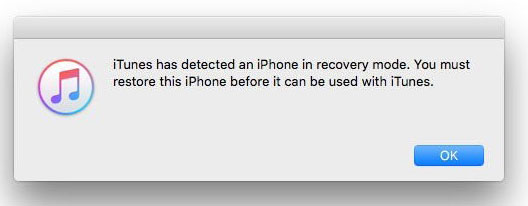
- Now go to the Home button where your phone will become black. When you see the Apple logo or “Plug into iTunes” screen then it means the process has failed. In such situations, you have to again try the steps to enter DFU mode successfully
- At last, restore the iPhone with iTunes. That’s it.
Way 10: Take Your Phone To Apple Store
Another thing that you can do is to take your iPhone to the Apple store when you cannot fix white screen of death on iPhone XR/XS Max etc. Maybe there is some wrong with the bottom layer hardware in the device itself that can only be fixed by professionals.
So just find out your nearest Apple store and take your device there. Hopefully, after that, you will not get such kind of error messages ever. You can also get the information on official Apple Support.
BONUS TIPS– How to avoid the White Screen of Death error on iPhone/iPad
Nobody wants to experience any type of error on their phones, especially when errors like WSOD and others occur.
Here I have gathered a few tips that will help you to avoid getting errors like iPhone XS Max white screen, iPhone XR stuck on white screen, iPhone screen white after drop, and others.
So let us have a look at them and will try to follow them properly.
- If your phone is exposed to the sun or any kind of heat then your device can get a WSOD error. So try to avoid all such things to make your phone work better
- Don’t use your phone when the battery is low, especially when it is about to die. Use it after you charge your device completely
- Never miss updating your phone to the latest version as the update comes with several bug fixes and issues
- Rebooting your phone is a good habit to tackle all such errors on your phone.
- Make a habit of creating a backup of all your important files and folders. Doing this will help you to avoid any kind of data loss situation.
Wrap Up
At last, I want to conclude that your iPhone/iPad may run into several problems that can make you think twice or thrice about how to get rid of it. But there is no need to worry much as there are ways to solve all such kinds of errors.
I hope whatever fixes I have discussed in this blog post will surely help to get rid of iPhone XS Max stuck on white screen, iPhone XR stuck on white screen, iPhone 11 white screen of death, white screen on iPhone 13 error messages.
For a quick and instant fix, use the iOS Repair tool to solve the iPhone white screen of death.
You can further reach us through our social sites like Facebook, Twitter

Harry Jhonson is a technical writer and has experience of 10 years in SEO. He gathers effective solutions to deal with all problems like data recovery, errors, and others related to Android & iOS (iPhone/iPad/iPod Touch) devices.