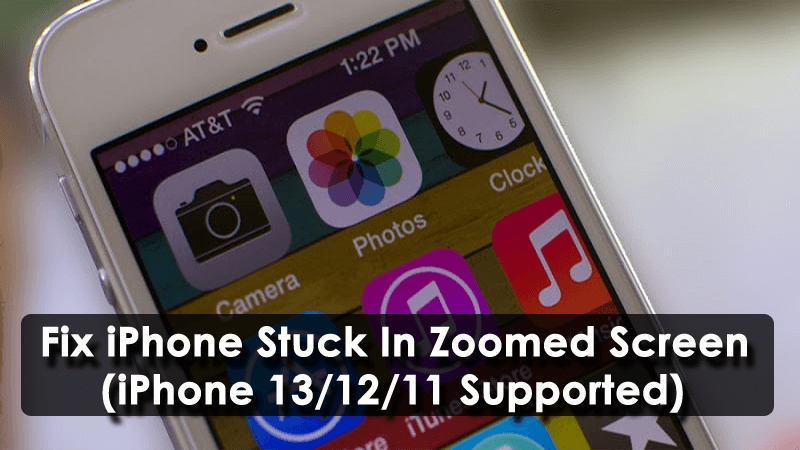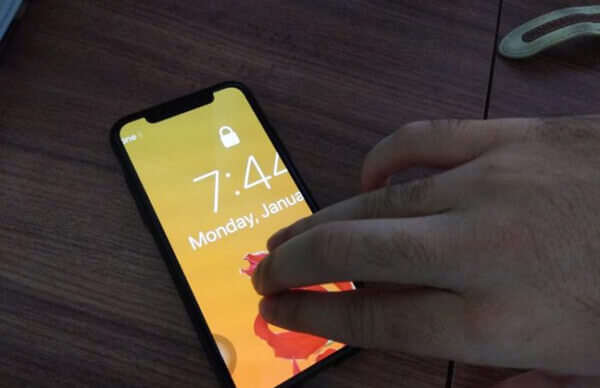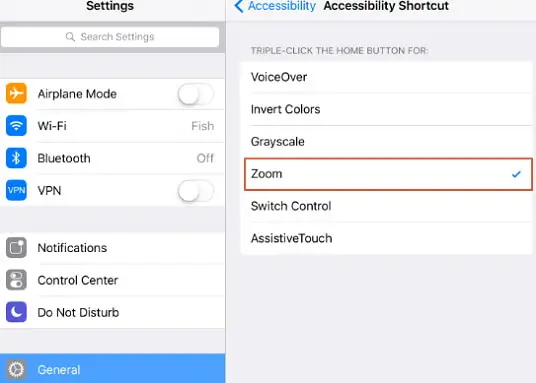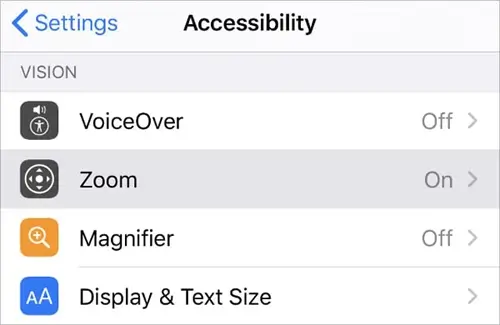Did your iPhone stuck on zoomed screen and you are looking for fixes?
Well, iPhone comes with various features but you don’t use all of them. One such feature is Zoom. It allows increasing the icons or other elements on phone. This feature is extremely useful for those users who have vision problems.
But sometimes, this feature troubles you, and your iPhone gets stuck in zoomed mode.
If the same case is with you then I am sure it is very annoying. But there is nothing to worry about as there are fixes for it.
In this blog, I will discuss why your iPhone gets stuck on zoom mode and how to fix a zoomed in screen on iPhone.
Why My iPhone 13/12/11 Screen Zoomed In?
Well, after this error, every iPhone users want to the reason behind it.
Zoom mode is for every iPhone user and it allows to enlarge content on the screen so that everything makes it easy to see.
The main reason behind zoomed-in being stuck is because it is enabled either intentionally or mistakenly.
How Do I Fix My iPhone Stuck In Zoom Mode- Best Solutions
Now it’s time to walk through the best and feasible ways to fix iPhone 13/12/11 stuck in zoomed mode.
Follow all the mentioned methods and get rid of the issue soon.
Solution 1: Reboot Your iPhone
The first solution that is suggested by almost every user is to reboot their device to get rid of the issue. In fact, rebooting the phone easily resolves any kind of issue that occurs on the iPhone. Whether there is any bug or glitch, rebooting has the power to solve it.
Here is how to reboot the iPhone of different models:
For iPhone X or 11/12/13
- Press and hold Volume Up or Volume Down and Side buttons together
- Then drag the slider and turn off your iPhone
- Now, press and hold the Side button to switch on iPhone

For iPhone SE (2nd generation), 8, 7, or 6
- First, press and hold the Side button
- Then drag the slider to the Power off option
- Next, press and hold the Side button to turn on your phone
Reboot iPhone SE (1st generation), 5, or earlier
- First, press and hold the Top button
- Now, drag the slider and switch off your device
- Next, press and hold the Top button to switch on your phone
Solution 2: Use Three Fingers To Double Tap On Screen
Another best way to solve iPhone 11 stuck in zoom mode is by double-tapping on the phone screen with three fingers. After doing this, your phone will immediately come back to its normal state.
If this helps you then remember that using the same process, you can enter zoom mode on any iOS device.
Solution 3: Use iTunes Or Finder To Disable Zoom Mode
If your phone is still troubling on the same zoom mode then you can use iTunes or Finder to get rid of the issue.
You just have to follow the below steps:
- First, connect iPhone to Mac or computer and then open iTunes or Finder
- Now, locate your device and ensure you are in the Summary tab
- Then, tap on Configure Accessibility
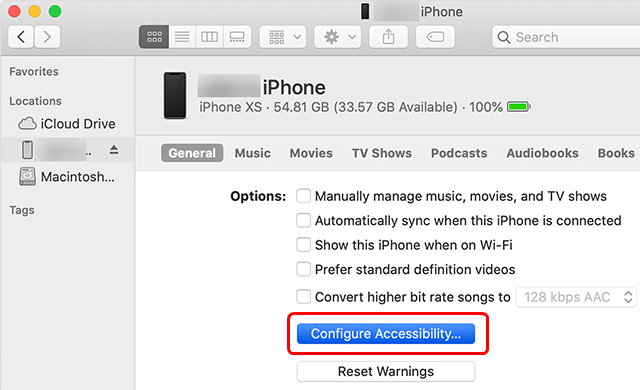
- Next, unselect Zoom and tap on OK
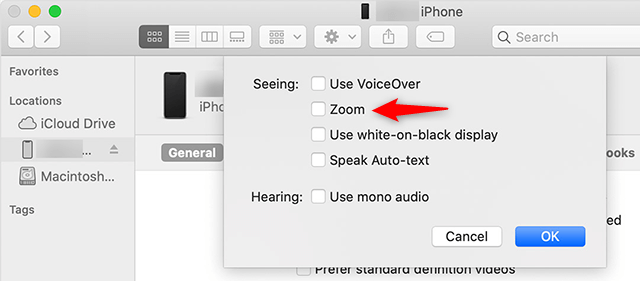
- At last, tap on the Sync option to make new changes to iPhone.
Solution 4: Triple Tap On Home Button
If your iPhone is still stuck on zoomed screen then this can be fixed by clicking three times on the Home button. If it still does not work then check if the zoom feature is properly set up.
Follow the below steps:
- First, go to Settings on iPhone and tap on the General tab
- Now move down to the Accessibility tab
- Next, tap on the Accessibility shortcut to set triple-click on the Home button for zoom so that you can easily enter to zoom in.
Solution 5: Disable Zoom Feature
When you find yourself that nothing is working then you should turn off Zoom mode from iPhone settings. This will help you to get out of iPhone 11 screen zoomed in stuck.
Here are the steps to follow:
For iOS version 12 and earlier:
- Simply, go to Settings > General > Accessibility > Zoom and turn off the zoom feature
For iOS 13, 14, 15, and later:
- First, go to Settings > General > Accessibility > Zoom and disable the zoom option from here.
Solution 6: Remove Zoom Mode On iPhone By Setting Standard View
If you are having iPhone 6s and 5s then the Zoom feature is displayed as Zoom and Standard. If the view is set to Zoom mode then you need to change to Standard view mode.
You just have to open Settings and click on Display & Brightness > tap on View and choose Standard view.
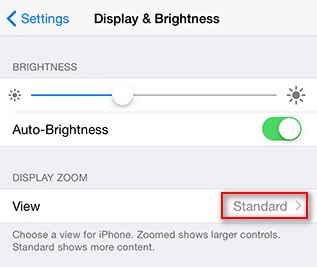
After all, these, check your iPhone’s zoomed screen is fixed or not.
Solution 7: Reset All Settings
When nothing works for you then the last try you should do is reset all settings to solve iPhone stuck in zoom screen. But before that, it will be better to backup all your important data.
Now follow the below steps:
- First, open Settings > tap on General tab
- Next, click on the Reset button
- After that, tap on the Reset all settings option

After doing all these, wait for some time unless your device returns to factory settings and ser your iPhone to a fresh one.
Solution 8: Best Way To Fix iPhone 13/12/11/X/XR/8 Stuck In Zoomed Screen
Apart from all the above-mentioned solutions, if you are looking for an instant fix for the error then I will suggest you go for iOS System Repair. This professional tool allows users to troubleshoot any kind of errors or issues on iPhone/iPad/iPod Touch.
This is one of the ultimate solutions to fix iPhone 11/12/13 stuck in zoomed screen. It is easy to use and solves any kind of error with one click. With the use of this tool, several other errors are also solved as iPhone stuck in headphone mode, iPhone stuck in black screen, iPhone stuck on update requested, iPhone stuck on Apple logo, etc.
The software supports all iPhone models including iPhone 13/13 Pro/13 Pro Max/iPhone 12/12 Pro/11/11 Pro/X/XR/XS Max/8/7/6/5 and works on all iOS versions including the latest iOS 15/14/13/12 etc.
Therefore, without wasting much time, simply download this amazing iOS System Repair tool and get rid of the zoomed screen error on the iPhone hassle-free.
Conclusion
So here this article comes to an end. I hope whatever solutions mentioned here have helped you to fix iPhone stuck in zoomed screen. Remember, the solutions will work on any iPhone model and any iOS version.
For advanced methods, go for iOS System Repair that is 100% safe and effective to troubleshoot any kind of issues on iPhone/iPad.
Further, if you have any suggestions or queries then drop them in the below comment section.
You can further reach us through our social sites like Facebook, Twitter.

Sophia Louis is a professional blogger and SEO expert from last 11 years. Loves to write blogs & articles related to Android & iOS Phones. She is the founder of Android-iOS-data-recovery and always looks forward to solve issues related to Android & iOS devices