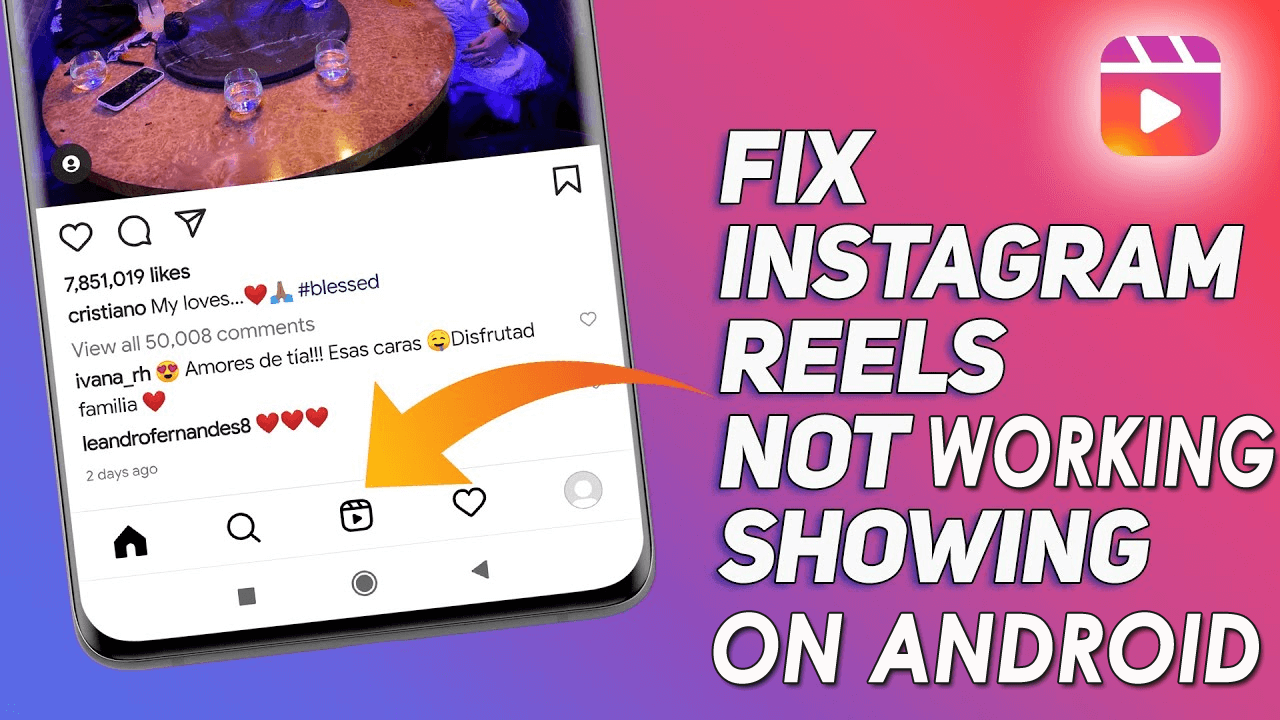Did you come across Instagram reels not working on Android phone? Fed of what to do and why Instagram reels not showing? If your answer is Yes then this blog will help you.
We all know that Instagram is one of the popular social networking platforms that offers lots of features. It became widely famous for its reels soon after Tiktok was banned. Users who want to make short videos have the best alternative.
Recently, many users have reported that Instagram reels not working or showing up on Android. This kind of issue irritates users as they cannot use this feature to create reels. However, if you are also looking for some fixes then don’t panic. In this tutorial, I will guide you on some effective ways to fix Instagram reels not working/showing on Android.
Video Guide:
- Force Stop Instagram App
- Try To Relogin Again
- Clear Cache Of Instagram App
- Update Instagram App
- Uninstall And Reinstall Instagram App
- Update Your Android Phone
- Check Your Internet Connection
- Disable Data Saver For Instagram
- Join Instagram Beta Program
- Check If Server Is Down
- Report The Issue
- Alternate Solution To Fix Instagram Reels Not Working On Android
What To Do Before You Jump To Solutions
Before you directly jump to the solutions to fix the issue, let us go through different points to access Instagram reels.
- Check the Reels Tab Using the Navigation Bar
- First, scan for the Instagram navigation bar by going to the bottom of the Instagram app
- Check if the “Reels” option is showing in the middle or not
- Verify New Post Screen
- Try to create a new post by clicking on the plus sign icon
- Now, check if you get the “Reels” option or not
- Test Instagram Explore Screen
- Go to the Explore page by clicking on the search bar
- Here, check if you are getting the “Public Reels” option in the search bar
- Check Stories Screen On Instagram
- First, go to the Instagram Stories option
- Then see if the Reels option is showing at the bottom or not
- Verify Reels From User’s Profile
- First, open your Instagram profile on your phone
- Now, check if you can “Reels” option is displaying next to the IGTV option
- Check Instagram Camera
- Go to the Instagram home page and swipe left to right
- Here, see if you get the “Reels” option or not
Best 11 Ways To Fix Instagram Reels Not Working On Android Phone
Once you do all the possible checks required to find the “Reels” option, now it’s time to walk through all the possible methods to get rid of Instagram reels not showing.
So let’s read further.
Method 1: Force Stop Instagram App
If you cannot access the reel option on your phone then it’s suggested to force close the app once. This will close the app completely and will let you create videos without any problem.
Follow the below steps:
- First, open Settings on your phone
- Now, go to Apps > Find Instagram
- Open it and click on the Force Stop option

That’s it. Now try to upload videos again and see if it’s working without any issues.
Method 2: Try To Relogin Again
Sometimes, a small glitch can be the reason for Instagram reels not working on Android. In that case, the best way to get rid of is to sign out from the app and re-login again.
Here is what to do:
- First, click on your Profile icon on Instagram
- Now, click on the hamburger menu
- After that, press the Settings option
- Next, move down and click on the “Log Out” option

- Once done, now again login to the app using your user ID and password
Now, try to upload videos using reels and see if it’s working without any errors.
Method 3: Clear Cache Of Instagram App
If the issue continues, then clearing the cache of the app can help you. It has helped many users to solve Instagram reels not working in 2022/2023.
Follow the steps to clear the cache of the Instagram app:
- First, open the Instagram app on your Android device
- Now, click on the Apps option
- Type Instagram in the search bar
- Next, click on Storage > click on Clear Cache

When done, open the app and check if you can upload your reels or not.
Method 4: Update Instagram App
Most of the time, such kind of issue occurs when the app is not updated to the latest version. If you are going through Instagram reels not working issue then it’s time to check if the app needs any update.
To update the Instagram app, follow the steps below:
- First, open the Google Play Store on your phone
- Now, click on the profile icon > tap on Manage Apps and Device
- Next, go to the list of installed apps and see if the Update option is available beside Instagram
- Just click on the UPDATE option and your app will be updated to the latest version
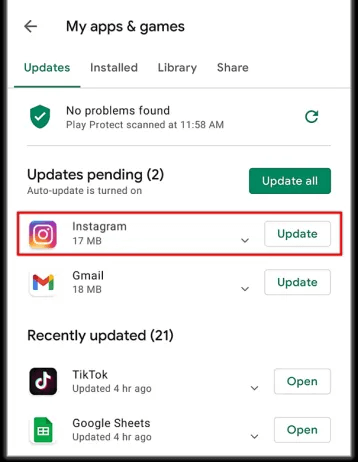
Now, open the app and check if everything is working fine
Method 5: Uninstall And Reinstall Instagram App
Another useful solution to get rid of the issue is by removing and again reinstalling the Instagram app. This method has also helped lots of users overcome the error.
Simply, click and hold an Instagram app icon and then choose the “i” icon. Now, inside the App info screen, click on “Uninstall” and confirm it.
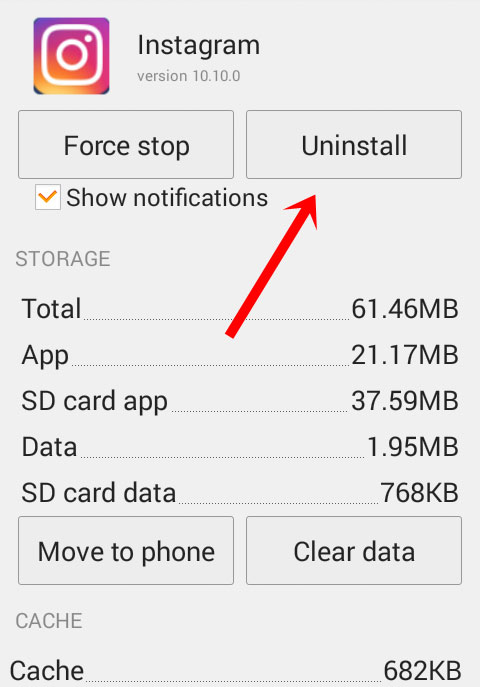
When you successfully removed the app, open the Google Play Store and search for the Instagram app. Now, click on the “Install” option and log in to the app to find out if it is working without any error.
Method 6: Update Your Android Phone
When your phone’s OS is running on the old version then also there is a chance to come across reels that are not showing in my Instagram app. So make sure your phone has the latest OS installed to work properly.
Here is how to update Android OS:
- First, launch Settings on your phone
- Now, move down and click on “System”
- Next, select the System Update option
- Here, click on Check for Update
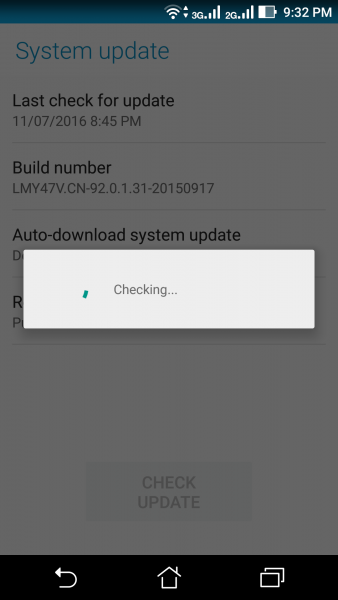
- If an update is available then click on the Update or Download and Install option
That’s it.
Method 7: Check Your Internet Connection
Whenever your app does not respond then make sure your phone is getting enough internet connection. A poor or unstable internet connection can lead to Instagram reels not working on Android.
Therefore, if you are using cellular data then switch to WiFi or vice versa. This will help you to use the app without any problem.
Method 8: Disable Data Saver For Instagram
Enabling a data saver for the Instagram app can also lead to such unwanted errors of reels not showing or working. So you are suggested to turn off this on the app to troubleshoot the issue.
- First, open Instagram > tap on the Profile icon
- Now, click on Menu > then on Settings
- Next, open Account > choose Mobile Data use/Cellular data use
- Here, disable the Data Saver option
Method 9: Join Instagram Beta Program
Here is yet another way to solve Instagram not showing reels on Android. You are suggested to join the Instagram beta program to get rid of the issue.
Check out the below steps:
- First, go to the Google Play Store on your phone
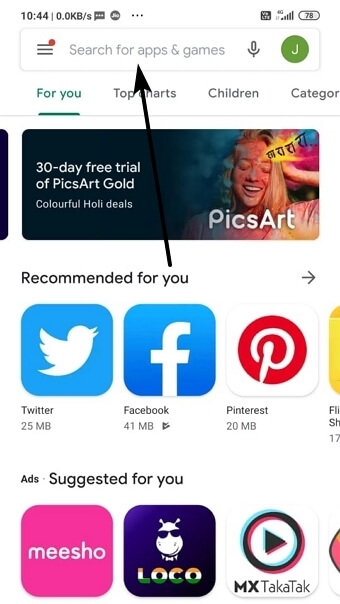
- Now, search Instagram and then Open it
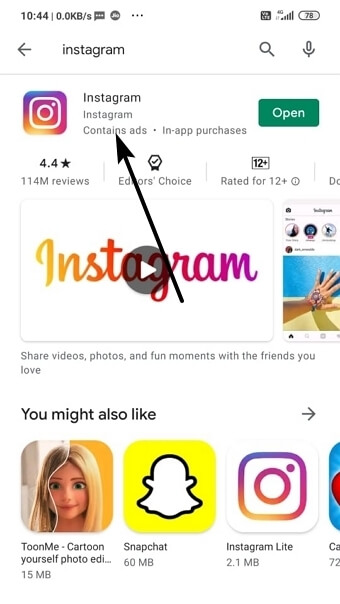
- Next, move down and click on the Join option under Join the beta

- Once again, click on the Join option
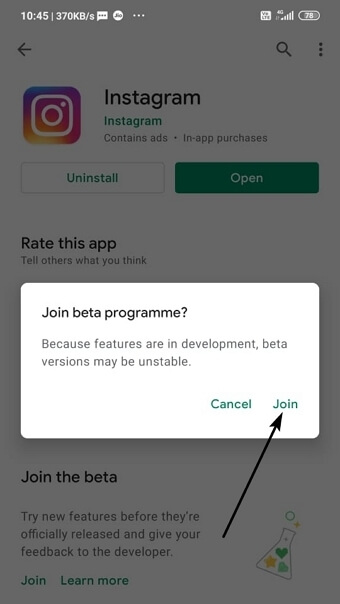
- Here, your account will get added to the beta tester after a few minutes
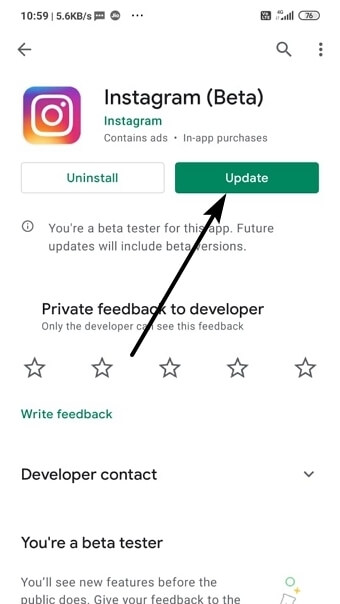
- Then tap on the Update option
- That’s it, you can use Instagram Reels within a few minutes as a beta tester
Remember– Instagram reels can take 24 hours to 2 days to show on your account
Method 10: Check If the Server Is Down
The uploading of reels fails due to a server issue as well. You should know that whenever traffic increases on the Instagram app the server stops responding. You can find out about this kind of issue by searching on Google or by following the Twitter page of the Instagram app.
For better results, you can also visit the DownDetector website to know the current status of the app. If the server is down then you cannot do anything except wait until it is resolved.
Method 11: Report The Issue
After trying the above methods, if still facing the same error then you should tell your concern to Instagram support.
Follow the steps as guided:
- First, log in to your account and click on the hamburger menu
- Now, choose Settings and then click on Help
- Next, click on the “Report a problem” option
- Here, enter the issue like “Unable to see or use the Instagram Reels feature.”
- After that, press the “Submit” button
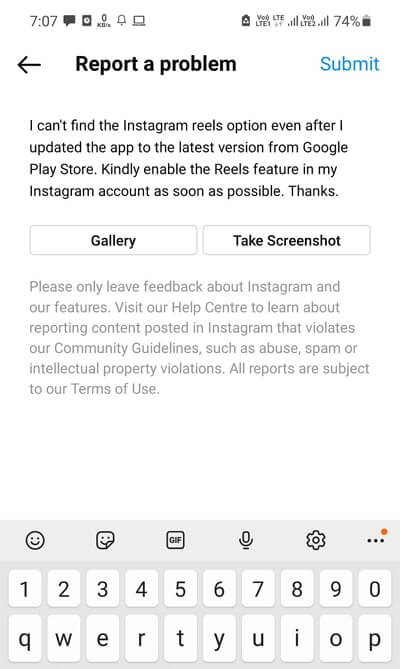
- At last, wait unless you get a response from Instagram
Method 12: Alternate Solution To Fix Instagram Reels Not Working On Android
While following the manual methods, if you are searching for some advanced way to get rid of the error then go for the Android Repair tool. This is the best and easiest method to solve Instagram reels not showing on Android phone. It allows users to fix the issue or any other kind of error with one click.
It fixes other Android errors like an Android black screen, phone stuck in boot loop, Instagram video upload keeps failing, Instagram filters not working, Instagram music not working, etc. The tool supports all types of Android devices and works effectively no matter what reason is leading to such an error.
Therefore, use this software by downloading and installing the Android Repair tool to fix the issue.
FAQ:
Why Reels Not Working On Instagram Account?
Reels not working on the Instagram account can be due to various reasons. It can be due to app cache, app not being updated, server problems, and many more. However, it suggested clearing the app cache and updating the app to the latest version and see if it is working or not.
Why Are Instagram Reels Not Uploading?
If Instagram reels are not uploading then it can be due to poor or bad internet connection. To upload high-resolution reels, your device should get high-speed internet. If you are using mobile data then switch to WiFi and check or can do vice-versa.
Conclusion
Nowadays, everyone is fond of creating and uploading short videos on Instagram. Lots of features are available for users to try and make their reels attractive. However, the problem occurs when users experience the “Instagram reels not working” or “Instagram reels not showing” error on Android.
There is nothing to worry about as in this blog, I have discussed various ways to fix the issue. For an alternate solution, go for the Android Repair tool and solve the error with one click.
Further, if you have any suggestions or queries then drop them in the comment section below.
You can further reach us through our social sites like Facebook and Twitter. Also, join us on Instagram and support us by Subscribing to our YouTube Channel.

Sophia Louis is a professional blogger and SEO expert from last 11 years. Loves to write blogs & articles related to Android & iOS Phones. She is the founder of Android-iOS-data-recovery and always looks forward to solve issues related to Android & iOS devices