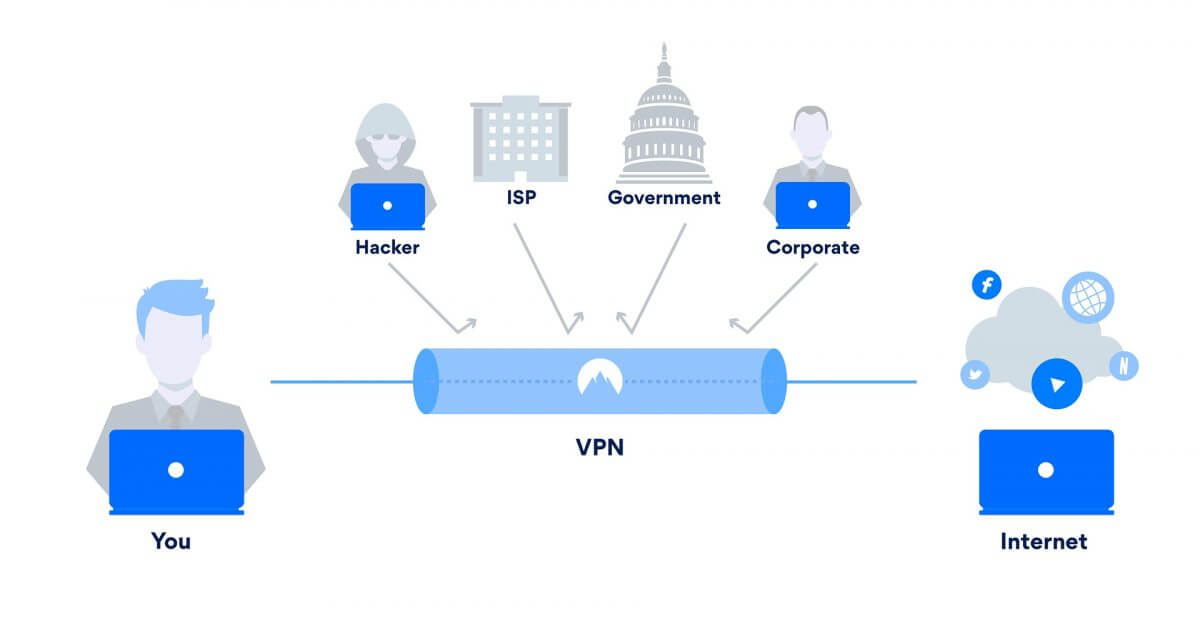Are you facing Instagram music not working on Android phone? Wondering what to do and how to fix Instagram music not working on Android 12?
If your answer is Yes then you have come to the right place.
We all know that Instagram is one of the popular social networking platforms. And Instagram music is one of the coolest elements that let users add a soundtrack to their Reels or Stories. This is the feature that does not require uploading any songs from outside as it has its own music library from which anyone can add to their posts.
Therefore, if you are also experiencing the same issue then do read this blog as it will guide you on some best ways to fix Instagram music not working on Android phone.
Video Guide:
Why Instagram Music Not Working On Android?
There can be various reasons for not showing music on Instagram. This is because the Music sticker option is not present on a few devices. And this simply means that users cannot add music to older versions of Instagram.
Due to this, users come across “This Song Is Currently Unavailable”.
In addition, there is some issue of copyright in some songs and so you cannot listen to songs while watching stories. Remember, when you don’t get the Music Sticker option to add stories then you need to wait unless it gets available on the Instagram app.
How To Fix Instagram Music Not Working On Android Phone- Best Ways
Now, it’s time to go through all the possible methods to solve Instagram music not showing all songs. Try all of them and check which one is working for you.
- Close And Relaunch The App
- Signout And Sign in To The Application
- Clear Cache Of Instagram
- Update Instagram App
- Switch To Personal Account
- Reinstall Instagram App
- Use Wi-Fi To Update Instagram
- Switch To Creator Account
- Check Network Connection
- Check If Instagram Is Down
- Use VPN For Instagram Music
- Contact Instagram Support
- Alternate Solution To Fix Instagram Music Not Working On Android
Method 1: Close And Relaunch The App
One of the easiest ways to fix the issue and make it work again is by restarting the app once. For that, you have to exit the app and close from the multitasking menu. When you ensure that the app is closed correctly, relaunch the app.
Now, try to create a story and add music to check if the error is resolved and everything is working fine. If not, then move to the next method.
Method 2: Signout And Sign in To The Application
When you see the Instagram music not working error even after closing the app then it’s suggested to sign out from the app and again sign in. This method has worked for several users successfully.
Here are the steps to follow:
- First, open a Profile on the Instagram app
- Now, click on three horizontal lines
- Next, go to Settings > click on Log out option
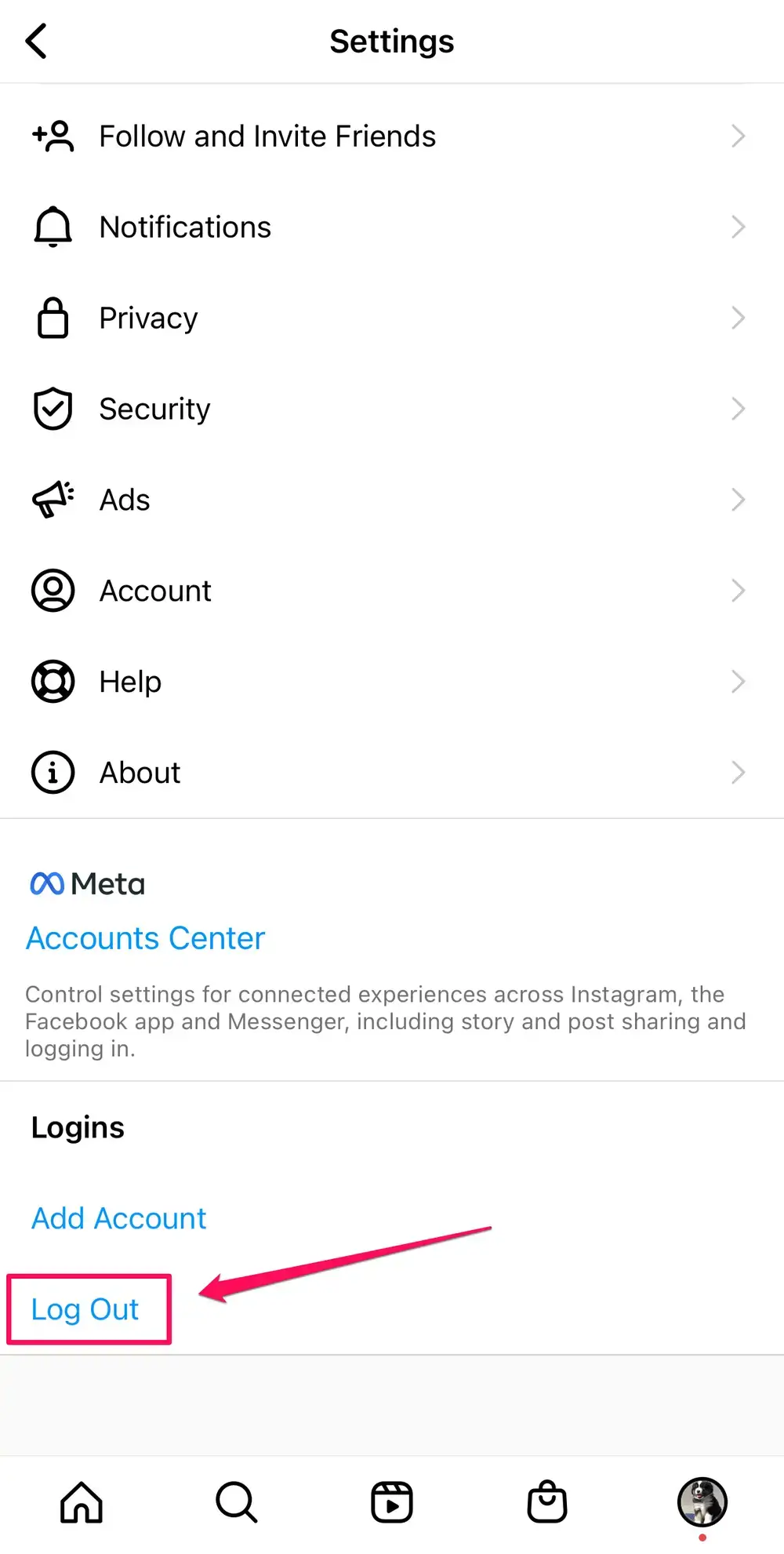
- After that, log in to the app using your username and password.
Check whether you can add music to your Instagram story or not.
Method 3: Clear Cache Of Instagram
If you are still getting Instagram music not working on Android 12 then it’s time to clear the app cache. This process can help you to solve the error as a sometimes-such issue occurs due to cache problem.
Follow the steps to delete cache on Instagram:
- First, open the Settings app on the phone
- Now, check the Storage option and choose it
- Next, select Other Apps and find the Instagram app
- Here, click on Instagram and click on the Clear Cache option

Later, the button will not be clickable as it will turn gray. Now, check if Instagram music not working 2022 is resolved or not.
Method 4: Update Instagram App
Whatever app you use on your device, it’s important to keep them updated so that they can work properly. Here also applies the same thing and you need to check if the Instagram app needs any update.
Ensure you are using the latest version of the app and if not then it might be the culprit.
Here is how to update the Instagram app:
- First, launch Google Play Store on the phone
- Then click on Profile icon > click on Manage apps and device
- Now, go to Updates Available option
- There, look for the Instagram app
- Either click on Update for that app or you can also tap on “Update All” to update all apps
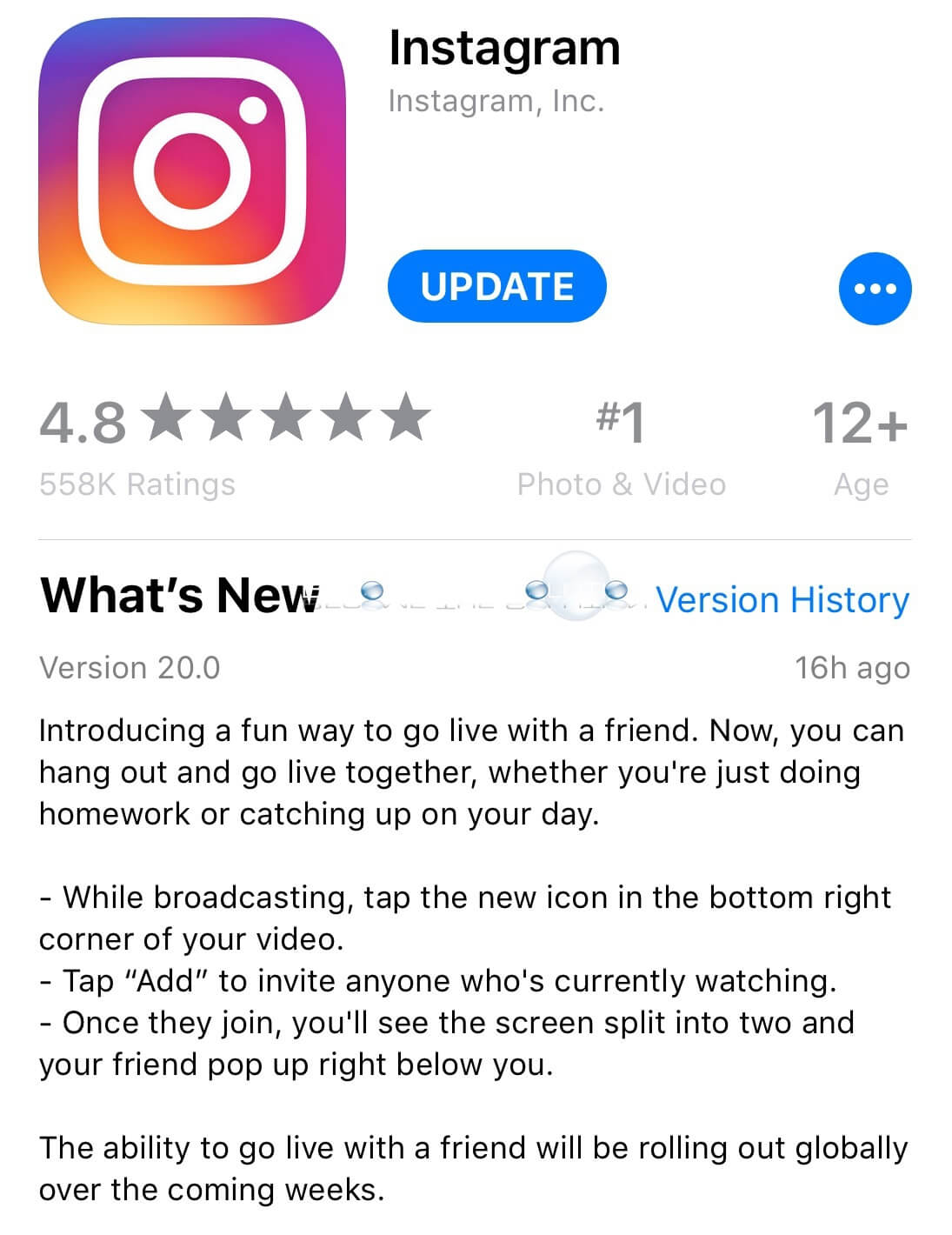
Hopefully, this will fix the Instagram issue you are coming across and you can add music to your story or reels.
Method 5: Switch To Personal Account
Are you using a Business account on Instagram? If yes then this is yet another reason for Instagram Music not working on Android. In this situation, you need to switch your business account to a personal account to enjoy the Music feature.
Follow the below steps:
- First, open Settings on the Instagram app
- Now, move to the Account option
- Then, select “Switch to Personal account”
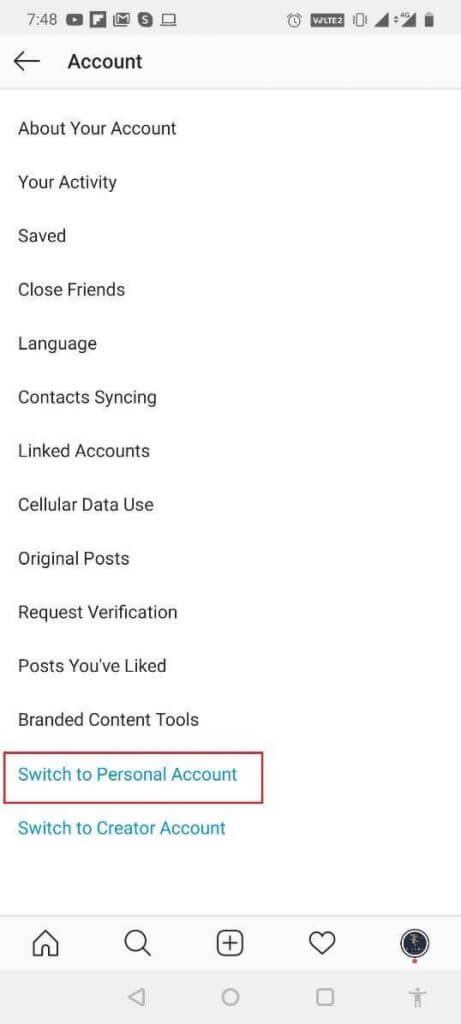
That’s it, you have to wait for some time and the Instagram Music sticker will work again.
Method 6: Reinstall Instagram App
Another best way to solve Instagram music not showing all songs is by removing and reinstalling the app once. This method works effectively for many users.
Here are the steps:
- First, launch Google Play Store on your device
- Now, search the Instagram app and click on Uninstall
- Once done, again search for the Instagram app and tap on the Install option

After this, hopefully, you can see the Instagram music sticker is working as before.
Method 7: Use Wi-Fi To Update Instagram
Many apps need a Wi-Fi connection to update properly. So in this situation also, it is suggested to update your Instagram app using Wi-Fi.
You simply need to launch Settings > tap on Wi-Fi and then search for a network to connect. When asked, enter the password and connect to the Wi-Fi. Now, try to Update the app and once it is updated, check if Instagram Music not working issue is resolved or not.
Method 8: Switch To Creator Account
This is yet another possible trick that has helped many users to solve Instagram music not working on Android 12. After switching your account to a creator account, you can again enjoy songs as before.
Follow the below steps:
- First, open Settings on the Instagram app
- Now, go to the Account option
- Here, select the “Switch to Creator account” option
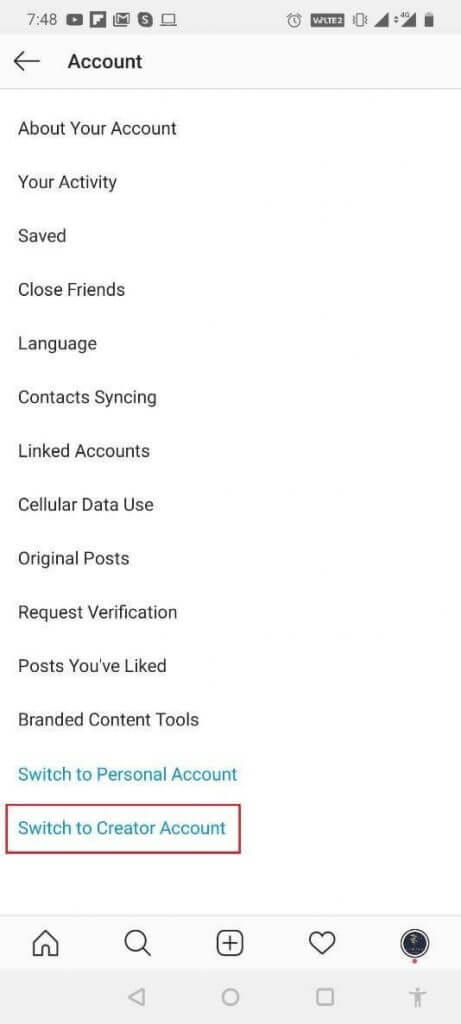
After doing this, wait for a few days and you will see that your Instagram Music Story sticker is working.
Method 9: Check Network Connection
Most of the error occurs when there is a poor or unstable network connection. So, you must check if the error is occurring because of a bad or poor internet connection. If this is the problem then it’s suggested to properly check the connection.
If possible, try to change to a different network connection so that the problem can be fixed easily.
Method 10: Check If Instagram Is Down
When the error continues then the problem might be in the app itself like the server is down or its various services get offline. So it becomes important to check the exact problem.
To best way to see if the Instagram server is down is by going to the DownDetector page. This will tell you if there is something wrong with the app. In addition, you can check the status on social media sites as well.
Method 11: Use VPN For Instagram Music
When your Instagram music is not working then you can use VPN to help you out. This helps you to hide your real IP Address and can access Instagram music stories by putting the IP address of any country where it is available.
Do remember, Instagram Music is available in limited countries now that including the US, UK, Australia, New Zealand, Finland, Iceland, France, Canada, Netherlands, Norway, Romania, Denmark, Slovakia, Sweden, & few regions of India.
Method 12: Contact Instagram Support
When the issue is irritating you then it’s time to take help from Instagram support. However, this process can or cannot work for a few users. Contact the Instagram support team and tell your concern to them.
Here is what you have to do:
- First, open a Profile on the Instagram app
- Now, click on Settings > go to Help
- Next, click on Report a Problem

- After that, follow the instructions to write to Instagram
Also, you can write to support@instagram.com to get your issue of Instagram music not showing all songs resolved.
Method 13: Alternate Solution To Fix Instagram Music Not Working On Android
Apart from the above-suggested methods, there is also another powerful way to get the error resolved. Android Repair is one of the amazing tools that effectively works to fix Instagram music not working errors with ease. It is easy to use and works for all types of errors or issues that occur on Android phones.
No matter what reasons are leading to such unwanted errors, this useful tool is best to use in any situation. Besides Instagram music error, it also troubleshoots other issues like Instagram something went wrong, Instagram an unknown network error, Instagram has stopped, could not refresh feed, Instagram keeps crashing, Instagram story not posting, etc.
Therefore, without any delay, it is instructed to download this Android Repair tool and fix Instagram error with one click.
Bonus Tip: How To Add Music To Instagram Story
Many users don’t know to add music to their Instagram reels or stories. Here I have guided a few steps to do it properly:
- First, open the Instagram app on your Android device
- Now, slide left to open the camera or you can even tap on the + icon
- Then, take a picture you wish to upload to access the music sticker
- Next, click on the sticker button (smiley icon)
- At last, click on the Music sticker and look for your favorite song
Remember– These steps work for both Android and iOS devices except for Instagram’s older version.
FAQ:
Why isn't Instagram music working on my phone?
There can be several reasons for Instagram music not working on the phone. It may be due to an old version of the app running on the device, accessing a professional account instead of a personal account, server problem, and many more.
Why can't I put music on my Instagram story?
If you are using a business account then only free music is allowed to your Instagram story. So there are some restrictions and may not find the song you are looking for. In this situation, there is nothing to do as policy terms differ in both personal and business accounts.
Is there a limit to how long you can put music on Instagram?
There is no such limit and users can add music as long as they have made the story on Instagram. Apart from it, users can add audio clip to Instagram Story for maximum 15 seconds.
Conclusion
Well, this blog ends here and I hope that the methods will help you to fix Instagram Music not working on Android. There can be various reasons for coming across such errors but nothing to worry about. Follow all the methods discussed in this blog and get rid of the error with ease.
You can further reach us through our social sites like Facebook, and Twitter.

Sophia Louis is a professional blogger and SEO expert from last 11 years. Loves to write blogs & articles related to Android & iOS Phones. She is the founder of Android-iOS-data-recovery and always looks forward to solve issues related to Android & iOS devices