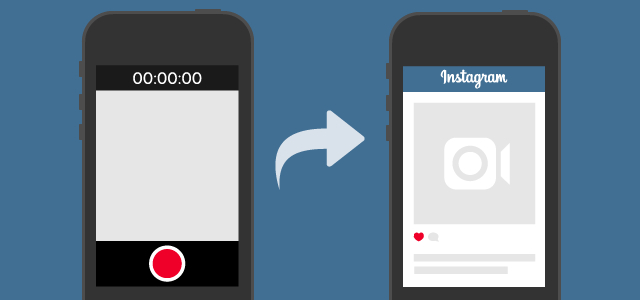Did you experienced “Instagram video upload keeps failing” issue or your video upload stuck halfway? Looking at how to fix “stuck on video upload” or “video upload keeps failing” on Instagram?
If yes, then this is a severe issue on Instagram that plenty of users have reported.
But you don’t have to worry because this blog is completely based on how to fix Instagram video upload keeps failing issue.
Some of the users have reported about the issue mentioned below:
Let us see what the actual issue on Instagram is.
Content in the Blog:
The actual issue for Instagram video upload keeps failing
What happens actually is whenever you try to upload videos on Instagram then it does not upload completely and it only uploads halfway. After that, it restarts and shows an upload failed message leaving an option to retry or restart.

But this message continues every time you restart. It keeps going back and forth and hence, it does not actually finish uploading.
Now, this issue is for both Android and iOS users.
What are the reasons for the video upload fails issue on Instagram?
Whenever you come across such an issue on Instagram then it might be due to some reasons behind it. Let us see some of the common causes for Instagram video failed and won’t upload issue:
- It may be a poor or weak network connection
- Video is bigger than it requires to upload- 60 seconds is allowed
- May be account is blocked or banned or disabled
- The video format is not supported by Instagram
All these might lead to Instagram stuck uploading video and further to avoid such a situation, you should find out better solutions to fix it.
What is the video format to upload on Instagram?
Before you upload videos, you should know the format of them.
- Formats: H.264 codec / MP4
- Resolution: maximum width 1080 pixels (1080P)
- Frame Rate: 29.96 frames per second
- Bit Rate: 3,500 kbps video bitrate
- Audio codec: AAC audio codec at 44.1 kHz monov
- Duration: 3 to 60 seconds
How to fix Instagram cannot upload videos/video upload keeps failing issue?
Here you will get some of the best ways to fix the Instagram video upload stuck halfway issue and I hope, the methods will surely allow you to get rid of the issue.
So let us begin with the solutions…
Method 1: Check network connection on your phone
Whenever you come across such an unwanted issue then you need to check your network connection first. A good network connection is very much important to properly access Instagram.
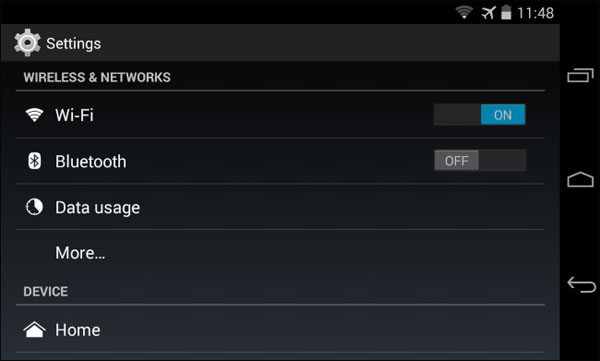
So you need to adjust the network connection by going to Settings > Wi-Fi, turning off this feature, and again turning it on.
It will refresh the network connection but also check whether the signal is weak or good. If the signal is very poor or weak then you should look for other connections as well.
Method 2: Update the app
If you are getting such an error then you should also check whether the Instagram app is updated or not. Several times when the app is not updated to its latest version, then also it shows an error message and stops you from accessing the app.
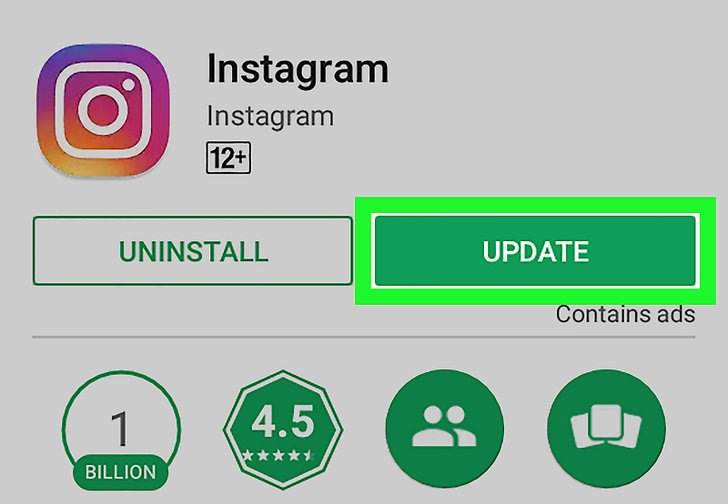
So it’s better to check once whether your app requires updates or not by going to Play Store > My Apps & Games. Check the list of apps and see if Instagram requires updates or not. If any update is available then immediately update it.
Method 3: Restart your Android phone
Restarting or rebooting your phone is also one of the best solutions to get rid of the issue. Doing this will stop all background apps and will refresh the settings and data of the phone.
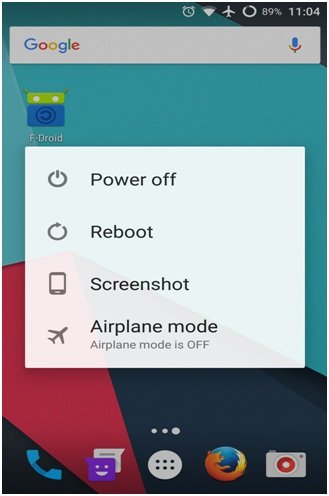
Only need to hold down the Power button and then press the Power button again to restart the device. Now go to the Instagram app and try to upload any videos a check whether the issue continues or not.
Method 4: Charge your phone properly
Before you try to upload any videos on the Instagram app, check whether your phone is charged or not. Few users have reported that the problem occurs due to the low battery on their phones.
So once you should check it and charge your phone properly. After that, go to the app and see whether the video is uploaded or not.
Method 5: Reinstall the Instagram app
It may be due to some bugs or issues on the app itself which stops you from uploading videos. So, why not uninstall the app and again reinstall it to see the difference.
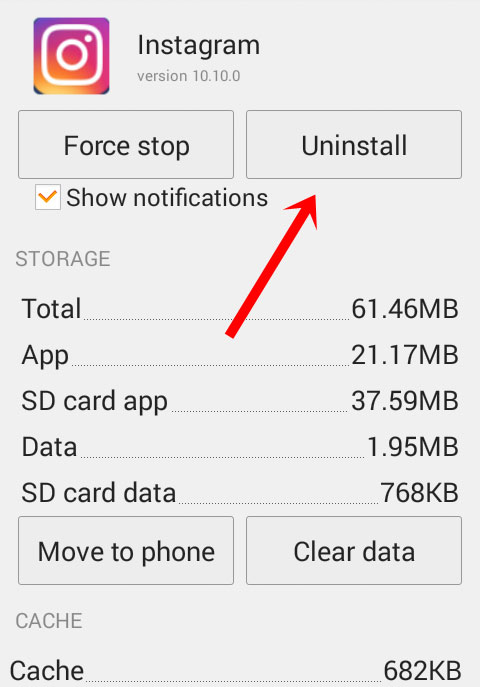
Simply go to Settings > Apps > Instagram > click on Uninstall button. This will remove the app from your phone.
Now, go to Play Store and download and install the Instagram app on your device. After doing this, try to upload some videos and see whether it is still failing or not.
Method 6: Clear cache and data on Instagram
Cache generally gathers by itself as we have lots of apps on our phones. And Instagram creates lots of cache files that also interrupt the application.
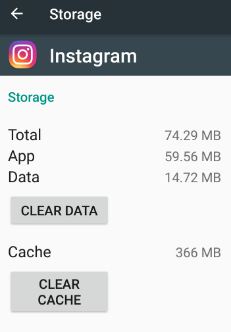
This is also one of the best ways to resolve the error on the app you are coming across. Just go to Settings > Apps > Instagram > Clear cache. Doing this will delete all your cache files of the particular app and the app will run smoothly.
Method 7: Re-edit the video
Several times, the video is longer than 60 seconds, which should stop you from uploading. In such a case, you should re-edit the video before uploading it as Instagram only allows you to upload 3 to 60 seconds.
Also, pay attention to the video content you are uploading. Ensure you are not violating any rules on it otherwise, it will be banned to do it.
Method 8: Best way to fix Instagram won’t upload video without loss (Recommended)
Android Repair is one of the best and highly recommended tools to fix Instagram video upload keeps failing issues. This amazing software will get back your Samsung phone to normal.
The tool not only fixes Instagram stuck uploading video but also solves other errors as well as Android phone freezing, Samsung stuck on downloading, Android app keeps closing, Android settings has stopped, and others. This tool is easy to use and supports every phone model and any kind of error.
So I will recommend you Download Android Repair software to fix Instagram won’t upload video issue.
Conclusion
Instagram is used by millions of people and whenever any kind of issue occurs then users don’t know what to do and how to resolve it. In this blog, I have focused on how to fix “Instagram Video Upload Keeps Failing” error on Android phones.
And I hope whatever solutions I have discussed here would help you to fix the above error. For advanced solutions, go for the Android Repair tool and solve the error without any loss.
If you have any other solutions or any suggestions then you can drop a comment in the below comment section.
You can further reach us through our social sites like Facebook and Twitter

Sophia Louis is a professional blogger and SEO expert from last 11 years. Loves to write blogs & articles related to Android & iOS Phones. She is the founder of Android-iOS-data-recovery and always looks forward to solve issues related to Android & iOS devices