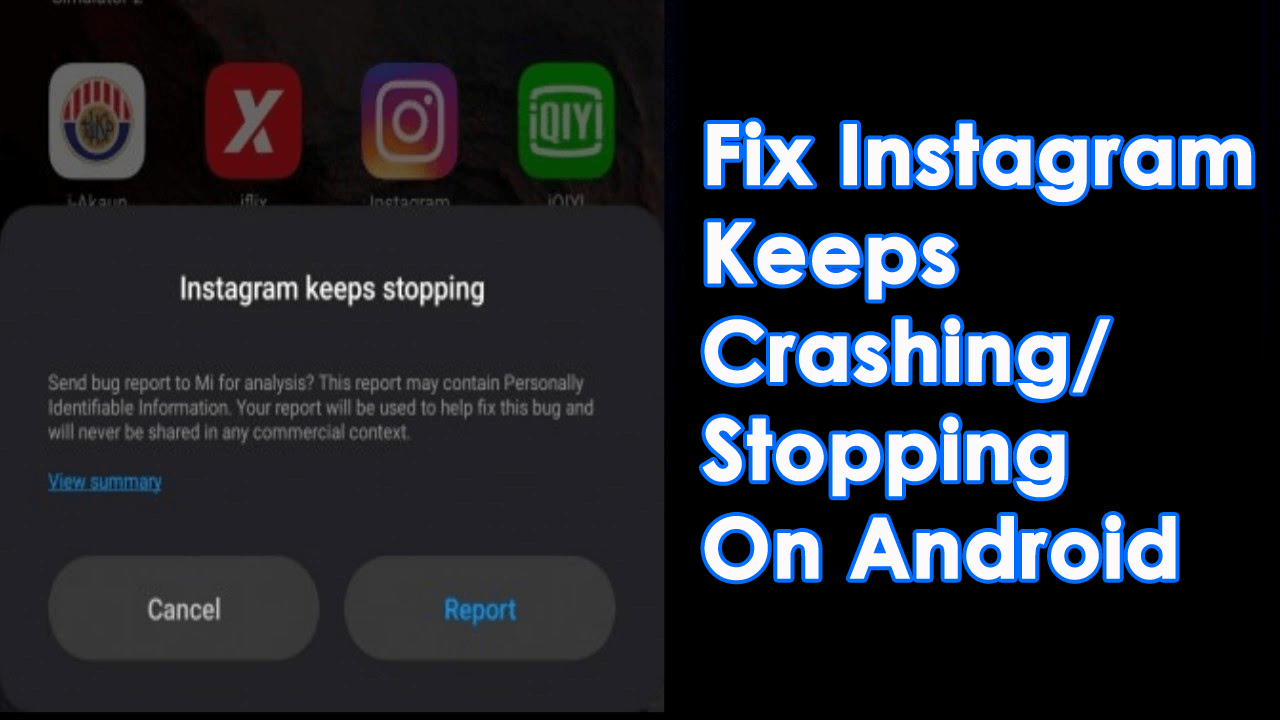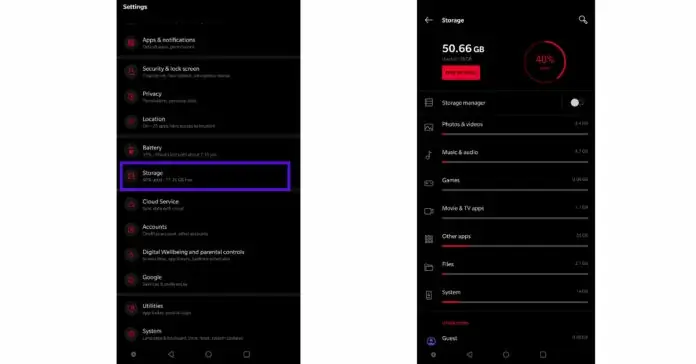Instagram, as we all know is one of the highly popular social networking platforms that is owned by Facebook. It’s a place where we can post stories, share short reels, pictures, etc.
Because of the many users on this platform, it’s a common thing to experience crashing issues or other problems. In fact, many users have reported about “Instagram keeps crashing” or “Instagram not working” error on Android.
This kind of issue can be due to several reasons but no need to panic. In this article, I will guide you on some best and most effective ways to fix Instagram keeps crashing on Android phones.
How To Fix Instagram Keeps Crashing On Android Phone
Well, after coming through such kind of error, it’s a common thing that users look for some fixes. Now, it’s time to walk through all the possible fixes for Instagram not working on Android.
- Restart Your Phone
- Clear Cache Of Instagram
- Update Instagram App
- Check For Storage
- Force Stop Instagram App
- Update Android OS
- Uninstall And Reinstall Instagram App
- Check For Conflicts
- Check For Server Issue
- Run Into Safe Mode
- Sign-Out And Sign In Again
- Leave Beta Program
- Check Other Crashing Apps
- Report To Instagram
- Fix Instagram Crashing While Uploading Post Or Story
- Factory Reset Your Phone
- Advanced Solution To Fix Instagram Keeps Crashing On Android (Recommended)
Solution 1: Restart Your Phone
The first solution that can help you to get rid of the issue is by restarting the phone. It helps when some error occurs in the app due to any bug or other reasons.
However, simply rebooting the phone has the ability to solve Instagram reels keep crashing on Android. After restarting, you may use the app as before without any problem.

But if the error continues then move to the next solution.
Solution 2: Clear Cache Of Instagram
Clutter of cache files is a common thing when we use an app. However, due to these cache files, the app sometimes does not work properly and displays an error message.
So what you need to do is clear the cache and data of the Instagram app to get rid of the error.
Here are the steps to follow:
- First, go to the Home screen and long press on the Instagram icon
- After that, tap on “App Info”
- Now, look for Storage and click on Clear Cache

- Even you can visit Settings > Apps > Instagram
- Once you clear the cache, open the app and check if it’s working as before
Solution 3: Update Instagram App
Well, the issue can also occur when the app is not updated to the latest version. The old version can put you in trouble whereas the latest version has the ability to fight against lots of new bugs or errors.
Therefore, you should check and update your Instagram app to solve the error.
Simply, open Google Play Store > click on My apps and games. Here, you will get the list of apps installed and Updates available. If you see any update option besides the Instagram app, just tap on it.

Now, as your app is updated to the latest version, so open it and see if it’s free of error and working fine.
Solution 4: Check For Storage
Most of the time, our phone runs storage shortage as lots of data or apps accumulate it. However, less storage space is also one of the reasons for Instagram crashing Android errors or other issues.
Simply, move to Settings > open Storage option and see if there is any free storage available. If not then remove some unwanted apps or data to make space on your device.
Solution 5: Force Stop Instagram App
If the problem continues then you can “Force Close” the Instagram app. This is a temporary fix but it can give you relief from such errors.
Follow the steps as guided:
- First, open Settings on your phone
- Now, go to Apps > select the Instagram app from the list and open it
- Next, tap on the “Force Close” option. Doing this will close the app completely and you can restart it once again.
Solution 6: Update Android OS
When your phone’s OS is not updated to the newest version then it can popup several errors or issues such as app crashing or freezing.
Therefore, you should check if there is any update available.
Follow the steps below:
- First, open Settings on your phone
- Now, click on System > Advanced
- Next, go to the System Update option where it will check for updates
- If any update is available then click on Download and Install

After this, your phone will restart automatically, and hopefully, the app will work again.
Solution 7: Uninstall And Reinstall Instagram App
Even you can uninstall and reinstall the Instagram app when the problem continues. This process has helped many users to solve such unwanted issues.
Check out the steps:
- First, long-press on the Instagram app from the home screen
- Now, click on Uninstall option
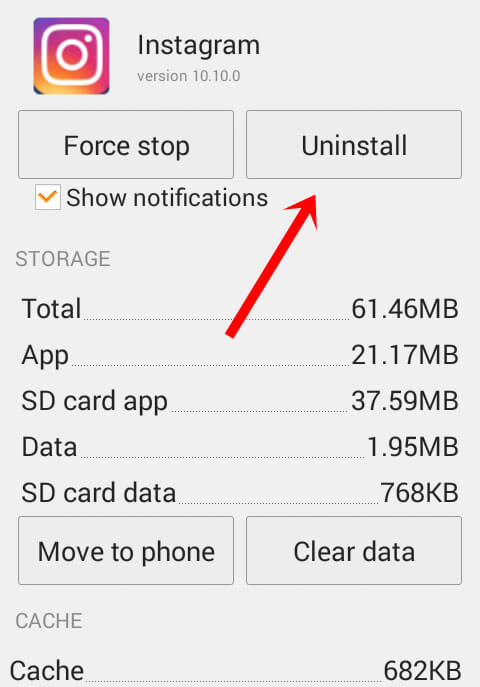
- After you remove the app, open Google Play Store
- Next, search for the Instagram app and click on it
- Once it is opened, tap on the Install option

Now, open the app and check if Instagram not working error is fixed or not.
Solution 8: Check For Conflicts
After you come across the error continuously then you should look for conflicts. Most of the time, it happens that multiple apps want to use the same resource and stop other apps from accessing it. This happens when you install any new games before you install Instagram.
So what you should do here is simply close all the apps and then open the Instagram app. If the app works fine then it’s the problem of conflicting between the apps and its resources.
Solution 9: Check For Server Issue
You may come across Instagram keeps crashing when I try to post a story error because of a server fault. The app itself may go down when its server is facing some problems.
What you need to do is to check the issue by visiting DownDetector. Visiting here will show you if there is any error or fault from the server end. If it shows you some error then no need to panic, just wait until it is fixed.
Solution 10: Run Into Safe Mode
Another way to fix Instagram keeps stopping Android is by restarting the device into safe mode. This process can identify if the problem is related to the app or other third-party apps.
Follow the steps to enter safe mode:
- First, hold the Power button and again hold the Power Off button
- Now, click on reboot into safe mode

- Doing this will reboot your device into safe mode.
Once you identify the problem, restart your device and it will reboot into normal mode.
Solution 11: Sign-Out And Sign In Again
If you are still facing Instagram keeps crashing Android issue then you can sign out and sign in to the Instagram app again.
This is yet another useful way to get rid of the error. After logging out from the app, wait for some time before you log in. Remember your login ID and password and again login to it. Now, check if the app is working fine.
Solution 12: Leave Beta Program
Are you using the beta version of Instagram? If this is so then I would tell you that the beta version is unstable and consists of several bugs.
Therefore, if you are still using Instagram beta then leave it.
Here is what you need to do:
- First, open Google Play Store on the phone
- Then open the Instagram page
- Now, move down unless you get “You’re a beta tester”
- Tap on Leave and wait for sometime
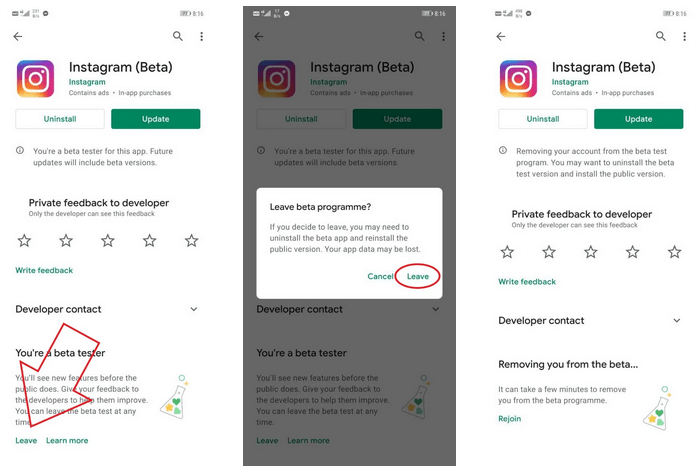
- After that, uninstall and reinstall Instagram’s latest version
Solution 13: Check Other Crashing Apps
We generally install lots of apps on our phones without knowing that they can put you in trouble like crashing or freezing. The latest bug was noticed from the Android System Webview update and it stopped other apps to work properly.
So you should look for solutions to the problem. Here, you should simply uninstall the Android System WebView update and then open the app to access it.
Solution 14: Report To Instagram
While there are several ways to troubleshoot the error, you can contact the Instagram team and give an update about it. Well, reporting to Instagram is also one of the ways to get rid of the issue.
You need to report Instagram hangs on Android issues to the support team and let them know what wrong has happened.
Check out the steps below to report the issue:
- First, launch the Instagram app on the device and login into it
- After that, open Profile and tap on Picture
- Now, click on the three-line icon
- Next, open Settings > then Help section

- Here, you have the option to report the issue you are experiencing
Solution 15: Fix Instagram Crashing While Uploading Post Or Story
Are you getting stuck on error while posting a story, video, or image to Instagram? Well, this kind of error was reported from the user end. It can be the fault of the image or video that you are uploading.
What you have to do is simply convert the video to a compatible format or codec. If your image is HEIC or HEIF then change it to PNG or JPEG. Similarly, for videos, change the resolution and frame rate if it’s 4K 120fps then change it to 1080p 60fps.
By doing this, you can get rid of the error easily.
Solution 16: Factory Reset Your Phone
When nothing works for you to fix the issue then I will suggest you factory reset your phone. This is the last step that you should take. But remember that this process deletes entire data from devices that cannot be recovered.
Therefore, just create a backup of all your crucial data before factory reset so that no data loss happens.
Follow the steps to factory reset Android phone:
- First, open Settings on your device
- Then go to System > Reset option
- Now, select Factory data reset

- Here you will get a popup saying that all data will be deleted
- At last, click on Erase Everything.
That’s it.
Solution 17: Advanced Solution To Fix Instagram Keeps Crashing On Android (Recommended)
Apart from the above-mentioned manual methods, users still look for advanced and automatic tools that help them in this situation. In this case, you should use the Android Repair tool. This is professional software that allows users to easily fix Instagram keeps crashing on Android phone.
The tool is easy to use and has the ability to solve any kind of error message on Android like Facebook has stopped, Instagram has stopped, Instagram reels keeps crashing, WhatsApp has stopped, Android settings has stopped, Android stuck in boot loop, and many more.
Therefore, simply download this amazing Android Repair tool and fix Instagram not working on Android phones.
Here is the complete user guide to know how to use the software.
Wrapping Up
So here the article comes to an end where I have discussed some quick ideas on how to fix Instagram keeps crashing on Android. I hope whatever methods discussed here will be able to solve the error you are facing on the Instagram app.
For advanced solutions, I will suggest you use the Android Repair tool and troubleshoot the Instagram app error easily.
Further, if you have any suggestions or queries then drop them in below comment section.
You can further reach us through our social sites like Facebook and Twitter

Sophia Louis is a professional blogger and SEO expert from last 11 years. Loves to write blogs & articles related to Android & iOS Phones. She is the founder of Android-iOS-data-recovery and always looks forward to solve issues related to Android & iOS devices