Is your Android front camera not working? Wondering why such kind of issues occur and how to fix front camera not working? If this kind of situation is irritating you then don’t panic, go through this blog carefully.
The camera becomes very important when we talk about Android smartphones. Maximum users look for a good camera so that they can capture quality pictures and videos.
Nowadays, selfies have become a trend, and users click on selfies and share them with others. But most of the time, users have reported the issue of the Front camera not working.
This is very irritating as you cannot take selfies. Users see a black screen or some kind of notification while enabling the camera. This kind of issue troubles users a lot and it should be fixed ASAP.
So in this blog, we will cover some feasible ways how to fix front camera not working on Android and also know why such an error occurs.
- Reboot Your Android Phone
- Force Stop Camera App
- Close Background Apps
- Boot Device In Safe Mode
- Clear Cache And Data Of Camera App
- Verify Camera App Permission
- Pull Out Battery From Phone
- Uninstall Third-Party Camera Apps
- Reset App Preferences
- Check For Software Update
- Perform Factory Reset
- Take Your Device To Repair Center
- Advance Solution To Fix Front Camera Not Working On Android With One Click
User Experience:
Hi everyone! Need some help here. Recently my front facing camera doesn’t work. I already went into apps, and cleared the camera settings. Tried the camera, clicked on the switch and it took me back to the home screen. I tried to find other help on this board but the clearing sounded like it would work, but it doesn’t for me. Any suggestions what else I could do? Do you suggest factory reset? If I do, do I need to go into a VZW store?
Why Is My Front Camera Not Working On My Android Phone?
After experiencing such an error, users want to know why the front camera option disappeared. Well, the camera on Android is not working because of software or hardware-related problems.
The software issue can be resolved easily. It generally occurs when you launch an inbuilt camera or when you try to use any third-party app.
However, there are a few reasons mentioned below:
- Less storage space can stop the camera from working
- The incompatibility of the camera is yet another reason
- Any kind of third-party app installed on a phone can cause the error
- Due to less RAM in the device
- Some kind of software issue or some technical fault
How Do I Fix My Front Camera On My Android- Best Solutions
Here, it’s time to check out the best practices to solve front camera not working on Android.
Go through them one by one and find out which one goes your way.
Solution 1: Reboot Your Android Phone
Whenever you see that the Android phone front camera is not working then I will suggest you reboot your device once. This has the power to fix any kind of glitches or errors on Android devices without any difficulty.

Also, all the apps running in the background get closed and your device will fresh start by cleaning the RAM. But if this method fails to solve the error then move to the next one.
Solution 2: Force Stop Camera App
If the camera is continuously showing errors then force stop the app once.
Here are the steps to follow:
- Open Settings on your phone and click on Apps or Manage Apps
- Now move down and look for the Camera app
- After that, click on it and tap on “Force Stop”.

- Next, restart your phone and check if the error exists again
Solution 3: Close Background Apps
While using your Android phone camera, make sure any other apps don’t run in the background. This is extremely important because some apps may conflict with your camera and it stops working.
Follow the below steps:
- First, swipe up your phone’s home screen
- Now, click on the Clear All option
- Once done, launch the camera app and check if it’s working or not.
Solution 4: Boot Device In Safe Mode
Another solution that can help you to fix the error is by booting the device in safe mode. This will show you if there is any third-party app causing the error.
Here are the steps to boot the device in safe mode:
- First, press and hold the Power button unless the Power button appears on the screen
- Now, click and hold the reboot icon for a few seconds unless you get Reboot into Safe mode

- Next, confirm the selection
When the phone boots in Safe Mode, check your front camera again. If it’s still showing an error then move to the next solution.
Solution 5: Clear Cache And Data Of Camera App
Even clearing the cache and data of the Camera app can fix front camera not working on Android phone.
Follow the below steps:
- First, open Settings > Apps & Notifications > click on All Apps
- Now, choose the Camera app from the list
- After that, open the Storage option
- Here, click on Clear Cache and Clear Data

- At last, restart your phone and see if the problem is resolved
Solution 6: Verify Camera App Permission
Sometimes, you have to grant permission to use a particular app. So in such a situation, if you come across “Camera not working on Android” then it’s indicating the permission that you need to grant.
You simply have to go to Settings > Apps & Notifications > App Permissions > click on Camera.

Here, toggle off the All Apps bar leaving the Camera app. Doing this will help you to check where the problem is and if required then grant permission to access it.
Solution 7: Pull Out Battery From Phone
Nowadays, most smartphones come with a non-removable battery. But if your device battery is removable then this method is for you to fix black screen on front camera.
Simply pull out the battery from your device and leave it for some time. After that, put the battery again in the phone and switch it on.

Now check if the same error is popping up or is fixed.
Solution 8: Uninstall Third-Party Camera Apps
Many users install third-party camera apps on their devices from Google Play Store. Those apps have more features than the inbuilt ones.
But these apps can sometimes pop up an error and you face the camera not working on Android. Therefore, if you have any of those apps then immediately uninstall them one by one and then check if everything is working fine as before.
Solution 9: Reset App Preferences
Another easy way to get rid of the error is by resetting app preferences. This has helped many users to solve this kind of issue.
You need to follow the following steps:
- First, open Settings on Android phone > then Apps or App Manager
- Now, open All Apps and then click on the Menu icon
- Next, click on “Reset App Preferences”
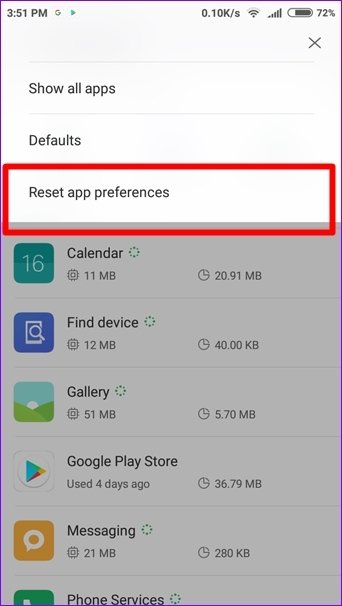
This will reset all apps and their settings and hopefully, the error will be resolved immediately.
Solution 10: Check For Software Update
The front camera not working on Android phone can also occur if your device is not updated to the latest version.
Most of the time, it happens that due to system updates, some apps do not work. So you should check for updates by going to Settings > System > System Update > Online Update.

If there is any update available then download it and after updating the device, see if the problem is solved or not.
Solution 11: Perform Factory Reset
If nothing works for you then the last option I will suggest is to do a factory reset. This will completely reset your device and all kinds of errors will be fixed.
But the important thing to note here is this method will delete all data from the device. So it’s better to create a backup of all the stuff before you proceed ahead.
- Open Settings on your phone
- After that, open System > Reset Option
- There, you will get Factory Data Reset > Reset Phone
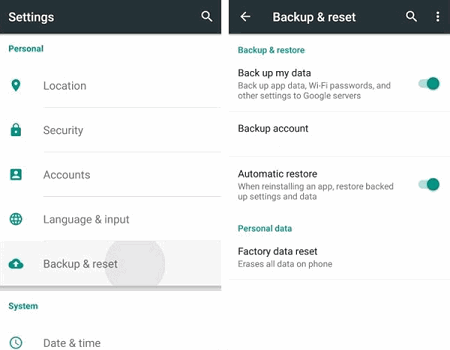
That’s it, now your phone will delete all apps and data and it will be a new phone.
Solution 12: Take Your Device To Repair Center
If you are not getting any way to fix the error because it’s hardware-related then you should visit a repair center. The front camera keeps crashing on Android and can be fixed thereafter explaining everything to the expert.
Maybe the camera requires a replacement or another problem will be fixed easily there.
Solution 13: Advance Solution To Fix Front Camera Not Working On Android Phone With One Click
Apart from all the above manual methods, I have an advanced solution to get rid of the error. Android Repair tool is one of the best and highly suggested tools that help you fix any kind of Android error with one click.
Using this tool, the front camera not working on Android is easily fixed with any difficulty. This amazing software solves other issues as well as settings has stopped, Bluetooth has stopped, Facebook keeps crashing, Contacts has stopped, and others.
So, you only need to download and install this powerful Android Repair tool to solve front camera option disappeared on Android.
Conclusion
So here the article comes to an end. I hope whatever solutions mentioned here will help you to fix front camera not working on Android easily. It does not matter for whatever reason the error has occurred, following the above methods will help to solve front camera keeps crashing Android.
You can also go for a professional Android Repair tool to fix the camera not working and other issues with one click.
Further, if you have any suggestions or queries then drop them in the comment section below.
You can further reach us through our social sites like Facebook and Twitter. Also, join us on Instagram and support us by Subscribing to our YouTube Channel.

Sophia Louis is a professional blogger and SEO expert from last 11 years. Loves to write blogs & articles related to Android & iOS Phones. She is the founder of Android-iOS-data-recovery and always looks forward to solve issues related to Android & iOS devices



