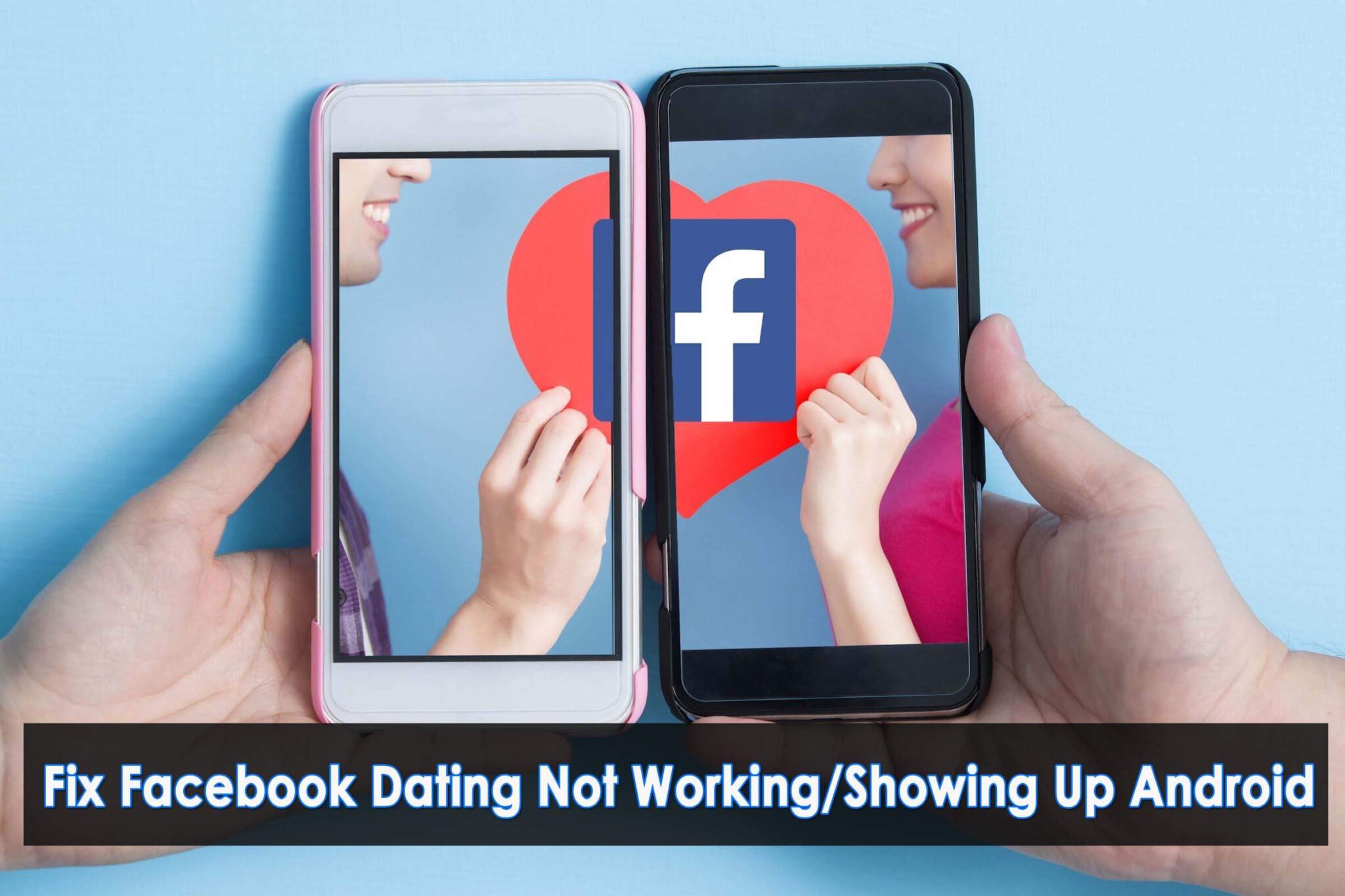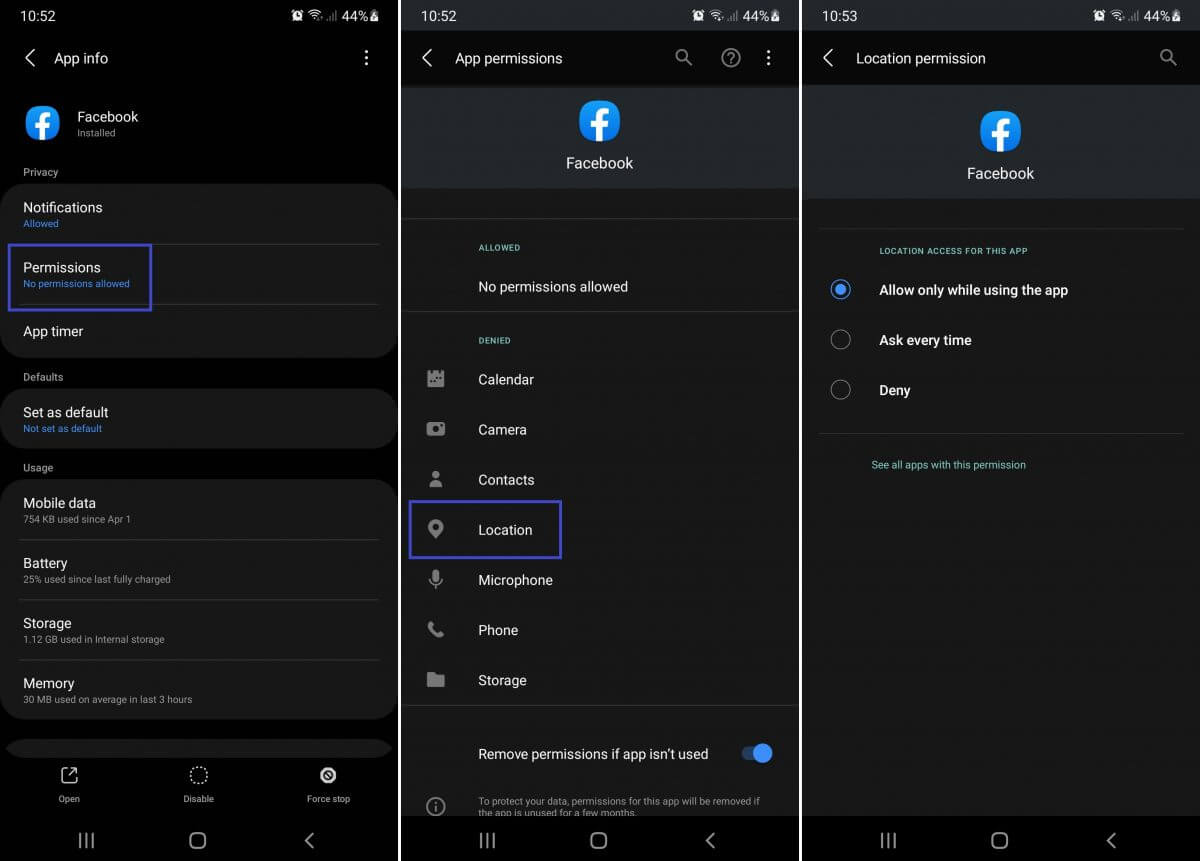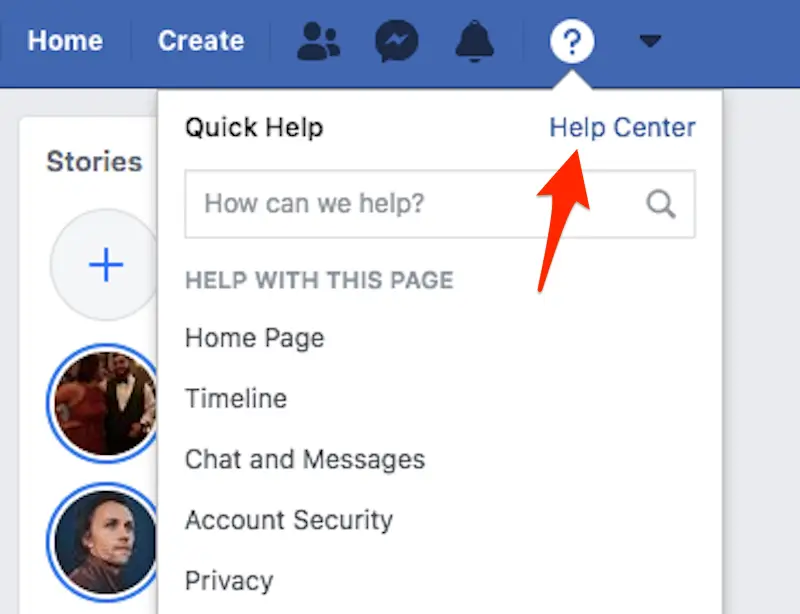Are you getting an annoying message of Facebook Dating app not working error? Willing to know why Facebook dating not showing up Android or why its loading time is longer?
Well, if you are in a situation where you are unable to access the Facebook dating app then you are not the only one. Just to make you remember, Facebook can be used by anyone as well as its dating app (above 18 years only).
But according to users, the dating app sometimes not working or taking a long time to load. In this situation, it’s important to check out why it’s happening and what are the fixes for it.
To help you out, I have come up with this blog where I will discuss the reasons behind the issue and how to fix Facebook Dating not working on Android.
- Restart Your Smartphone
- Verify Your Connection
- Clear Cache Of Facebook App
- Enable Location Services If Disabled
- Update Your Facebook Profile
- Check the Availability Of Facebook Dating
- Enable Notifications For Facebook
- Update Facebook To The Latest Version
- Try Using Different Smartphones
- Remove The App And Reinstall It
- Check Facebook Server Status
- Connect With Facebook Help Center
- Advanced Solution To Fix Facebook Dating App Not Working On Android
Why Did Facebook Dating Stop Working?
There can be many reasons behind Facebook Dating not showing up error. Here are some possible reasons you might encounter.
- Poor Internet Connection: A poor internet connection can stop the Facebook Dating app from working properly
- Old version: Using an older version of the Facebook Dating app can also stop frequently. Because some features work only on the latest version
- Server Outage: The server outage can be another reason Facebook Dating keeps stopping on your Android phone. In such a situation, not only you but every user will face the same issue. So, better to wait until it starts working automatically
- Restricted in your Country: If the Facebook Dating app is restricted in your country, then you cannot access the app
- Restricted due to age: If your age is less than 18 years, you will not be able to use this app
These are a few common reasons behind the issue and now it’s time to find out the solutions.
How To Fix Facebook Dating Not Working On Android
Now, it’s time to walk through all the possible workarounds to solve Facebook dating app has stopped/not working/not showing, etc errors.
So let’s read further.
Method 1: Restart Your Smartphone
If Facebook Dating keeps stopping on your phone, you can restart the app. In most cases, restarting has solved this kind of common error. It refreshes your app and enhances app performance.
Do this in the following way:
- Long press the Power button of your device and click on the Restart option on your screen
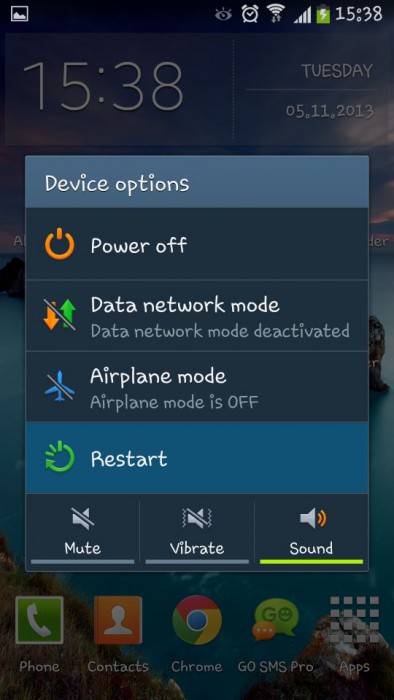
But if restarting your device does not resolve your issue then move to the next fixes.
Method 2: Verify Your Connection
Always ensure that your internet connection is stable. If Facebook Dating is keep loading then you need to check your connection. You can run a speed test or launch other apps to check if they are working properly or not.
If they also keep loading then you must have a problem with your connection. Check your mobile data or switch to Wi-Fi for better results.
Method 3: Clear Cache Of Facebook App
You need to clear your cache files on a regular basis to avoid any kind of disruption on your phone. If the cache files of Facebook Dating are corrupted then you might encounter this error. So, you need to clear your corrupted files to use the app without any errors.
Follow the below steps:
- First, launch Settings on your phone
- Next, scroll down and look for Apps and open it
- Then, locate Facebook in the list and click on it
- After that, move to Storage followed by Cache, and tap on the Clear Cache option

- Thereafter, return to the app and check whether the issue is solved
Method 4: Enable Location Services If Disabled
Some apps need to access your location and Facebook Dating is not an exception. If location service is disabled, you will not be able to use the Facebook Dating app on your phone. Facebook Dating accesses your location to connect you with someone in a nearby location.
If the location service is disabled then, enabled it the following way:
- First, open Settings
- Go to the Apps section
- Find Facebook in the list
- Then, move to App Permissions followed by Location and tap on Allow only when using app
Method 5: Update Your Facebook Profile
If you are unable to access Facebook Dating because of the age issue, then I have a solution for you. You can change your birth year and then you can run Facebook Dating without any issue. Most of the time, whenever you are under 18 then it stops you from accessing the app.
Here is how you can do that:
- Launch Facebook on your phone and click on the menu icon at the upper right side of the page
- Next, scroll to reach Settings & Privacy option and open it, after that click on Settings
- Then, scroll again and click on the Profile Information option
- Thereafter, click on the Edit option in front of the Basic Info tab
- Lastly, click on the Birth Year option and select 2003 or before > Finally press confirm
Method 6: Check the Availability Of Facebook Dating
Facebook Dating feature is not available for every country. Only below mentioned countries can use this feature. They are: Argentina, Austria, Denmark, Belgium, Bolivia, Bulgaria, Canada, Chile, Colombia, Croatia, Cyprus, Czech Republic, Brazil, Ecuador, Estonia, Finland, France, Poland, Guyana, Hungary, Italy, Iceland, Ireland, Laos, Liechtenstein, Lithuania, Luxembourg, Germany, Malaysia, Malta, Mexico, Netherlands, Norway, Paraguay, Peru, Portugal, Philippines, Singapore, Slovakia, Slovenia, Suriname, Thailand, United Kingdom, United States, Uruguay, and Vietnam
Method 7: Enable Notifications For Facebook
If notifications are disabled for Facebook, you will not get any updates on the app. If you are irritated by the notifications on Facebook, it is good to turn off only those notifications that you don’t want instead of disabling all the notifications.
Steps to adjust Facebook notifications on your phone:
- First, open the Facebook app
- Then, move to the Settings & Privacy option
- After that, tap on Settings
- Finally, select your Preferences followed by Notifications

That’s it.
Method 8: Update Facebook To The Latest Version
You need to ensure that you are running the latest version of Facebook on your phone. If the app is not working or stops frequently whenever you open it then you should check if it needs any update.
To update your Facebook app, follow the below instructions:
- First, open Google Play Store and click on the Profile icon
- From there, choose Manage Apps & Updates option
- Then, select the Updates option to check the available updates

- If Facebook is in the list, then tap on the Updates option to upgrade it to the latest one
That’s it.
Method 9: Try Using Different Smartphone
You can also use Facebook on other devices if you found there is any fault in your device. Install the app and log in to your Facebook account. If Facebook Dating is running smoothly on that device that means the culprit is your phone, not the app.
You can also run the Facebook Dating app in your browser on your desktop. In the future, your device issue might be resolved through an update and then you can try Using Facebook Dating on your phone again.
Method 10: Remove The App And Reinstall It
Another way to fix Facebook Dating not working issue is by removing the app from your phone and installing it again. By uninstalling the app, you can remove the bugs and glitches of the app that might prevent the app to run on your device. Thereafter, you can install it again on your device.
The following steps will help you:
- First, keep holding Facebook app on your device’s home screen until you see Uninstall option
- Next, tap on Uninstall option to remove the app from your device

- Now, visit Google Play Store and look for the Facebook app
- Click on the Install button to download it again

That’s it.
Method 11: Check Facebook Server Status
If there is any server outage, your Facebook Dating app will not work on your device, and not only you but other users will also face the same issue. To check the server condition, you can visit the Downdetector website and check the status of the Facebook app.
Method 12: Connect With Facebook Help Center
If the above methods do not work in favor of you, you can take the help of the Facebook team. They might figure out the problem and provide you with a solution. Simply, go to the Facebook help center section and let them know your issue.
Method 13: Advanced Solution To Fix Facebook Dating App Not Working On Android
In addition to the manual methods, you can also go for an automatic solution like Android Repair. This is a powerful and advanced trick to fix Facebook Dating not showing on Android/Samsung phones. It is easy to use and help to troubleshoot all types of error or issues on Android with one click.
The tool fixes several other issues as well like Facebook has stopped, WhatsApp has stopped, Facebook notifications not working, Facebook session expired, Facebook marketplace not working, and many more.
Therefore, you just need to download this repair tool and fix Facebook dating not working on Android.
Bottom Line
Hence, this blog ends here and I hope you have successfully fixed the Facebook dating app not working on Android. This kind of issue is common to many users and can occur due to several reasons. However, there is no need to worry as there are fixes to get rid of it.
Alternatively, you can also use the Android Repair tool to troubleshoot all types of issues with one click.
Further, if you have any suggestions or queries then drop them in below comment section.
You can further reach us through our social sites like Facebook & Twitter

Sophia Louis is a professional blogger and SEO expert from last 11 years. Loves to write blogs & articles related to Android & iOS Phones. She is the founder of Android-iOS-data-recovery and always looks forward to solve issues related to Android & iOS devices