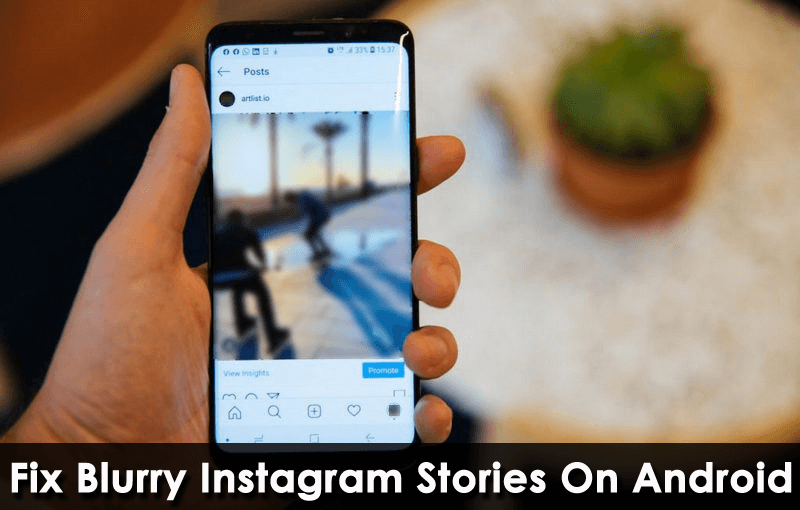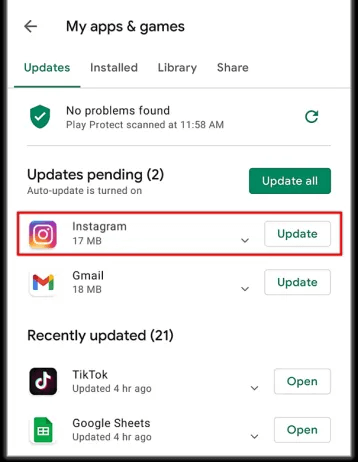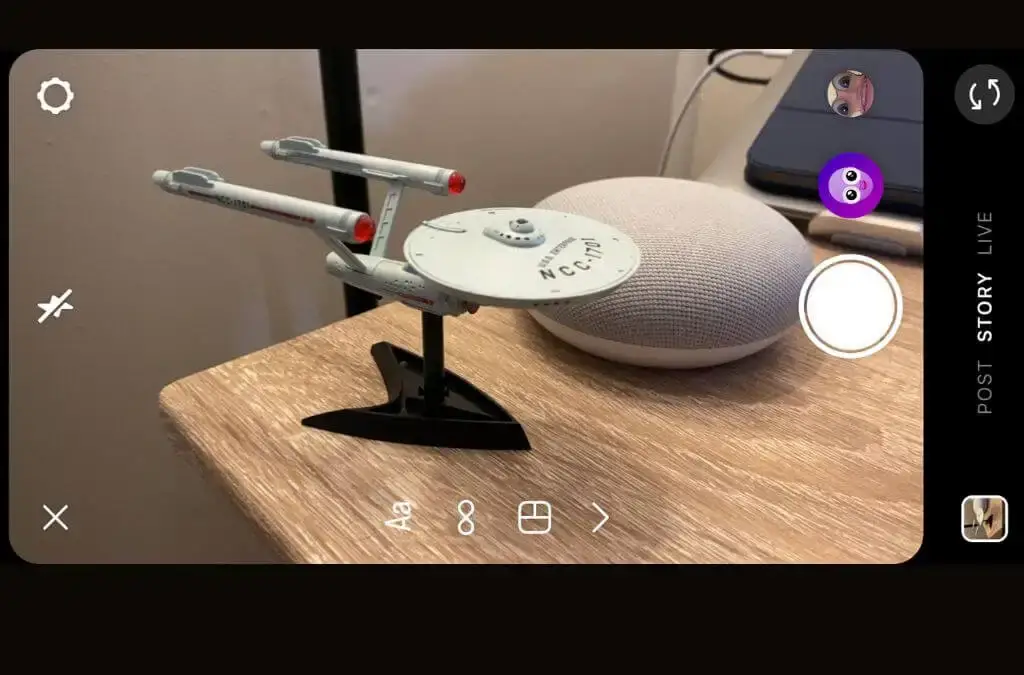Are you troubled by blurry stories on Instagram? Wondering why Instagram stories are blurry and how to fix them? If yes then don’t worry as there are ways to tackle this kind of issue easily.
We all know that Instagram is a great social platform where people can show their skills very easily rather than other platforms. Here, you can easily share your high-quality videos or photos without reducing their size.
While going through several forums & discussions, some Instagram users stated that their Instagram stories are getting blurry although they have uploaded good-quality images or videos. This kind of situation is very irritating.
Therefore, if you are also dealing with the same issue then don’t worry, this blog is for you. Here, I will get you through some workarounds to fix blurry Instagram stories on Android phone.
- Check Your Network Connection
- Send The Photo/Video To A Friend
- Check Camera Settings
- Wrong Image Formation
- Clear Cache Of Instagram
- Turn On High-Quality Uploads
- Check For Instagram Update
- Turn Off Data Saving Option
- Uninstall/Reinstall Instagram App
- Reset Network Settings
- Upload A Fresh Photo
- Check Instagram Server
- Click Photos Using Instagram App
- Report The Problem To Instagram Support
- Ultimate Solution To Fix Blurry Instagram Stories On Android With One Click
How To Fix Blurry Instagram Stories On Android
Now, it’s time to walk through all the possible methods that will help you troubleshoot Instagram story blurry background on Android.
So let’s move ahead.
Fix 1: Check Your Network Connection
If you see blurry images on your Instagram stories, then it might be due to your internet disruption. If your network connection is not stable, your uploaded files can get blurry.
Whenever you upload any images or videos to Instagram and if your connection is poor, Instagram will reduce your image or video quality automatically. To get rid of this problem, you need to check your connection before uploading files on Instagram.
Fix 2: Send The Photo/Video To A Friend
The next solution that may resolve your issue is by sending your photos or videos to any of your friends or you can post your photos to other social media platforms. This way, you can check if actually, the pictures are blurry.
If the issue continues then the problem is with your files because they are blurred originally. And if your files are not blurry on another platform such as Facebook, then there is a problem with your Instagram app and not in your photos or videos.
Fix 3: Check Camera Settings
If your camera is not functioning properly to shoot high-quality videos, then you need to adjust your device’s camera setting.
Here are the steps to follow:
- First, launch the Camera app on your device
- Tap on the Settings option
- Now adjust videos and image quality
Fix 4: Wrong Image Formation
Whatever pictures you upload to Instagram stories, it has a particular image format. So, if you have the wrong image format, your images can be blurry when you upload them on Instagram. The photos and video ratio of the Instagram story is 9:16 and the media file limit is 1080×1920 pixels.
If your images are high quality then, you need to crop them to the above format and your videos should be 600×1067 pixels. Follow this method and you will not get blurry images when you upload them on Instagram.
Fix 5: Clear Cache Of Instagram
Caches are basically temporary files that gather in your device storage. These caches help the app to open quickly. But sometimes, these caches create a lot of trouble including blurry Instagram stories. The best way to overcome it is to remove those caches from your device.
Here is what you need to do:
- First, press and hold an Instagram app and click on App info
- Next, click on Clear Data

- Then, click on the Clear Cache option and click on OK to complete the action
Fix 6: Turn On High-Quality Uploads
Instagram has an option for high-quality uploads. You can enable it if you see blurry Instagram stories on your Android device.
Follow the below steps:
- First, go to your Instagram profile and choose the menu button
- Click on the Settings option
- Then, click on the Account option followed by Data usage
- Lastly, do not forget to toggle on Upload at the highest quality
Fix 7: Check For Instagram Update
When you are using an outdated version of the app, it can also put you in several issues like blurry stories on Instagram. However, an update to the app can fix this issue.
Simply open the Google Play Store, find the Instagram app, and then click on the Update option.
Fix 8: Turn Off Data Saving Option
Image quality also reduces when the data saver option is enabled. If this option is enabled you might face this issue. When your Instagram stories are blurry then you can either turn off it or try using Wi-Fi.
To access this feature: open Instagram Settings followed by Account tap on the Data Usage option, next toggle off the feature.
Fix 9: Uninstall/Reinstall Instagram App
You can also uninstall and then reinstall the Instagram app to fix blurry Instagram stories on Android devices.
Follow the below steps to do this:
- Press and hold an Instagram app and click on the Uninstall option
- Next, confirm to remove the app from your device
- Now, visit Google Play Store > search Instagram app > click on the Install option

Once you reinstall the app, try to upload stories on it and check if the issue is resolved.
Fix 10: Reset Network Settings
Sometimes, incorrect network settings can also be the reason for blurry content. You can check and reset your network settings by following way:
- For Android: open Settings then go to the Backup and reset option after that click on Reset Network Settings

- For iPhone: move to Settings followed by General and Reset Network Settings
Fix 11: Upload A Fresh Photo
If your old photos causing the error too then you can take a fresh photo with your camera and then share it on your Instagram stories. If you still see blurry images after taking a new photo then, the problem lies in your camera. Your camera quality is either poor or you need to adjust the settings of your camera.
Fix 12: Check Instagram Server
Sometimes, the Instagram server gets down due to technical issues. So, check whether other devices are also facing the same issue. If the server is down, you cannot fix it by yourself.
Only the Instagram team can fix it. So just sit and relax until it is fixed by them. You can check this by visiting the Downdetector site. You can also follow their Twitter handle to get the latest updates.
Fix 13: Click Photos Using Instagram App
Instagram app has its own camera and mode function. If your image quality is not good then you can take photos using the Instagram app.
Instagram provides various modes rather than the default camera. In this way, you will have no issue with your photos and video format and you will not get blurry images anymore.
Fix 14: Report The Problem To Instagram Support
When nothing works for you then the last option is to contact your Instagram support. Whatever problem you are facing, simply report them to your team. The professionals will help you to tackle the issue in a better way.
To contact Instagram support, open Settings > then click on Help > Report a problem. That’s it. Now click on Submit option and wait unless they respond to you.
Fix 15: Ultimate Solution To Fix Blurry Instagram Stories On Android With One Click
In addition to the manual fixes, several users look for professional tools to get rid of the issue. In this context, you should go for the Android Repair tool to fix blurry stories on Instagram app. This is a highly suggested program by experts as it troubleshoots all types of errors on Android devices without data loss.
The tool is easy to use without any technical skills required with one click. Some other issues the tool can resolve include settings has stopped, apps keep crashing, Skype not working, Instagram has stopped, Instagram music not working, etc.
Conclusion
So, in this article, I have provided all the possible solutions that will help you to fix blurry Instagram stories on Android. Apply all those methods and check if the issue is resolved. For an advanced solution, go for the Android Repair tool. It has the ability to fix all types of Android issues with one click.
Further, if you have any suggestions or queries then drop them in below comment section.
You can further reach us through our social sites like Facebook and Twitter

Sophia Louis is a professional blogger and SEO expert from last 11 years. Loves to write blogs & articles related to Android & iOS Phones. She is the founder of Android-iOS-data-recovery and always looks forward to solve issues related to Android & iOS devices