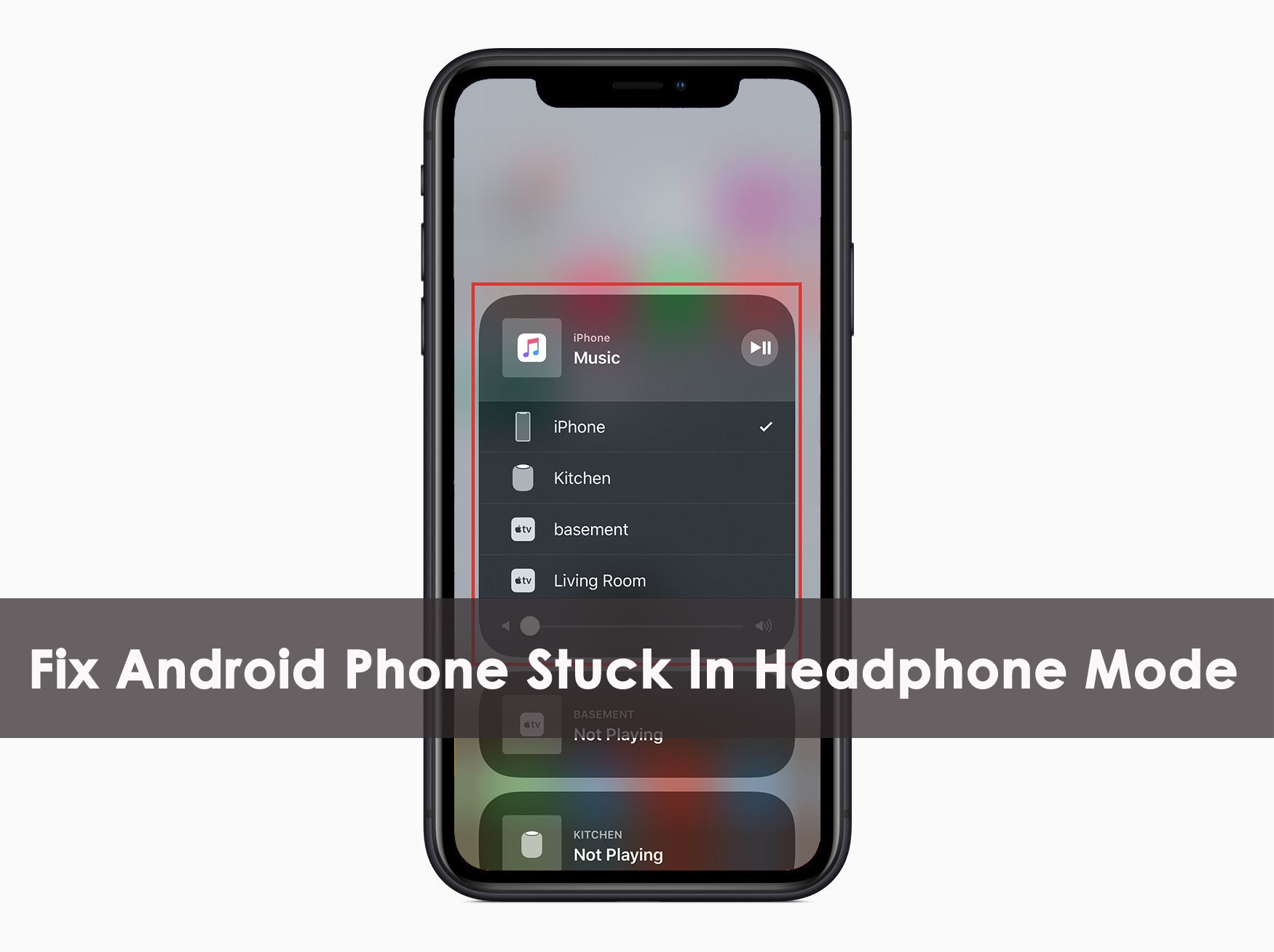Did your Android phone stuck on headphone mode? Wondering How to Turn Off Headphone Mode On Android?
You have tried several things but the headphone symbol is still showing on screen even after plugging out the headphone?
If your answer is Yes to all the questions then wait for a second, just relax.
Many users have reported such an issue and they are really frustrated about how to remove the icon from there. Another problem that users have reported is they cannot hear sound through speakers. The only way left is to inject headphones and listen to them.
This problem has occurred in almost every Android phone and I would like to say that if you also encounter the same error, then stick to this blog. Here I am going to show you a few best ways to fix Android phone stuck in headphone mode along with reasons for the error.
So let’s read further and check out what can be done to get rid of the issue. I will also show you some user reports about this error.
Practical Scenario
My daughter’s phone has the headphone icon showing in the notification bar; however, no headphones are connected. I have no idea how to remove it from the notification bar or why it is there. Help please.
Source: https://forums.androidcentral.com/htc-evo-4g-lte/204778-headphone-icon-notification-bar.html
As you can see what users are saying about the error, they are totally frustrated. Well, let us dig into it more and check out what are reasons for Android stuck on headphone mode.
- Restart Android Phone Once
- Reinsert Headphone And Pull Out Again
- Use Vacuum Cleaner To Remove Headphone Mode
- Remove Battery And Put It Again
- Check Inside Headphone Jack
- Use SoundAbout
- Take Your Phone To Service Center
- Do Factory Reset Android Phone
- Best Way To Fix Android Phone Stuck In Headphone Mode (Recommended)
Why Android Phone Stuck In Headphone Mode- Reasons?
Well, users are not aware of any kind of unknown error but yes, they want to know why it happens. I have gathered a few common reasons that lead to phone stuck in headphone mode Android.
They are:
- Water entering into the headphone jack may sometimes put users into a difficult situation as they always see the headphone icon even if it is not plugged in
- Without pausing the music unplugging the headphone also is one of the issues that shows the headphone icon on phone.
- Water damage is yet another possible reason that may damage the port and you might see the icon every time
So these are the possible reasons for a phone stuck in headphone mode Android.
How To Fix Android Phone Stuck In Headphone Mode?
Now here I am going to show you a few ways on how do I get my Android phone out of headphone mode. In fact, here those users who have a question about how to remove headphone mode from Samsung or how to turn off headphone mode on LG can get the solutions as well.
So walk through the solutions:
Method 1: Restart Android Phone Once
You might know that whenever any problem occurs in an Android phone then experts suggest doing a restart of your device once. The reason behind this is many small errors or glitches are automatically resolved after restarting.
Therefore, this process can help to fix Android stuck in headphone mode easily.
So better follow the steps to restart your phone:
- Long press the Power button on your Android phone
- A popup will occur on your phone
- Here choose the Restart or Reboot option

Now when your phone starts, check out whether the headphone icon is removed or not. If not then proceed to the next method.
Method 2: Reinsert Headphone And Pull Out Again
Several users have told me that reinserting and again pulling out the headphones may resolve the error, though there are still lots of assumptions on how to fix phone stuck on headphone mode.
Well, follow the steps as guided:
- Remove the headphones from your phone
- Now if you see the headphone icon is still seen then reinsert it again
- And again pull out the headphone and again insert it
Following the above steps should solve the error and you will not face any kind of icon anymore. If not, then move to the next solution.
Method 3: Use Vacuum Cleaner To Remove Headphone Mode
One thing you can do to remove the headphone icon is by putting a screen protector on it with little water and ensuring not to get on holes. Now continue to plug in and out the jack as this might solve the issue.
If not then you can use a vacuum cleaner with the cordless vac. Using this can delete the icon within seconds. But you should vacuum your device first and check what happens.
Method 4: Remove Battery And Put It Again
Though nowadays every phone’s battery consists of a non-removable still some phone has a removable battery. If yours has then removed it for some time and again put it back. Hopefully, this will solve Android phone stuck in headphone mode.
Turn on your device and see if the headphone icon is removed or is still present. If not removed then go to the next method.
Method 5: Check Inside Headphone Jack
You should check your phone’s headphone jack properly as maybe some dirt is stuck inside. Though it may not possible to show some evidence proving that dirt can really make your Android phone stuck in headphone mode.
Even inserting headphones from other devices is also an issue for the error and I would suggest you not try this anymore as it can damage the jack. So once take a look inside of your headphone port.
Method 6: Use SoundAbout
You can make use of SoundAbout which is an Android application and one of the useful ways to handle such kinds of situations. Though this is a paid app it’s useful to turn off headphone on Android. Pay some amount and install it on your phone.
Now follow the steps as guided below:
- First, you will see a screen as given below image

- Now click on Media Audio and choose the Speaker option from it
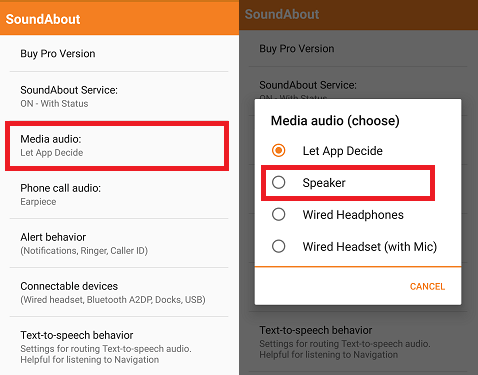
- Then go to Phone Call Audio and select the Earpiece option
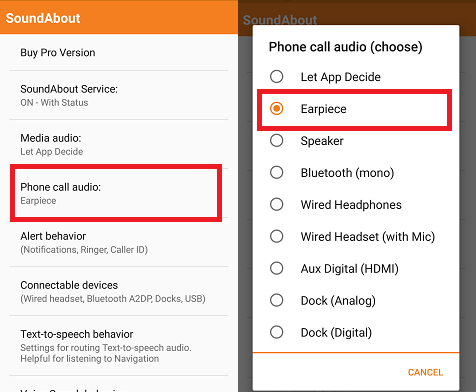
- And the settings are over now
This is a very useful solution and it works definitely to give relief from such unwanted errors.
Method 7: Take Your Phone To Service Center
When nothing goes on mind then a simple solution takes your device to the service center. It may be a hardware or software issue and taking professional help will better guide you in the situation. Maybe the headphone jack is damaged, so you cannot fix it from your side.
So if your phone is under warranty period then immediately take it to professionals and get rid of the problem ASAP.
Method 8: Do Factory Reset Android Phone
The last solution that I am going to suggest to you is to do a factory reset. But this method will delete your Android data and avoid it, kindly backup all your valuable contents from your phone.
Here you can do a factory reset by two methods. Check out both of them below:
Part 1: Use Factory Reset Option On Phone
- First, go to Settings on the Android phone
- Under Settings, click on System
- Now under System, look and tap the “Reset” or “Factory Reset” option
- Doing this will delete every setting and app installed.

Part 2: Do Hard Reset Of Android Phone
- First, long-press the Power + Volume Up + Volume Down and Home button at the same time.
- Now you will enter Recovery Mode
- Here you will see the Factory Reset option, select it using volume keys
This will reset all your settings to default and your phone will become new. Now install whatever apps you want to and also see if the headphone icon is removed or not.
Method 9: Best Way To Fix Android Phone Stuck In Headphone Mode (Recommended)
Apart from the above methods, I have another useful way that will help you to fix Android stuck on headphone mode. Android Repair is one of the best professional tools that is used to fix any kind of Android error without any difficulty.
With the help of this tool, you can simply fix “Android phone stuck in headphone mode”. Not only is this error but many other errors also that can be easily fixed with the use of this repair software. Some of them are Android settings has stopped, white screen of death, Ghost touch on Android, black screen of death, and many more.
Therefore, you just have to Download Android Repair software and all your Android errors and issues will be solved.
Conclusion
Well, many users have reported this kind of error message on their Android phones. I hope that whatever solutions discussed in this blog will surely help you to deal with your Android phone stuck in Headphone mode. Follow every solution and see which one works for you.
For advanced solutions, you should use Android Repair Tool and get rid of the issue easily with one click.
Further, if you have any suggestions or queries then don’t forget to drop them in the below comment section.
You can further reach us through our social sites like Facebook and Twitter

Harry Jhonson is a technical writer and has experience of 10 years in SEO. He gathers effective solutions to deal with all problems like data recovery, errors, and others related to Android & iOS (iPhone/iPad/iPod Touch) devices.