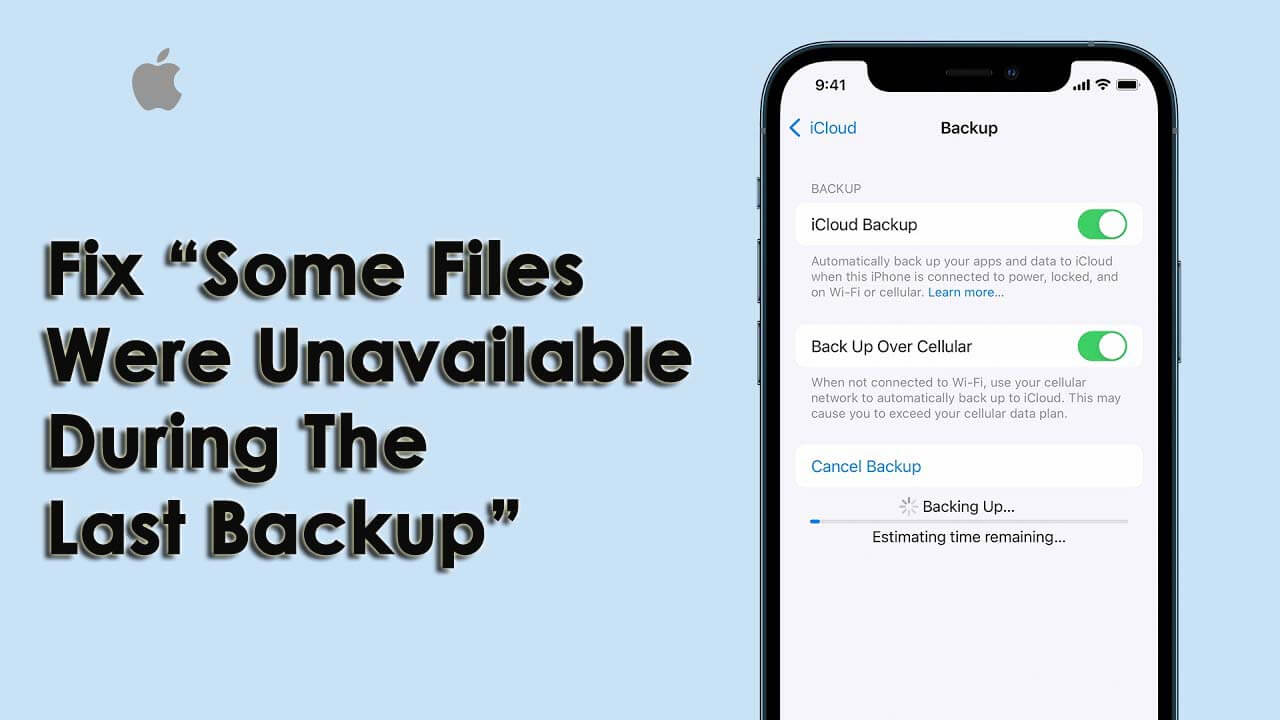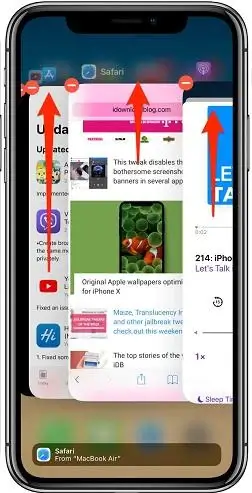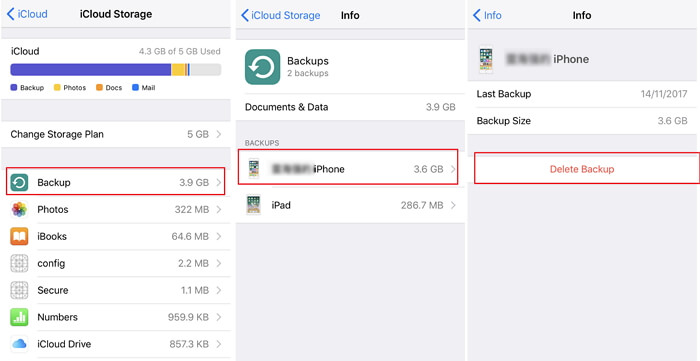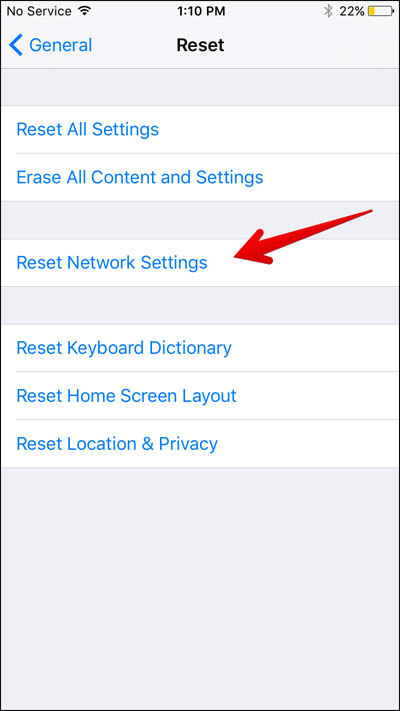Did you come across a message saying “some files were unavailable during the last backup”? on iCloud?
Well, iPhone users know very well that iCloud allows us to backup various types of data like photos, videos, contacts, messages, documents, etc. Even if this feature is enabled then automatically, data is backed up.
Recently, some users have reported encountering the error “some files were unavailable during the last backup iPhone”. Because of this error, users fail to create a backup on iCloud.
So if you are also going through this error then don’t worry, this article is for you. Here, I am going to guide you through several fixes for this unwanted error while backing up data on iCloud.
- Restart Your iPhone
- Check Internet Connection
- Enable iCloud Backup On/Off
- Remove Running Apps In The Background
- Check iCloud Storage
- Reconnect iCloud Account
- Erase All Previous Backup
- Update Your iPhone
- Reset Network Settings
- Verify Apple System Status
- Use iTunes To Back Up Your iPhone
- Advanced Solution To Fix “Some Files Were Unavailable During The Last Backup”
Why Does It Say “Some Files Were Unavailable During The Last Backup”?
Well, after you experience such kind of error message, you want to know the reasons behind it. Here, I have mentioned some common causes behind the error.
They are:
- Poor internet connection
- Less storage space on iCloud
- Using an older version of iOS
- Lots of apps running in the background
- Server issues and others
These are some of the causes that lead to such unwanted errors.
How To Fix “Some Files Were Unavailable During Backup”?
Now, it’s time to check all the possible methods that will help you to tackle the error with ease.
So let’s move ahead.
Fix 1: Restart Your iPhone
The first solution that I am going to suggest is to restart your device once. This is a common solution that allows users to get rid of any kind of unwanted errors or issues with ease. If the issue occurs due to bugs or malware then restarting helps to fix the issue.
You simply need to press and hold the Power button unless you get the Slide to Power Off option. After that, again press and hold the Power button to switch on the iPhone.
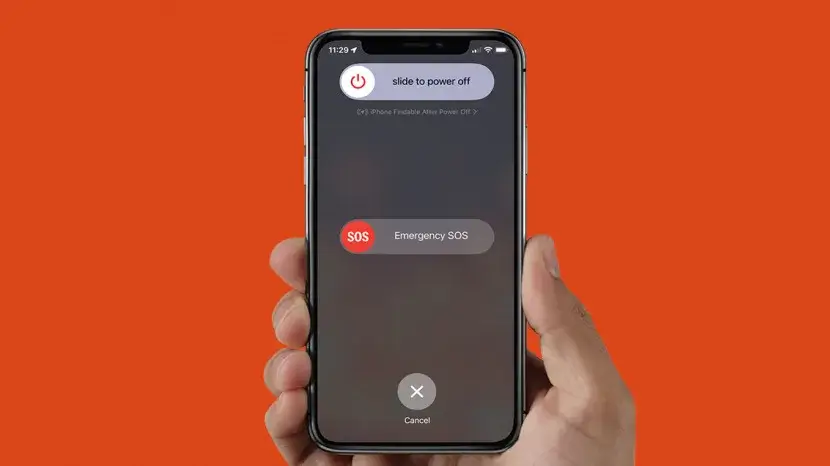
But if restarting does not helps you to get rid of the issue then move to the next solution.
Fix 2: Check Internet Connection
Most of the time, when your phone does not receive an internet connection then it displays an error message like “Some files were unavailable during backup”. Remember, to make iCloud work best, you need wireless internet.
You should either use a wireless connection or Wi-Fi while backing up data to iCloud. This kind of error is due to a poor or unstable internet connection. Therefore, you should check the strength of your connection and fix it immediately.
Fix 3: Enable iCloud Backup On/Off
Sometimes, iCloud backup itself is a problem to come across such an error. It malfunctions while backing up data, so you need to toggle on/off iCloud backup for some time.
Here are the steps to follow:
- First, open Settings > click [your name] > click on iCloud
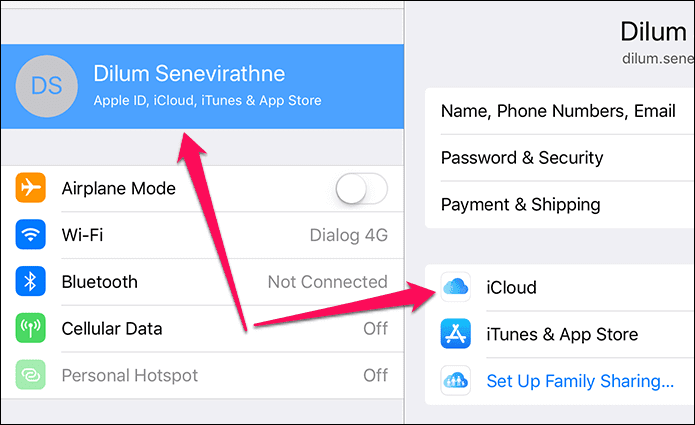
- Now, move down and click on iCloud backup

- Next, click the option just next to iCloud backup to disable. When a popup occurs, click on OK
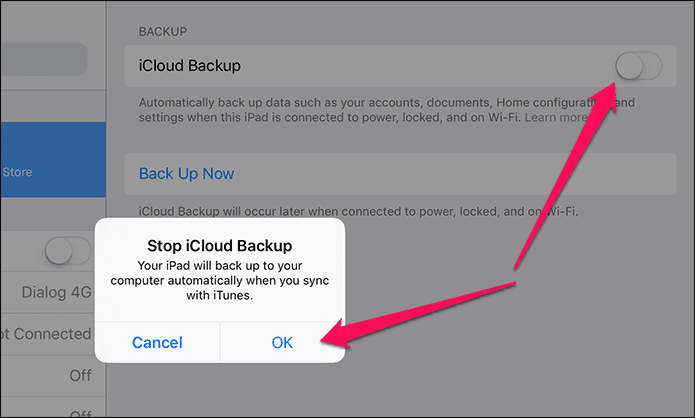
- After waiting for a few seconds, again click on the option next to iCloud Backup to enable. Then, click on OK to confirm.
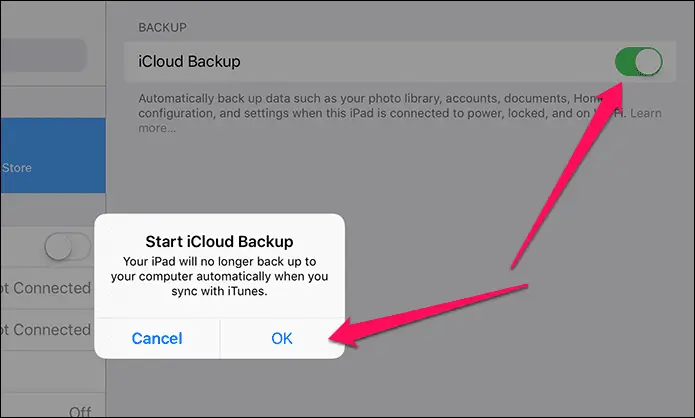
- At last, click on Backup Now to create a fresh backup

After doing these steps, if you still struggle with the same error “Some files were unavailable during backup” then move to the next solution.
Fix 4: Remove Running Apps In The Background
After we use the apps on our phones, we generally don’t close them completely. It means that all those apps run in the background. And this situation leads to “Some files were unavailable during the last backup”.
So, it is necessary to delete all those apps running in the background to improve the performance of your device. You just need to press the Home button two times and clear all unnecessary apps.
Fix 5: Check iCloud Storage
As I have discussed earlier the lack of space on iCloud storage is also one of the reasons for “some files were unavailable during the last backup“. Therefore, you should check if there is enough space on iCloud to store data.
You need to delete some unused data or files to fix the issue. Follow the steps as guided:
- First, open Settings on iPhone > tap on [Your Name] > move down to open iCloud option
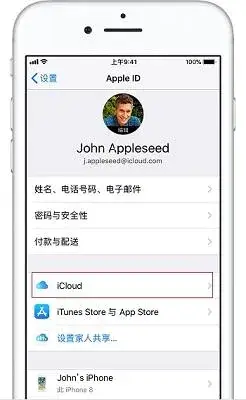
- Here, iCloud storage will get displayed. If there is a lack of space then click on the “Manage Storage” option

- After you delete all unwanted data to make some space, now try to access iCloud backup.
Hopefully, you will not see such kinds of errors again and the backup process will begin as usual.
Fix 6: Reconnect iCloud Account
Many experts suggest reconnecting your iCloud account once to solve the issue. It means that you have to log out and again log in to your account to troubleshoot issues of iCloud backup. This will help you to backup your stuff again to iCloud.
Follow the below steps:
- First, launch “Settings” on your iPhone > click on [Your ID]
- Now, move down and click on “Sign out”.
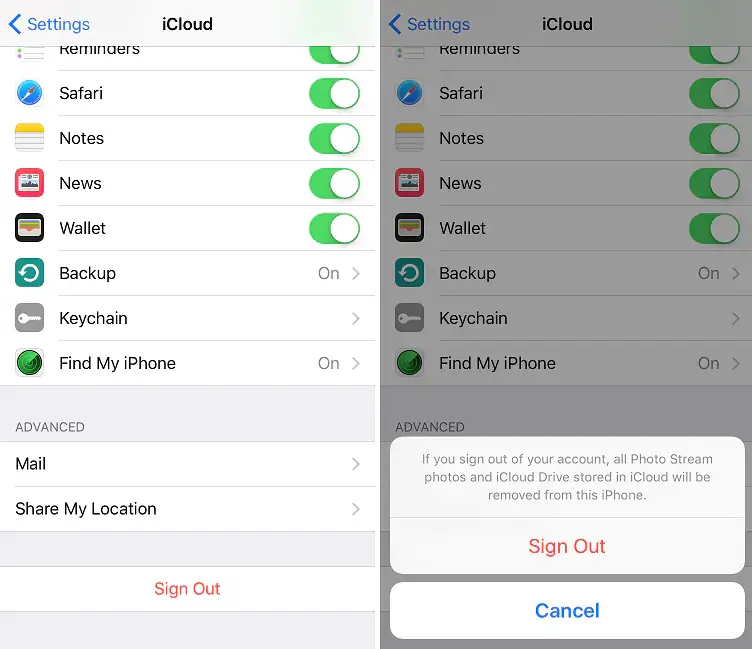
- After waiting for a few minutes, login backup to your iCloud
Now, check if the error is resolved or not.
Fix 7: Erase All Previous Backup
According to many users reported, removing previous backups is also one of the best ways to fix “some files were unavailable during the last backup“. Actually, when you try to create a new backup then earlier files conflict with the iOS and it throws such an error message.
Therefore, you should clear your previous iCloud backup and try to back it up again. Hopefully, this process will help you to create your backup once again to iCloud.
Fix 8: Update Your iPhone
One of the major reasons for facing the “some files were unavailable during the last backup” error is due to the old version of iOS. If you have not updated your iPhone’s software for a long time then it’s common to come across such issues.
So, you should check by following the steps below:
- First, open Settings on your iPhone
- Now, tap on the General option
- Next, click on Software Update
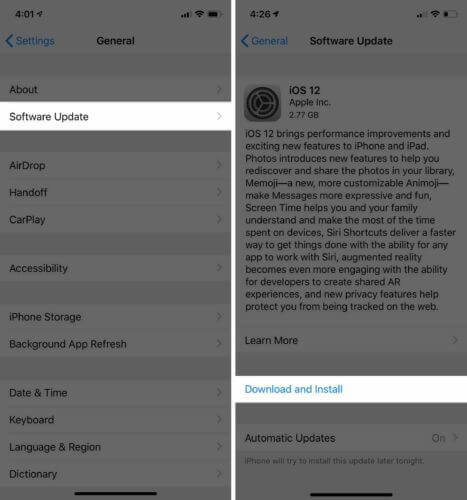
Check if there is any update available. If yes then download and install it. Once done, check whether your iCloud backup is working as before or not.
Fix 9: Reset Network Settings
As you know that poor internet connection is one of the reasons for getting “some files were unavailable during backup iPhone”. So, you should reset network settings to fix the issue.
You just need to restart your router so that everything starts working again. You have to launch the Settings > General > Reset Network Settings option. Doing this will delete network settings like WiFi passwords and others.
Fix 10: Verify Apple System Status
If the issue continues and the same error is also occurring on your friend’s device then it’s better to check about the problem on Apple System Status. Here, you will come to know if there is any maintenance issue on iCloud servers.
Simply, open the Apple System Status page and it will show you if some problem is leading to such a problem on iCloud.
Fix 11: Use iTunes To Back Up Your iPhone
The iPhone users can also backup their stuff with the help of iTunes. It also allows you to create a backup of your important stuff easily.
Here are the steps to back up the iPhone using iTunes:
- First, launch the latest version of iTunes on PC and then connect your device via USB cable
- Now, tap on the device icon and choose Summary from the Settings
- Next, under the Backup option, click on “Backup Now”
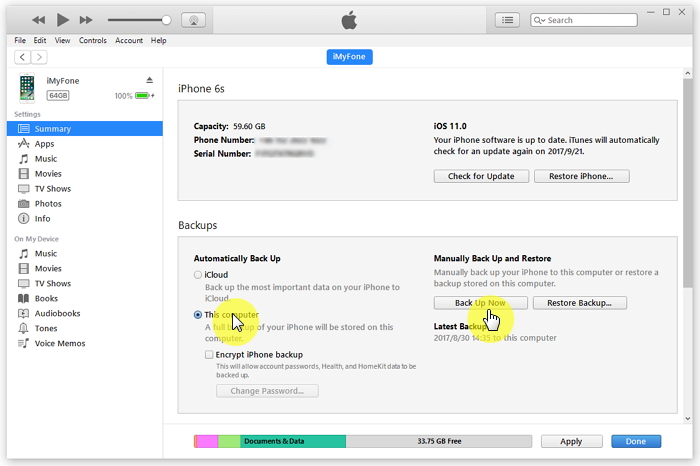
Once the process is over, check whether the backup was successful under the Latest backup option.
Fix 12: Advanced Solution To Fix “Some Files Were Unavailable During The Last Backup”
If you are still facing issues in creating a backup of your useful data on iCloud then it’s time to go another way. You should use iOS Data Backup and Restore tool to backup all your data and files on your iPhone. This professional tool helps to backup all types of data and then allows to restore them whenever required.
The tool is easy to use as it is 100% secure and there is no loss of data while backup and restoring. It allows for backup and restores data with one click. All types of data are backed up like contacts, photos, videos, documents, text messages, call logs, and others.
Therefore, it’s time to download and install iOS Data Backup & Restore tool to backup all files and get rid of “some files were unavailable during the last backup” issue.
Check out the complete user guide to know how to use the software.
Conclusion
So, this blog ends here where I have discussed several ways to fix “some files were unavailable during the last backup”. It occurs due to several reasons but there is nothing to fret about as various tricks are available to get rid of the issue.
In addition, you should go for iOS Data Backup & Restore tool to backup all useful data from your iPhone.
Further, if you have any suggestions or queries then drop them in below comment section.
You can further reach us through our social sites like Facebook, Twitter.

Sophia Louis is a professional blogger and SEO expert from last 11 years. Loves to write blogs & articles related to Android & iOS Phones. She is the founder of Android-iOS-data-recovery and always looks forward to solve issues related to Android & iOS devices