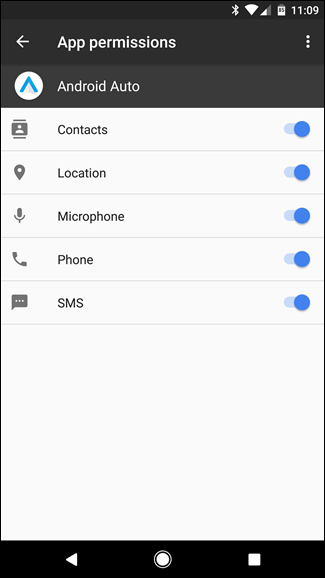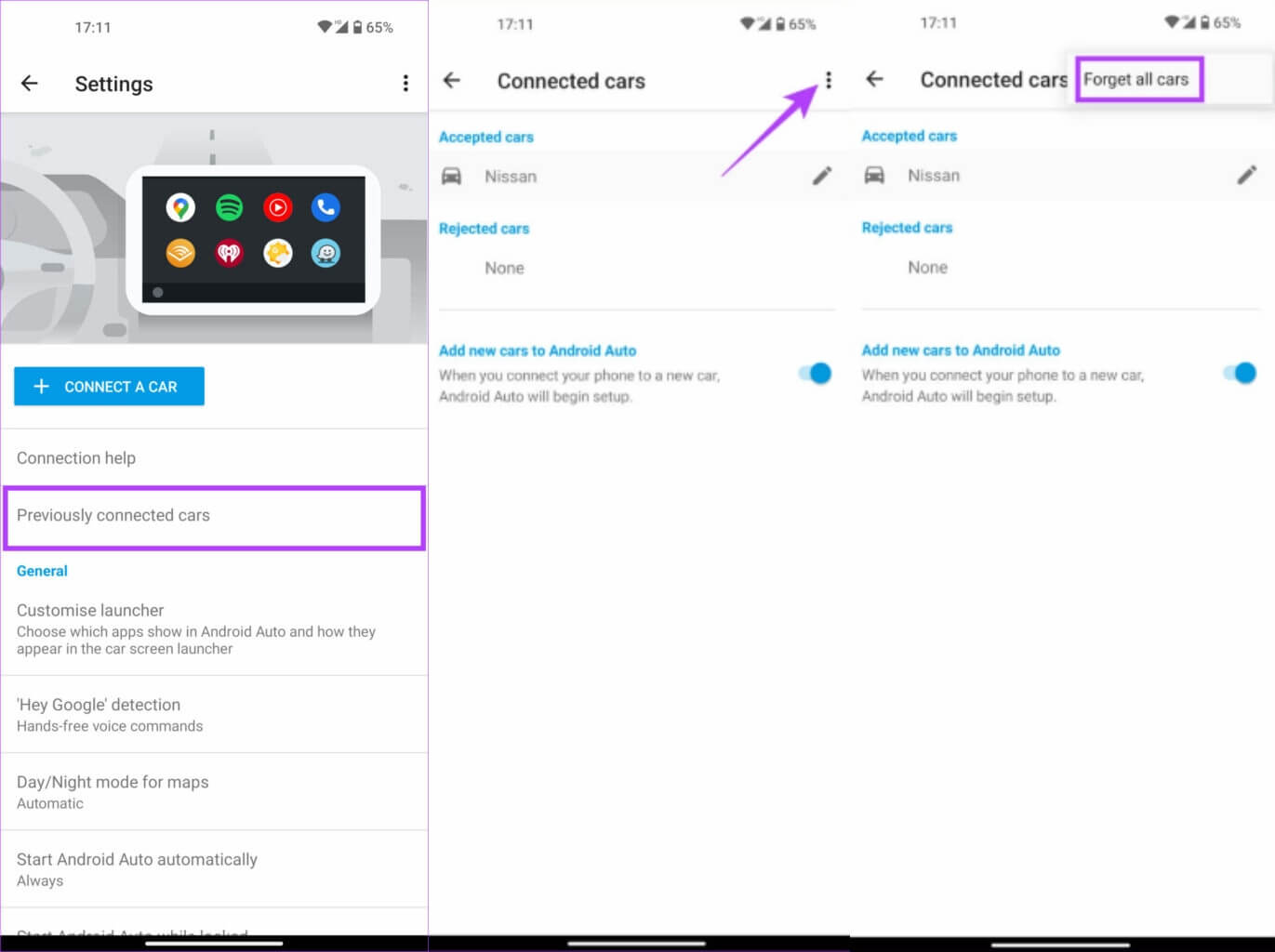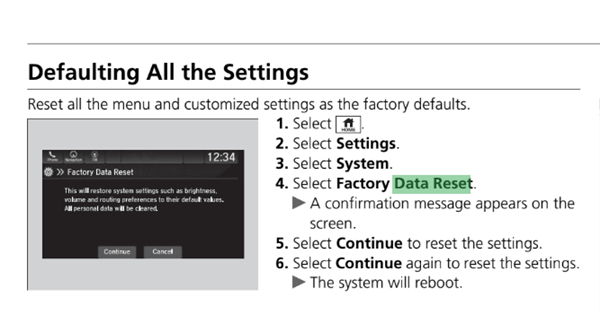Are you getting into Amazon Music not working on Android Auto error message? Wondering why such an error is troubling you and how to get out of it? Don’t panic, this blog will help you fix the issue quickly.
Amazon Music is a widespread audio streaming app that comes with Android Auto feature as well. However many users have recently reported about the error they were coming across while using it. They were not able to play Amazon Music on Android Auto.
They even don’t know how to troubleshoot it but nothing to worry about. Here in this blog, I have gathered some of the amazing tricks to fix Amazon Music not working on Android Auto.
How To Fix Amazon Music Not Showing On Android Auto?
Without wasting much time, let us go through all the possible ways to troubleshoot the error you are coming across with Android Auto.
So let’s read further.
- Reboot Your Device
- Check Your Network Connection
- Check App Permissions
- Delete Android Auto Cache
- Clear Amazon Music Cache
- Make Amazon Music To Default Player
- Update Android Auto & Amazon Music
- Turn Off Battery Optimization
- Enable Developer Mode
- Disconnect And Re-Pair Device With Car
- Reset Car Mode Settings
- Fix Car’s Infotainment System
- Take Help From Support Team
- Bonus Tip- Use Android Repair Tool Fix Any Kind Of Android Phone Issue
Method 1: Reboot Your Device
The very first trick that is highly suggested to get rid of the issue is restarting your phone once. As it is connected through your device restarting can help.
Simply hold the Power button unless you get the Restart option. Now, tap on Restart and wait for some time unless your device reboots. After that, check if it’s working.
Method 2: Check Your Network Connection
Another primary reason for experiencing such an error is due to a poor internet connection. When there is an unstable connection then it’s obvious that the music will not work, hence popup unexpected error.
Therefore, you should connect your device to the car via Wi-Fi and Bluetooth > and then click on the gray Android Auto icon on the infotainment screen. Here, pair your device to it via Bluetooth.
Instead, you can also go for a wired Android Auto connection and check if everything is working fine.
Method 3: Check App Permissions
If you are getting the error still then make sure you check the required permission of Amazon Music. Sometimes, permission to microphone and device storage is not granted and this can create problems for you.
- Open Settings and click on Apps
- Now, tap on Applications and then on Android Auto
- Here, click on Permission and turn on app permission
Once done, try to connect Amazon Music to Android Auto and check if it’s working.
Method 4: Delete Android Auto Cache
While running several apps on your phone, lots of caches are gathered on the device. This can be the reason for not connecting Amazon Music to Android Auto. Sometimes, these cache files get corrupted and stop you from connecting and accessing the app.
In such a situation, you need to clear the Amazon Music cache to fix the issue.
Here is what you have to do:
- First, go to Settings > click on Applications and permissions
- Now, look for Android auto and click on it under App Manager
- Next, click on Storage and tap on the Clear Cache option under App info
That’s it.
Also Read: 13 Proven Ways To Fix “Android Auto Not Working” On Android
Method 5: Clear Amazon Music Cache
In addition to deleting the Android Auto cache, you should also clear the Amazon Music app cache app.
Follow the below steps:
- First, open the Amazon Music app on your phone and click on the gear icon
- Now, choose the Settings option
- Next, move down to search Clear Cache and click on it
That’s it.
Method 6: Make Amazon Music To Default Player
It is possible that you have installed other music streaming apps as well on your device. And this can also happen when Android Auto gets connected to other apps most of the time. Or maybe the other app is set as the default app.
So you are suggested to remove other apps and set the Amazon Music app as the default app.
Follow the below steps:
- First, open Settings and click on Connected Devices option
- Now, click on Connection Preferences and choose Android Auto
- Next, open Customize launcher
- Here, make Amazon Music app as the default music player.
Don’t Miss: [14 Ways] Fix Waze Not Working On Android Auto
Method 7: Update Android Auto & Amazon Music
Whenever any kind of bugs or glitches occur on a device or app, you should always check if it’s running on an outdated version. If yes then you should update both Amazon Music and Android Auto app.
Here is how to do that:
- First, open the Google Play Store on your Android phone
- Now, search for Android Auto and Amazon Music apps one by one
- After that, click on Update option
- Once both apps are updated, try to connect and play music on Android Auto again
Method 8: Turn Off Battery Optimization
You can also fix Amazon music not showing in Android Auto by disabling battery optimization for the Amazon music app. Many users turn on this feature to save battery life but it can put you in trouble.
Therefore, you should disable the battery optimization for the Amazon Music app.
Follow the below steps:
- First, open Settings and click on Battery
- Now, click on High background power Consumption under the Battery page
- Then, find Amazon Music along with Android Auto and enable both of them
Method 9: Enable Developer Mode
Even you can switch on developer mode to fix Amazon Music car mode not working.
Here are the steps to follow:
- Launch Android Auto > click on the hamburger menu
- Now, click on About and then About Android Auto option and enable Developer Mode
- Next, move ahead and click on three dots
- Here, click on Developer Settings > move down and check Unknown Sources
- At last, leave Android Auto and again launch it to search Amazon Music app
Method 10: Disconnect And Re-Pair Device With Car
You can easily disconnect the connected cars from the Android Auto app. So you should go for it and again try to connect your phone to your car’s infotainment system. This process will surely help to fix the issue when it’s responding.
Follow the mentioned steps:
- First, open Settings on your phone
- Now, move to a connected device, click on Connection preference, and then on Android Auto
- Next, click on the three dots icon under the Previously connected car’s option to forget all connected cars
- After this, wait for some time and again connect your car’s head unit by clicking on the CONNECT A CAR option
Method 11: Reset Car Mode Settings
If you have been using the Amazon Music app for a long time then you must know that the Car Mode feature is available on it. It is helpful in listening to music while driving. But when you come across such an unwanted error then it’s better to reset the settings of car mode.
Here is what you have to do:
- First, open the Amazon Music app and click on the gear icon
- Now, click on Settings and choose Car Mode to open settings
- Under the Show Car Mode option, choose the Always option
- Here, turn on Start Car Mode Automatically and Keep Screen Active
That’s it
Method 12: Fix Car’s Infotainment System
Another trick to troubleshoot Amazon Music not working on Android Auto is by fixing the infotainment system of your car. It may happen that after you plug your phone, Android Auto may not get launched.
In such a situation, you have to manually open the app to restart the car’s infotainment system.
Check out the below steps:
- First, tap and hold Power + Home + |<< unless “tap” sound is heard
- Next, choose the Detailed Information & Settings option
- Here, hold Power + Back + |<< and you will get an option of system reboot
Hopefully, this process will help to resolve the issue you are coming across.
Method 13: Take Help From Support Team
Finally, when nothing works for you then you are suggested to contact support for help. Either contact the Amazon team or Android Auto team and tell them everything about the issue. After explaining to them about the problem, they will further assist you and hopefully, the error will be resolved.
Bonus Tip- Use Android Repair Tool Fix Any Kind Of Android Phone Issue
If you always encounter some or other kind of error on your Android phone then you should use the Android Repair tool. This is a professional program that works effectively to fix all types of Android or Samsung phone issues with one click.
It is easy to use and does not need any technical help to use it. Using this tool, lots of issues are fixed like Settings has stopped, Amazon Prime not working, Amazon Prime subtitles not working, Android Auto keeps disconnecting, Spotify not working with Android Auto, and others.
Therefore, you are suggested to download and install this powerful repair tool to fix any type of errors hassle-free.
Conclusion
Well, Amazon Music is used by millions of people around the globe and many use it with Android Auto as well. But whatever apps you use on your device can stop working due to unexpected reasons and you can encounter such issues.
In this blog, I have discussed various ways to fix Amazon Music not working on Android Auto and I hope you have successfully fixed it. If you are looking for an advanced option then go for the Android Repair tool.
Further, if you have any suggestions or queries then drop them in the comment section below.
You can further reach us through our social sites like Facebook and Twitter

Sophia Louis is a professional blogger and SEO expert from last 11 years. Loves to write blogs & articles related to Android & iOS Phones. She is the founder of Android-iOS-data-recovery and always looks forward to solve issues related to Android & iOS devices