Are you looking to buy a new Samsung Galaxy Fold phone right now available for users? But just wait for a second, are you afraid of losing the previous data stored on phone?
It’s not a big thing that you may come across a data loss situation anytime and overcome it, backup is the only way.
Today in this blog, we will discuss about how to back up and restore data from Samsung Galaxy Fold without data loss.
Everybody is aware of the disasters that come to Android phones/tablets that completely wipe away every single data from the phone. You even don’t know what has happened and made your data invisible.
Samsung Galaxy Fold is a newly launched phone and users are happily using it. But you may don’t know when your essential stored files can get erased from your phone, so why not take some precautions previously?
In the previous blog, I discussed how to recover deleted data from Samsung Galaxy Fold and now it will be better for you to go through this blog and know how to backup vital content from a Galaxy Fold phone.
Directly jump to topic:
- Why it is important to backup Android data?
- Method 1: Backup and restore Galaxy Fold data using Android Data Backup & Restore Tool (Recommended)
- Method 2: Backup and restore Galaxy Fold phone using Google Drive (only videos/photos/files)
- Other Methods to backup & restore Galaxy Fold phone (Method 3-7)
- Bonus Tip: How to recover lost data from Samsung Galaxy Fold without backup?
Why it is important to back up Android data?
You might have heard that backup should be done on regular basis but do you have ever thought about why it is important? Plenty of users have asked me this question. Even I have this question too.
Well, whatever data is stored on our phones is important, and losing them is a big problem. Many important data like photos, documents, notes, videos, WhatsApp messages, call logs, contacts, etc are saved on our phones.
But you don’t know when they can become invisible due to a system crash, accidental deletion, malware attack, phone stolen or dropped somewhere & others.
Therefore to avoid such things, it is essential to do a backup of those data so that if you accidentally lose them from your phone then you have the option to get them back using a backup.
So it’s simple as that…
Method 1: Backup and restore Galaxy Fold data using Android Data Backup & Restore Tool (Recommended)
The very first method I want to introduce is Android Data Backup & Restore Tool. This professional program helps you to back up every important data from your Samsung Galaxy Fold phone. The files include contacts, videos, call history, photos, audio, documents, gallery, etc from the phone.
This is an easy-to-use tool that easily does its job without any problem. And the best part is whenever users come across data loss situations then using this tool allows you to preview and restore them. It allows users to back up every vital data in one click and users don’t have to worry about anything.
Therefore, without any worry, simply Download Android Backup & Restore Tool and back up important files from Samsung Galaxy Fold.
Steps to follow to backup & restore data from Galaxy Fold
Method 2: Backup and restore Galaxy Fold phone using Google Drive (only videos/photos/files)
You must be aware of Google Drive and might be using it already. This is also yet another best option to back up your essential files for future use.
The below steps will guide you on how to back up & restore Galaxy Fold data to Google Drive. So let’s go through them:
Steps to backup Galaxy Fold to Google Drive
- First open https://www.google.com/drive/ on the browser or open the app directly from the phone
- Now login to in using your Google account
- Here choose the files or data you want to backup
- Finally, sync your device and files will automatically save to Google Drive.
Even you can manually select the data from Gallery and click on the Upload option to upload to Google Drive easily.
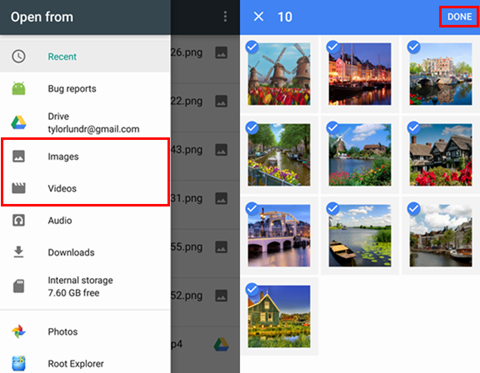
Steps to follow to restore data from Google Drive on Galaxy Fold
Now when you need to restore the selected files, simply follow the below steps:
- First, open the Google Drive app on your phone on the browser (https://www.google.com/drive/)
- Now login to it with the same user ID and password you have used to backup
- Then you will get a list of backed-up items. Select them one by one and after that, tap on the Download option. The files will get downloaded to the location on which it was uploaded.
Other important methods to backup & restore Samsung Galaxy Fold phone
Bonus Tip: How to recover lost data from Samsung Galaxy Fold without backup?
It’s a common situation to come across that you don’t have any backup and accidentally lost all stored data from your phone. In such a situation, how to restore the lost data from the phone in a critical situation?
But no need to worry because you have the option to get back lost files from your phone. Samsung Galaxy Fold Recovery is one of the best and most useful ways to retrieve deleted data from Galaxy Fold phones. Whatever data you have lost such as call history, contacts, messages, videos, WhatsApp chats, photos, notes, audio, documents, etc are recovered without any backup.
Therefore, without any worry, keep relaxing and Download Samsung Galaxy Data Recovery tool to get back erased data from your phone.
Steps you need to follow to recover missing data from Galaxy Fold phone
Conclusion
So whatever ways I have mentioned in this blog to back up & Restore data from Samsung Galaxy Fold will help you to save your data securely. Follow them one by one and keep your important data safe without any data loss.
Further, if you have any suggestions or queries then don’t forget to drop them in below comment section.
You can further reach us through our social sites like Facebook and Twitter

Sophia Louis is a professional blogger and SEO expert from last 11 years. Loves to write blogs & articles related to Android & iOS Phones. She is the founder of Android-iOS-data-recovery and always looks forward to solve issues related to Android & iOS devices



