Have you ever encountered the “Samsung Pass not working” error? Willing to know why is Samsung pass not working on apps? If your answer is Yes then there is nothing to panic as there are ways to fix it.
You might know that Samsung Pass is one of the in-built password manager tools used for various purposes. It simply works similarly to other tools. However, most of the time, the app stops working and users get an error message of “Samsung Pass temporarily unavailable”.
Therefore, if you are getting troubled by such errors and looking for solutions then this blog will help you.
Here, you will get to know the reasons behind the error and some of the best and most effective ways to fix Samsung Pass not working on phone.
- Restart Your Samsung Device
- Close Background Apps
- Make Sure You Have Stable Data Connection
- Clear Cache Of Samsung Pass
- Disable And Enable Samsung Pass
- Enter Your Phone Into Safe Mode
- Delete Local Data From App
- Check For Samsung Pass Update
- Allow Required Permission
- Update Your Samsung Phone
- Uninstall/Re-install Samsung Pass App
- Uninstall Updates From Samsung Pass
- Factory Reset Your Samsung Phone
- Ultimate Way To Fix Samsung Pass Not Working On Android With One Click (Suggested)
Reasons For Samsung Pass Not Working
There can be many reasons behind the Samsung Pass not working on your device. Some of them are mentioned below:
- System error
- Technical glitches in your device settings
- A lot of bugs in your app
- Cache files are corrupted
And many more.
How To Fix Samsung Pass Not Working On Phone- Best Methods
After knowing the causes, now it’s time to check out all the possible ways to solve Samsung pass is not working. Remember, the solutions will work on all Samsung models such as Galaxy S24 series/S23 series/S22/S22 ultra/S21/S20/S10 and other Android devices.
So let’s read further.
Fix 1: Restart Your Samsung Device
Many Samsung users resolve their issues by just restarting their devices. Restarting will clear all the glitches that occur due to downloading various files.
You can do this in the following way: simply hold your device’s Power button and you will get several options on the screen. Choose the Restart option from it and then check if Samsung Pass is working or not.
Fix 2: Close Background Apps
When your device is running too many apps in the background then it can lower the performance. It can lead to Samsung Pass not working on new phone. So, the best way to solve this issue is to close those running apps and then open Samsung Pass.
Steps to close running apps from the background:
- First, press the menu button on your device to see the running apps
- Next, tap on the Close All option to delete all the running apps
- Now, after waiting for a while, reopen Samsung Pass
Fix 3: Make Sure You Have Stable Data Connection
To run Samsung Pass on your device, you need a proper internet connection. Make sure, your connection needs to be stable so that no interruption occurs while using the app.
If you are using cellular data and are still stopping then might be the data is over. And if you are using WI-FI then reset your router to have a better connection. Or you can also do vice versa from a data connection to WiFi.
Fix 4: Clear Cache Of Samsung Pass
Clear your Samsung Pass cache if you still face Samsung Pass not working on your device. Clearing the caches will not harm your data until you delete app data separately. So, you can try this method by following the below instructions:
- First, go to Settings on your device
- Now, click on Apps
- Choose, the Samsung Pass app from the list
- Next, click on the Storage option
- Lastly, tap on Clear cache

After this, open the app and check if the app is working as usual.
Fix 5: Disable And Enable Samsung Pass
You can refresh the Samsung Pass App by enabling and disabling Samsung Pass. It will remove all the temporary files from the app.
Follow the below steps:
- First, open Settings followed by Biometric and Security

- Then tap on Samsung Pass click on the More option, then click on Settings
- Next, tap on Delete Data Then a new window will appear, you need to confirm it. Now click on OK to enter your password and your Samsung Pass will be off and your settings will change to the default
Now, set your app as it was for the first time and you can restart using its features.
Also Read: Samsung Smart Switch Stuck At 99% – [9 Proven Ways To Fix]
Fix 6: Enter Your Phone Into Safe Mode
You need to check whether any third-party app is affecting Samsung Pass not to work. To know this, put your device into safe mode.
You can enter safe mode in the following way:
- Long press the Power button of your device until the Power Off option appears on your device display. Then, long press the Power off option for a few seconds
- Next, you will see a new window where your confirmation is required to put your device into safe mode. Simply, press OK and move further

- Safe Mode will appear at the bottom of your device screen and all your apps will be disabled on your device
- Now, open Samsung Pass and see if it is working now or not. If it is working then you should delete all third-party apps and reboot your phone to exit Safe Mode
Fix 7: Delete Local Data From App
Are you still facing the same issue? If yes then clear the local data from the Samsung Pass app. But keep in mind that you will lose all payment methods, entries, and websites for the Samsung Pass. Fortunately, you have the option to retrieve them if you sync your data with your Samsung account.
On the other hand, you have the option to export your data to your device and can import it when you need.
Steps to sync your data:
- First, launch Samsung Pass on your device
- Now, click on the three-dot menu and go to Settings
- Next, access your Account and syncing. Ensure that you have enabled Sync with Samsung Cloud
- Finally, click on Sync with Samsung Cloud and tap on the Sync Now option
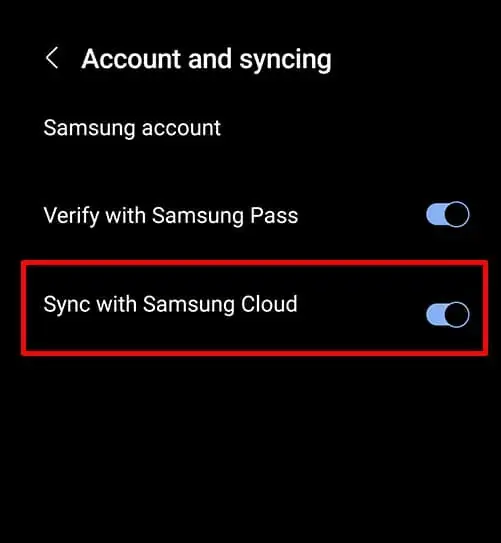
Now, you can clear your data seamlessly:
- First, go to Settings
- Then, click on Apps
- Now, choose Samsung Pass
- Next, click on Storage

- At last, tap on Clear Data and restart your phone
Fix 8: Check For Samsung Pass Update
If Samsung Pass not working on S22 Ultra, then your app might require an update. Check whether it needs to be updated to get rid of the issue.
Follow the below steps:
- First, visit the Samsung Galaxy Store
- Now, find Samsung Pass from the list
- Finally, click on the Update option
Fix 9: Allow Required Permission
All your installed apps need some basic permission to run on your phone. If you deny giving permissions, it may stop working. So, you must check whether you have given the required permissions to Samsung Pass or not.
Here is how you can grant permissions to Samsung Pass:
- First, go to Settings
- Then, move down and tap on Apps
- Next, choose the Samsung Pass App
- After that, tap on Permissions

- Now, give the permissions that your Samsung Pass app needs
Don’t Miss: 7 Proven Ways To Fix Samsung Phone Stuck On Purple Screen
Fix 10: Update Your Samsung Phone
As you update your app on a regular basis, it is also necessary to update your device to the latest version of the software. It will enhance your device performance and fix the bugs that may cause the app-stopping error.
Follow the steps to update your phone OS:
- First, move to Settings
- Now, move down and press on the Software Update option

- Next, press on Download and Install button
- After that, wait until it completes the process
- Finally, tap on the Install Now option
Fix 11: Uninstall/Re-install Samsung Pass App
If updating the app and device software did not help you to fix the issue then, uninstall the Samsung Pass app and reinstall it. Uninstalling will remove your app glitches and fix Samsung pass temporarily unavailable error easily.
Here are the steps to uninstall/reinstall the app:
- First, open Settings followed by Apps. Then move down to find Samsung Pass. Now, click on that and press the Uninstall button to delete the app from your device
- Now, visit the Google Play Store and look for the Samsung Pass app
- Click on it and then tap on the Install option
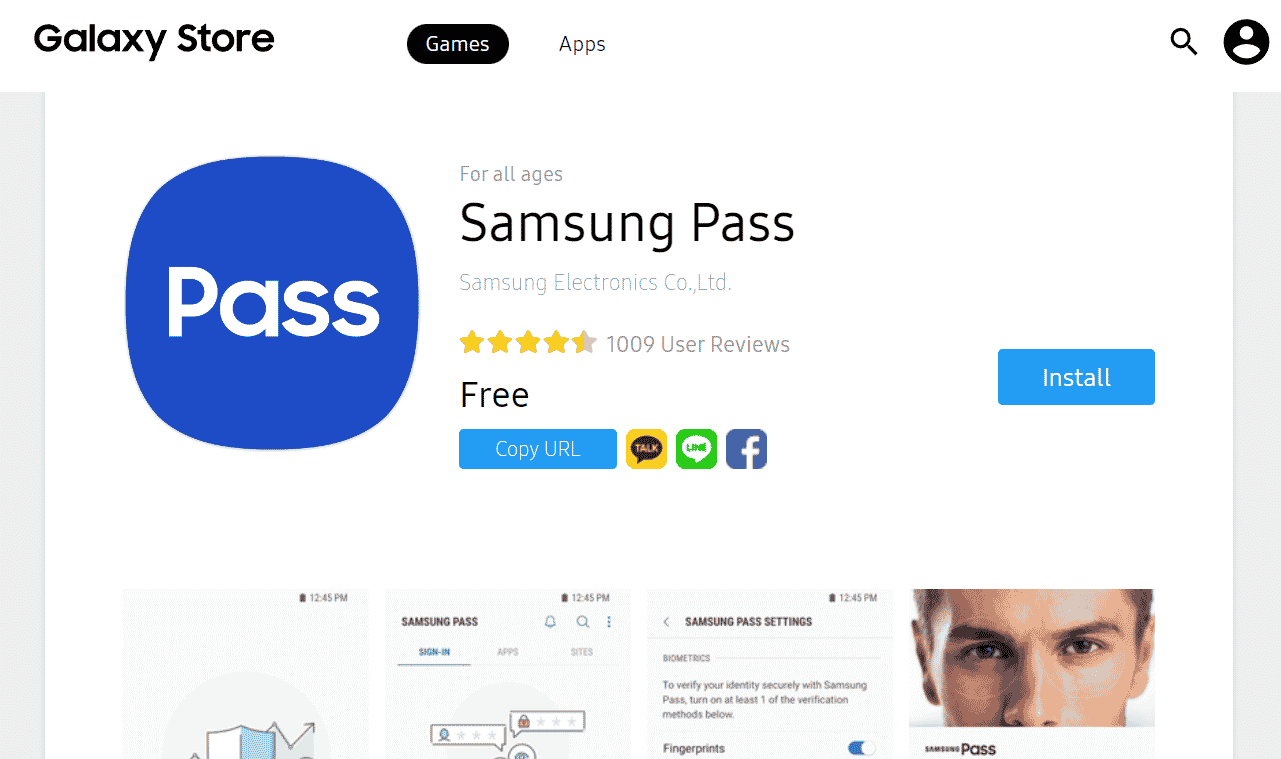
I Hope, your issue is resolved now.
Fix 12: Uninstall Updates From Samsung Pass
The next method to get rid of the error is to uninstall updates for the Samsung Pass app. Sometimes, the updates can be the culprit. So, simply stop updates to resolve your issue.
Steps to uninstall updates for the Samsung Pass app:
- First, move to Settings
- Now, click on Apps
- Choose the Samsung Pass app
- Next, click on the three-dot menu

- Then, click on the Uninstall Updates option
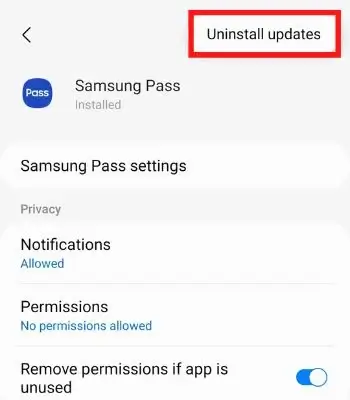
- At last, confirm it
Once done, open the app and check if it’s working as usual.
Fix 13: Factory Reset Your Samsung Phone
This is your last option to fix Samsung Pass stops working on your phone. As resetting your phone will erase everything from your phone so take a backup of your data before applying this method.
Follow the steps to factory reset your phone:
- First, launch Settings on your device
- Then, move to General Management
- After that, tap on Reset
- Next, click on Factory Data reset

- Thereafter, move down and click on reset
- Input your password if any
- Now, tap on Delete all
After the process is finished, your phone will become a new one and hope that the error is resolved.
Fix 14: Ultimate Way To Fix Samsung Pass Not Working On Android With One Click (Suggested)
Are you still fed the same error and looking for some advanced solution? Don’t worry, I suggest you use the Android Repair tool, one of the best and easiest tools to fix all types of Android issues or errors with one click. Using this powerful tool, you can easily solve Samsung Pass not working errors with ease.
This professional software is the best utility to fix the error without any technical skills. It works for all types of issues and some of them include Samsung touchwiz has stopped, moisture detected error, Samsung stuck on Odin mode, Samsung black screen, phone stuck on Samsung logo, etc.
So, it’s better to download and install this amazing tool to fix Samsung pass temporarily unavailable error.
Conclusion
Samsung Pass app is used by plenty of users but it can put you in trouble as well most of the time. However, there is nothing to fret about as there are ways to get rid of it. In this article, I have discussed various ideas on how to fix Samsung Pass not working on Android phones.
If you are looking for an advanced solution then go for the Android Repair tool.
Further, if you have any suggestions or queries then drop them in the comment section below.
You can further reach us through our social sites like Facebook and Twitter. Also, join us on Instagram and support us by Subscribing to our YouTube Channel.

Sophia Louis is a professional blogger and SEO expert from last 11 years. Loves to write blogs & articles related to Android & iOS Phones. She is the founder of Android-iOS-data-recovery and always looks forward to solve issues related to Android & iOS devices





