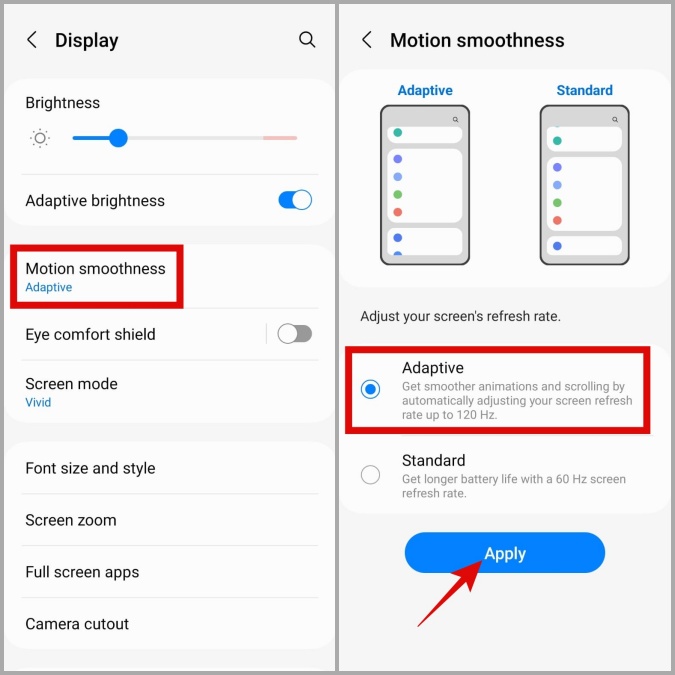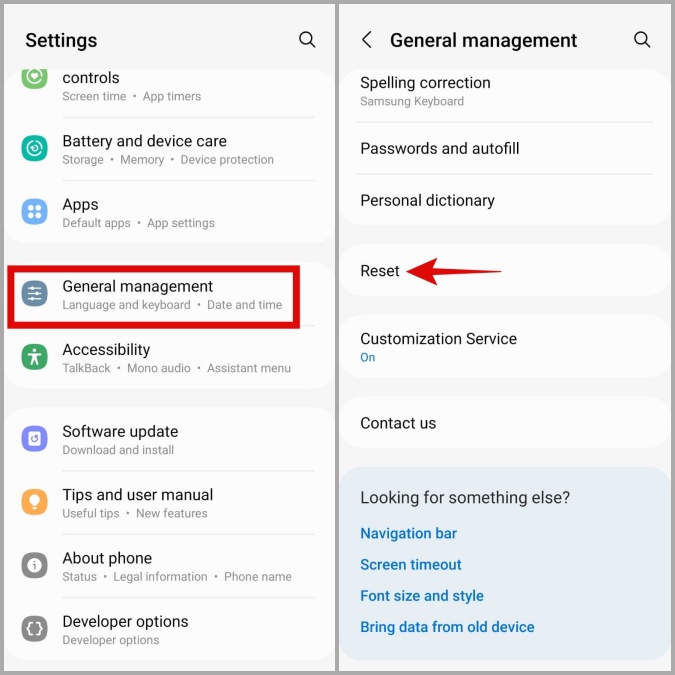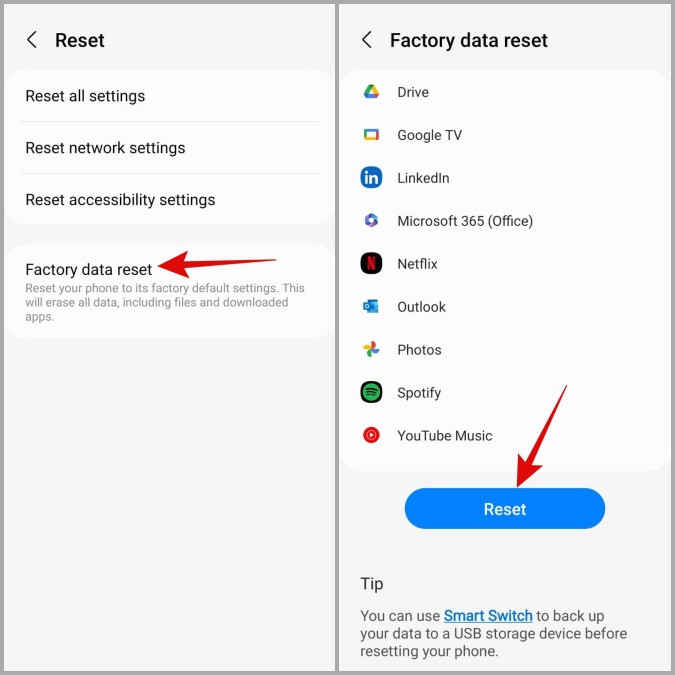Are you getting a Samsung Phone Flickering Screen issue? Wondering what to do if the screen on your Samsung device is flickering?
Well, many users have reported the “Samsung Phone Flickering Screen” issue on their devices. Though they have bought the new device this annoying issue is just terrifying and they want to get rid of it.
If you are also getting the same error and looking at how to stop screen flickering then this article will help you.
Read this blog completely and know some feasible ways how to fix “Samsung phone flickering screen” issue. Attempt all the solutions given in this blog and you will definitely get rid of the error you are coming across.
Why is my phone screen flickering on Samsung/Android?
When such kind of error occurs then what to do to fix it is not known to users. Basically, some users have said that it was due to a hardware fault whereas some have reported it was due to a software problem.
Nevertheless, some of the other issues are there to pop up such as errors on Samsung phones. Almost all models of Samsung have gone through this flickering issue.
After going through different forums and discussions, I have found some clue that forces you to say that your device is showing a flickering screen issue:
- The black or white flickering line shows up randomly on the screen
- While touching the screen, pixels flicker through the entire screen
- Sometimes, the phone screen is half blinking and turns white or black
- At low brightness, the screen flickers on Samsung Galaxy
Maybe there are some other reasons as well that can lead to such an error but yes when it happens then users need it to solve immediately.
Hopefully, there are some tips and tricks that will help to deal with the situation and will allow you to fix flickering screen issue on Samsung phone.
How do I fix my Samsung screen from flickering?
Now there can be several scenarios that can lead to such unexpected errors but the good thing is that they can be resolved. Here are a few best and most effective methods how to fix the screen flickering issue on Samsung devices.
So let’s walk through the fixes:
- Check for OS update
- Boot your device in Safe mode
- Ensure all apps are updated
- Setup Screen Refresh Rate
- Turn off hardware overlays
- Deactivate Adaptive brightness on the device
- Wipe cache partition
- Do a hard reset of your phone
- Go for Factory Reset
- Advance solution to fix Samsung phone flickering screen issue with One-click
Method 1: Check for OS update
The very first thing you are recommended to do is to check whether your device needs to be updated or not. Check whether it’s running on the latest version by simply going to Settings > About phone. There you will get the details of a software update.
If any update is available then click on the UPDATE option. This is very simple and updating your device OS might solve the problem.
Method 2: Boot your device in Safe mode
This is one of the helpful ways to fix the issue you are coming across. Booting the device in safe mode means you will go back to stock Android and can check if any unwanted thing is creating the problem.
If you come across a screen flickering issue on your phone, you should boot your device in safe mode by following the below steps:
- Press and hold the Power button unless the Power menu appears on the screen
- Now press and hold the Power button unless you get the Safe Mode popup
- Here you will be asked to confirm “Reboot to safe mode”, simply move ahead and click on OK.

- Now your phone will boot in safe mode and the third-party apps installed on your device will be disabled
Method 3: Ensure all apps are updated
The third-party apps may be the culprit for the issue you are coming across, therefore it’s better to keep them updated. It is always mandatory to check for the update section for particular apps.
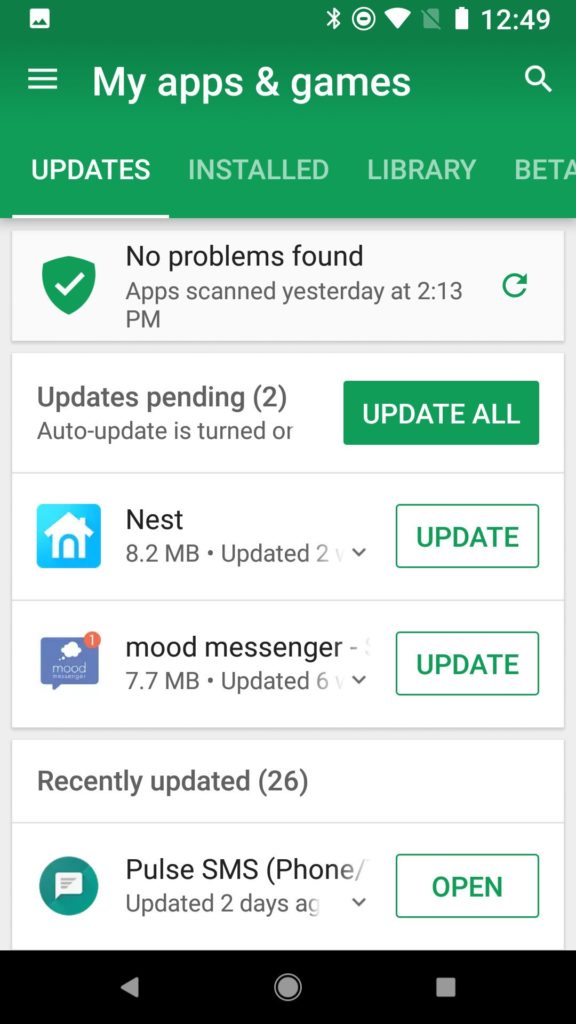
Simply go to Google Play Store > My Apps and check which apps need an update. If any of them have an update option then immediately press it and keep all apps up to date. Doing this has a maximum chance to fix Samsung phone screen flickering issues.
But still, if you face the same issue then move to the next method.
Method 4: Setup Screen Refresh Rate
When your Samsung phone is lagging or its performance is not up to mark then set your device screen with a higher refresh rate. When this feature is set as low then try to increase it.
Here are the steps to follow:
- First, open Settings on your phone
- Then, click on the Display option
- Now, click on Motion smoothness > choose Adaptive from the screen
- Finally, click on Apply
Method 5: Turn off hardware overlays
When your phone’s screen is set in low brightness then trying to switch off hardware overlays can solve the issue. This is because sometimes Samsung devices aren’t able to understand whether to use software or hardware for light settings.
So you should try the below steps:
- Go to Settings > System > About Device
- Now tap on Build number 7 times until you see “you are a developer now”
- After that, go back to Settings > System> Developer options
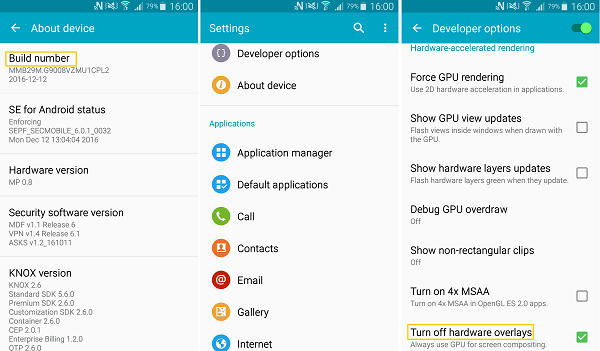
- And at last, move down to the Drawing section or Rendering Section and then click on Turn off hardware overlays or disable hardware overlays to tell the device to use GPU for screen adjustments every time.
Method 6: Deactivate Adaptive brightness on the device
This means that the brightness of your phone’s screen automatically changes according to outside lite. Because of this, when you cover the phone’s photometric sensors the screen becomes dark and when uncovered then it becomes bright again.
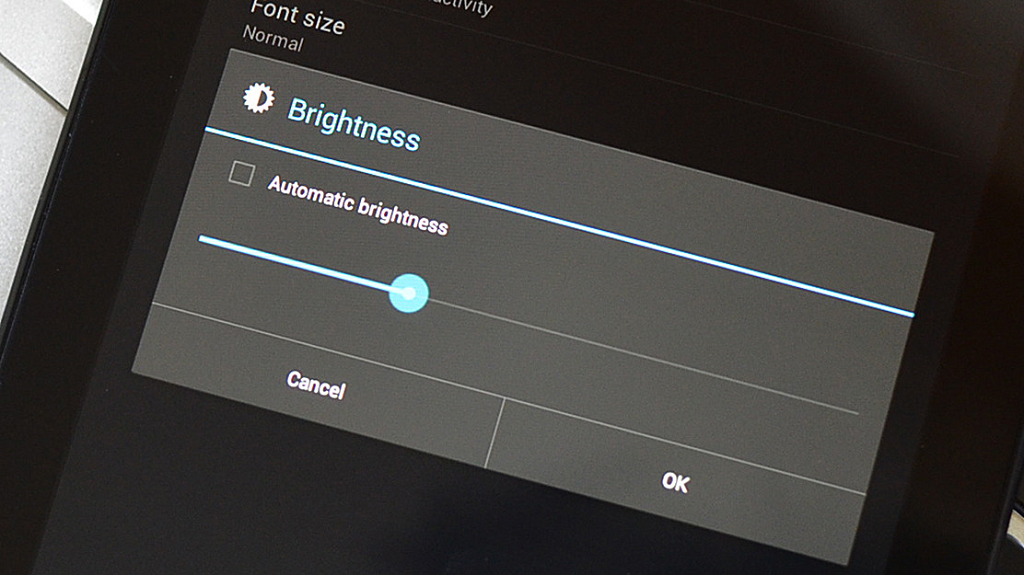
Simply follow the below steps:
- First, go to Settings > Display > Brightness
- Here search for the option Automatic/Adaptive brightness and deselect it
Though you have done this method it may be not the permanent solution for screen flickering issues on Samsung phones.
Method 7: Wipe cache partition
Simply wiping the cache partition can also help you to deal with the issue you are coming across. Follow the below steps:
- First, switch off your Samsung phone
- Then press and hold the Power + Volume + Home button unless the Android logo Some Samsung device doesn’t have a Home button, but they can press and hold the Power + Volume Up + Bixby button
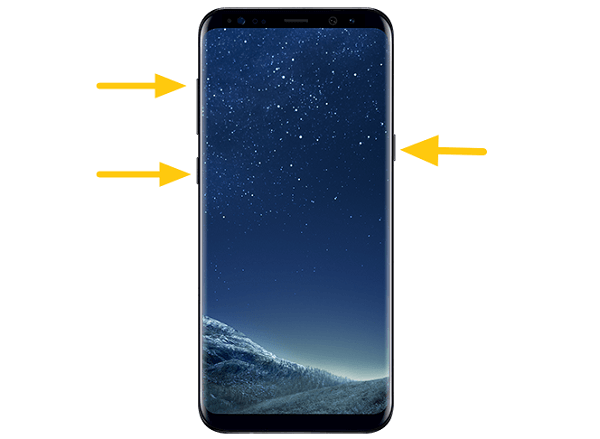
- On doing this, you will see the Recovery Mode option, and below that, Wipe Cache Partition.

- Using the volume buttons, you have to select ‘Wipe cache partition and then confirm it with the Power button
- After doing this, now select Reboot System Now and then confirm it with the Power key
Method 8: Do a hard reset of your phone
When none of the above methods work for you to fix the screen flickering issue on the Samsung phone then the last option left is doing the Factory Reset of the phone.
But remember that doing this method will erase the important data stored on your phone so kindly backup all your files previously to avoid a data loss situation.
Now follow the below steps:
- First, boot your Samsung device into Recovery mode
- After that, choose to Wipe data/Factory reset and then press the Power button
- When the resetting process is over, your phone will automatically restart. After this, you can check for the issue if it is solved or not.
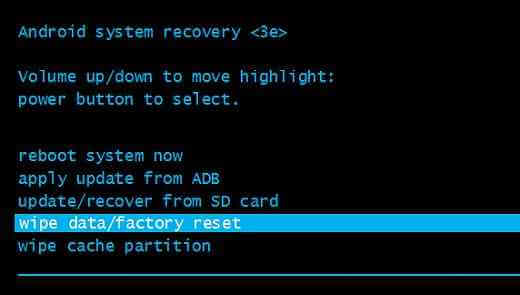
So, all these are some of the best ways to fix the Samsung phone screen flickering issue.
Method 9: Go for Factory Reset
When you still face the same issue then you should go for the factory reset method. This is only suggested if all other fixes don’t work for you. However, this process is risky because it will delete your stored data from your phone. So, you should create a backup of all your files in a safe place.
Now, follow the below steps to factory reset your Samsung phone:
- First, go to Settings > General Management > Reset option
- After that, click on Factory data reset > then click on Reset
That’s it. Now, follow the instructions as guided on the screen and then see if the issue is resolved.
Method 10: Advance solution to fix Samsung phone flickering screen issue with One click
If you are seriously looking for an advanced or instant solution then I will suggest you go for Android Repair software. This is an effective solution that easily resolves any kind of error or issue on Samsung/Android phones. The repair tool easily solves the Samsung phone flickering screen after dropped.
Not only this but the software has the ability to fix other Android issues as well Android setting has stopped, Samsung black screen of death, Samsung stuck at purple screen, Samsung bricked phones, Samsung keyboard has stopped, and many more.
So this is an amazing tool that easily resolves the Samsung phone flickering screen and you only need to download and use it.
Conclusion
Screen flickering or flashing issue on Samsung phone is not a new thing as lots of users have reported this problem. However, in this blog, I have discussed the 10 best methods to deal with the issue and hope that following those ways will help you to fix Samsung phone flickering screen issue with ease.
For an instant fix, I will suggest you go for Android Repair software. This is an amazing tool that effectively works to fix all types of issues on Android/Samsung phones.
Further, if you have any suggestions or queries then mention them in the below comment section.
You can further reach us through our social sites like Facebook and Twitter

Sophia Louis is a professional blogger and SEO expert from last 11 years. Loves to write blogs & articles related to Android & iOS Phones. She is the founder of Android-iOS-data-recovery and always looks forward to solve issues related to Android & iOS devices