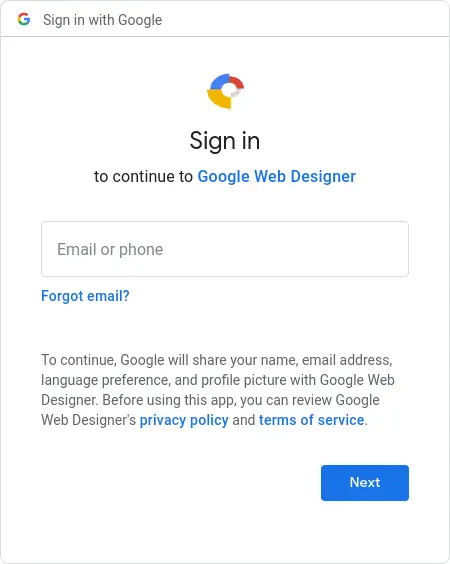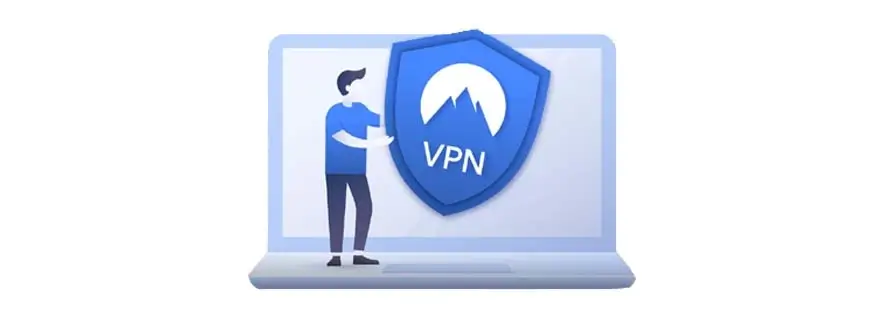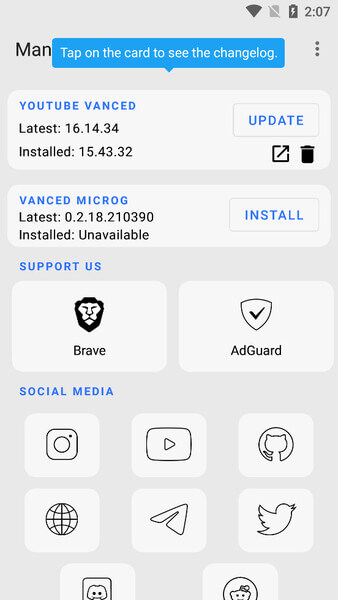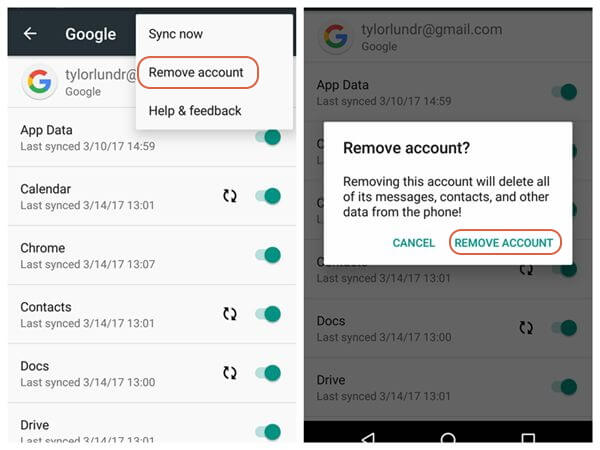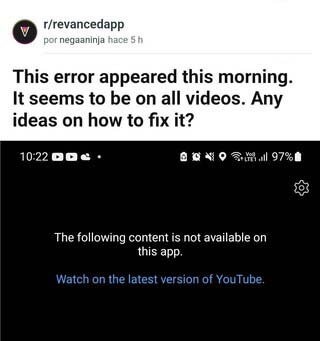Are you facing a YouTube Vanced content not available error on an Android phone? Wondering if there could be any way to get rid of it. Well, if you answer it Yes then you have come to the right place.
You must be aware of YouTube Vanced, one of the widespread versions of YouTube that has several premium features for free. Some features include picture-in-picture video, ad blocking, volume and brightness control, offline videos, and many more.
However, this app will only work with the help of the MicroG app. Many users have reported that YouTube Vanced not working issue. Therefore, this blog will help you to fix YouTube Vanced content not available error on Android.
How To Fix “YouTube Vanced The Following Content Is Not Available” Error
Well, this kind of problem can create havoc especially when you don’t know how to fix it. But no need to panic, it’s time to walk through all the workarounds to solve YouTube Vanced not Working/Loading/Crashing on Android.
So let’s read further.
- Restart Your Smartphone
- Look For Stable Internet Connection
- Delete Data And Cache Of YouTube Vanced
- Logout/Login To Google Account
- Disable Battery Optimization
- Use VPN App
- Update YouTube Vanced App
- Re-add Your Google Account To MicroG
- Use Incognito Mode
- Check For Restricted Content
- Uninstall/Reinstall YouTube Vanced
- Create Another Account
- Check Server Status
- Go For YouTube Official App
- Use YouTube ReVanced
Method 1: Restart Your Smartphone
The first trick that most users know or suggested by experts to get rid of any problem is to restart the phone. This process is easy and effective too because many bugs or glitches are removed and the device takes a fresh start by closing every app in the background.
Therefore, restart your phone by long pressing the Power button unless the Power Off option appears. Now, tap the Power Off button and wait until the device turns on.
Method 2: Look For Stable Internet Connection
When your device doesn’t get a proper internet connection, you cannot watch any videos smoothly. Poor connection always makes you suffer and videos may buffer.
So you should check your internet and try to change it from WiFi to mobile data or vice versa. Hopefully, this will resolve your issue.
Don’t Miss: Fix YouTube Video Not Uploading On Android/Samsung
Method 3: Delete Data And Cache Of YouTube Vanced
If you get YouTube Vanced content not available error continuously then you should clear the cache and data of the app along with MicroG. The problem can occur due to corrupted cache files and clearing those can help to solve the error.
Here is what you need to do:
- First, go to Settings > select the Apps option
- Now, tap on the Manage Apps option
- Here, look for YouTube Vanced and tap it
- Next, tap on Clear Data and then Clear Cache option
That’s it.
Method 4: Logout/Login To Google Account
When any issue occurs in your Google account then also you may encounter several issues similar to this. You should log out and again log in to your Google account to fix the issue.
Check out the below steps:
- First, you have to open the YouTube Vanced app on your device
- Now, select the Profile option
- Here, you will get a logout option after the menu appears
- Once you sign out completely, again login back in and then check if the issue is resolved now
Method 5: Disable Battery Optimization
Many users including me generally enable battery optimization features to save some battery. However, this trick sometimes creates a problem for us as it blocks several background processes.
So you are suggested to disable the battery optimization feature from your phone to overcome this error.
Here are the steps to follow:
- First, open Settings on your phone
- Now, open Apps and Notifications and then App Info
- Next, move down to YouTube Vanced > click on the Advanced option
- After that, move to Battery > choose Don’t Optimize
That’s it.
Method 6: Use VPN App
Another way to fix YouTube Vanced keeps crashing on Android is by using a VPN app. Doing this will change the location and you will be able to access the video or any content on your location.
But remember, going for this process is again YouTube’s terms. So this can be a risky process but many users try for it.
Method 7: Update YouTube Vanced App
When you are using an old version of YouTube Vanced app then you should check for its update. An outdated version of the app can lead to unwanted errors.
Here is what you have to do:
- First, open Google Play Store and click on My Apps & Games
- Now, click on the list of apps and scroll down to find YouTube Vanced app
- Check if any Update option is available and simply click on it
That’s it.
Method 8: Re-add Your Google Account To MicroG
Most of the time, YouTube Vanced not loading issue occurs due to a linked Google account. However, the problem can be solved by deleting the Google account and again adding it.
Here are the steps to follow:
- Go to Settings > Choose Accounts
- Now, click on Manage Accounts
- After that, choose Vanced MicroG
- From here, choose the Google account you are using
- Then, click on Remove Account
Once the account is removed, re-add the account again after opening the Vanced app. Now, check if everything is working fine and if you can access the content or not.
Also Read: [100% Working] 12 Ways To Fix “YouTube Keeps Crashing” On Android
Method 9: Use Incognito Mode
Another trick that can help to get rid of this unwanted issue is by using Incognito mode. This is a private browser where nothing gets stored whatever you watch. Moreover, you will not come across any kind of error that’s is with your Google account.
Here are the steps to watch in Incognito mode:
- First, open the Vanced app
- Then, tap on the Profile icon
- Next, tap on “Turn on Incognito”
That’s it.
Method 10: Check For Restricted Content
If you are unable to watch the video content on the Vanced app then check if the content is restricted. It may happen most of the time that some videos are unavailable to watch on YouTube Vanced just because of license or copyright issues.
In that situation, you cannot do anything except watch the content on the official app of YouTube or through the website.
Method 11: Uninstall/Reinstall YouTube Vanced
If the same error continues then you can also reinstall the app once and check if it’s working for you. This is an effective method to deal with such kind of unexpected issues.
Here is what you need to do:
- First, open Settings on your phone
- After that, open Programs and remove “YouTube Vanced,” “Vanced MicroG,” and “Vanced Manager”
- Next, download the “.apk” file > open and then install it
- Now, launch Vanced Manager
- Finally, check the installation of “Advanced MicroG” and “Youtube Vanced”
That’s it.
Method 12: Create Another Account
Another solution suggested by many experts as well is to create a new account or try another account if you have any. This process can help you to fix YouTube Vanced content not available error Android.
You should move ahead and check if this trick helps you to get rid of the problem.
Method 13: Check Server Status
Most of the time, the error is because of server downtime. If this is the case, you cannot do anything except wait until the issue gets resolved. You can check the recent update by visiting the Downdetector website.
You will get the information on whether the issue is related to the server end or not. Also, you can follow its Twitter handle to get the latest information.
Method 14: Go For YouTube Official App
When the error is irritating you then you are suggested to use the official YouTube app. This will obviously allow us to fix YouTube Vanced the following content is not available 2023 error.
However, some features may vary or not be available compared to YouTube Vanced but still, it’s an amazing app to watch your chosen content.
Method 15: Use YouTube ReVanced
When nothing works for you then you can download similar apps to watch your content without any error. YouTube ReVanced is one of the best apps that work in place of YouTube Vanced. It has all the premium features that you access in Vanced.
You will get some extra features like a customizable interface and video plays in HDR (high dynamic range). Remember, some issues may occur while using but there is nothing to try.
Conclusion
So this blog ends here and I hope the above methods have helped you to fix YouTube Vanced content not available error on Android. Though this kind of error may occur due to several reasons there is nothing to panic.
In this blog, I have listed all the possible fixes that will surely help to troubleshoot YouTube Vanced Not Working/Loading/Crashing on Android.
Further, if you have any suggestions or queries then drop them in the below comment section.
You can further reach us through our social sites like Facebook and Twitter

Sophia Louis is a professional blogger and SEO expert from last 11 years. Loves to write blogs & articles related to Android & iOS Phones. She is the founder of Android-iOS-data-recovery and always looks forward to solve issues related to Android & iOS devices