Did you encounter unfortunately TouchWiz has stopped on your Samsung phone? Wondering how to fix Samsung TouchWiz home keeps stopping? Don’t worry, this blog will help you to deal with the situation.
Though Samsung phone users come across several kinds of problems and reported about TouchWiz Home launcher issue that appears on their phones. Users were getting an error like “Unfortunately, TouchWiz has Stopped”.
So if you are also getting the same error on your Galaxy devices then don’t worry, simply go through this blog and you will know how to fix Unfortunately, TouchWiz has stopped on Samsung Galaxy devices.
About Unfortunately Touchwiz Home has stopped
Samsung users are aware of the TouchWiz interface. Previously, there were two TouchWiz services running in the background but now, only one TouchWiz Home is available.
Getting the error “Unfortunately, TouchWiz Home has Stopped” is not a new thing for users.
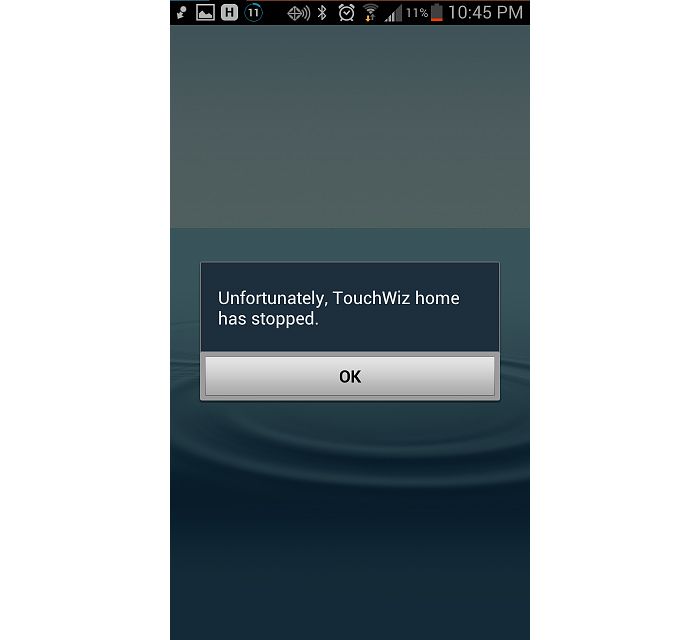
It is just to say that the built-in user interface of the phone has crashed due to some reasons so you have come across the error.
What are the reasons for the error?
Several times, the error comes to the user and suddenly it disappears and the phone restarts again and works normally.
But in some cases, the phone freezes completely and is not in a condition to work. So, the user is not able to use the phone even using the physical button.
However, it was said that the cause behind the error was some third-party apps conflicting.
Some other possible reasons are:
- TouchWiz requires more system resources and hence becomes unresponsive
- Glitched widget causing TouchWiz to force stop
- The problem occurs because of old data and cache after OS update
- Third-party apps conflicting with each other
As you have come to know about the reasons behind the error, so now it’s time to go through the solutions and fix the error.
So let’s start…
Solutions to fix “Unfortunately, TouchWiz has stopped” on Samsung Galaxy
Well, here I will guide you on some best ways on how to fix unfortunately TouchWiz home has stopped working on Galaxy devices.
Go through them and get out of the issue ASAP.
Note– The methods will work on almost all Android devices including Samsung Galaxy S10/S10+, Galaxy A5, Galaxy S9/S9+, S7, S5, S3, J2, J5, Note 3, Note 2, and on various OS like Android 12/11/10/9/8/7/6, etc.
Solution 1: Do a soft reset of your phone
The very first thing you should do is do a soft reset of your device and then boot it on Safe Mode.
Generally, when you get this error for the first time then it might be due to some issue on TouchWiz or in firmware.
But doing a soft reset will help you to fix Samsung TouchWiz home keeps stopping.
Follow the steps below:
- First, remove the battery (if possible) from your phone
- Then press the Power button for at least 30 seconds
- Now again put your battery in the phone
- Switch on your phone now
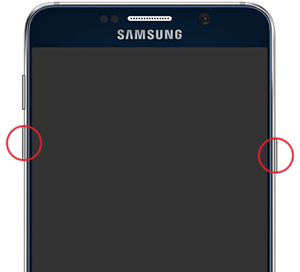
The soft reset is done to refresh the phone’s memory and clear out all the glitches that lead to such an error Galaxy phone.
Solution 2: Change in Animation scale
Doing changes in animation scale is also one of the best ways to get rid of TouchWiz Home has stopped on Samsung phones.
Doing this will reduce memory usage in maintaining high graphics.
You need to follow the steps below:
- First, go to Settings and then tap on More > On Device
- Then click on Software info
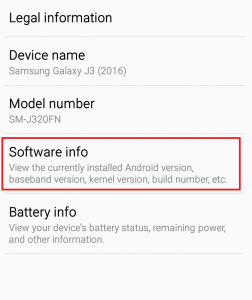
- Here in the new screen section, click on build number for some time unless you receive a message “developer option is enabled”
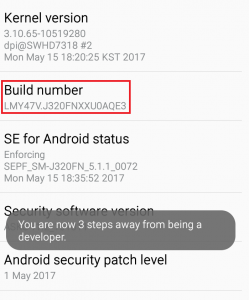
- Now again go back to Settings and choose developer options
- Here you have to change the values of the Windows Animation Scale, Animator Duration Scale, and Transition animation scale

- At last, Restart your phone and see if the problem is resolved
Method 3: Clear data and cache of TouchWiz Home
Several users have come across the error after they have upgraded their phone to the latest Android version such as Nougat, Lollipop, and others.
So once you should clear data and cache the TouchWiz Home by following the below steps:
- From the Home screen, click on the Apps drawer to expand
- Then go to Settings > Applications and click on Application Manager
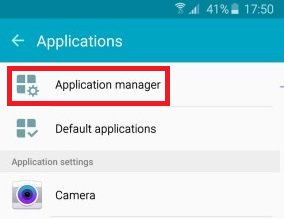
- Now swipe left to right and go to the All Apps screen
- Here move down and click on TouchWiz Home

- Then click on Clear Cache and click on Clear Data. If you are on Easy Mode then repeat these steps with TouchWiz Easy Home

NOTE– Doing this will remove custom home screens but they will be available in your gallery
- At last, Restart your phone and check whether the issue is resolved or not
Method 4: Disable Motions & Gestures
If Motions and Gestures are enabled then it can give you some error on the TouchWiz interface.
Though this error is very rare in the latest models the older models were common to come across such errors.
Even this error is more common in those devices, which are running older than Marshmallow.
So to disable motions and gestures, follow the steps below:
- From the Home screen, click on the App drawer to expand
- Now go to Settings and click on Motions & Gestures

- Here you have to disable every motion and gesture available
- At last, Restart your device and then check whether the problem is resolved or not
Method 5: Switch to Easy Mode
Easy mode allows users to remove some complex features that show errors on the screen and it makes confusion.
Several users have also reported that after switching Easy Mode and again returning back to standard mode, they have successfully removed “Unfortunately, TouchWiz Home has stopped”.
- First, go to Settings and move down to the Personal tab and then click on Easy Mode
- Now switch mode from Standard to Easy Mode

-
- Then browse to menus for good while and then Restart your phone
- After the device is restarted, go to Settings > Easy Mode and set up to Standard mode.
Method 6: Wipe cache partition
When the above solution does not work for you then you should try to wipe the cache partition of your device. This is an effective method for Samsung devices that solves several app issues and it might also solve this error.
So go through the steps below:
- First, turn off your device by pressing the Power button
- Now hold the Volume Up + Power button
- After you see the Android screen, leave the button and wait for Recovery Mode

- In Recovery Mode, select Wipe Cache Partition using Volume buttons
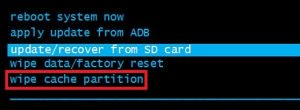
- Then press the Power button to confirm Wipe Cache Partition
- At last, when the process is over, reboot your phone once. And now check if the error is still coming.
Method 7: Eliminate software conflicts
There may be a chance that due to conflicts between some third-party apps, the error has occurred.
It may happen after you install any new apps on your phone. Even the chance of getting this increases when your device has an inactive 3rd party launcher.
So to get away from the error, you should boot your device in Safe Mode. In this process, if the issue is due to third-party apps then the error will not occur again and it will be clear that third-party apps are the culprit.
So you need to follow the below steps:
- First, press and hold the Power button on your phone
- Then click and hold on Power Off
- You will get the Reboot to Safe Mode option, simply press OK
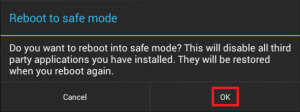
- Now your device will restart in Safe Mode and an icon will be displayed on the bottom
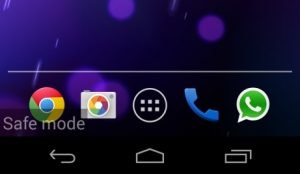
- At last, go through the TouchWiz interface and check if the error is resolved
Method 8: Do a Factory reset of your phone
Now as you have gone through all the above methods mentioned to fix Samsung TouchWiz has stopped error, there is yet one last option left to get rid of the error and that is Factory Reset.
Doing this will restore your phone to a factory state.
But before proceeding further, don’t forget to backup all your crucial stuff from your phone as doing a factory reset has a chance to erase the data from the device.
Now follow the below steps:
- First, go to Settings and then move down and select Backup & Reset
- If you get Backup my data is disabled then enable it and wait for a new backup
- Now move down and click on Factory Data Reset
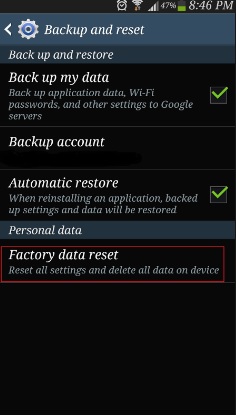
- Confirm the action by clicking on Reset Phone
- At last, wait for the entire process to finish. In the end, your device will reboot and hopefully, everything goes well.
Method 9: Fix Unfortunately Touchwiz Home Has Stopped Error With One Click
Apart from all the above methods, if you still fail or looking for any quick way to fix the error then you should go for Android Repair software. This is a professional repair tool that easily Samsung TouchWiz home keeps stopping. It is easy to use and has the ability to troubleshoot several Android errors with one click.
Some errors it can solve include Samsung stuck in Odin mode, Samsung black screen, Samsung moisture detected, Samsung keyboard has stopped, and many more.
Therefore, without wasting much time, you just Download Android Repair and fix “Unfortunately TouchWiz Has Stopped” on Samsung.
Conclusion
The error discussed here can occur to any Samsung user but they should not worry about anything.
This blog completely describes how to fix “Unfortunately, TouchWiz Home has stopped” on Samsung. I hope all the methods will easily help you to fix the issue.
For a quick fix, use the Android Repair tool and get rid of the Samsung TouchWiz home keeps stopping.
If you have any suggestions or queries then don’t forget to mention them in the below comment section.
You can further reach us through our social sites like Facebook and Twitter.

Sophia Louis is a professional blogger and SEO expert from last 11 years. Loves to write blogs & articles related to Android & iOS Phones. She is the founder of Android-iOS-data-recovery and always looks forward to solve issues related to Android & iOS devices


