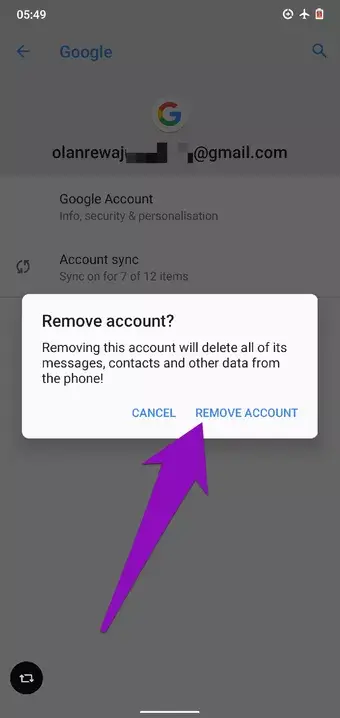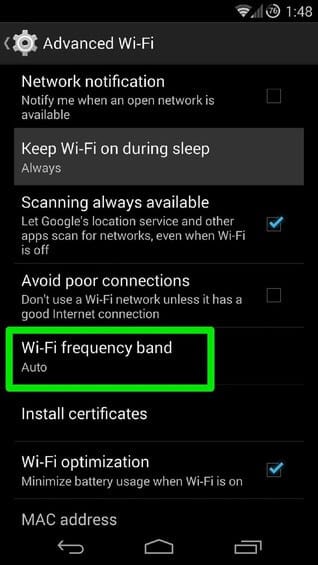Are you irritated with why YouTube app keeps buffering after 1 minute? If yes then don’t worry as this article is going to help you to tackle the situation.
We all are familiar with YouTube and its features, but what we are not familiar is with the error that occurs many times. Many users have recently reported that their videos were buffering while watching.
This generally happens when its server is lagging or some other issues. But there is nothing to panic about, read this blog. Here, I will show you how to fix YouTube buffering after 1 minute on Android phone.
Reasons Behind YouTube Keeps Buffering
Well, there can be various reasons behind the YouTube video buffering problem. Here are a few of them mentioned:
- Unstable internet connection
- Insufficient storage space
- Videos are of high resolutions
- Server problem
- The Flash payer is not working properly
- Ad-blocking software is not compatible
- Unknown error such as 400, 401, or 503 on YouTube
How To Fix YouTube Buffering After 1 Minute On Android- Best Fixes
Now, it’s time to find and apply some of the best ways to solve YouTube buffering problem on Android.
So let’s move ahead.
- Restart Your Android Phone
- Check Internet Connection
- Force Stop YouTube App
- Turn Off Wi-Fi Optimization
- Log Out And Again Login
- Delete YouTube Cache & Data
- Check For YouTube Update
- Change Wi-Fi Frequency
- Delete Browser Cache And Cookies
- Uninstall & Reinstall YouTube App
- Open YouTube On Browser
- Watch Your Videos Offline
- Disable VPN
- Do Factory Reset
- Advanced Way To Fix YouTube Videos Buffering After 1 Minute
Method 1: Restart Your Android Phone
Whenever any such kind of problem arises then you should restart your phone once. It has the power to resolve all types of unwanted issues including YouTube buffering.
Simply press the Power button unless the Power Off or Restart option occurs. Now, select the Restart option and wait unless your device reboots. After that, check if the video buffering is resolved or not.
Method 2: Check Internet Connection
Poor or bad internet connection is yet another reason for the YouTube buffering problem. Therefore, whenever your videos are slow or lag then check if your device is getting enough internet. If you are using mobile data then change to Wi-Fi or vice versa.
Method 3: Force Stop YouTube App
You can also get rid of the lagging issue of your videos by force closing the app once. This process will help you as it closes the app from the phone and gives a fresh restart.
- First, open Settings on your phone
- Now, click on Applications and find the YouTube app
- After that, tap on the Force Stop option
Once done, launch the YouTube app and check if the buffering problem is resolved.
Method 4: Turn Off Wi-Fi Optimization
Many Android devices have Wi-Fi optimization features to save battery when connected. But turning this on can create trouble and your videos can buffer.
Here is how to turn off Wi-Fi optimization:
- First, open Settings > click on Connections
- Now, click on Wi-Fi > then on the Advanced tab
- Uncheck all the boxes with Wi-Fi Optimization
Disabling the feature will surely help to fix YouTube videos lagging error on Android phones.
Method 5: Log Out And Again Login
Most of the time, there is no specific reason for the error but some server-related problem with your account. In that situation, you are suggested to log out from your Google account and again login after some time.
Check out the below steps:
- First, go to Settings > click on Accounts and Backup > Manage Accounts
- Now, click on Google account > then on Remove account
- After that, confirm it and wait for sometime
- Next, log in to your Google account again, and hopefully, the problem will be resolved
Method 6: Delete YouTube Cache & Data
You can also get rid of YouTube app buffering with good internet by clearing YouTube app cache and data. Doing this will help to fix any type of cache corruption that might be the culprit of the app lagging.
Follow the below steps:
- First, open Settings > click on Applications
- Now, click on YouTube > Storage option
- Next, click on Clear Cache and then on the Clear Data option
That’s it.
Method 7: Check For YouTube Update
Continuously using the app for a long time without updating it can also lead to several issues like YouTube buffering after 1 minute. Therefore, you should check if the app needs an update and go for it.
Here is what you have to do:
- First, open Google Play Store > tap on Profile icon
- Now, click on Manage apps & device option
- Then, click on Update Available tab and look for the YouTube app
- Now, click on Update option if available
Once done, launch the app and check if the error is resolved
Method 8: Change Wi-Fi Frequency
According to several users, the buffering of videos on YouTube was resolved by changing the Wi-Fi frequency to 2.5 GHz. If you are also dealing with the error then you should go for it.
- First, open Settings > click on Connections
- Now, click on Wi-Fi > then on the Advanced tab
- Here, remove Auto and set the Wi-Fi frequency band to 2.5Ghz
That’s it.
Method 9: Delete Browser Cache And Cookies
When there is lots of browser data stored on your phone then also there is a chance of encountering slow videos on YouTube. So in such a situation, you need to delete the cache and cookies of the browser from the browser you are using.
Hopefully, this process will resolve the error. If not then move to the next solution.
Method 10: Uninstall & Reinstall YouTube App
After trying all the tricks, if you are still getting the same error then it’s time to reinstall the app and then check if the issue is resolved.
Follow the below steps:
- First, press and hold the YouTube app and then select the Uninstall option
- Now, open the Google Play Store and search for YouTube
- Next, click on the Install option and log into it
Finally, check if the YouTube buffering issue is resolved or not
Method 11: Open YouTube On Browser
If you cannot watch videos on the app then you can watch them by opening YouTube on your browser. If you can watch the videos without any buffering problem then the issue might be with the app.
So you should check the app for any errors and fix them ASAP. In addition, this method is also one of the best alternatives to watch your favorite videos without lagging.
Method 12: Watch Your Videos Offline
Another thing you can do to watch your favorite videos is to download them and watch them offline. In this, you don’t have to worry about any buffering or lagging problems or even not to worry about internet connection.
So, download your videos from the YouTube app on your phone and then watch them whenever you want.
Method 13: Disable VPN
Many users use VPN services on their devices but this can affect your YouTube videos negatively. When you enable the privacy option its server might not identify you as a user and hence, it starts to show YouTube buffering after 1 minute.
Remember, VPN can slow the internet speed and hence, hamper the user experience. Therefore, you should disable the VPN service to fix the issue.
Method 14: Do Factory Reset
When nothing works for you then it’s time to do a factory reset of your device. This process can solve the error but will delete all data from your device. So, kindly back up all your crucial data before jumping into the process.
Follow the below steps:
- First, open Settings on your phone
- Now, click on the General Management option
- Next, click on Reset > then Factory data reset
- At last, move down and click on Reset Device
That’s it.
Method 15: Advanced Way To Fix YouTube Videos Buffering After 1 Minute
Apart from manual methods, if you are also looking for an automatic solution then go for the Android Repair tool. This is a powerful program that works to fix any kind of issues or errors on Android or Samsung devices with one click.
Using this tool, you can easily fix YouTube keeps buffering or YouTube videos lagging issue on Android. It can fix several other errors as well like Facebook has stopped, WhatsApp keep crashing, Snapchat has stopped, Netflix keeps freezing, and others.
Check its complete user guide and follow them to use the software.
Conclusion
Finally, this blog ends here and I hope you have successfully fixed the error YouTube buffering after 1 minute. The error can occur due to several reasons but at the same time, there are various fixes for it. You can also go for the Android Repair tool to get rid of the error without any manual solutions.
Further, if you have any suggestions or queries then drop them in the comment section below.
You can further reach us through our social sites like Facebook and Twitter. Also, join us on Instagram and support us by Subscribing to our YouTube Channel.

Sophia Louis is a professional blogger and SEO expert from last 11 years. Loves to write blogs & articles related to Android & iOS Phones. She is the founder of Android-iOS-data-recovery and always looks forward to solve issues related to Android & iOS devices