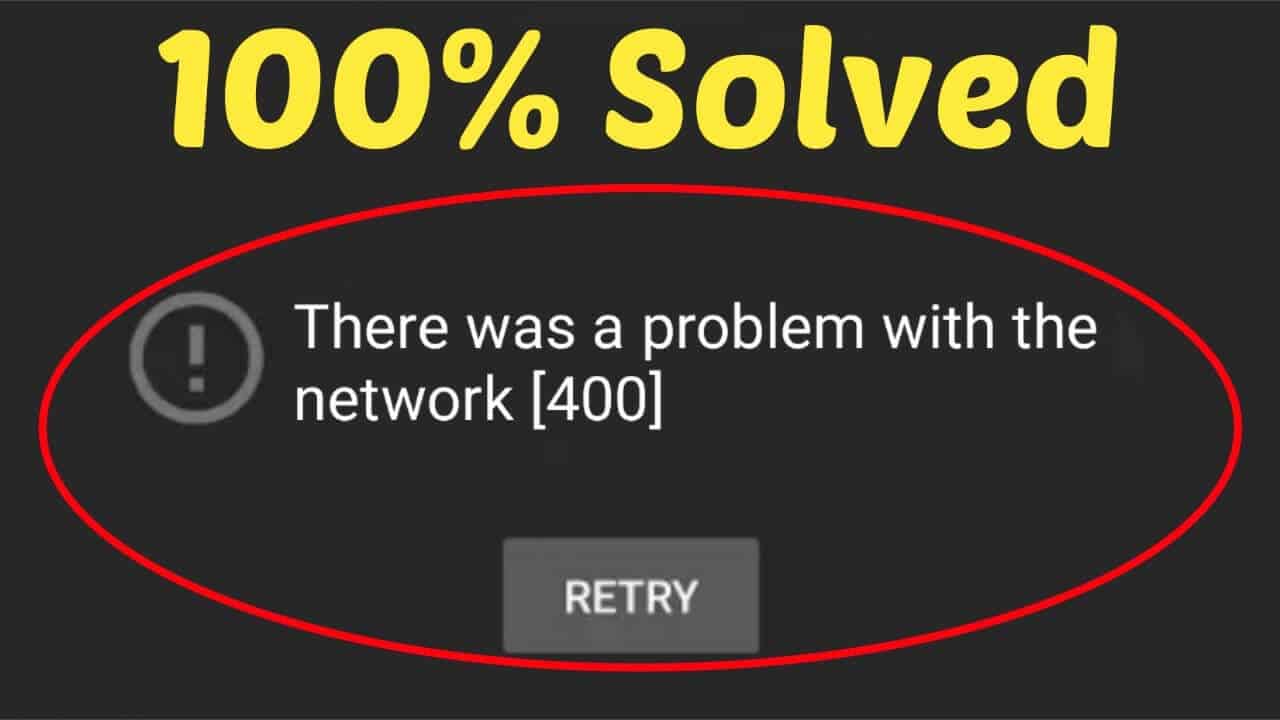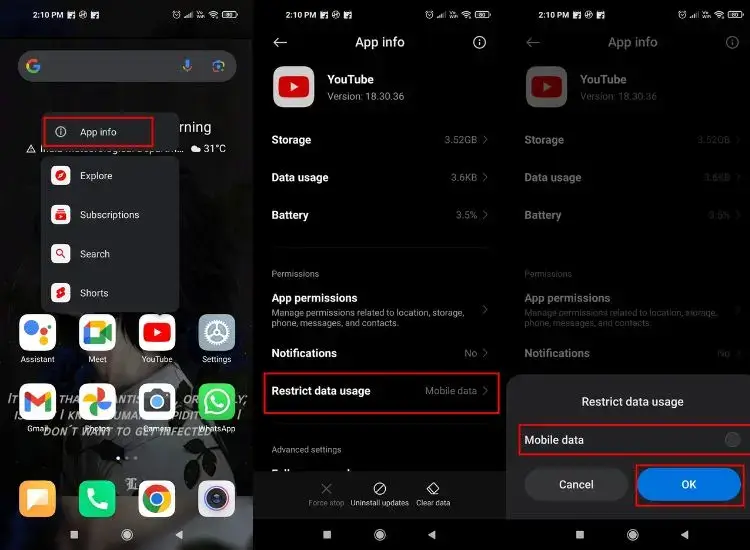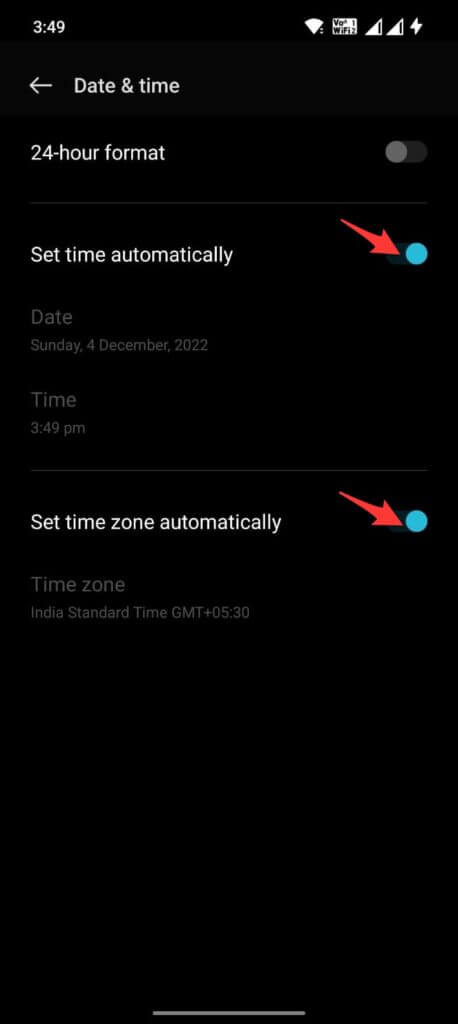Did you come across YouTube error 400 on Android or Samsung phone? If yes then don’t worry as this article will help you to get rid of the issue.
We all know that YouTube is one of the most used social platforms for entertainment. It’s a video streaming platform where a wide number of content is available and accessed by millions of users daily.
However, users can experience several types of error while accessing like “There was a problem with the server [400]” on YouTube. If you are also into this error and looking for fixes then no need to fret. Read this blog and learn how to fix YouTube server error 400 on Android.
How To Fix YouTube Server Error 400 On Android/Samsung- Best Tricks
Now, it’s time to find out the best and most effective methods to fix server error 400 on YouTube. So let’s read further.
Solution 1: Restart Your Device
One of the best and easiest ways to tackle the situation is by restarting your phone once. It has the ability to troubleshoot all types of issues or glitches on devices that lead to unexpected problems.
Simply press the Power button unless the Power Off or Restart option occurs. Now, select the Restart option and wait unless your device reboots.
Solution 2: Check Your Internet Connection
Poor or bad internet connection is yet another reason for the YouTube buffering problem. Therefore, whenever your videos are slow or lag then check if your device is getting enough internet. If you are using mobile data then change to Wi-Fi or vice versa.
Solution 3: Force Stop YouTube App
When the error is still troubling you then force close the app once. Doing this process will refresh the app and will restart again. Some bugs or glitches that are leading to YouTube content not loading or not responding can be resolved by force-stopping the app.
Check out the below steps:
- First, open Settings > choose Apps
- Now, choose YouTube from the list of apps
- Finally, click on the Force Stop option
Once done, open the app and check if the error is resolved.
Solution 4: Clear YouTube App Cache & Data
You can also get rid of YouTube app buffering with good internet by clearing YouTube app cache and data. Doing this will definitely help to fix any type of cache corruption that might be the culprit of the app lagging.
Follow the steps:
- First, open Settings > click on Applications
- Now, click on YouTube > Storage option
- Next, click on Clear Cache and then on the Clear Data option
Solution 5: Allow Data Usage
Many Android phones have a restricted data usage feature and if it’s enabled then you can get server error 400.
Follow the steps:
- First, press and hold YouTube icon to open App Info
- Now, move down and open Restrict data usage
- Next, unmark the box beside Mobile data and click OK
- At last, open YouTube and check if the issue is resolved
Don’t Miss: 15 Ways To Fix YouTube Buffering After 1 Minute On Android
Solution 6: Update YouTube App
Running an old version of the app can also lead to unexpected errors on YouTube. Therefore, you are suggested to check if the app requires any update and then proceed with it.
Here is what you have to do:
- First, open Google Play Store > tap on the Profile icon
- Now, click on Manage apps & device option
- Then, click on Update Available tab and look for the YouTube app
- Now, click on Update option if available
Solution 7: Update Your Device
Apart from updating the app, you are also suggested to check if your device OS runs on an outdated version. After updating the app, if the OS is in an old version then it can be a compatibility issue and can pop up an error.
So, you need to update your device by going to Settings > About Phone and then clicking on System Update. If any update is available, it will be visible here. You just have to click on the Download Update button.
Solution 8: Disable Restricted Mode On YouTube
It has been seen that when you enable restricted mode on the YouTube app, some content may get hidden and you can see YouTube server error 400. So you have to disable this restricted mode in order to fix the issue.
Follow the steps:
- First, launch YouTube and click on the profile icon
- Now, open Settings and then General
- Next, move down and turn off Restricted Mode
- Finally, relaunch the YouTube app to check the error
Also Read: 8 Ways To Fix YouTube ReVanced Not Working On Android
Solution 9: Reset Device Date & Time
The wrong date and time can lead to YouTube server error 400. So update your device date and time.
Here are the steps to follow:
- First, open Settings > move to System settings
- Now, click on Date & time
- Here, enable Set time automatically and Set time zone automatically
- Set date and time manually if synced data is wrong
- Finally, relaunch the app and check
Solution 10: Check YouTube-Server
When the server is facing some issue or it is facing any downtime then also there is a chance to receive such an error. However, if you are not sure about it then you can check the current status by going to the Downdetector website.
In this situation, you have to wait until it gets fixed.
Solution 11: Disable VPN
Many users use VPN service as it hides your IP address for privacy. But this privacy can lead to such kind of YouTube server error 400. So you can also try to fix the issue by disabling VPN service from your device.
Though you cannot rely on this trick you can try it when other methods fail to solve the problem.
Solution 12: Uninstall YouTube App Updates
Another way that can help you fix YouTube server error 400 on Samsung is by uninstalling the app updates.
Follow the below steps:
- First, open Settings on your phone
- Now, click on the Apps option
- Then, tap on YouTube from the app list
- Here, click on the three dots in the upper corner and select the Uninstall Updates option
Conclusion
Finally, this blog ends and I hope you have successfully fixed YouTube “There was a problem with the server [400]” error. There can be several reasons leading to such issues while using the app but nothing to worry about as lots of fixes are available.
Further, if you have any suggestions or queries then drop them in the comment section below.
You can further reach us through our social sites like Facebook and Twitter. Also, join us on Instagram and support us by Subscribing to our YouTube Channel.

Sophia Louis is a professional blogger and SEO expert from last 11 years. Loves to write blogs & articles related to Android & iOS Phones. She is the founder of Android-iOS-data-recovery and always looks forward to solve issues related to Android & iOS devices