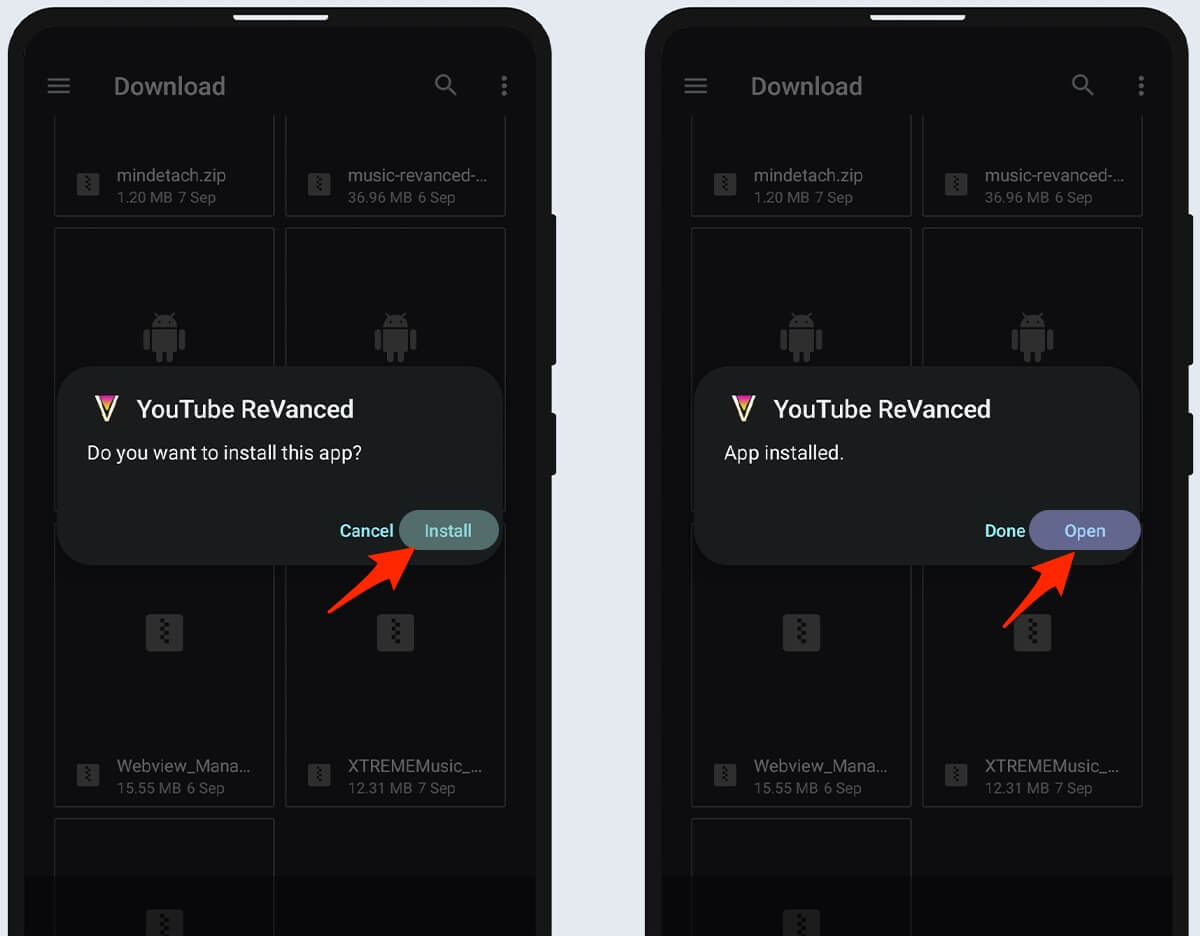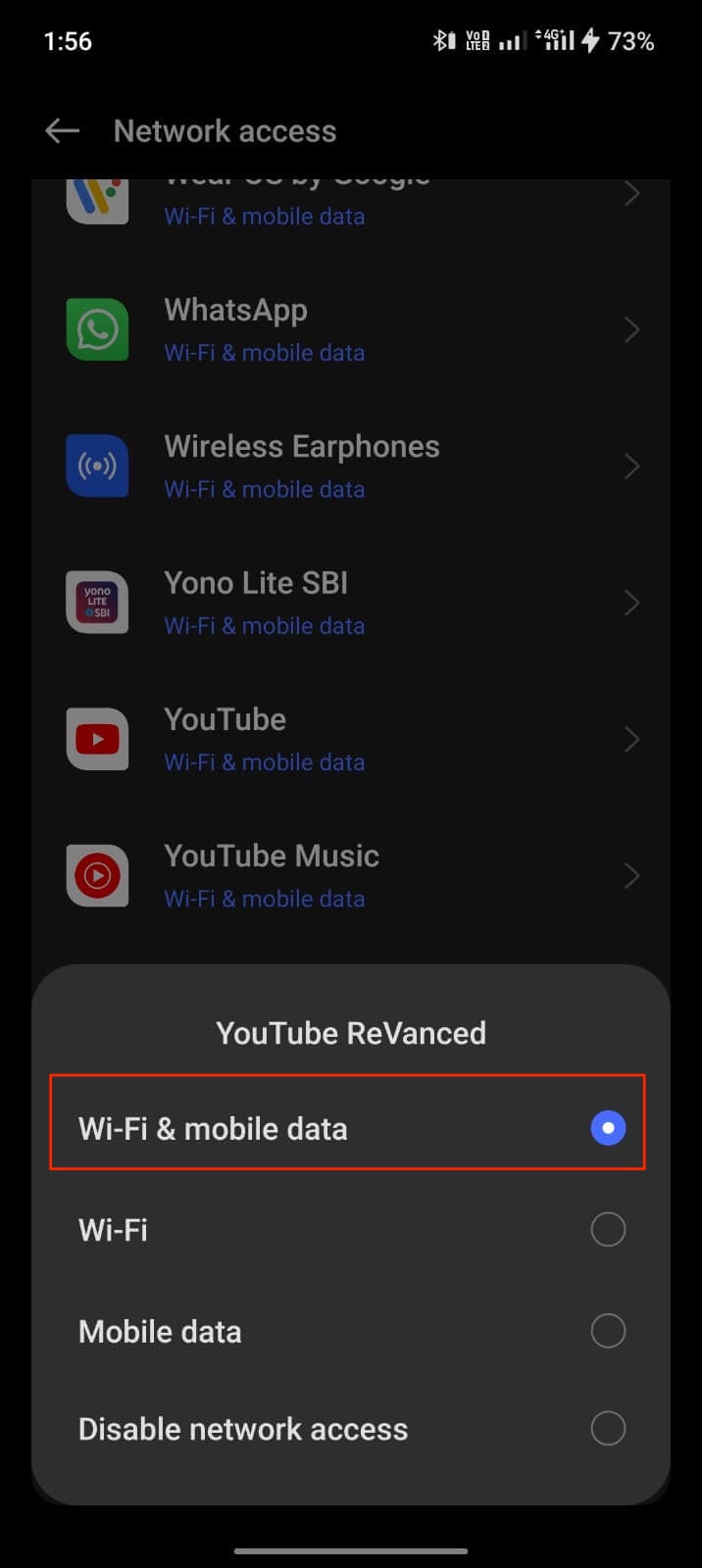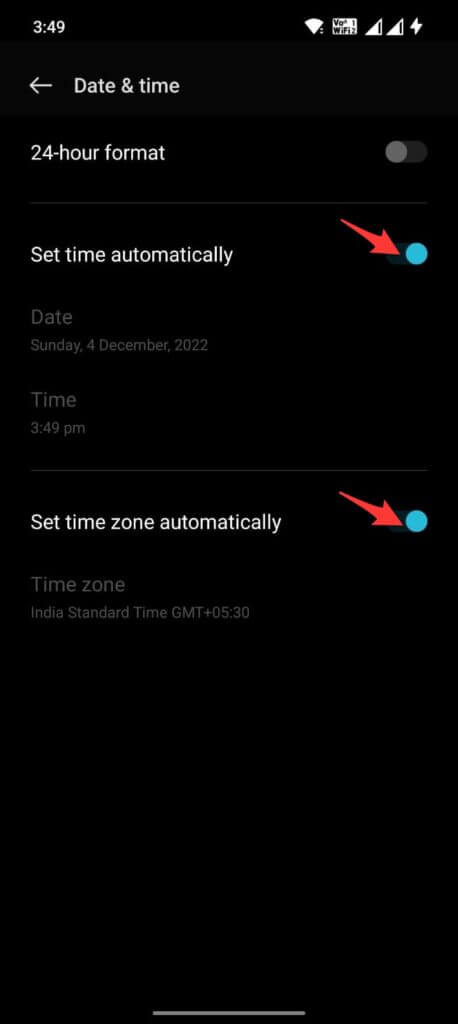Are you coming across YouTube Revanced not working, keeps stopping, not loading error? Wondering how to troubleshoot this issue easily? Don’t worry, this blog will guide you to fix the error.
You might be familiar with YouTube ReVanced, one of the best alternatives to YouTube. It has several features and it’s free to use through its known Premium version because it offers several options like background play, ad block, etc.
However, the app is easy to use but sometimes the app does not respond and popups an error. Many users have also reported the problem while using this app.
Therefore, if you are also looking for fixes then read this article. Here, you will get to know how to fix YouTube ReVanced not working on Android phone.
How To Fix ‘YouTube ReVanced Not Working/Not Loading’ Problem On Android?
Now, it’s time to find out the best ways to troubleshoot the “YouTube ReVanced not responding” error. Follow them one by one and check which one works for you.
So let’s read further.
Method 1: Check And Install The App Properly
The first method that I am going to suggest to you is to check and install the app correctly. When the app is not correctly installed then you can experience YouTube Revanced keeps stopping problem.
You should know that the app works with the help of microG which is an open source from Google. It works as a replacement for Google Play Services but the error can occur when you use the app without microG.
Here is what you have to do:
- First, Download microG on your phone and install it
- After that, install YouTube ReVanced
That’s it, now the app will work finely
Method 2: Verify Proper Internet Connection
Even poor internet connection is also one of the reasons for YouTube ReVanced not working on Android. Therefore, you should always check if your device is getting a reliable internet connection.
Also suggested to change from Wi-Fi to mobile data or vice versa or you can also reset the Wi-Fi settings.
Don’t Miss: [15 Methods] Fix YouTube Vanced ‘Content Not Available’ Error
Method 3: Delete YouTube ReVanced App Cache
Every app that you use stores lots of cache files to help users use the same app in the future. It also makes the app work smoothly but sometimes the cache files get corrupted, hence leading to such an issue.
Therefore, you are suggested to clear the app cache to fix Youtube Revanced not loading issue.
Here are the steps to follow:
- First, go to Settings on your phone
- Now, go to Apps or App Management
- Then, look for YouTube ReVanced app and click on it
- Now, tap on Storage Usage
- Finally, click on the Clear Cache option
Method 4: Turn Off Battery Optimization
Most of the time, enabling the battery optimization option can also be the reason YouTube ReVanced keeps crashing errors. In this situation, you should try to disable battery optimization to avoid unexpected errors.
Follow the below steps:
- First, launch Settings on your device
- Now, choose the Battery option
- Then, look for YouTube ReVanced
- Next, choose Battery optimization and make it “Don’t optimize”
That’s it.
Method 5: Check Data Access For App
Android phone users very well know that they have the option to enable/disable the internet for every app. It means that you can restrict the data usage of any app you want and if you have done for YouTube ReVanced app then you can come across such issue.
Here are the steps to follow:
- First, go to Settings on your phone
- Now, click on the Mobile Network option
- Next, choose Network Access under Data Usage
- After that, find for YouTube ReVanced app
- Here, make sure “Disable network access” is disabled. If so then change all settings for required internet access
Method 6: Go For DNS Over HTTPS
You are also suggested to use DNS over HTTPS to fix the issue. DNS helps to restore after requesting and internet speed is not affected by changing it. If there is any ISP block then it may prevent your content from loading.
In such a situation, you can go for a proxy server to access your content as this process bypass the ISP filters and creates a secure way.
Method 7: Verify Date And Time
You should also check that date and time are properly set up on your device. When you use any online app like YouTube ReVanced then it becomes a must to check the date and time whether it’s correct or not.
Here are the steps to follow:
- First, launch Settings on an Android phone
- Now, check for the “Date and Time” option
- After that, turn on “Automatic Date and Time”
That’s it.
Method 8: Try Again After Sometime
When the error still continues and you don’t know what to do, just wait for some time. YouTube Revanced not working problem can be from YouTube’s end and it’s not in your hand.
Therefore, it’s better to wait for some time and again try to access the app. Hopefully, this time you can use the app without any problem.
Conclusion
Lots of users use the ReVanced app as an alternative to YouTube. However, it has several premium features that users can easily use it. Sometimes, the app does not work and displays an error “YouTube Revanced keeps crashing”.
There is nothing to fret about because this kind of error may occur most of the time. In this blog, I have discussed various ways to resolve YouTube Revanced Not Working Problem and I hope you have successfully fixed it.
Further, if you have any suggestions or queries then drop them in below comment section.
You can further reach us through our social sites like Facebook and Twitter. Also, join us on Instagram and support us by Subscribing to our YouTube Channel.

Sophia Louis is a professional blogger and SEO expert from last 11 years. Loves to write blogs & articles related to Android & iOS Phones. She is the founder of Android-iOS-data-recovery and always looks forward to solve issues related to Android & iOS devices