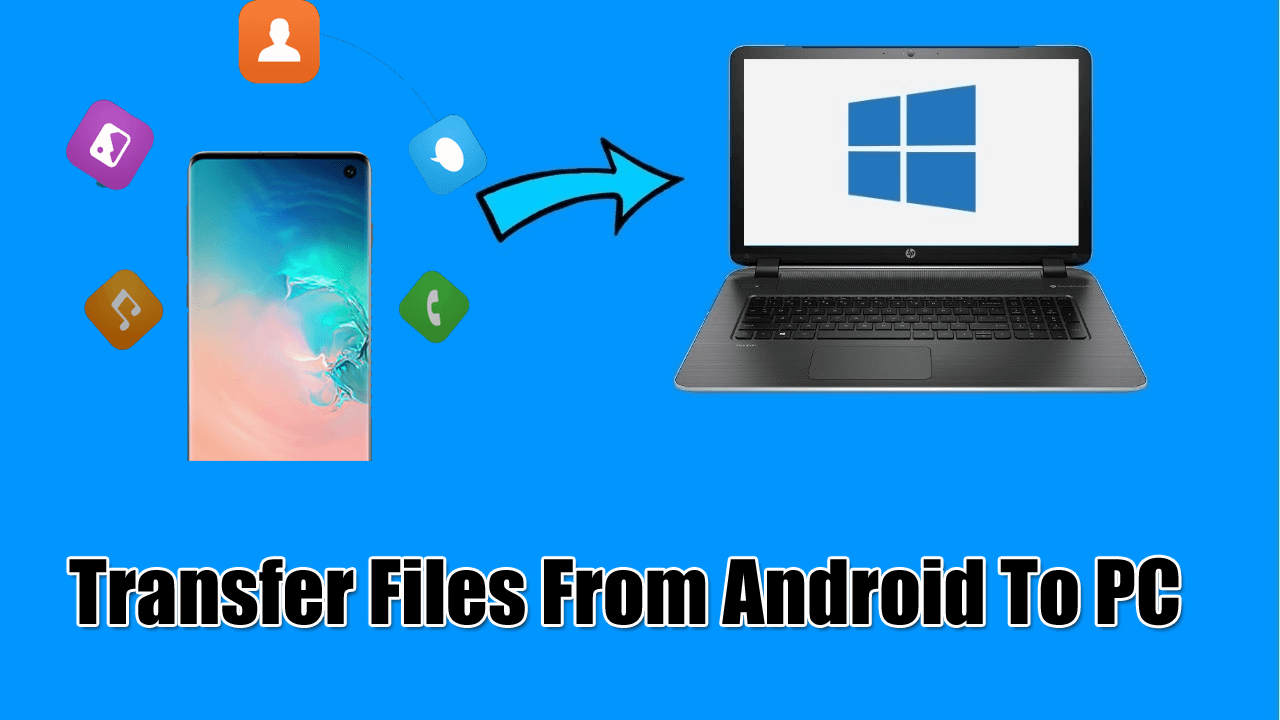Hey! Are you trying to transfer your media files from Android to PC in order to free up the storage of the device? Looking for the best & effective techniques to transfer files from Android to PC? If ‘YES’, then you are in the correct place.
Well, copying the files from an Android to the computer is a very common and easy method. Including this method, you will get such different ways in this blog to apply.
So, here I am going to discuss six perfect approaches, you can choose any of them according to your need and situation.
Are you ready? Let’s begin.
Quick Content:
- Transfer Files From Android To PC Using Android Transfer
- Transfer Data From Android Phone To PC Via USB Cable
- How To Transfer Files From Android To PC Via Bluetooth
- Transfer The Media Files From Android To PC Using Email
- Transferring Files between Android & PC via SD Card
- Transfer The Files From Android To PC Using Cloud Services
How To Transfer Files From Android To PC- Effective Methods
These are some of the effective ways, in which you can try to transfer your files from Android to PC. So, the first method is-
Method #1: Transfer Files From Android To PC Using Android Transfer
Android Transfer is one of the best options that I would like to suggest you transfer files from Android to PC. It has the capability to copy, delete, browse, or add files to & from the Android phone.
This program even doesn’t require your mobile phone to root & is completely safe. Apart from that, it can save different sorts of files (messages, photos, contacts, music, etc.) from your Android device to your computer.
So, don’t wait for anything, just download, install this tremendous software, and follow its easy steps to transfer files from Android to PC wireless easily.
Method #2: Transfer Data From Android Phone To PC Via USB Cable
Transferring media files from an Android to a PC becomes easier when you are having a superior USB cable. It is the most convenient & easy way for transferring media files from an Android to a PC.

But, you must note a thing i.e. this method will only allow you to transfer the photos and videos. So, here are the few steps that you need to follow in order to transfer the data from your Android phone to your PC by using the USB cable:
- First, you have to turn on the USB debugging of the Android
- After that, connect the device to a PC with the help of a USB cable.
- Select the USB connection method to “Media Transfer”.
- Your Android device will display on your PC named a “Removable Disk”.
- Make a double click on the folder & open it.
- Now you may copy any of the files, which you like to transfer to your PC
- Lastly, paste those files to a particular folder wherever you want.
Method #3: How To Transfer Files From Android To PC Via Bluetooth
People are using Bluetooth for transferring files from Android to a PC for very older days. However, you cannot say this method is the fastest one yet you can try out this solution.
You have to follow the below-given steps in order to share your files from your Android device to your PC:
- Open your “Settings” app on Android & choose the “Bluetooth” option.
- Here you need to turn on the Bluetooth
- Then, go to “Start” & click on the “Settings” option then choose “Bluetooth”.

- In this step, you will be able to see the list of the devices found in the search option.
- Choose your Android phone from that & tap on “Pair” in order to connect both devices.
- Now you will able to see the passcode on your device as well as your PC.
- Ensure that the code should match both devices. Hit “OK” on your Android phone and tap “Yes” on the PC.
- Both devices are connected. Now you have to choose “Send/receive” files using Bluetooth from the PC.
- Again choose the “Receive files” option to receive the files from Android.
- After that, choose “Share” from your Android device & click on “Bluetooth“.
- Now select PC to send the files. You will receive your files successfully on your PC.
Method #4: Transfer The Media Files From Android To PC Using Email
You can also use your email for sharing pictures or other documents with your friends, relatives, or co-workers.
Well, this method is quite older but mailing a required attachment to you is still a good way to transfer files from Android to PC.
Method #5: Transferring Files between Android & PC via SD Card
There is another helpful and useful option for transferring files from your Android phone to a PC. In case, you do not have a USB cable then also you can apply this solution. To execute this method, you need a memory card SD card adapter & card reader.

Here are the required steps:
- Save your files to a phone’s microSD card and turn off your device.
- Now, eject your card and insert it into your computer’s card reader in order to view all the data.
- In case your phone does not have an SD card slot, you may use USB OTG (support modern Android devices).
- Then, connect the USB MicroSD card reader to your Android phone with the help of the USB OTG adapter.
Method #6: Transfer The Files From Android To PC Using Cloud Services
Many users have used this method for transferring their files from an Android phone to a PC. Cloud Services like Google Drive, Dropbox, etc., will permit you to upload files whether it is from a computer or from other devices. This will permit you to access all the data. Make sure that the files are stored externally.
You have to apply the below-given steps if you want to use this method:
- First, go to the chosen cloud provider’s website.
- Then, register in the cloud service.
- Simply download an accompanying application on your Android phone, and then set up the account details.
- At this time, you can transfer your files from an Android phone to a PC with the help of your cloud service.
FAQ (Frequently Asked Questions)
Can I Transfer Files From Android To PC Wirelessly?
Yes, of course, you can transfer/ move the media files from an Android device to a PC wirelessly. To do so, you need to try the trustworthy Android transfer software mentioned above in this article.
How Do I Transfer Large Files From My Android To My Computer?
Well, you can easily transfer your large files from your Android phone to your computer by using the Bluetooth. First, go to Settings app >> Bluetooth option >> turn on Bluetooth. Next, go to the Start and click on the “Settings” option then select “Bluetooth”. Now, you will be able to see the list of devices select your device >> click “Pair” to connect them. Then, you need to enter the password >> “OK” >> tap on “Yes” on your PC.
After doing so, both the devices get connected >> choose to Send/receive files using from computer >> Receive files to receive files from your Android to your PC. At this time, choose Share from your phone & tap on Bluetooth >> select the PC to send all the files. You will get the files on your computer successfully.
Conclusion
At the end of this article, I would like to say that if you want some better ways to transfer files from Android to PC free then you can try the above-mentioned 6 methods. They will definitely help you to move the desired files to a computer.
Therefore, if you find this article helpful or if it helps you in any way, do not forget to share this experience with your friends, relatives, colleagues, or co-workers.
You can further reach us through our social sites like Facebook and Twitter

Sophia Louis is a professional blogger and SEO expert from last 11 years. Loves to write blogs & articles related to Android & iOS Phones. She is the founder of Android-iOS-data-recovery and always looks forward to solve issues related to Android & iOS devices