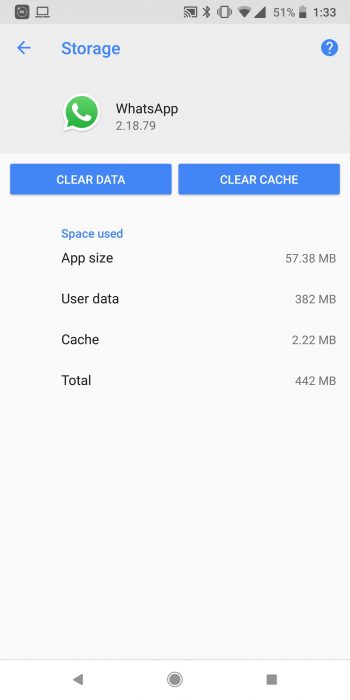Many users have recently reported about the “WhatsApp restore stuck on Android” issue. Have you also experienced the same error? Wondering why WhatsApp restore stuck at 99 or 0? If your answer is yes and looking for fixes then don’t worry.
This kind of situation generally occurs to many users while restoring media from WhatsApp. Restoring issues can really irritate users as the app stuck.
However, there are ways to get rid of such errors. In this blog, we will discuss how to fix WhatsApp restore stuck on Android issues.
How To Fix WhatsApp Restore Stuck Android- Effective Ways
As the issue can occur due to several reasons, it’s time to walk through all the best tricks to fix WhatsApp restore stuck at 0 or WhatsApp restoring media stuck preparing.
So let’s read further.
- Check The Network Connectivity
- Look For Storage Space On Your Device
- Check Your Google Account And Phone Number
- Use Airplane Mode To Reset Device
- Clear Cache Data For WhatsApp
- Check & Install Google Play Services
- Update Your WhatsApp
- Check & Update Your Android OS
- Restore WhatsApp Using Local Backup
- Reinstall WhatsApp
- Ultimate Way To Fix WhatsApp Restore Stuck Android (Highly Suggested)
Method 1: Check The Network Connectivity
Generally, WhatsApp gets stuck while restoring due to poor internet connection. So, you should if there is any problem with the internet connection.
Here is how you can restore your WhatsApp media:
- First, open Settings on your device
- Then, tap on Network & Internet Here, you will be able to know if your phone is connected to a strong Wi-Fi network or cellular data to restore WhatsApp media.
Method 2: Look For Storage Space On Your Device
Your WhatsApp may get stuck when you don’t have enough storage space on your phone. So, in that case, you need to clear some space by deleting unwanted files or apps from the device.
To remove unwanted apps from your device:
- Press and hold the app until Delete or Uninstall options appear on your screen
- Now, select Uninstall, and your app will be removed from your device
Method 3: Check Your Google Account And Phone Number
If you do not enter the right phone number or Google account then WhatsApp restore media stuck at preparing. You can check it in the following way:
- First, open WhatsApp on your phone
- Then go to Settings
- Next, find Chats
- After that, go to Chat Backup

- Thereafter, scroll down to Google Account and see if it is your account or not. If the account is right then return to Settings
- Now, tap on the Profile icon and find if your phone number and backup data number are the same. Correct your number if not matched.
Method 4: Use Airplane Mode To Reset Device
If the issue is related to your device network, it can be fixed by enabling and disabling Airplane mode. Doing this will reset the network connectivity.
Here is how to do it:
- Swipe down the notification bar and tap on the Airplane mode icon and your network will be gone. Again, tap on that icon, and your network will come back.
- Or you can also move to Settings
- Then, go to Network & Internet
- Next, go to Airplane Mode and enable it. After waiting a few minutes disable it.

In this way, you can refresh your device network and solve WhatsApp restore backup stuck Android.
Method 5: Clear Cache Data For Whatsapp
If WhatsApp cache files are corrupted then restoring media files can get stuck. You can fix it by removing those cache files from your phone.
Follow the below steps as guided:
- First, open Settings
- Move to Storage
- Then go to Apps and find WhatsApp
Even you can do this by going to Settings then Apps followed by WhatsApp and then Storage. In storage, click on Clear Data and Clear Cache to remove all the data from the app.
Method 6: Check & Install Google Play Services
To restore WhatsApp media files, you need Google Play Services on your phone. If this service is not available then you have to install it.
Here is how to do it:
- First, open Google Play Store
- Now, click on the My Apps & Games option
- Next, move down and find Google Play Services.
If you are unable to find it then return to the Google play store and install it.
Method 7: Update Your WhatsApp
Another reason WhatsApp restore stuck is when you are using an older version of WhatsApp. So, update the app and see if WhatsApp restore stuck at 99/0/39 Android is resolved or not.
Follow the steps to update WhatsApp:
- First, go to Google Play Store
- Find the WhatsApp app and click on Update if available
Method 8: Check & Update Your Android OS
If your OS update is pending that it can also lead to WhatsApp restore stuck on Android. So, update your OS immediately to get rid of this issue.
Here is how to check for OS updates:
- Go to Settings on your device
- Then, move to the System menu
- Next, go to the Advanced option
- After that, click on System Update. Here see if any update is showing and install it. In some devices, the System Update option is in the About Phone

After updating the OS, try to restore WhatsApp backup and hope it will not get stuck anymore.
Method 9: Restore WhatsApp using Local Backup
Try local backup if WhatsApp restore issue is not gone yet. WhatsApp creates a backup on your device daily and this backup stays only for 7 days.
Try the following steps:
- Go to the Android Manager app and find this location: Internal Storage/WhatsApp/Databases. You can use this location to find out the time of the backup copy
- Then, look for the backup file you want and change the name to msgstore.db.crypt12 from msgstore-YYYY-MM-DD.1.db.crypt12

- Now, uninstall WhatsApp and install it again
- After installing, tap on Restore when asked
Method 10: Reinstall WhatsApp
If you are unable to restore WhatsApp files then, there might be some issue with your app. In such a situation, uninstalling and reinstalling the app can help you to fix this issue.
To do this:
- First, long press on WhatsApp app and select Uninstall option
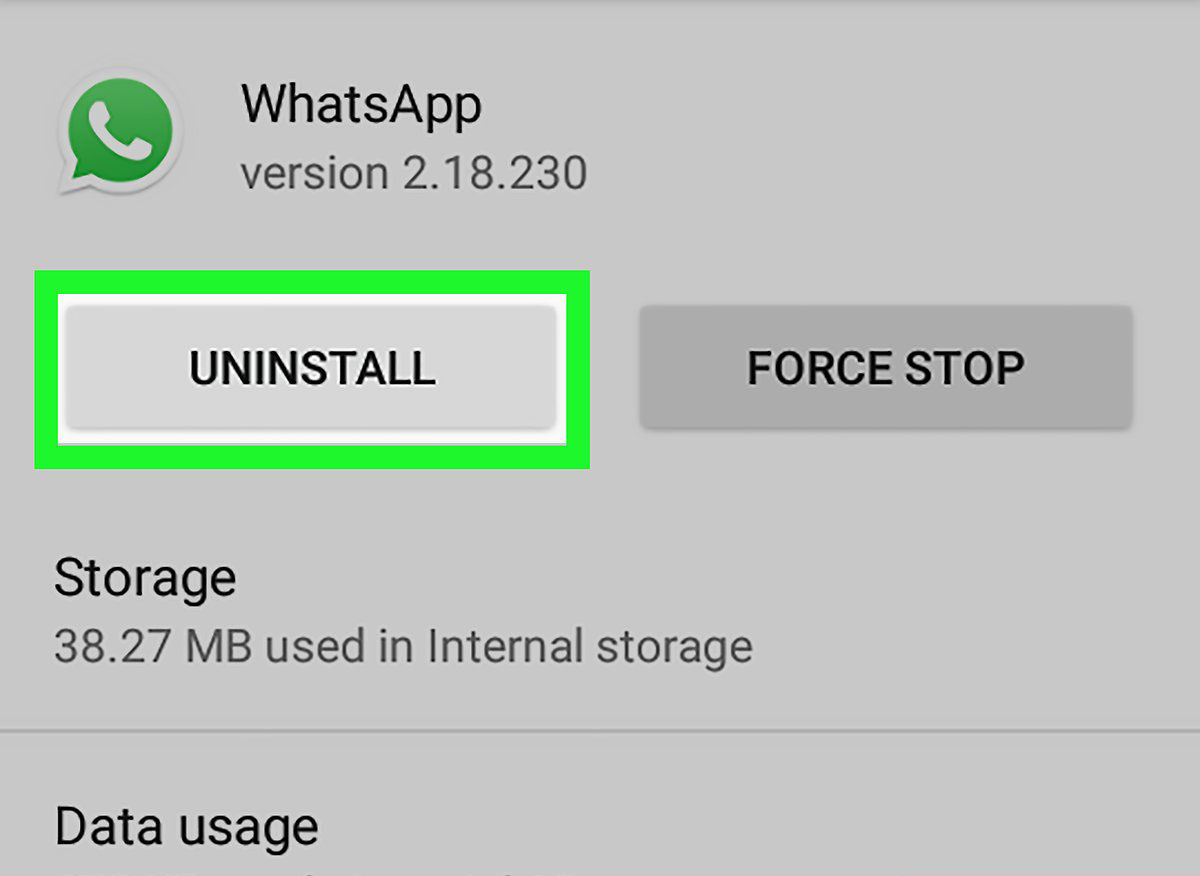
- After removing the app, visit Google Play Store and search WhatsApp and click on the Install option

Once the app is installed, open the app and check if the issue is fixed.
Method 11: Ultimate Way To Fix WhatsApp Restore Stuck Android (Highly Suggested)
When the issue continues, even after trying several solutions then users look for some advanced way. In this situation, Android Repair Tool is a highly suggested and effective method to fix WhatsApp restore stuck on Android. No matter what reasons have led to such an issue, this tool can easily resolve the error with one click.
It is easy to use and fixes various types of Android issues or errors hassle-free. Some other issues it can fix include WhatsApp notifications not working, WhatsApp has stopped, WhatsApp backup stuck, Android blue screen, black screen, and others.
Therefore, it’s time to download and install the Android Repair tool to fix WhatsApp restore stuck media files. Check out its complete user guide to troubleshoot the error gradually.
Conclusion
This blog has ended and I hope the discussed solutions will help to fix WhatsApp restore backup stuck Android issue. Though it’s a common thing to come across for many users there is nothing to fret about. Just follow the methods and get rid of the error without any further issues.
For advanced ways, it’s highly suggested to go for the Android Repair tool as it can troubleshoot any kind of issue with one click.
Further, if you have any suggestions or queries then kindly drop them in below comment section.
You can further reach us through our social sites like Facebook & Twitter

Sophia Louis is a professional blogger and SEO expert from last 11 years. Loves to write blogs & articles related to Android & iOS Phones. She is the founder of Android-iOS-data-recovery and always looks forward to solve issues related to Android & iOS devices