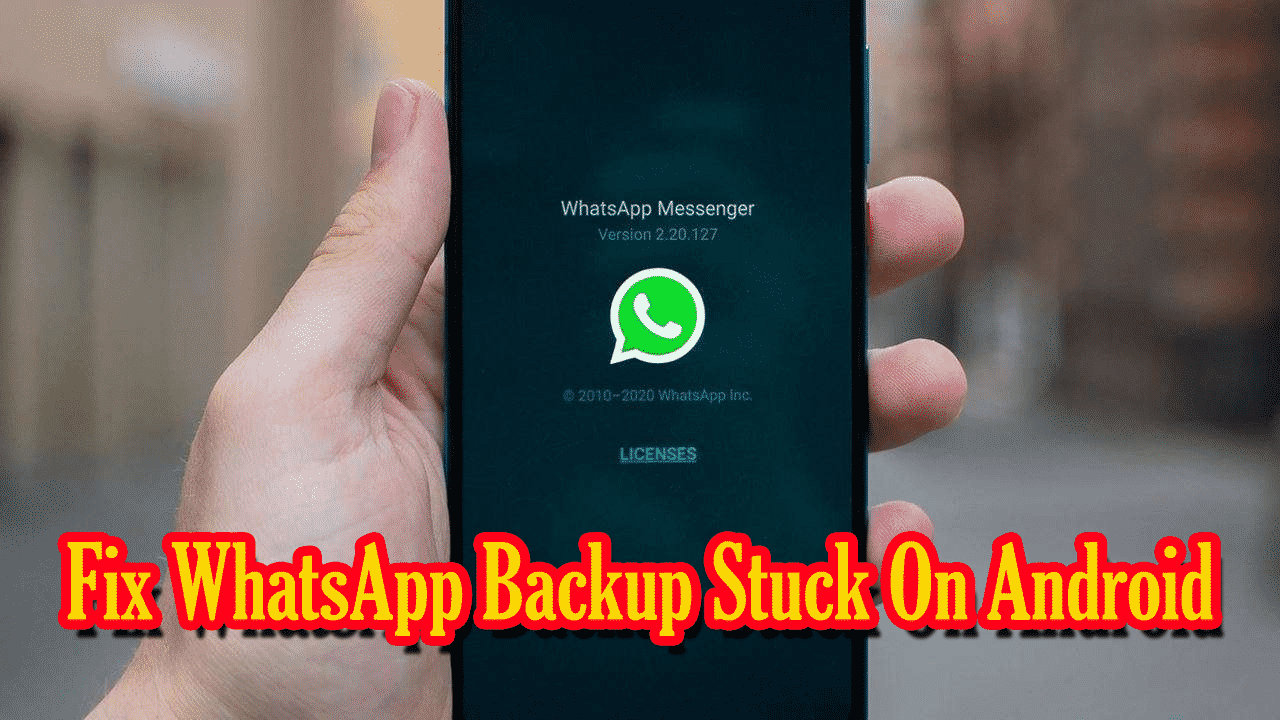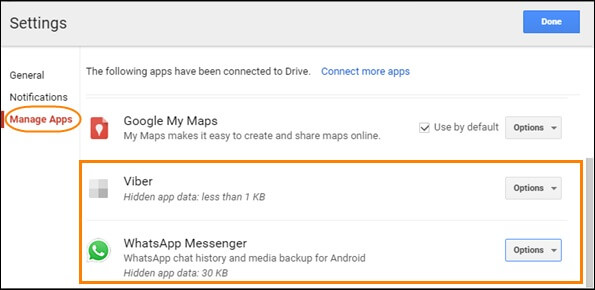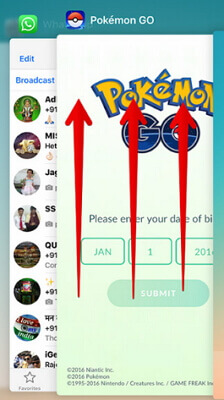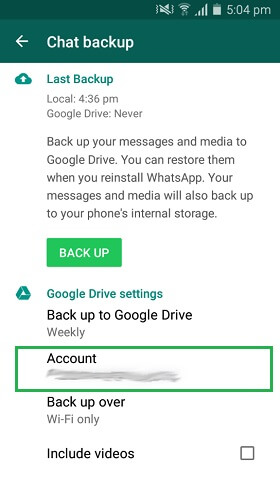Did you come across an error “WhatsApp backup stuck” on your Android phone? Wondering why is WhatsApp backup taking too long on Android and what to do if the same situation happens to you?
Well, many concerned users of WhatsApp have recently asked what to do if WhatsApp backup stuck on Android or if WhatsApp backup not working on Android?
This is a serious issue and I think many users don’t know how to tackle it. It’s true that WhatsApp creates a backup of chats on Google Drive but sometimes, it does not work. However, there are several reasons for WhatsApp not backup backing up to Google Drive on Android.
So in this article, I will guide you in-depth about how to fix WhatsApp backup stuck on Android in an easy way.
- Best Way To Backup WhatsApp To Computer With One Click
- Restart Your Device
- Force Stop WhatsApp
- Delete WhatsApp Backup From Google Drive
- Close All Apps Running In Background
- Opt for WhatsApp beta
- Check Google account for WhatsApp
- Delete videos from the backup
- Use Different Account
- Insufficient Storage
- Update Google Play Services
Part 1: Best Way To Backup WhatsApp To Computer With One Click
When you are continuously getting the same error for WhatsApp backup taking too long then I would suggest you use the WhatsApp Transfer tool. This is an effective way to back up chats or messages from WhatsApp on Android.
It will help you to back up WhatsApp on Android to the computer as well as restore them to Android. It is easy to operate and allows to direct transfer of WhatsApp chats or messages, photos, attachments, videos, etc with a 100% success rate.
The software does not overwrite or delete any backup taken previously. It easily backups WhatsApp chats from Android to iPhone, Android to Android, iPhone to Android, etc. So simply download WhatsApp Transfer software to back up or Restore WhatsApp chats on Android.
[cta-en-430]
Part 2: What Are The Ways To Fix WhatsApp Backup Stuck On Android Manually
According to users, many of them have reported the issue but they don’t know what to do. In such a situation, you need to follow the below solutions to fix WhatsApp chat backup stuck Android devices.
Fix 1: Restart Your Phone
You might know that restarting has so much power that it can solve any small problems or bugs that occur in Android phones. So whenever you face being unable to restore WhatsApp backup from Google drive then restart or reboot your phone once.
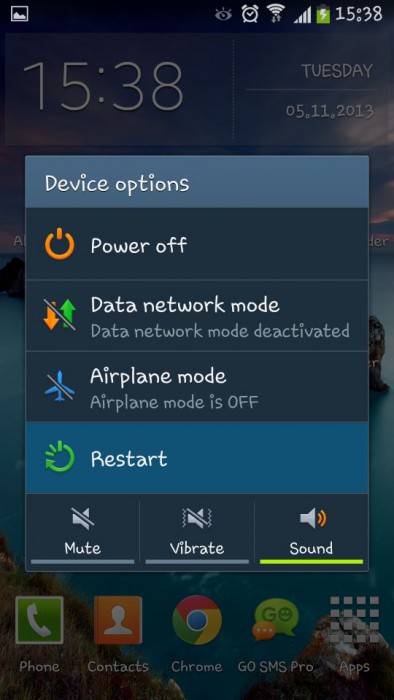
I am strongly suggesting this because it has shown positive results. Many users have solved the problem by rebooting their phones and WhatsApp is backing up data without fail.
But it’s not necessary that this method will fix the issue permanently. So if the same error continues then it’s better to move ahead to the next solution.
Fix 2: Force Stop WhatsApp
Even you can try to close the app once and then see if it’s working or not. Users have tried it and have resolved the error WhatsApp chat backup stuck Android. You simply need to follow the steps guided below:
- Open Settings > Apps > Apps list > select WhatsApp > tap on Force Stop
- Now, open WhatsApp and see if the backup is working or not.
Hopefully, the error WhatsApp backup restore stuck at 99 is fixed and you will be able to use WhatsApp as before.
Fix 3: Delete WhatsApp Backup From Google Drive
When you have taken lots of WhatsApp backups on Google Drive then also there is a chance to come across WhatsApp google drive backup stuck Android. For that, you need to delete the backup from Google drive.
Tip: 7 Ways To Fix Google Backup & Sync Not Working On Android
- You can check this by going to Google Drive > tap on the gear icon and visit Settings.
- When Google Drive settings are launched, visit “Manage Apps” > choose WhatsApp option > then clear app data.
Fix 4: Close All Background Apps Running
It might happen that your phone is running too many apps in the background. Remember, this is also one of the causes that can lead to WhatsApp backup not working Android issues.
So if this is the issue then immediately close all the running apps in the background. After that, open WhatsApp once again and see if the backup is working or not.
Fix 5: Opt For WhatsApp Beta
There is an option to switch to WhatsApp beta that will help you get the latest updated version of WhatsApp that will allow you to create a backup. But also remember that most beta testing versions of an app are not stable and can lead to further problems.
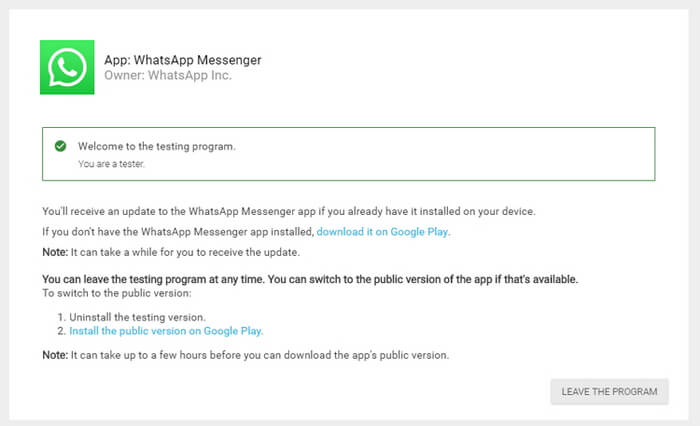
Join the WhatsApp beta program: https://play.google.com/apps/testing/com.whatsapp/join
Fix 6: Check Google Account On WhatsApp
If the problem continues then you should once check the Google account linked on WhatsApp. It may happen that the linked Google account might have some problems and you can see WhatsApp backup taking too long. So just check it by going to Settings > Chats > Chat Backup > click on “Account”.
Now check whether that account is active or not. If not then change the account to another.
Fix 7: Delete Videos From Backup
You might know that WhatsApp has a feature to include or exclude videos in the backup. When lots of videos are stored it takes lots of space and is also one of the common reasons for “WhatsApp backup stuck“.
Therefore, you need to fix it by going to WhatsApp Settings > Chats > Chat Backup and there you have the option to exclude videos.
Fix 8: Use Different Account
Many experts have suggested using different Google Drive accounts when you continue to experience WhatsApp not backing up to Google drive.
Create one if you don’t have a new one and then replace the old one with a new one on WhatsApp. After that, see if the backup process is working fine or not with this new Google Drive account.
Fix 9: Insufficient Storage
The storage problem is a major one and when your device doesn’t have enough space then you can see such type of problem. Therefore, it must have space on your phone and you should check it properly.
Simply go to Settings > Storage and you can get the details of storage left. At the same time, you will also get the details of the apps that have taken up how much space.
Fix 10: Update Google Play Services
Maybe you are not using Google Play Services directly but it somewhere affects the performance of all apps running on the phone. Your Play Services is outdated and this is also one of the major reasons for WhatsApp backup not working on Android.
In this situation, you simply need to go to Google Play Store > search for play services > update it from there.

FAQ:
What to do if your WhatsApp backup is stuck?
You can follow the Manual Solutions To Fix WhatsApp Backup Stuck On Android:
- Restart Your Device.
- Force Stop Whatsapp.
- Delete WhatsApp Backup From Google Drive
- Close All Apps Running In Background.
- Opt for WhatsApp beta.
- Check your Google account for WhatsApp.
- Delete videos from the backup
Why is WhatsApp stuck in loading?
When the app accumulates a lot of caches, then it can cause issues with it and lead to WhatsApp backup being stuck on Android. To fix this, you can go to your device's Settings > Apps/Application Manager and select WhatsApp. Go to its Storage and tap on the 'Clear Cache' button to reset its cache data.
Why is WhatsApp backup taking so long?
When you choose pictures and videos in Backup and if there are lots of them in chats then it will take considerable time to backup. It totally depends on size and when you have lots of chats or images then it will take time.
Conclusion
Well, this article ends here and hopes that after following the above fixes, you can easily fix WhatsApp backup stuck on Android. Every possible solution is discussed in this blog and the best way is to use the WhatsApp Transfer tool. This one-click solution easily backups up and restore as well as transfers WhatsApp data from one phone to another.
You can further reach us through our social sites like Facebook and Twitter.

Harry Jhonson is a technical writer and has experience of 10 years in SEO. He gathers effective solutions to deal with all problems like data recovery, errors, and others related to Android & iOS (iPhone/iPad/iPod Touch) devices.