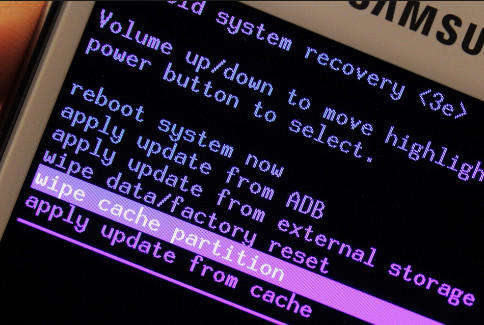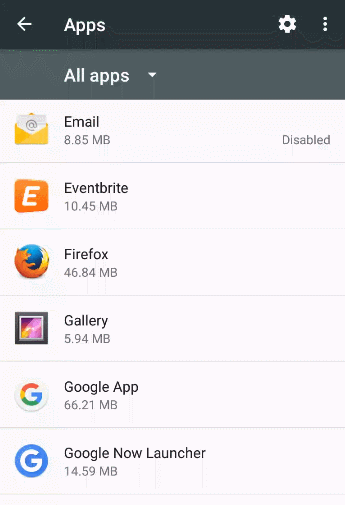Did you come across an error that says “process android.process.acore has stopped”?
Wondering why it has occurred and how to get rid of it?
Obviously, if you have come across this error for the first time then you will not know how to deal with it. This is a common error to occurs in Android devices.
But you don’t have to get worried much because I have the solutions for this error. Here in this blog, I will discuss the best methods to fix “process android.process.acore has stopped” on Android?
But before that, let us see what the error is actually and the reasons behind it, proceeding with solutions next.
About the error “Unfortunately, the process android.process.acore has stopped”
This issue is common for several users and it stops you from accessing the device completely. It constantly displays “unfortunately the process android.process.acore has stopped”.
It’s very annoying as the device does not work smoothly.
This kind of error is linked with the contacts list on phone and it is seen when you save, modify or delete any contact list.
It has several reasons behind that I will cover up in the below section.
Common scenarios behind android.process.acore has stopped
While going through the reasons for the above error, you will come across several of them and some common ones are mentioned below:
- While firmware upgrade, something goes wrong
- Custom ROM installation failed
- When an Android device crashes then the error generally occurs as it regains functionality
- Malicious virus or malware attack
- Application data or updates gets damaged or corrupted
How to fix process android.process.acore has stopped” on Android
Now it’s time to go through the solutions that will help you to fix “unfortunately the process android.process.acore has stopped” on Android phone.
So let’s begin…
Method 1: Restart Android phone
The first solution that I would suggest is to reboot your device once. This is an effective method that helps you to solve unfortunately the process android.process.acore has stopped.
You simply need to press and hold the Power button and then click on the Reboot/Restart option. This will fix any kind of bugs or errors and has the ability to troubleshoot the problem easily.
But if restart does not help you then move to the next solution.
Method 2: Update your Android OS
Sometimes, due to the old OS version on the Android phone, the error is must occur. So in such a situation, you should update the OS and see whether the error is resolved or not.
Follow the steps below:
- First, go to Settings and then go to the About section
- Click on “Software update” > “Check for updates”
- If any update is available then update it
- At last, Reboot your phone and that’s it
Method 3: Clear Facebook Messenger Data
If you have noticed then you should also know that Facebook is connected to your mobile contacts. And if you disable the FB app then the error can be fixed.
So you should clear out the cache and data of the Facebook app. After that, disable sync for Facebook messenger and remove all contacts.
Now restart your phone and once and check whether the issue is solved or not.
If the error appears even now also then move to the next solution.
Method 4: Clear Data of contacts list from App Manager
Doing this method will erase all your contacts from the list, so backup all your important contacts and then follow the steps below:
- First, go to Settings > click on App/Application manager
- Now open the ALL tab where a list of applications will be listed
- Search “Contacts” and click on it
- There you will get the “Clear Data” option > click on it
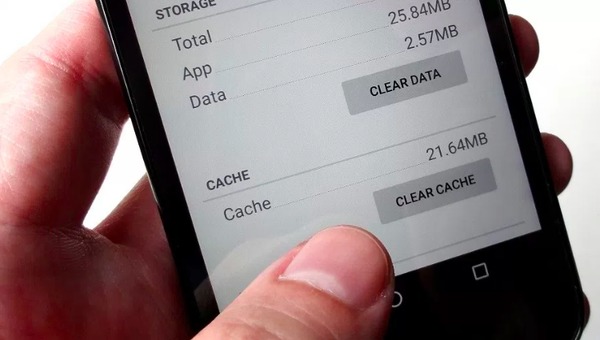
- Now go back to application list > search “Contacts Storage” and tap on it
- Here press the “Clear Data” option and then restart your phone
That’s it…
Method 5: Reset app preferences
Doing this step will auto-enable the entire disabled apps and it will restore to default settings for the app. Follow the steps:
- First, go to Settings > click on App/Application Manager
- Now open the ALL option where a list of all applications will occur
- Here you have to tap on the Menu option
- Then click on the “Reset app preferences” option
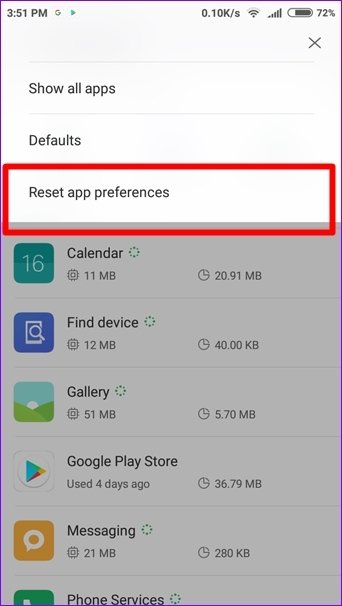
- You will get the “Confirm” option and a message saying “You will not lose any app data”
- Simply click on ‘Reset Apps’ to confirm the reset option
- At last, Restart your device
That’s it…
Method 6: Clear system cache partition
Sometimes, the chance of getting such an error is also due to the system partition cache. And if you clear the system cache partition then it can solve the error.
Follow the below steps:
- First, turn off your device
- Then press and hold Volume Up + Power + Home button at the same time
- You will get the System Recovery option
- Simply use Volume up or down key to access
- Select wipe cache partition and press the Power button to confirm the action
Method 7: Uninstall the unwanted apps
Sometimes when you download any third-party apps then some apps are not compatible with the OS and lead to such unexpected errors.
So it’s better to uninstall those apps by following the below steps:
- First, go to Settings > click on App/Application Manager
- Now open the ALL option where a list of all applications will occur
- Then search for the apps you think are showing errors like Facebook, Instagram, Messenger
- Just, for example, take “Google+” from the app list
- Then tap on the “Force Stop” option and disable it
- Here re-install the apps you have removed like Google+
- After that, open ‘G+’ and click on Enable option
- That’s it
Method 8: Clear App cache
To fix ‘android.process.acore has stopped’ on Android phone, even clearing app cache can solve the error.
You need to follow the steps below:
- First, go to Settings and then tap on Application Manager
- Now move down and choose the particular app that is showing an error
- After that, tap on the “Clear cache” option
Method 9: Turn off Sync option for Facebook, delete and restore contacts
This is yet another best way to get rid of the error message. It is divided into two parts.
Part 1: How to stop sync feature on Facebook
- Simply go to Settings > choose “Accounts”
- Search for ‘Facebook’ and click on it
- Now remove the tick mark from “Sync contacts” to turn off Facebook sync

Part 2: Delete and restore contacts
Then remove the contacts by clearing contacts cache and ‘contacts storage’. When you finish every step, simply restart your phone and get back all your contacts with ease.
Method 10: Do a factory reset of your phone
When all the above methods do not work for you to fix the error ‘android.process.acore has stopped’ then the last option left is to do a factory reset.
But doing this method will erase all your stored data so it’s suggested to backup all your stuff from your phone in a safe place.
Now follow the below steps:
- You need to go Settings > tap on the “Backup and Reset” option
- Then tap on Factory data reset
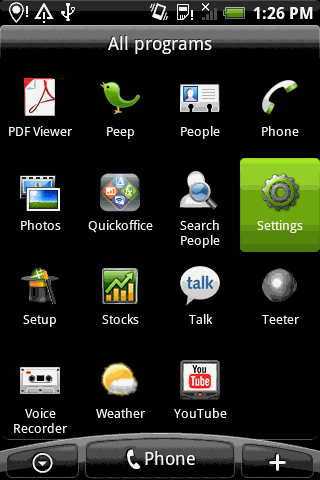
- Here you will get a popup saying ‘all your data will be deleted from phone memory’
- After that, click on the ‘Reset Phone’ option
- Then follow the instructions as stated and wait unless your phone is completely reset to default
Method 11: Best way to fix unfortunately the process android.process.acore has stopped without data loss
Apart from all the above methods, if you are looking for some advanced solution then I will suggest you go for Android Repair Tool. This is professional software that helps you to solve android.process.acore has stopped error on Android phones/tablets.
The software is easy to use and has the ability to troubleshoot several types of Android phone errors. Some other errors it can solve include Android setting has stopped, Android phone has stopped, System UI has stopped, contacts has stopped, and many more.
It allows users to fix the issue with one click and solves the error without any kind of data loss.
Conclusion
Well, the error mentioned in this blog is a common one to occur for several Android users and so I have gathered a few best ways to fix it.
I hope the solutions mentioned in this blog will help you to solve “Unfortunately the process android.process.acore has stopped” on Android.
If you want to solve the error in an easy way then use Android Repair software.
If you have any more suggestions and queries then don’t forget to mention them in the below comment section.
You can further reach us through our social sites like Facebook and Twitter

Sophia Louis is a professional blogger and SEO expert from last 11 years. Loves to write blogs & articles related to Android & iOS Phones. She is the founder of Android-iOS-data-recovery and always looks forward to solve issues related to Android & iOS devices
![[Solved]- 9 Fixes For “Unfortunately the process android.process.acore has stopped” Error on Android](https://android-ios-data-recovery.com/wp-content/uploads/2019/04/how-to-fix.png)