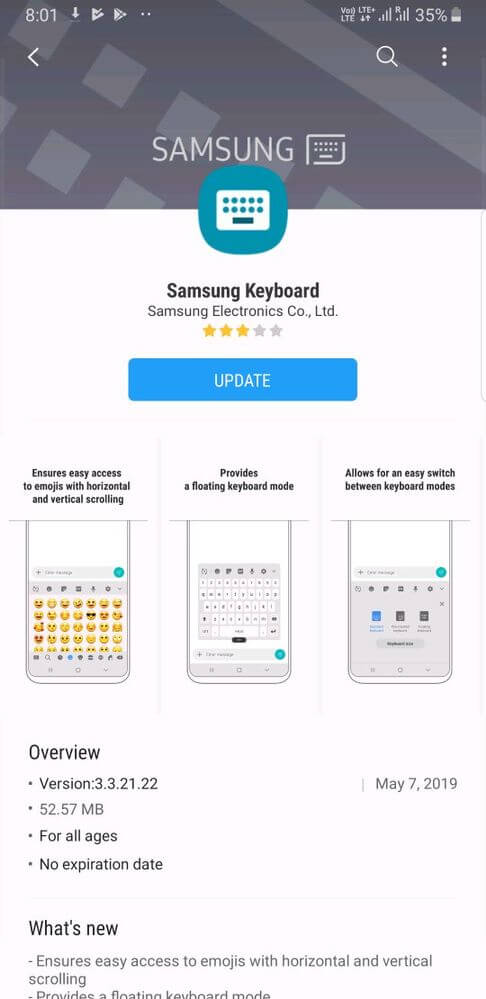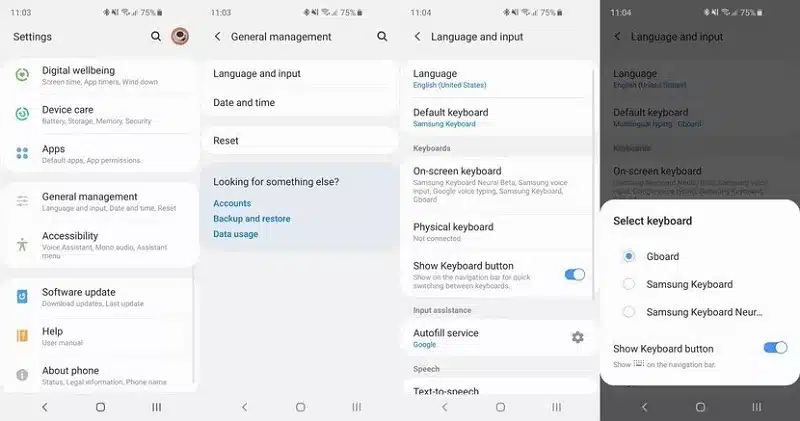Have you recently encountered an “unfortunately, Samsung keyboard has stopped” error? Are you struggling hard to know why has my Samsung keyboard stopped and how to fix this issue? If this is so then you have reached the correct place.
When I went through several forums & community websites then I found that numerous Samsung users are looking for a solution to resolve this issue. Therefore, I have decided to guide you through this article on how to fix Samsung keyboard stopped working and help you as well as others.
So, without any delay, let’s get started…
Quick Content:
- Restart Your Samsung Keyboard
- Reboot Your Samsung Device
- Update Device Software
- Restart Your Device In A Safe Mode
- Reset All Keyboard Settings
- Update The Google Keyboard
- Clear Cache & Data Of The Samsung Keyboard
- Switch To Different Keyboard
- Reset The Factory Settings
- Use Android Repair Tool To Fix Samsung Keyboard Stopped Working
How To Fix Samsung Keyboard Stopped Working?
In this section, you are going to find out the best ways to fix Samsung keyboard stopped working issue. So try the below methods one after another and see which solution will help you to troubleshoot this problem.
Solution #1: Restart Your Samsung Keyboard
The first way that I would like to recommend is to restart the Samsung keyboard. Several users have found this method helpful for solving unfortunately Samsung keyboard has stopped. So, you can also try to do so, by trying these steps:
- First, go to the Settings menu
- Then, scroll down and go to the Apps section >> click on the Application Manager
- Now, go to the “All” tab
- After that, look for an Android Keyboard app & click on it
- Lastly, tap on the Force Stop to stop a keyboard.
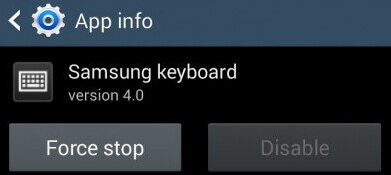
If this basic solution doesn’t help you to solve this problem then move ahead and try the next one.
Solution #2: Reboot Your Samsung Device
Another technique that you can try to fix Android keyboard has stopped working is to restart your device once. In some cases, it has been seen that restarting the device solves several technical glitches or issues on your Android phone.

For this, you need to press & hold a power button. After that, a pop will appear on the phone’s screen > tap on the reboot/restart option. Wait until the mobile is booted & check if the problem is solved.
Solution #3: Update Device Software
You can also update your phone to the latest version to deal with the Android keyboard has stopped working. Here are the simple steps for updating your device:
- Go to the Settings menu on your smartphone
- Tap on the About Device
- Then, click on the Software Update/System update
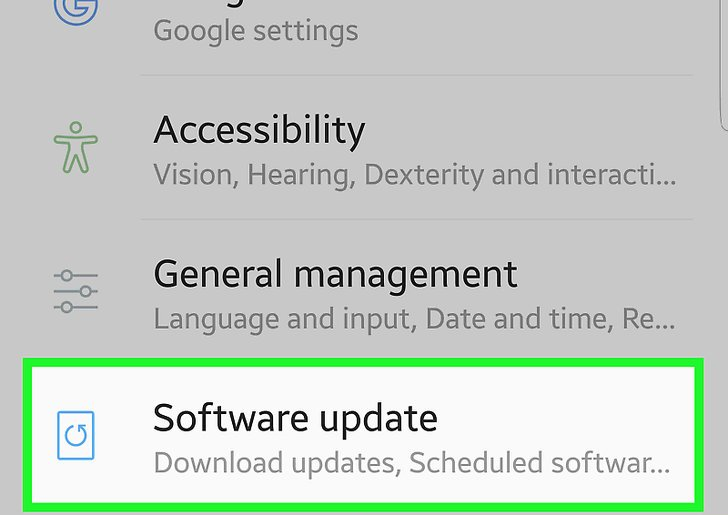
- Now, your phone will check for new updates.
Though, if this solution won’t help you to solve this issue, then try the next solution.
Solution #4: Restart Your Device In A Safe Mode
By restarting the mobile in a safe mode you will come to know whether the problem has happened due to any third-party applications. Therefore, follow the instructions below carefully to reboot your Samsung phone in Safe mode if the Samsung keyboard not working after update.
- First of all, press & hold a Power key then a pop-up box will appear on your screen
- In the second step, press the Power option. Now, again one pop-up will appear asking if you need to restart your device in Safe mode
- Click on the OK to confirm.

When the phone restarts in a Safe mode you’ll get Safe Mode written on your phone’s screen to confirm. Then, check if your Samsung keyboard works in Safe mode.
Solution #5: Reset All Keyboard Settings
Samsung smartphones generally use their built-in keyboard. Apart from that, it can reset all the settings of the keyboard. If you’re one of the Samsung phone users then you can try out the below steps.
- Go to the settings available that you can see in the menu lists.
- Now, it displays the system for the Language & input. Then, tap on it.
- Select the Samsung Keyboard >> click on the Reset settings.
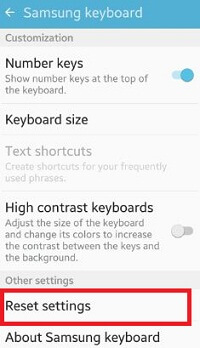
After completing the above steps, check if the, unfortunately, Samsung keyboard has stopped error resolved or not.
Solution #6: Update The Google Keyboard
To update your Google keyboard, go to the Google Play Store and then click on the menu icon. Afterward, choose my apps & games then you will see the update option >> Make a single tap on it to update fruitfully.
This simple method will solve your Android keyboard has stopped working.
Solution #7: Clear Cache & Data Of The Samsung Keyboard
Sometimes, clearing cache & data makes the device fast & smooth. So, here you can try out the below steps to wipe out the keyboard’s cache and data on your Samsung:
- Open Settings >> then go to the Apps.
- Display system applications and click on your in-built keyboard app.
- Choose the Memory >> Clear Cache & Data.

After that, try using your keyboard again and see if the problem persists. If you’re still getting the issue, try the other methods below.
Solution #8: Change To Different Keyboard
When your Samsung Keyboard is not working or showing an error then you can switch to different keyboard. There are several of them available along with Google’s Gboard.
Here is what you have to do:
- First, open Settings > move down to General Management
- Here, click on Language & Input and then choose Default keyboard
- Now, select the keyboard you want to use from the list
Solution #9: Reset The Factory Settings
Even after trying the above methods if unfortunately, Samsung keyboard has stopped issue persists then the last option left for you is to reset a factory setting. But before performing the factory setting, it’s strongly suggested to keep a backup of your important data.
- Simply, go to the Settings menu on your Samsung phone
- Next, tap on the Backup & Reset
- Then, check on a box that will allow you to backup the Google Account
- After that, tap on the Reset Factory Settings
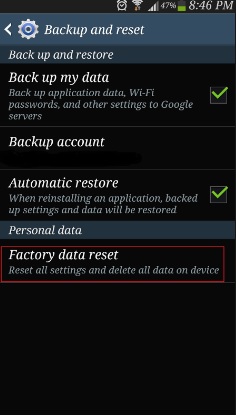
- At last, click on Reset Phone.
Solution #10: Use Android Repair Tool To Fix Samsung Keyboard Stopped Working (Suggested)
There are several kinds of errors that Android phone users come across but they don’t know how to tackle them. In this situation, I will suggest you go for Android Repair software. This professional tool is easy to use and resolves any kind of error or issue on Android/Samsung phones.
If you are getting, the “unfortunately, Samsung keyboard has stopped” error then try out this tool. It’s amazing as it delivers perfect results and helps to get rid of the issue with one click. So whenever you come across any kind of issues on your Samsung/Android phone then go for this tool.
It can fix other issues such as Samsung Touchwiz has stopped, Samsung stuck in boot screen, Samsung stuck in Odin mode, Samsung black screen, phone stuck on Samsung logo, and many others. It supports all Android phones including Samsung, LG, Sony, Lenovo, Huawei, OnePlus, Redmi, Realme, Oppo, Vivo, Nokia, etc.
Therefore, fix Samsung keyboard has stopped working by using this powerful tool with ease. Follow its complete user guide to use the software step by step.
Conclusion
After reading this post, I hope you have learned how to fix Samsung keyboard stopped working issue. In this post, I’ve shared 9 quick & working approaches that will surely help you out to solve unfortunately Samsung keyboard has stopped.
All these solutions are very effective and anyone can try them even without any technical skills. For an advanced solution, go for Android Repair Tool and get rid of the error hassle-free.
You can further reach us through our social sites like Facebook and Twitter. Also, join us on Instagram and support us by Subscribing to our YouTube Channel.

Sophia Louis is a professional blogger and SEO expert from last 11 years. Loves to write blogs & articles related to Android & iOS Phones. She is the founder of Android-iOS-data-recovery and always looks forward to solve issues related to Android & iOS devices