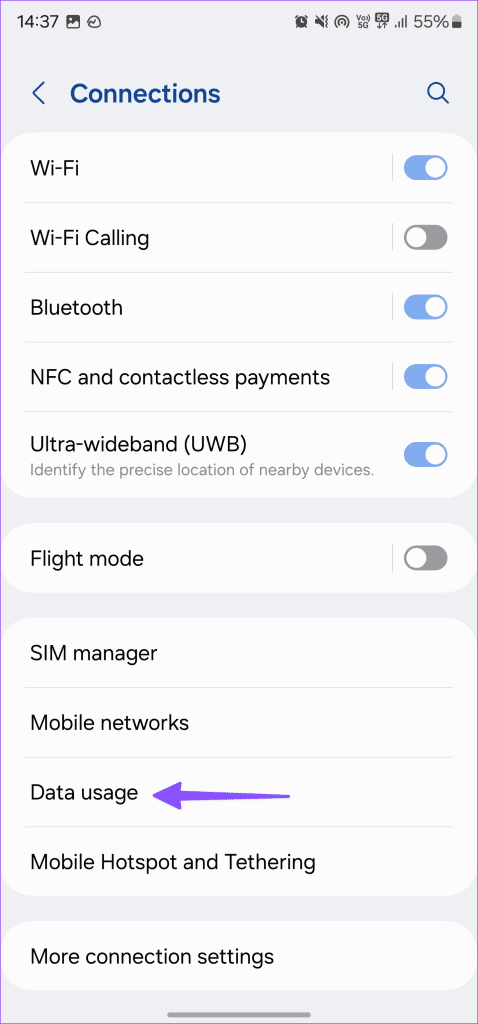Are you experiencing TikTok notifications not working issue on your Android phone? Wondering why are my TikTok notifications not working and if there could be any way to troubleshoot such an error.
Well, we all are familiar with the TikTok app which provides several features for users to create videos and share them with others. It keeps you updated with the recent news going on in the app.
But sometimes, users come across late notifications from the app and this is very annoying. This creates havoc when you wait especially for somebody’s message.
So in this article, I am going to address some of the possible ways how to fix TikTok notifications not working on Android.
How To Fix Tiktok Notifications Not Working On Android?
Well, it’s time to walk through all the fixes for TikTok notifications not showing in-app. We can understand the situation but no need to worry as here you will get the solutions.
- Restart Your Device
- Re-Login To Your Account
- Verify For Tiktok Update
- Check Notifications On Your Phone
- Check TikTok’s Servers
- Enable Background Data Usage
- Disable Data Saver Option
- Clear Cache And Data Of TikTok App
- Check TikTok In App Notification
- Reinstall TikTok App
- Check Live Notification Settings On TikTok
- Take Help From TikTok Support
- Do Factory Reset
- Advanced Solution To Fix TikTok Notifications Not Working Android (Recommended)
Solution 1: Restart Your Device
Whenever any error or issue occurs then a temporary fix is to restart your device. This is highly suggested by many experts because most of the time, restarting the phone solves many glitches like TikTok not showing likes in notifications.

To restart your device, press and hold the Power button unless you get options on the screen. Then click on the Restart option and check if the error is resolved.
Solution 2: Re-Login To Your Account
There is a chance that you may encounter such an issue while using the app and it stops some features on TikTok such as notifications. Therefore, you should once try to re-login your TikTok account so that everything works properly.
Here are the steps to log in to a TikTok account:
- First, open TikTok app on phone
- Now, go to Profile and click on Options in the upper right corner
- At last, move down and click on LogOut
After doing these, wait for some time and then log in to the account. Now, check if you are getting TikTok notifications on Android phone.
Solution 3: Verify For Tiktok Update
Most of the time, when the app is not updated to the latest version then also it can put you in trouble. This update is very useful to fix any kind of bugs or errors that occur on the app. So you should once check if any update is required to get rid of the issue.
Here are the steps to follow:
- First, go to Google Play Store > My Apps & Games and you will get the list of all installed apps
- Now, search for the TikTok app and check if any update is available. Simply click on UPDATE

After the app is updated, check if you are getting notifications from the TikTok app.
Solution 4: Check Notifications On Your Phone
Many Android phone users don’t enable the notifications on their phones and they blame the app itself. However, you should check if the notification for TikTok is allowed or not.
Follow the below steps:
- Go to Settings on your phone
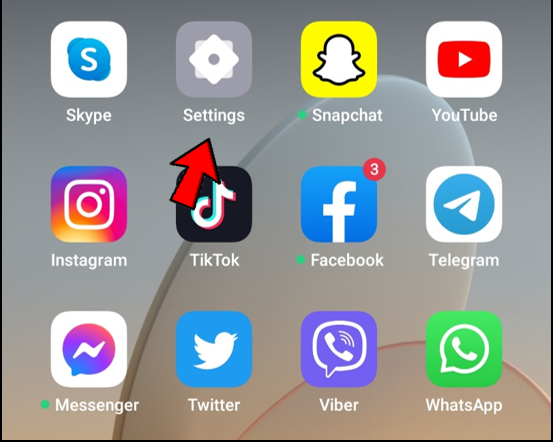
- Now, click on Apps or App Management

- Then, move down to search TikTok or you can try the search bar
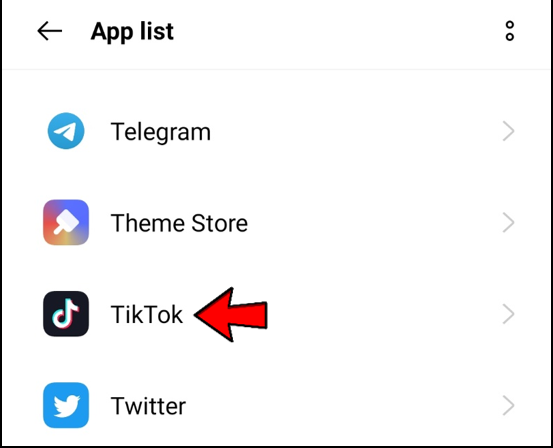
- Next, open TikTok details and select Manage Notifications
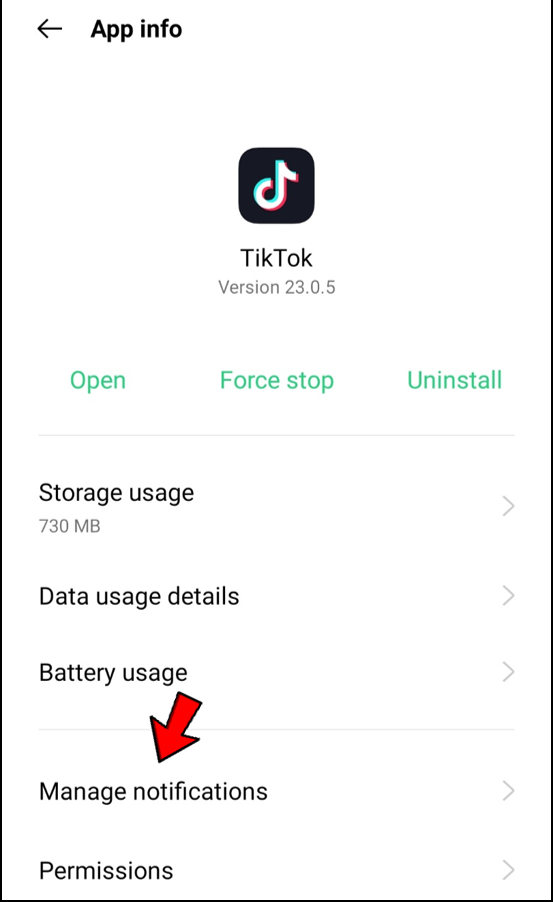
- At last, be sure to flip the toggle button to ON
Solution 5: Check TikTok’s Servers
Another reason for TikTok notifications not showing in the app is due to server problems. TikTok’s server may be down and you can encounter such an error.
You can check this by using a tool like Downdetector to know the current status of TikTok.
Solution 6: Enable Background Data Usage
Well, there can be several reasons behind not getting TikTok notifications and this may occur when you have disabled the background data. If this happens then you will only see notifications when you open the app.
Though, this saves data from consumption but can disable notifications of any app. So, you should enable it for the app.
- First, open Settings on your phone
- Now, click on Apps > click on TikTok

- Next, move down to the Mobile Data & Wi-Fi option

- At last, enable Background Data and Unrestricted Data Usage
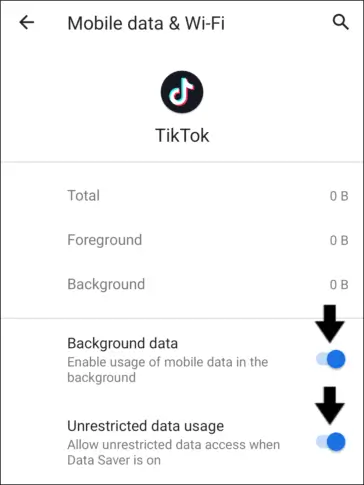
That’s it.
Solution 7: Disable Data Saver Option
Many users enable the data saver option on their devices to save data. But this feature sometimes stops some apps from functioning properly like TikTok notifications. Therefore, you should disable this feature.
Follow the steps:
- First, launch Settings > choose Connections
- Now, click on Data Usage
- Here, turn off data saver mode
Solution 8: Clear Cache And Data Of TikTok App
If the problem continues then you should check its cache and data. Actually while using the app for a long time, it stores lots of temporary files in cache form.
This data somewhere slows the performance of the app and also takes up lots of space. So it’s better to delete all cache and data files of TikTok to get rid of the error.
Check out the below steps:
- First, go to Settings > choose Apps & Notifications
- Now, choose the TikTok app from the list
- After that, select the Storage & cache option
- Then, click on Clear Cache and then on Clear Data
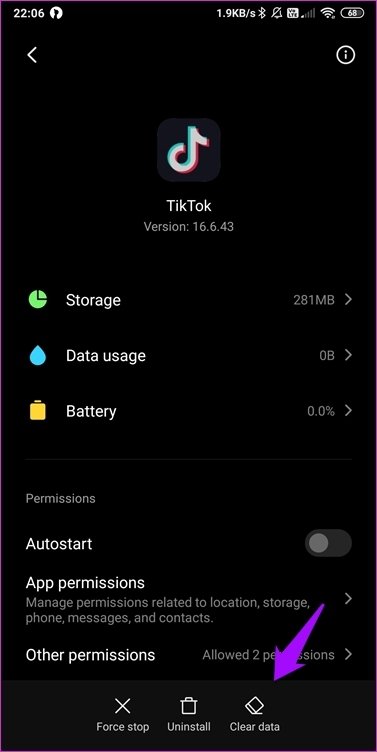
That’s it.
Solution 9: Check TikTok In App Notification
There is an in-app notification setting on the TikTok app that allows you to enjoy the app even more smoothly. So you should check its settings once to get rid of the error.
- First, open TikTok > click on Profile
- Now, click on three horizontal lines > go to Settings and Privacy
- Here, choose the Notifications option
- Then, click in-app notifications and turn on all the relevant options
Solution 10: Reinstall TikTok App
Another best way to solve TikTok notifications not working on Android is by reinstalling the app once. Doing this will clear all the corrupted files from the app that might be the culprit. Some kinds of bugs and damaged files can lead to such kinds of errors.
Follow the steps to reinstall the TikTok app:
- First, open Google Play Store > click on My Apps & Games > check the apps list
- Now, search for the TikTok app and click on it to open
- There, you will get the Uninstall option, tap on it
- Once the app is uninstalled, again search for the TikTok app and install it.
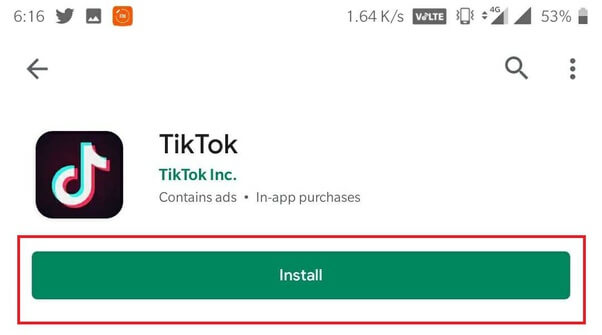
Now, check if the app is showing its notifications.
Solution 11: Check Live Notification Settings On TikTok
In addition to other settings, you can also check the live notification settings so that you don’t miss any alerts.
Here is what you have to do:
- First, open Settings and Privacy option
- Now, choose Notifications
- Then, click on the Live Notifications settings option
- Finally, click on the bell icon you follow and then switch on all notifications
Solution 12: Take Help From TikTok Support
When you don’t get any way to get rid of the issue then I will suggest you take help from professionals. I mean to say, you should contact TikTok Support for help.
Here is how you can contact TikTok Support:
- Open the TikTok app and choose Me from the bottom. Now, click on Menu at the upper right to go its Settings
- Next, click on Report a Problem under Support
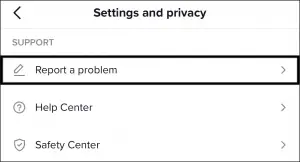
- Then, select Notifications and Message under Select a Topic
- After that, choose Inbox Notifications or Push Notification

- Now from here, choose a topic that describes the issue

- Then, click on NO under “Is your problem resolved” and choose Still have problem
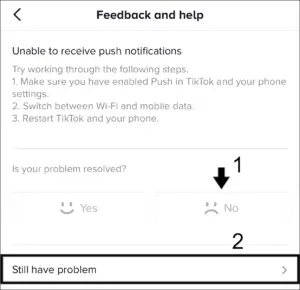
- At last, briefly describe the problem of TikTok notifications and click on Report
Solution 13: Do Factory Reset
In addition, you can go for a factory reset of your phone to tackle the issue you are coming across. This process will completely reset your phone and will come to default settings.
This may help you because system notification settings will return as usual and will fix TikTok notifications not working issue on Android.
Follow the steps to factory reset your Android phone:
- First, open Settings on the phone and move down to choose System
- Now, select Reset options and then click on Erase all data (Factory reset).
- At last, select Erase All Data

That’s it, now your device will reset as default and hopefully, the problem will be resolved.
Solution 14: Advance Solution To Fix TikTok Notifications Not Working Android (Recommended)
Apart from all the above solutions, users still look for some advanced solutions that can help them deal with this error easily. In this case, I will suggest you go for Android Repair software. This highly suggested tool from experts can fix TikTok notifications not showing in-app and other issues.
The tool is easy to use and does not require any technical skills to operate. Some other errors it can solve like Android setting has stopped, TikTok has stopped, File manager has stopped Android, Netflix not working on Android, App keeps crashing, and many more.
Therefore, you just need to download and install this amazing Android Repair tool to troubleshoot the error.
FAQ:
How to Turn on TikTok Notifications on Android?
Many users get confused about how to enable TikTok app notifications on phones. You need to check them in a few places. Check it how to enable TikTok notifications:
- First, click on the Profile icon and then click on three horizontal lines in the upper right corner
- Now, choose Settings & Privacy and search for Push notifications on the next screen
- At last, enable Push notifications
Conclusion
So here the article comes to an end. Here, I have discussed several useful solutions to fix TikTok notifications not working on Android phone. It’s a common thing to experience notification problems on Android devices along with some apps.
However, the solutions are very useful and many users have gone out of it without any further issues. For advanced solutions, try Android Repair software.
Further, if you have any suggestions or queries then drop them in the comment section below.
You can further reach us through our social sites like Facebook and Twitter. Also, join us on Instagram and support us by Subscribing to our YouTube Channel.

Sophia Louis is a professional blogger and SEO expert from last 11 years. Loves to write blogs & articles related to Android & iOS Phones. She is the founder of Android-iOS-data-recovery and always looks forward to solve issues related to Android & iOS devices