Have you ever come across a TikTok error on your Android or iPhone? Willing to know why such an error occurs or how to get rid of it?
We all know that TikTok Musical.ly has become one of the most popular applications used in Android as well as iPhones and most popular, especially in India.
This app is used for sharing videos and also live broadcasts. In addition, with the help of this app, one can easily create videos and upload them with sounds in the background or can add own sound.
Till now, the app has around 100+ million downloads and has become widely popular among users, especially teenagers. But as you know that this is an application so technical glitches must come and here also the same thing has happened.
Plenty of users have reported the error in the Musical.ly application and were unable to access it. Actually, they have come across several errors.
If you also have faced the same issue then don’t worry, simply read this blog as here you will get the solutions for the error like login issues, app not working, camera lagging, network issues, and others.
So simply go through it and know how to fix TikTok (Musical.ly) error on Android.
A complete guide on how to solve TikTok errors on Android/iPhone
Now, I am going to give you the solutions for different types of Tik Tok errors. Just go through the issues that you are coming across and get the best solutions to get rid of them.
So let’s move ahead.
Issue 1: Server Errors / Not Loading / App Not Working
Lots of users have reported server errors or their App not working while using the Musical.ly app. So here are the solutions for the error.
Method 1: Clear Data and Cache of TikTok Musical.ly App
When your TikTok app shows the above error mentioned then don’t just sit and get in tension. You should move ahead and clear the cache and data of the app and then check whether it’s working or not.
- First, go to Settings on your phone
- Then click on the “Apps/Manage Apps” section
- Now move down and search “TikTok” app > Storage > Clear Data and Cache
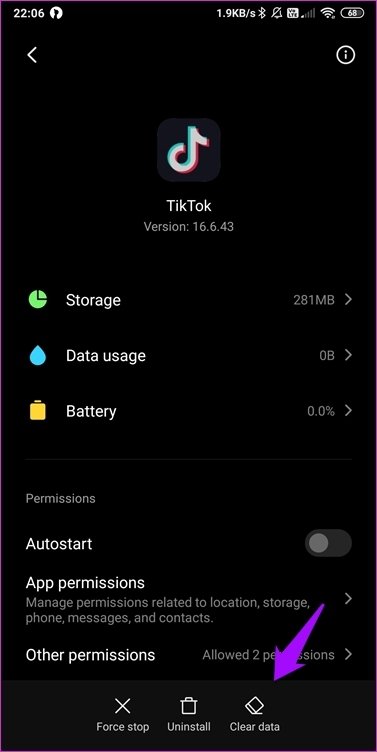
- Tap on Clear Cache first and then on Clear Data
- After doing this, open the app again and see if the problem exists
Method 2: Reset App Preferences
- Go to Settings on your phone
- Then open Apps/Manage Apps
- Now click on the Menu option
- There you will find “Reset App Preferences” and then on “Reset Apps”
That’s it…
Issue 2: ‘Login Issue’ on TikTok
Another error that users have reported is the “Login Issue”. This is yet another big problem where users were completely stuck as they were unable to find any solution to fix it.
If you have faced the same error then follow the below methods:
Method 1: Always check username and password
The login issue generally occurs when you are not providing the correct username and password. If your username is @muser then remember that you have typed the username as “muser”. After that, type the password you have given.
Method 2: Clear Cache of Google Play Services
You might know that Google Play Services stores all device data and it also syncs those data. In this manner, it stores lots of data which may create problems for users while accessing the app.
So simply clearing the cache of Google Play services will do the job for you.
- Go to Settings > App Manager > Google Play Services > click on Force Stop and then on “Clear Cache”
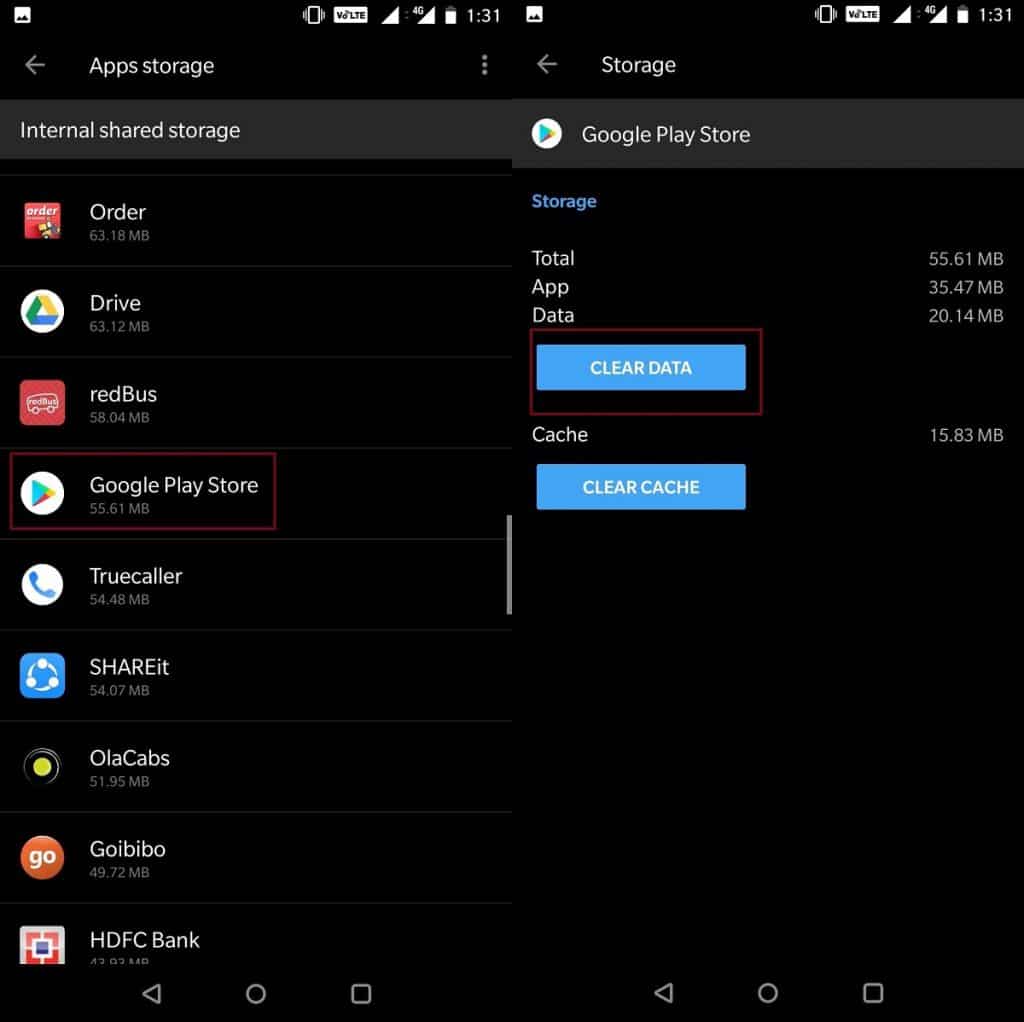
- And then, restart your phone
Method 3: Clear TikTok Cache
The cache problem is a big problem for any app you are using. And if you come across an error on that particular app then clearing cache and data will help you.
So follow the below steps:
- First, go to Settings on your phone
- Then click on Apps > Installed Applications
- Here you have to search for TikTok and then click on applications
- After that, click on Clear Data and then on Clear Cache
That’s it…
Issue 3: Network issue
Even network issue is also one of the common errors that several TikTok lovers have faced and they need help.
So here are the solutions for the Network issue on the Musical.ly app:
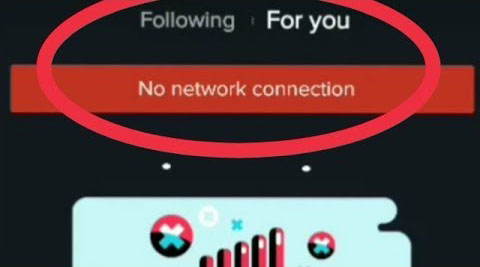
Method 1: Clear Data and Cache of the app
- First, go to Settings on your phone
- Then click on the “Apps/Manage Apps” section
- Now move down and search “TikTok” app > Storage > Clear Data and Cache
- Tap on Clear Cache first and then on Clear Data
- After doing this, open the app again and see if the problem exists
Method 2: Grant all permission to App
After doing the above method, if you still face the same issue then try to grant permission for the app. For that, follow the below steps:
- First, go to Application settings and then on Installed Applications
- Now search for the TikTok app and click on it
- Then click on App Permissions
- Hereunder the permission section, click on Grant all permission to the app
That’s it.
Issue 4: TikTok Stopped / Force Closes / Not Responding error
When such an issue occurs on your app then you need to follow the below methods to deal with the error.
Method 1: Update the app
The app might not respond when it is running in the old version. So it’s suggested to update the app to its latest version first and then check whether the app is running smoothly without error or not.
To update the app, follow the steps:
- First, go to Google Play Store and click on My Apps & Games
- After that, a list of all apps will be seen, search for the TikTok app
- If any update is available, click on the Update
- Then Restart your phone once and check for the error
Method 2: Switch Android user account
You can also try to switch accounts and then see whether the problem resolves or not.
- First, pull down the notification and click on User Account to switch to “Guest User”. Even this is available in Android settings
- Then Download Tik Tok Musical.ly App
- After that, log in with your username and password and see whether the app is running or not.
Method 3: Free up space on your Android device
When your device doesn’t have enough space on your phone then also the issue is common to occur. So why not check the storage space of your phone?
It is always suggested to check the storage space and if low space is available then immediately free up some space. This will give the device some space for the proper functioning of the app. And TikTok is an app that needs free RAM.
So, before installing the app, check out the storage space on your device once.
Issue 5: Camera lagging issue
Mostly the issue is observed when users turn on their cameras to shoot out videos of their choice. But several users turn on their Beauty Mode while shooting videos. This is where the error can begin and the apps start to lag.
So it’s better to create videos with normal camera mode and if you want to add some filters then you can do them after recording the video completely.
Bonus Tip- Advanced Solution To Fix TikTok App Not Working On Android Without Data Loss
If you are coming across any kind of error on the TikTok app and you want those errors to fix it instantly then I will suggest you use Android Repair software. This is a professional tool that repairs any kind of error or issue on your Android device without any data loss.
The repair tool is easy to use and has the ability to troubleshoot TikTok Musicl.ly errors. It can fix several other errors as well like Android setting has stopped, Bluetooth has stopped Android, Android stuck in boot loop, Facebook has stopped, Twitter keeps crashing, and many more.
Therefore, I will suggest you use this powerful Android Repair tool and get rid of unwanted errors on Android.
Conclusion
So all in whole, here in this blog I have mentioned some of the TikTok errors and their fixes. If you are also facing the same issue while accessing the TikTok app then follow the solutions mentioned after each issue.
If you are looking for an advanced solution then go for Android Repair software and get rid of the issue without data loss.
Further, if you have any suggestions or queries then kindly mention them in the below comment section.
You can further reach us through our social sites like Facebook and Twitter

Sophia Louis is a professional blogger and SEO expert from last 11 years. Loves to write blogs & articles related to Android & iOS Phones. She is the founder of Android-iOS-data-recovery and always looks forward to solve issues related to Android & iOS devices


