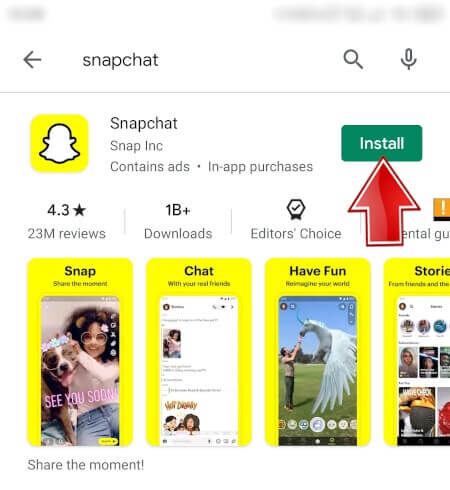Did you just miss the Snapchat notifications on your iPhone? Are you wondering why Snapchat notifications not working on iPhone? If your answer is yes then don’t worry as this blog will definitely help to get rid of the issue.
Nowadays, a notification feature comes with every app that notifies users about the important thing. However, sometimes these notifications stop working and users don’t get the instant message of any app. Though Snapchat notifications not working is a common thing but is very hurting and irritating too.
So, if you are also looking for solutions then in this tutorial, I will guide you on some best ways to fix Snapchat notifications not working on iPhone 13/12/11.
How To Fix Snapchat Notifications Not Working On iPhone 13/12/11
Now, let us go through the best and most useful methods to troubleshoot Snapchat notifications not working on iOS 16/15/14/13/12.
So let’s move ahead.
- Check Snapchat Notification Settings
- Enable Notification Settings In System
- Logout And Re-Login To Snapchat App
- Turn On Background App Refresh
- Clear Snapchat App Cache
- Restrict DND or Silent Mode
- Update Snapchat App
- Uninstall and Re-install Snapchat
- Enable Background Data Usage
- Check Network Permissions
- Report Snapchat Team
- Ultimate Solution To Fix Snapchat Notifications Not Working On iPhone (Recommended)
Fix 1: Check Snapchat Notification Settings
The first thing you need to do to fix Snapchat notifications not working on iPhone is to check whether you have allowed a notification setting or not.
To check notification settings, follow the below step:
- Launch the Snapchat app on your iPhone
- Then, click on the Profile icon
- Thereafter, move to Snapchat settings
- Next, tap on the Notifications option from the list of the different settings.
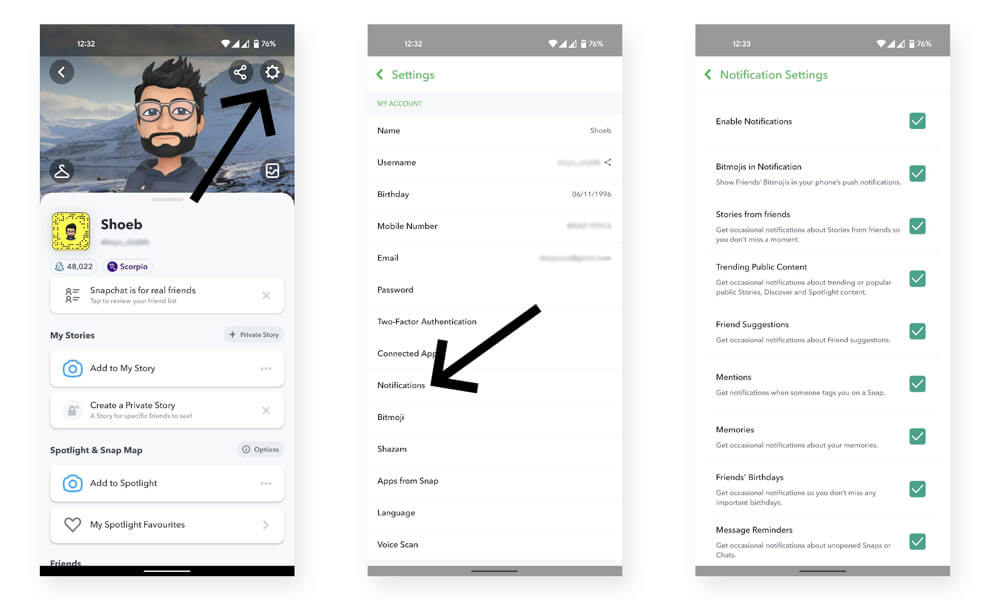
- After that, different types of notifications list will appear and you have to allow all of them.
That’s it. If it doesn’t resolve the issue then move to the next solution.
Fix 2: Enable Notification Settings In System
Snapchat needs permission to send notifications. If you have not given permission to notification on the system then do that in the following way:
- Launch Settings
- Then go to Notifications. Here you will see the app list.
- Now, select Snapchat from the list and tap on it.
- After that, toggle on Allow notifications
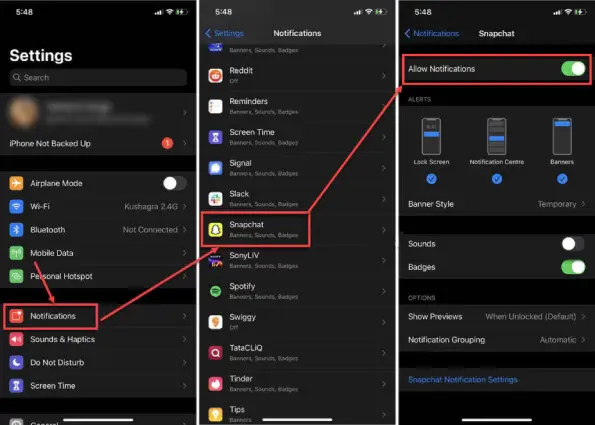
- Check whether other options are enabled or not, like Sounds, Alerts, and Badges.
I Hope, that enabling notifications on the system will resolve the Snapchat notifications not working issue.
Fix 3: Logout And Re-Login To Snapchat App
If after allowing notifications of Snapchat, your issues continue then you can log out of the app and then re-login to fix the error.
Here is how you can do it:
- Launch the Snapchat app and tap on the user icon on the left side of the app.
- Then, tap on the Settings menu on the right side of the app.
- Now, move down and tap on Log out. Then a confirmation message will display asking to log out. Simply click on Log out
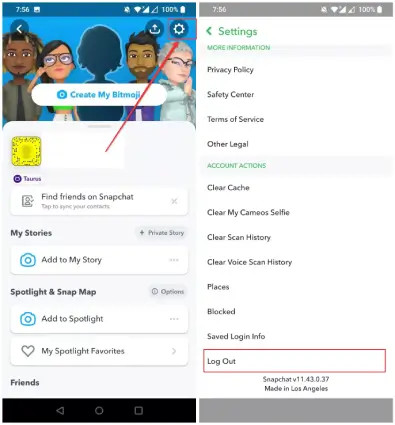
Now, restart the iPhone and launch Snapchat and log in to your account. Here, check if Snapchat notifications not working iOS 15 are resolved or not.
Fix 4: Turn On Background App Refresh
This feature helps apps and programs to check for updates when running in the background. By enabling this feature, you can receive notifications from apps even when the app is closed.
To do this, follow the below instructions:
- First, open Settings on your iPhone
- Now, click on General under Settings
- Then, click on Background App Refresh to enable it.

Now, after enabling Background App Refresh, tell your friend to send a message on Snapchat and see whether you receive a notification or not.
Fix 5: Clear Snapchat App Cache
This is the easiest method to fix Snapchat notifications not working on iPhone 13. Caches are temporary data gathered to make your app faster. But sometimes these cache files get corrupted and your app may behave abnormally. So, you need to clear them timely.
To do this:
- First, launch Snapchat
- Then click on Profile.
- After that, click on Settings
- Now scroll down and click on Clear Cache
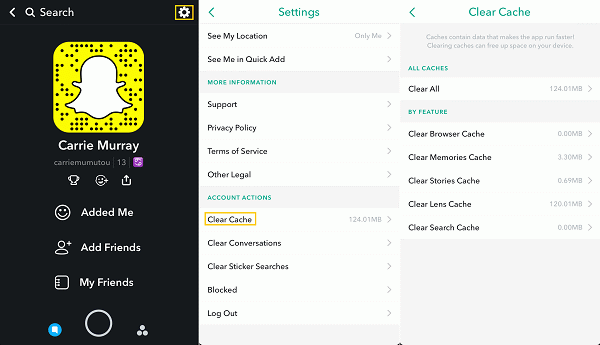
- Lastly, click on Continue to clear cache files of Snapchat.
Once done, check if Snapchat notifications not working on iPhone 12 are fixed.
Fix 6: Restrict DND or Silent Mode
If you still didn’t receive a Snapchat notification, that is because you might have allowed Silent mode or DND mode. So, I will suggest you turn off DND or Silent mode to resolve this issue.
Here is how you can disable them:
- For Silent mode: Press the small button on the top left side of your device. Now you can easily hear the notification sounds.
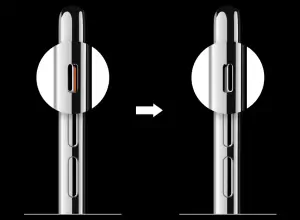
- For DND Mode: Move to Settings > Then go to Focus > Finally DND.
Fix 7: Update Snapchat App
This is also an effective solution if the Snapchat app has any bug-related issues. When the app is not updated to the latest version then also users come across such kind of error.
To update the Snapchat app, follow the below steps:
- First, open App Store on iPhone
- Now, type Snapchat on the search bar and tap on that.
- Then, click on the Update option if shown.

Doing this will update the app to the latest version and hopefully, the notifications error will get resolved.
Fix 8: Uninstall and Re-install Snapchat
If the update does not work to fix Snapchat notifications issue then you should uninstall and reinstall the app. Many users have reported successfully fixing the issue after reinstalling it.
To reinstall the Snapchat app on your iPhone:
- Long press the Snapchat app on your device’s home screen until the option appeared on the screen.
- Then, click on the Remove App option > follow onscreen instructions to Uninstall the app.
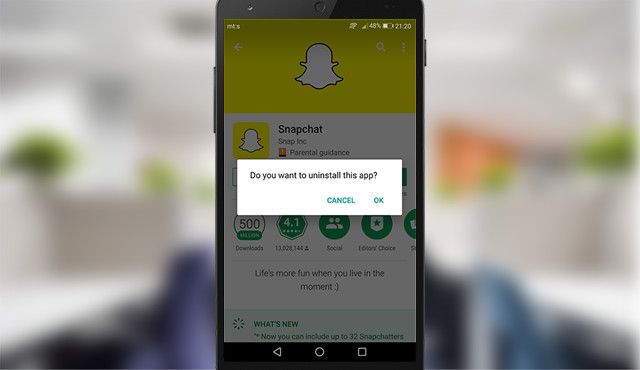
- Now, after uninstalling the app, open the App Store to Reinstall
Fix 9: Uninstall Incompatible Apps
Most of the time, it is seen that some apps conflict between and prevent some apps from working. They are incompatible with other apps and due to this, you also don’t get notifications from the Snapchat app. Many users use third-party launcher apps and this is the main culprit for such unexpected issues.
Therefore, you should check and remove all those apps that are of no use or if they are stopping other apps from working smoothly. Find out the apps individually and uninstall them to get rid of the issue.
Fix 10: Check Network Permissions
Another best way to get rid of the issue is by checking your network permissions. If you didn’t enable network permission, Snapchat may not refresh its data.
Follow the below steps to check network permission:
- Launch Snapchat on your iPhone
- Then, click on the Profile option
- Thereafter, click on Settings and scroll down to find Additional Services
- After that, click on the Manage option
- And lastly, click on Permissions and permit Snapchat to access the network.
Fix 11: Report Snapchat Team
If none of the above solutions helps you to fix your problem then you have to contact Snapchat team to solve this error. Tell them your problem regarding notification not being received, and they will guide you on what to do to solve this.

You should mention every detail on the report whatever is required so they can solve the issue easily.
Fix 12: Ultimate Solution To Fix Snapchat Notifications Not Working On iPhone (Recommended)
Apart from the manual methods, here is another best way to get rid of the issue is by using iOS System Repair. This professional tool is suggested by experts and it allows users to fix Snapchat notifications not working on iPhone 13/12/11. The software is easy to use and it can solve any type of iPhone issue or error.
Some other issues it can solve include iPhone stuck on update requested, voicemail not working on iPhone, vertical lines on iPhone screen, iPhone stuck on apple logo, iPhone keeps restarting itself, etc. It works for all iPhone models and the latest iOS 16/15/14/13/12 versions.
Therefore, if your Snapchat not showing notifications on iPhone then download and install the iOS Repair tool. Follow the complete user guide to know how to use the software.
Conclusion
So here in this blog, I have discussed various ways to fix Snapchat notifications not working on iPhone 13/12/11. I hope following them will help you to resolve the issue without any problem. In addition, you can also go for the iOS System Repair tool to fix Snapchat not showing notifications on iPhone.
Further, if you have any suggestions or queries then kindly drop them in below comment section.
You can further reach us through our social sites like Facebook and Twitter

Sophia Louis is a professional blogger and SEO expert from last 11 years. Loves to write blogs & articles related to Android & iOS Phones. She is the founder of Android-iOS-data-recovery and always looks forward to solve issues related to Android & iOS devices