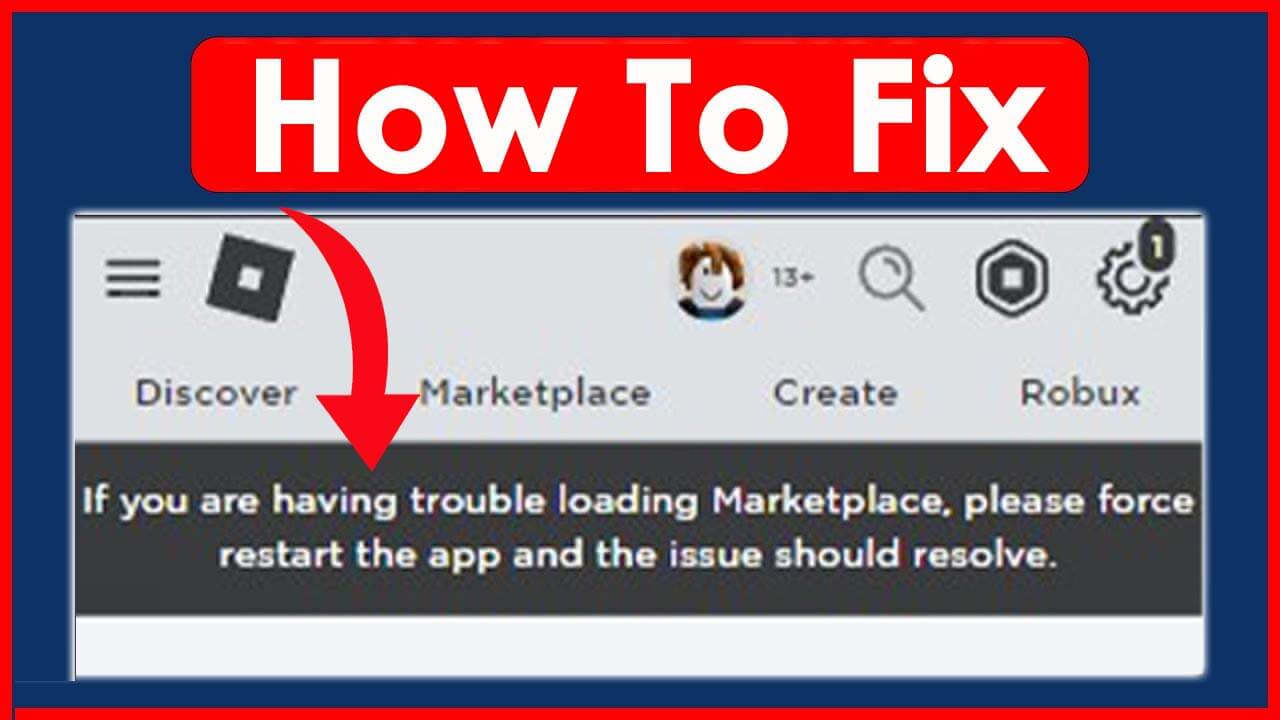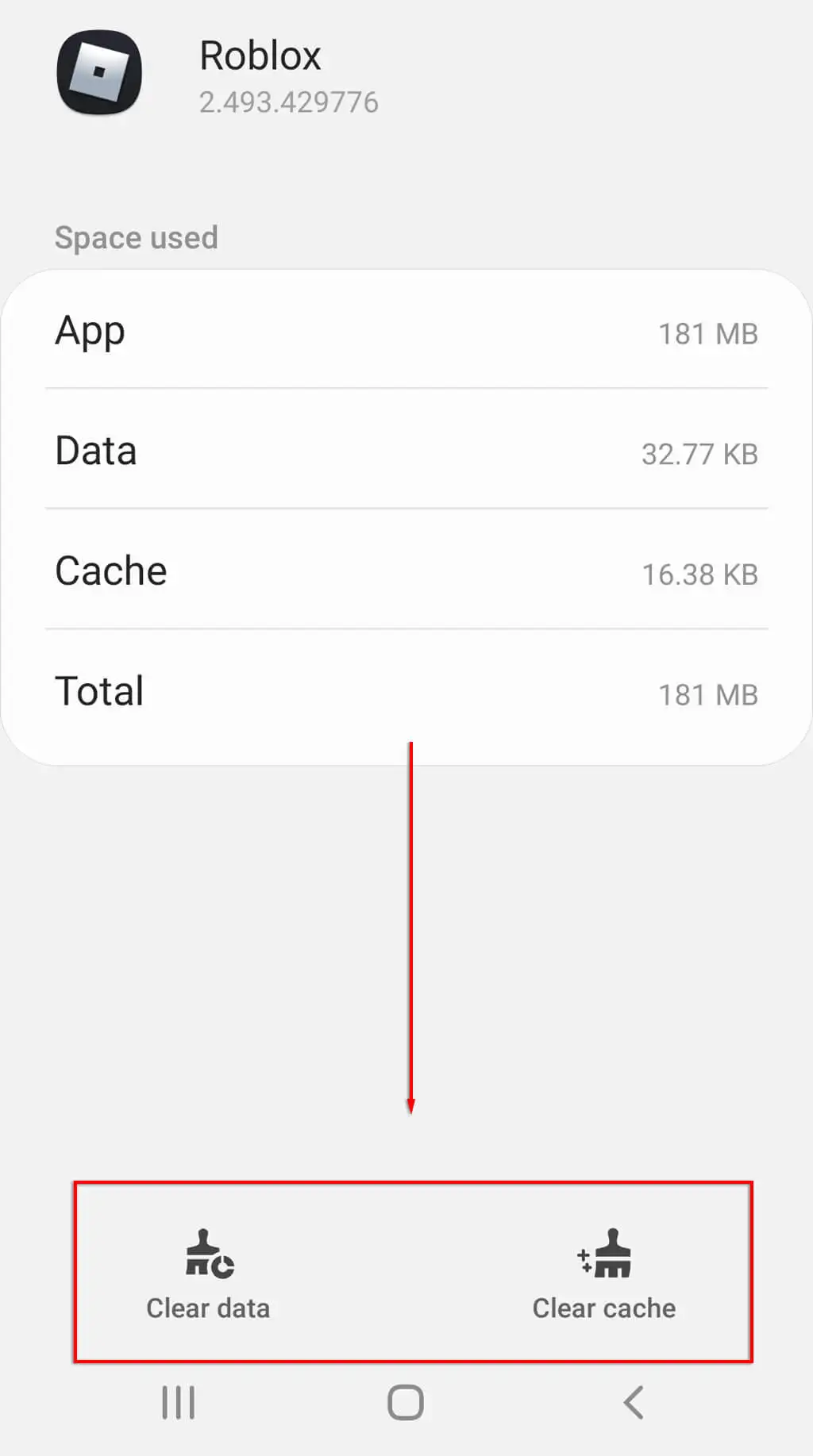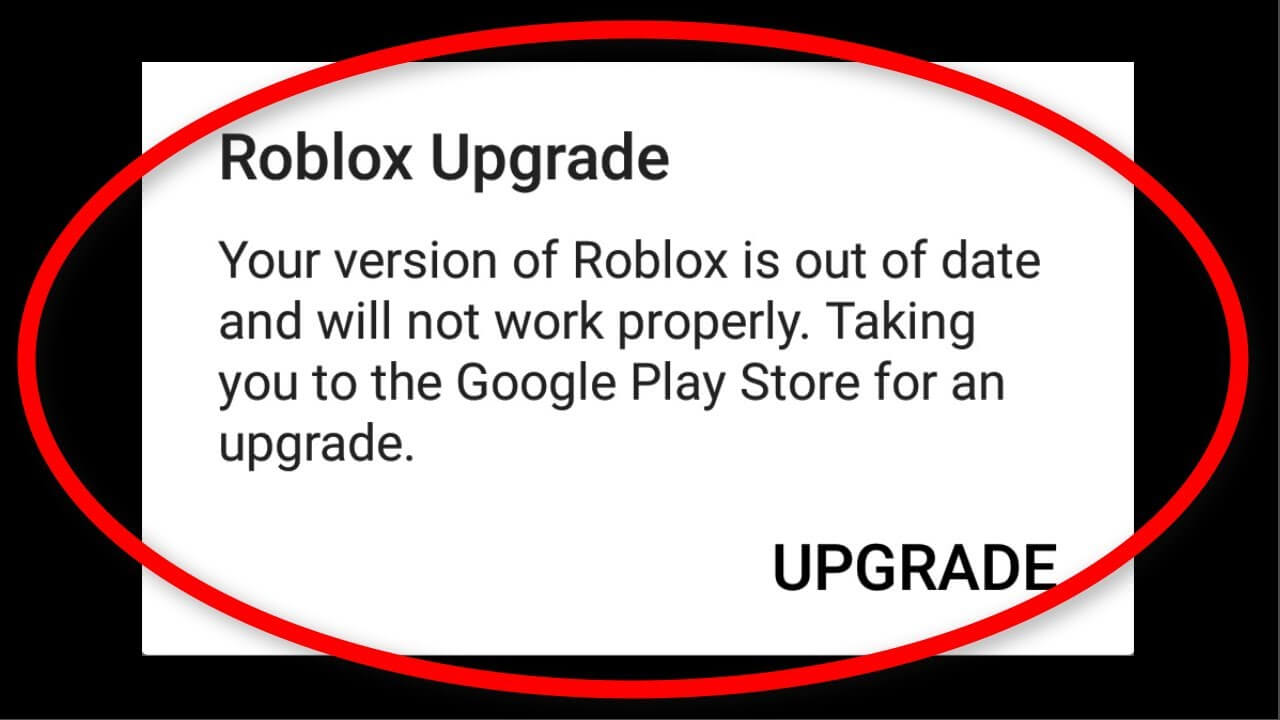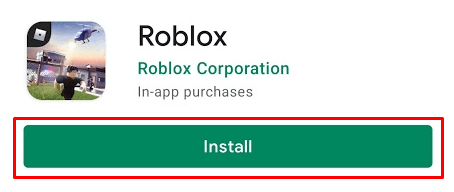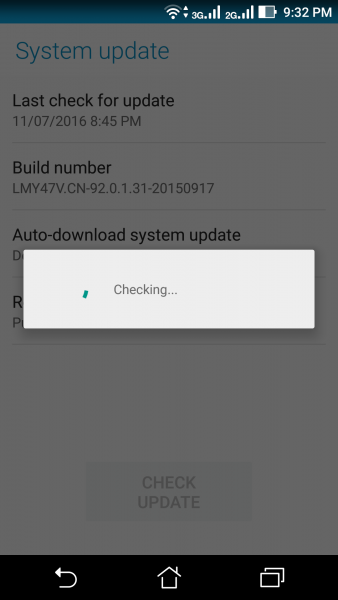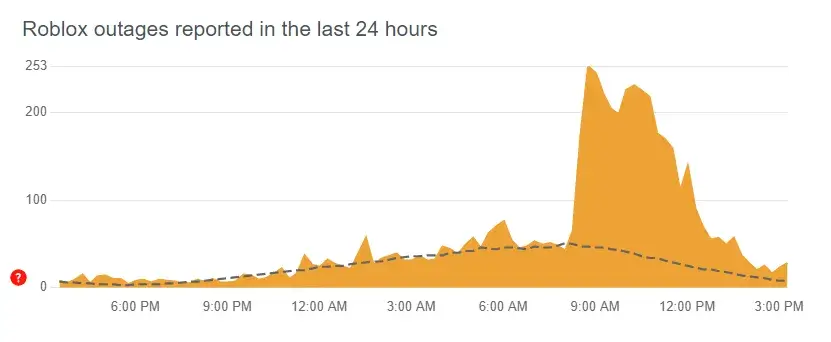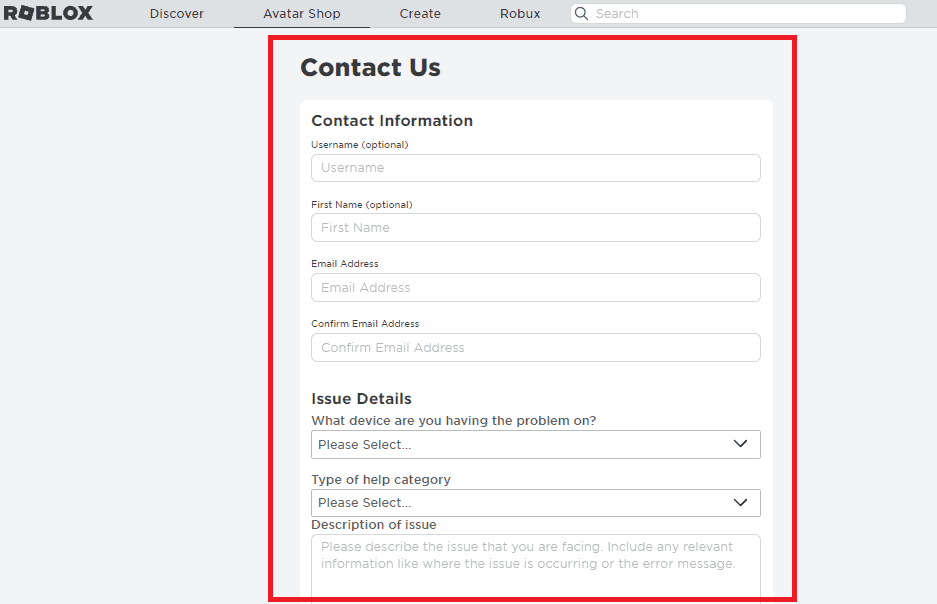Did you encounter Roblox Marketplace not loading issue on Android? Willing to know why is the Roblox marketplace not working? Well, there is nothing to panic as you have come to the right place to handle the error.
We all know Roblox is played by millions of people around the world as it works on Android, iPhone as well as on PC. But the problem occurs on every game or app we use, so here also the same.
Many users have reported that they have come across an error while loading Marketplace on Roblox that displays:
“If you are having trouble loading Marketplace, please force restart the app and the issue should resolve”
So, if you are also looking for fixes then don’t panic, just go through this blog and know how to fix Roblox Marketplace not loading on Android.
Why Is Roblox Marketplace Not Loading On Android?
Well, there can be several reasons behind the issue and a few of them are mentioned below. They are:
- Unstable internet connection
- Outdated Roblox app
- Interruption of browser extensions
- The old version of Android OS
- Server issue
What Are The Symptoms Of Roblox Marketplace Not Loading?
There are various symptoms that you can see and identify that Roblox Marketplace is not working. I have gathered a few of them here:
- The marketplace not loading completely
- Inability to access the marketplace
- Screen freezing/showing error message
- Not able to buy or sell items on the marketplace
How To Fix Roblox Marketplace Not Loading On Android?
Now, it’s time to walk through all the possible solutions to get rid of Roblox marketplace not working error. No matter what reasons are leading to such unexpected errors, the below tricks will help you.
So let’s read further.
Method 1: Force Stop Roblox App
The first method that can help you to fix Roblox Marketplace not working error is by force closing the app once. This is an effective trick that has helped others and will work for you as well.
Follow the below steps:
- First, open Settings on your device
- Now, click on Apps & notifications
- Then, click on See all app or App info
- Next, choose Roblox from the list
- Finally, click on the Force Stop option and then tap on OK
That’s it.
Method 2: Verify Internet Connection
When your internet connection is not stable then also you can encounter such kind of issues while playing the Roblox app. So you must check that your phone is receiving enough internet connection so that the app works without any problem.
If you are using mobile data, then change it to Wi-Fi or vice versa. This process will help to get rid of the issue easily.
Method 3: Clear Roblox App Cache
The Roblox app you are using gathers lots of cache files that might get corrupted sometimes. If this happens then you can come across Roblox Marketplace not working error. So you should delete the cache files to fix the issue.
Check the below steps:
- First, go to Settings on your phone
- Now, click on Apps > look for Roblox
- Then, click on icon > Storage > tap on the Clear Cache option
- After this, restart your phone once and then see if the error is fixed
Method 4: Update Roblox App
Is your app running on an old version? If yes then this can be yet another reason for Roblox Marketplace not working. So you should check if the app needs any updates and then immediately update the app.
Here is what you have to do:
- First, go to the Google Play store on your phone
- Now, click on the My Apps & Games option
- Next, click on Update tab
- Here, look for Roblox and then click on Update option
That’s it.
Method 5: Turn Off Mods
Many users use mods to improve their experience while playing games but this can put you in trouble. Some mods conflict with Marketplace and display such errors. So you are suggested to disable the mods and then search for the actual cause behind it.
After you find the reason, remove that mod and you can experience better while playing the Roblox game.
Method 6: Uninstall/Reinstall Roblox App
When the error continues then you must go for another solution like reinstalling the app. Many experts suggest that removing the app and installing it again can help eliminate the hassle-free issue. This trick works effectively when your app is damaged.
Here are the steps to follow:
- First, open Settings on your Android phone
- Now, open Apps > Installed app
- Here, search for Roblox and click on the Uninstall option
- After that, launch Google Play Store > search for the Roblox app
- Finally, tap on Install
That’s it, now check if you can use the app without any problem.
Method 7: Keep Your Device Software Up-To-Date
Have you checked if the problem is occurring because your phone OS is not updated? This can happen many a time so you are suggested to prevent it from your end.
Here is how to update Android phone software:
- First, open Settings on the phone
- Then, click on About Phone
- Now, check if there is any update available
- If yes then click on Update and then the Download & Install option
That’s it.
Method 8: Verify Server Downtime
When the Roblox app server is down then also there is a chance you may encounter a Roblox Marketplace not loading issue. You can verify this by visiting the DownDetector website to get the latest update on the app.
If there is any downtime from the server end, you will get to know from there. To learn the marketplace server status, visit status.roblox.com and find Marketplace. In this situation, you have to wait unless it is fixed on its own.
Method 9: Contact Roblox Support
If nothing works for you then finally, you have to take help from the Roblox app team. Whatever issue you are coming across, explain everything after you reach them. You can directly contact them from the Roblox Support Team.
The team will analyze the issue and then they will try to resolve the issue ASAP.
Bonus Tip- How To Fix Android Phone Errors With One Click
There are various types of issues that trouble Android phone users a lot. In such a situation, what to do and how to tackle it is unknown to the user. Here, I would suggest you use Android Repair, one of the best and highly suggested tools to fix the issue. It is easy to use and resolves all types of Android phone errors with one click.
Some of the errors it has fixed include settings has stopped, Minecraft keeps crashing, apps keep closing, phone keeps restarting, SIM not provisioned MM2, etc. The best part is it supports all types of Android/Samsung phones to troubleshoot the problem with ease.
FAQ:
Why is my Roblox not loading mobile?
Well, there can be several reasons behind Roblox not loading on mobile. Some kind of bugs or malware can stop the app from working, incompatibility of the app due to the old version, corrupted cache, poor internet connection, and several others.
How do you enable marketplace on Roblox?
You can enable Roblox Marketplace by following the steps:
- First, open the View tab on the menu bar
- Now, choose Toolbox and here you will see the Marketplace tab
How do I fix Roblox marketplace loading error?
Here is how do I fix Roblox marketplace loading error on Android:
- Force stop Roblox app
- Check for an internet connection
- Update Roblox app
- Check server status
- Contact support team
Conclusion
Here, this blog ends and I hope you have successfully fixed Roblox Marketplace not loading on Android/Samsung phone. We know that there are several reasons behind the error but there is nothing to fret about as there are lots of ways to troubleshoot it. If nothing works then you should contact the support team for help.
Further, if you have any suggestions or queries then drop them in the comment section below.
You can further reach us through our social sites like Facebook and Twitter. Also, join us on Instagram and support us by Subscribing to our YouTube Channel.

Sophia Louis is a professional blogger and SEO expert from last 11 years. Loves to write blogs & articles related to Android & iOS Phones. She is the founder of Android-iOS-data-recovery and always looks forward to solve issues related to Android & iOS devices