Did you get troubled with an error message on your phone’s screen that states “s10 moisture detected” or “s10e moisture detected”?
Worried why such kind of error occurs and how to bypass Samsung moisture detected won’t go away? If your answer is yes, then just don’t panic.
These days if you look at Smartphones, almost all are coming with waterproof designs. Samsung has launched its new flagship smartphones named Samsung Galaxy S10/S10+/S10e, S20, S21, S22, and S23 series and they are water resistance devices.
These devices will be safe when a tiny amount of water is dipped into them. When the phone gets wet then all you need to do is to wipe out the water from it. But there are still some chances to get you in trouble with your phone and that is all because of “moisture detected”.
So I have come up with some of the best ways to fix “moisture has been detected” error on Samsung Galaxy devices.
Below is the list of Samsung phones and tablets that are made of water resistance and withstand dust.
- Samsung Galaxy S series: S7, S7 Edge, S8, S8 Plus, S9, S9 Plus, S10e, S10, S10 Plus, S20, S20 Plus, S20 Ultra, S21, S21 Ultra, S22, S22+, S22 Ultra, S23, S23 Plus, S23 Ultra
- Samsung Galaxy A Series: A30, A50, A80, A8, A8 Plus
- Samsung Galaxy Note series: Note 8, Note 9, Note 10, Note 10 Plus, Note10+ 5G, Galaxy Note 20, Note 20 Ultra 5G
- Samsung Galaxy Tab series: Tab A, Tab Active 2, Tab Active Pro
- Best Way To Get Rid Of Moisture Detected Error on Samsung Galaxy Phone
- Check your device is actually wet?
- Switch off the phone and charge it
- Ensure your phone is not a liquid damage
- Dry the wet port using a hairdryer
- Clear data of USB Settings service
- Use wireless charging
- Use a computer to charge your phone
- Avoid ‘moisture detected’ warning
- Restart your device in Safe Mode
- Change charging cable
- Put Galaxy phone in a rice bag
- Disable Fast Charging
- Force stop Android System
- Do a factory reset of your phone
What reasons lead to Moisture in Galaxy phones?
The best part of water resistance phones is that not even a tiny drop of water will enter into the internal part of the device and can damage it.
But other parts of the phone like the charging ports, headphone jacks, and USB ports have a chance to get dipped in water or can show an error on the phone. When moisture gathers in the charging port then the contact point gets damaged.
It then stops the phone from charging and the damage will be long-term. Several users have reported that their phone is not water damage but still they face moisture issues. This is because if you live in a humid area then moisture in the air damages the charging port. Even the charging cable can be a fault.
How to fix “Moisture detected” error on Samsung Galaxy devices?
After knowing the causes behind the moisture-detected issue, it’s time to check out some of the best ways to bypass moisture-detected s10 errors,
Follow the below solutions selectively and see which one works for you.
Method 1: Best Way To Get Rid Of Moisture Detected Error On Samsung Galaxy Phone (Recommended)
The very first method that I am going to suggest you fix the Galaxy S10 moisture-detected error is using Android Repair. This is a unique and amazing tool that helps to bypass moisture-detected S23, S22, S21, S20, S10, S10+, and S10e Galaxy phones.
The tool is easy to use and it can solve any kind of issue or error on Android and Samsung phones like moisture detected error on Samsung S21. It can work effectively on any Android phone without any further issues. It has resolved other Android errors as well as Android apps keep crashing, Android Setting has stopped, Samsung stuck on black screen, etc.
So simply Download Android Repair software and fix Samsung moisture detected won’t go away with ease. To know how to use the software, check out its complete user guide.
Method 2: Check your device is actually wet
Samsung Galaxy phones come with a “Moisture detected” indication and it occurs when the charging port becomes wet.
So if you are getting the error, it may be because you have used your phone in wet or humid conditions. Therefore, first, you need to dry your phone completely. After this, check whether the charging port is free of moisture or not.
When your device port is wet then the Galaxy phone will give you enough warning of it. If you try to connect your device then an alarm will tell you to disconnect your phone.

It means that your phone still needs to dry. When the temperature becomes normal then whatever water remains in the device will evaporate within hours. Even you can use a soft cloth to dry the port fast.
Method 3: Switch off the phone and charge it
Another important and easy solution to fix the ‘Moisture detected’ issue on Galaxy S23, S22, S21, S20, and S10 is by switching off the phone and then charging it.
The battery needs to be checked properly to fix moisture detected error on Samsung s20 but when your device doesn’t have any power left then you will not be able to do anything.

But going through this process will make it easy to charge your phone as well and it will also bypass the error messages because unless you turn on your phone, you will not see the error message.
Method 4: Ensure your phone is not a liquid damage
In this, you have to check the Liquid Damage indicator. For that, you have to follow the below steps:
Step 1: First, remove the SIM card tray and then search for a small sticker in the SIM slot
Step 2: If the sticker is white then the phone is completely safe from liquid damage. But when the sticker becomes red, pink, or purple then ensure your phone has got liquid damage.

In this condition, you have to take your phone to the service center.
Method 5: Dry the wet port using a hairdryer
A hairdryer can help you tackle the situation better because it can dry the wet part from the port. The thing is not going to be easy but you can bypass moisture-detected S10 via a hairdryer.
Remember to keep the temperature low of the hairdryer as you have to think of the port as well. It’s better to keep the level to 1 or 2 so that only moisture gets dry.
You can use it for 2-3 minutes and after that, take a dry cloth to wipe the moisture if possible.
Method 6: Clear data of USB Settings service
In many cases, the error is not hardware-related but a problem with a USB port. However, this type of case is rare and the factory reset has helped it.
But to get out of the situation, you can simply clear the data off the USB settings app and check if it helps to solve Samsung moisture detected won’t go away error.
- First, from the Home screen, move to the left empty spot to open Apps try
- Now click on Settings > Apps
- Here you have to find and click USB Settings and then tap on Storage
- At last, you have to click on Clear data and after that, press OK
Method 7: Use wireless charging
Though this is not a permanent fix it’s a way to handle the situation for that time. You can make a way to charge your phone at least. Charging your phone wirelessly will not show the error ‘S10e Moisture detected’.
Going through this process will charge your phone and is also one of the best ways to get rid of the error.
Method 8: Use a computer to charge your phone
Even computers can help you to charge your phone and you might know this. When you see the “Samsung S20 moisture detected error” message on Samsung Galaxy then make use of the USB cable of the phone and connect it to a PC/laptop.
Though the process will be very slow and many users don’t want to take risks with this method. This is because when the port is wet then charging phones via the computer can make the situation even worse.
Method 9: Avoid ‘moisture detected’ warning
Before doing this process, ensure your device is not suffering from any kind of liquid damage, and that the charging port is completely clean and dry.
Try to bypass the error and charge your phone completely by following the steps below:
- First, plug your charger into the wall outlet
- Now connect another end of the cable to the charger and another one to the phone

- You will see the warning message immediately when the phone is connected and the charging process will pause
- At this moment, reboot your phone and leave your device connected to the charger
- Doing this will allow your phone to charge without any problem after a reboot
Method 10: Restart your device in Safe Mode
Several times the error message occurs after you install any app and if it happens then the app is the reason for it. In case you know the app then remove it immediately.
But when you don’t know which app is creating a problem, in that case, you have to restart your phone in safe mode. Going through it will disable every third-party app and only the pre-installed app will remain. In this way, you can get rid of the Samsung S22 moisture detected won’t go away error.
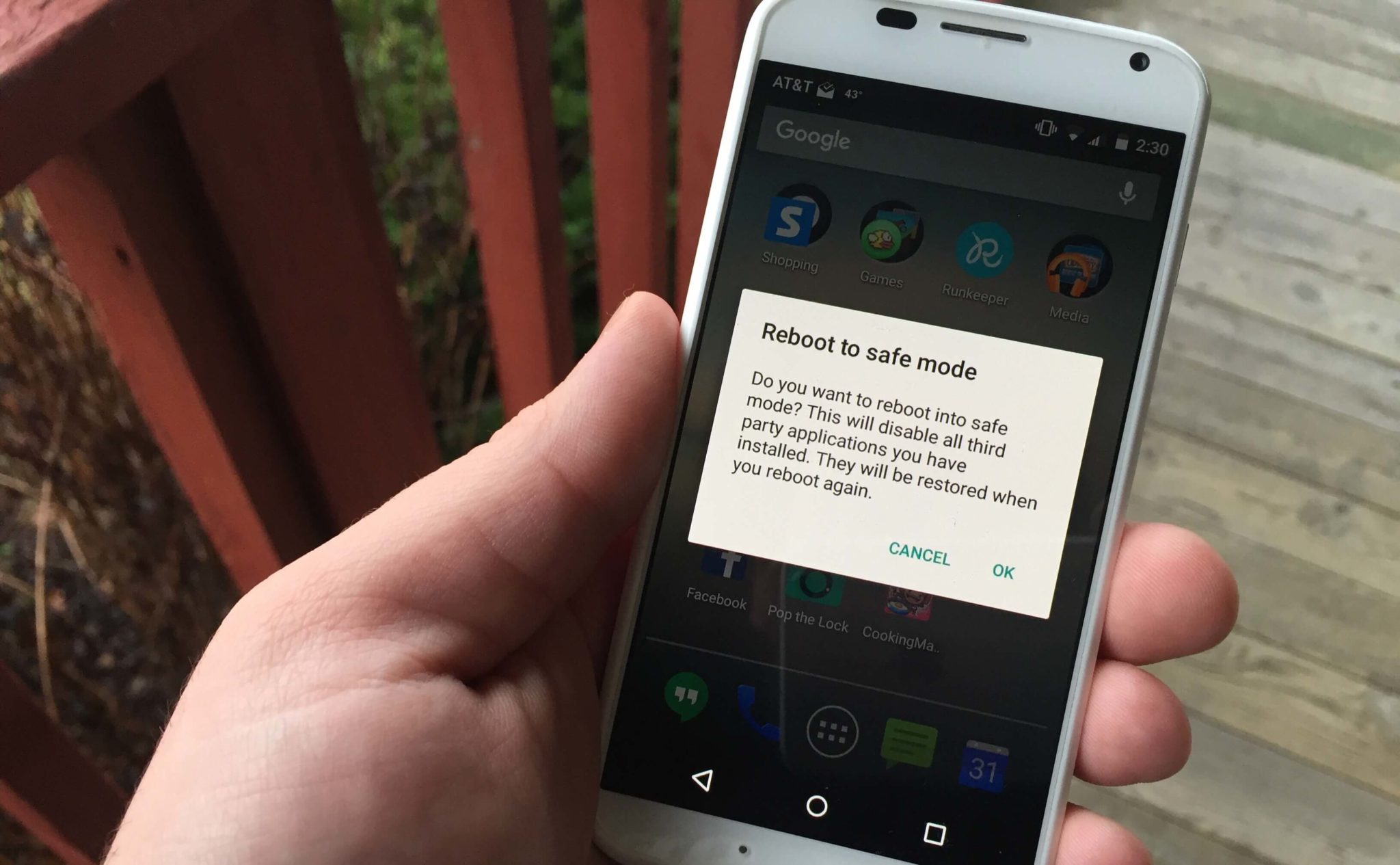
If your Samsung Galaxy S10/S10+/S10e charges well in safe mode then ensure any app is the problem.
So follow the below steps to restart your device in safe mode:
- First, switch off your device and press and hold the Power button
- Once “SAMSUNG” occurs on the screen, leave the Power key
- Quickly after leaving the Power button, press and hold the Volume Down key
- Now, continue to press the key until the process is over
- Here you will see Safe Mode in the bottom left corner
- Now leave the Volume Down key
- Here in Safe Mode, try to charge your phone for at least 30 minutes and check
Method 11: Change charging cable
Many times, the charger you are using may become damaged and it might lead to such an error. Even if your cable is in contact with any kind of liquid then ensure you clean it before connecting.
Use a cotton cloth or other things to clean the wet part effectively.
If still the problem exists then replace your charging cable to avoid any severe damage in the long term.
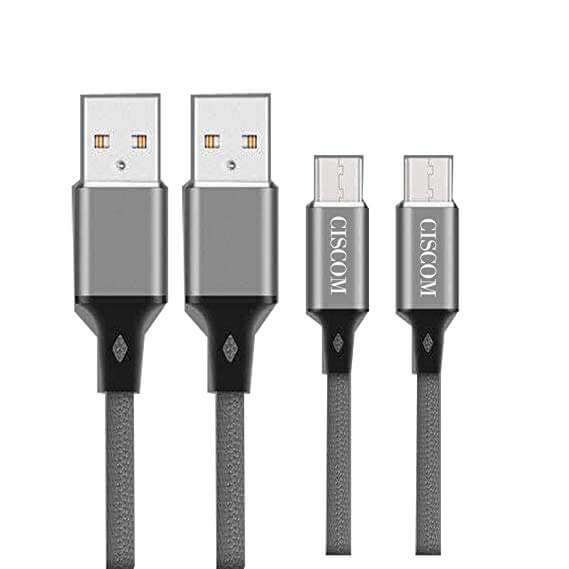
Method 12: Put Samsung Galaxy in a rice bag
When nothing goes into your mind on how to disable moisture detected, then you can put your device in the rice bag. The place you live in may have more moisture in the atmosphere then it’s obvious to face such an issue commonly.
In that case, putting your phone in a rice bag or silica gel will work. When your phone is wet then keep it for 5-6 hours in a rice bag.

This technique will work for you as all the moisture will suck from everywhere on the phone. This will help you not to face any kind of moisture issue on Galaxy phones in the future.
Solution 13: Disable Fast Charging:
Well, disabling fast charging is also one of the best ways to fix moisture-detected warning messages on Samsung devices.
So, here are the steps on how to disable moisture detected.
- First, go to Settings> Device maintenance > Battery > 3-Dot icon > Advanced settings > Fast charging and turn it off.
- Now, go to Settings> Device care > Battery > Charging and disable Fast charging
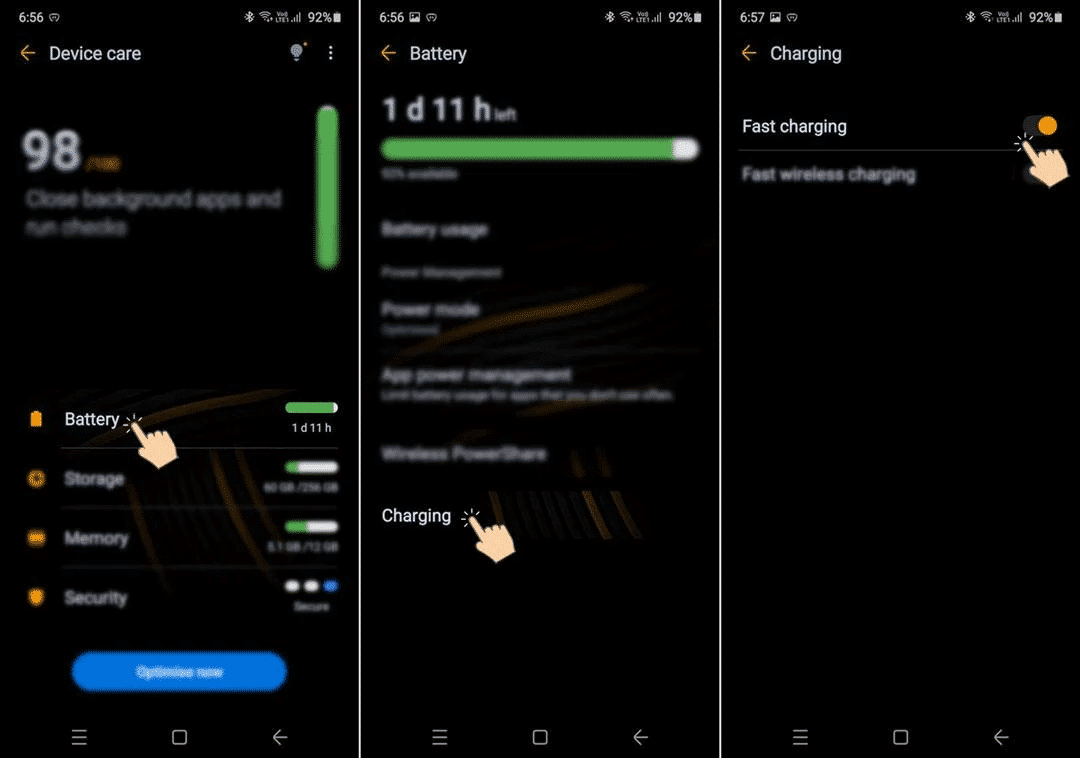
That’s it.
Solution 14: Force stop Android System
Another simple way to fix Samsung moisture detected won’t go away is by force-stopping the Android system.
For that, you need to follow the below steps:
- First, open Settings and type “Android System” in the search box.
- Now tap on the Android system to open the app info page
- After that, click on Force Stop
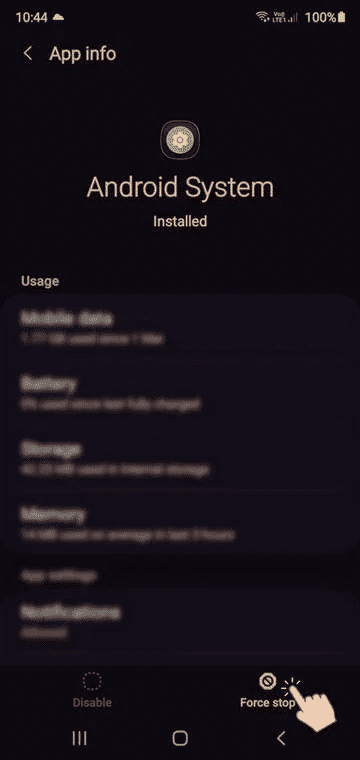
That’s it, now try to charge your device and see if any warning message is popping up.
Method 15: Do a factory reset of your phone
Doing a factory reset is not the perfect solution as it erases the data stored on the device, but previously some Galaxy devices required a factory reset to solve moisture-detected errors.
When all the above solutions do not work for you then factory reset is the last option left. But doing factory settings is of two types on Galaxy devices. Follow them one by one:
Part 1: Do a factory reset of Galaxy using the Settings menu
- First, you have to create a backup of all important data and remove your Google account
- Now open the Settings app on the phone
- After that, move down and click on General Management
- Here you have to click on Reset
- Choose Factory data reset from the options given
- After reading the information, click on the Reset option to continue
- Finally, click on Delete All option to confirm
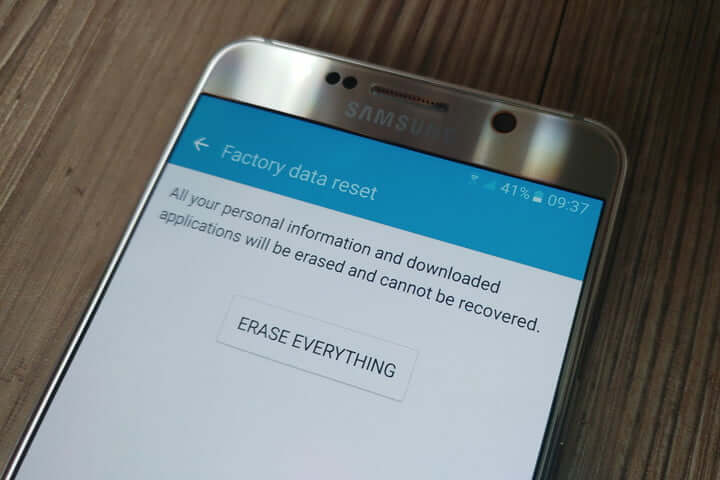
Part 2: How to do a factory reset using hardware buttons
- First, create a backup of all your data in a safe place and if you want to remove your Google account then do it
- Now switch off your device to put your phone in Recovery mode
- Then press and hold the Volume Up + Power + Bixby buttons together
- After the device vibrates release the Power button

- Here screen menu will occur and you have released the other keys as well
- Now use the Volume Down button unless you get the Delete all user data option. To select it, press the Power button
- Now press the Power button again to choose Yes- delete all user data
- Again press the Power button to highlight and then choose the Reboot option
That’s it…
FAQ:
What causes moisture detected error on Samsung devices?
The 'moisture detected' error on Samsung devices is caused by the presence of moisture in the USB port or exposure to high humidity. Samsung devices with an IP68 rating are equipped with a moisture detection sensor that triggers the error message when moisture is detected in the USB port. This is a safety feature designed to protect the device from damage and corrosion. The error message can be resolved by powering off the device and leaving it to dry completely. If the error message persists, try clearing the USB cache or contact Samsung support for further assistance.
How to dry a Samsung S23 after moisture detection?
If your Samsung S23 displays a moisture detected error, the first step is to power off your device and leave it to dry completely. You can also wipe the charging port with a dry cloth or gently shake your device with the port facing downwards. It is important to note that excessive force or shaking may cause damage to your phone, so be gentle. You can also try clearing your USB cache by going to 'Settings' then 'Apps' then tapping on the filter and enabling the 'USB settings' option. Scroll down to 'USB settings' then clear the cache. If the issue persists, you can contact Samsung support for further assistance. It is also recommended to keep your device updated to the latest software version.
How do I get rid of moisture detected notification on Samsung?
Lots of solutions are available that can help you to get rid of moisture detected notification on Samsung. They include:
- Clean The Moisture
- Make use of the wireless charger
- Force stop Android OS
- Logout from the Samsung account
- Hard reset Samsung phone
Why does my Samsung phone keep saying moisture detected?
Well, moisture detected is designed in such a way so that it can tell the user when the phone gets wet due to any reason. It will give users a warning message to remind them that the phone charging port is wet. While you connect your device, an alarm will tell you to disconnect it.
How do I turn off moisture detection?
To turn off moisture detection option, click on Android system to open app info page and click on Force Stop option. After that, try to charge the device. remember to disable fast charging as it can make moisture-detected warning on Samsung Galaxy devices go away.
Bonus Tip: How To Prevent Moisture Detection On Samsung Galaxy S23/S22/S21/S20
To prevent moisture detection on your Samsung Galaxy phones, follow these steps:
- Keep your phone away from direct water sources, such as rain or water splashes.
- Avoid using your phone in areas with high humidity or excessive moisture.
- Wipe your phone gently with a dry cloth or use a fan to dry it off if it has been exposed to moisture.
- Ensure that your phone’s charging port is clean and free of debris. You can use a soft brush or compressed air to clean the port gently.
- Keep your phone’s software and related apps up-to-date. To update your mobile device’s software, go to “Settings” > “Software update” > “Download and install”.
If you still experience moisture detection issues, the sensor on your charging board may be faulty. In this case, you may need to contact Samsung support or visit a service center for further assistance.
Conclusion
There can be several issues users can face while accessing their phones. However, Galaxy S23, S22, S21, S20, S10/S10+/S10e might throw an error “moisture detected” on your device but there is nothing to get worried about.
This blog completely describes how to fix ‘Moisture detected’ bug on Samsung devices and I hope following the above methods will surely help you to get rid of the problem.
You can further reach us through our social sites like Facebook and Twitter. Also, join us on Instagram and support us by Subscribing to our YouTube Channel.

Harry Jhonson is a technical writer and has experience of 10 years in SEO. He gathers effective solutions to deal with all problems like data recovery, errors, and others related to Android & iOS (iPhone/iPad/iPod Touch) devices.
![[Troubleshooting Guide]- 10 Ways To Fix “Moisture Detected” Error on Samsung Galaxy S10/S10+/S10e](https://android-ios-data-recovery.com/wp-content/uploads/2019/03/samsung-galaxy-10.jpg)



