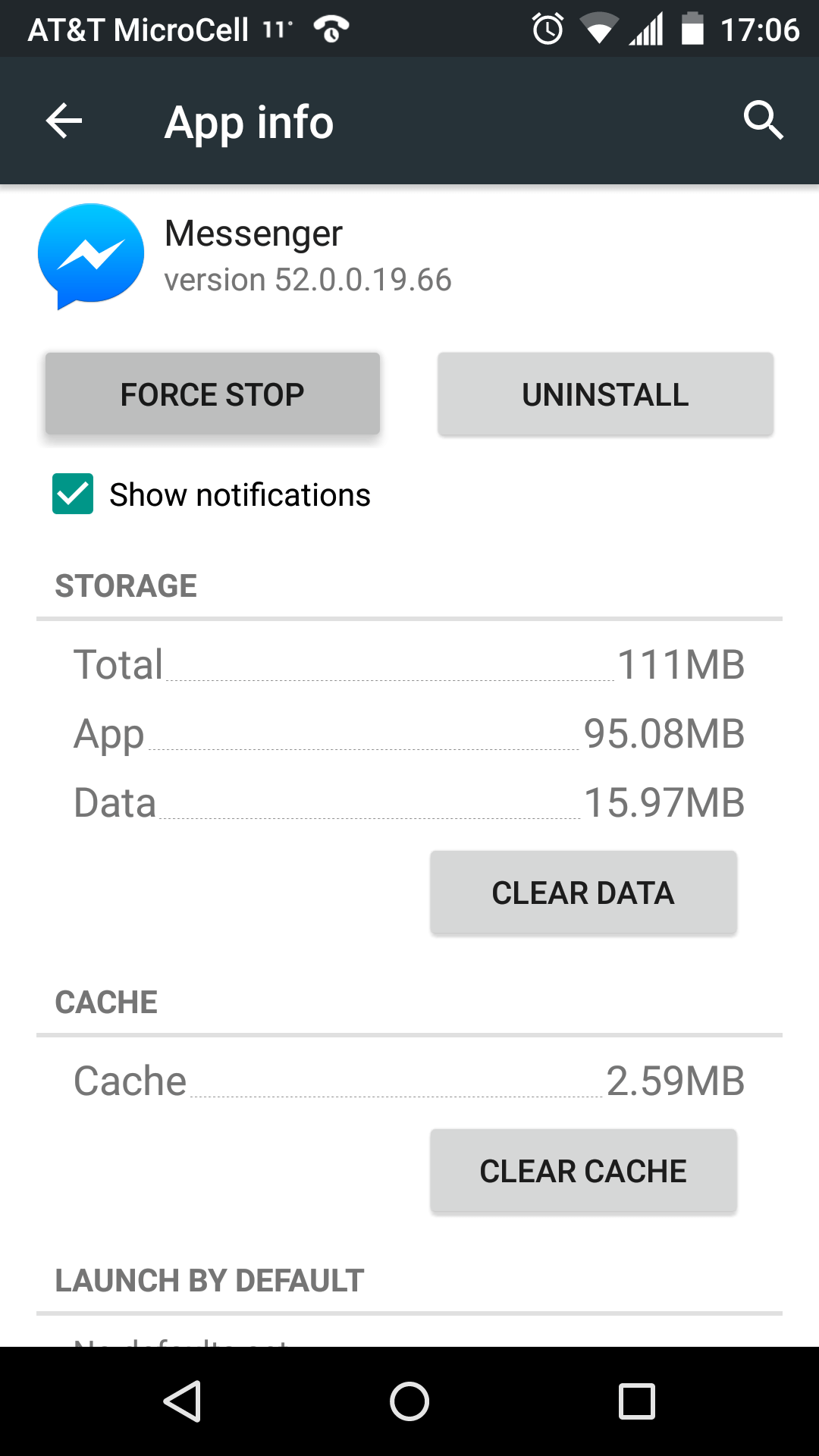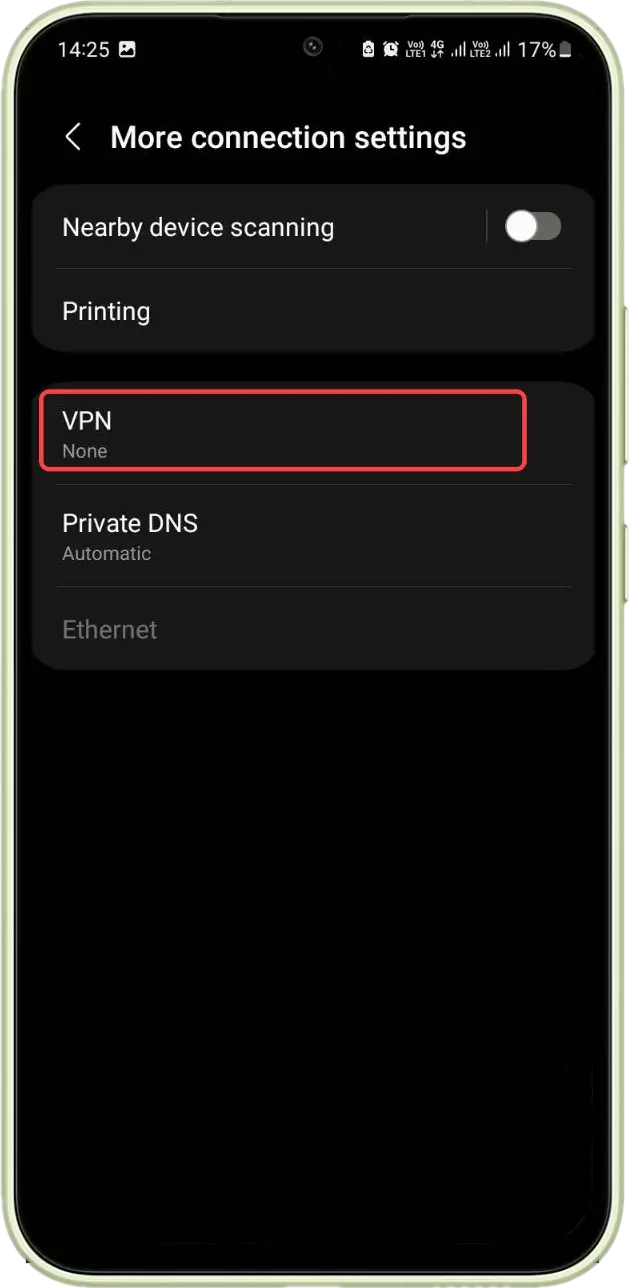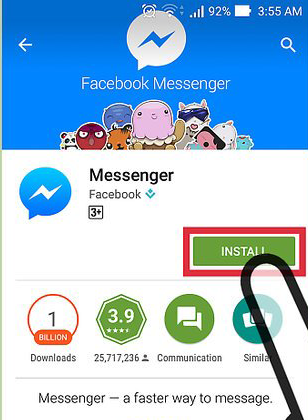Did you come across an annoying message “Something Went Wrong, Try Again” Error on Messenger? Willing to know why it’s showing and how to get rid of it? If yes then don’t worry as you have come to the right place.
We all know about Facebook Messenger, a messaging platform used by millions of people around the globe. But if it popups an error while chatting with friends or colleagues then it becomes very frustrating.
So in this blog, I will discuss various workarounds to fix Messenger “something went wrong” error on Android.
Video Guide:
How To Fix Facebook Messenger Something Went Wrong Error On Android?
Well, the error can be very much frustrating when you don’t know what to do. So let us go through the fixes below.
- Restart Your Device
- Check Your Internet Connection
- Force Stop Messenger
- Disable Data Saver Mode
- Delete Cache Of Messenger App
- Check Messenger Status
- Update Facebook Messenger
- Turn Off VPN
- Check Phone’s Storage Space
- Log Out And Login
- Leave Messenger Beta Program
- Reinstall Facebook Messenger
- Reset Network Settings
- Go For Web Version
- Contact Messenger Support
- Pro Tip- How To Fix Facebook Messenger Error On Android
Solution 1: Restart Your Device
One of the best and highly suggested ways to fix Messenger something went wrong error is by restarting the device. This will remove all temporary bugs and refresh the app.
Steps to restart Android phone:
- First, press the Power button on your phone unless the menu appears
- Now, select and click on the Restart option
- Finally, check for the error if it is fixed or not
Solution 2: Check Your Internet Connection
Another reason that can cause “Something went wrong” in Messenger is due to an unstable internet connection. You are suggested to check for a strong internet connection so that you don’t face any kind of error while accessing the app.
If possible, go for an internet speed test that will help you to understand if your device is facing poor internet.
Solution 3: Force Stop Messenger
You can also fix Messenger “something went wrong” error by force closing the app. It is an effective way to fix the issue that is irritating you.
Follow the steps guided:
- Open the Settings app on your Android device.
- Navigate to the Apps or Apps & notifications
- Locate the Messenger app in the list of installed apps.
- Tap on the Messenger app to access its settings and information page.
- Scroll down to the bottom of the page and look for the “Force stop” option.
- Tap on the “Force stop” option to close the app
After this, launch the Messenger app and check if the issue is resolved.
Solution 4: Disable Data Saver Mode
The Messenger’s data saver feature when enabled saves your data but it can stop the app from accessing when there is a low battery on the phone. So it’s suggested to turn off data saver mode to get rid of the error/
Here is what you have to do:
- Launch Messenger and click on the Menu icon in the top left corner
- Now, click on the gear icon to open Settings
- Then, move down to click Data Saver and disable it
Solution 5: Delete Cache Of Messenger App
The app gathers lots of cache files and when it becomes large, it can create problems in the performance. When those cache files get corrupted then the app does not work and you may encounter a “Something went wrong” error.
So it’s better to clear the cache files of the Messenger app and fix the issue easily.
Follow the steps:
- Long press on the Messenger app icon to open the app info menu.
- Select “Storage & cache.”
- Tap on “Clear cache” to remove the cached data
Solution 6: Check Messenger Status
You must also check if there is any server outage or maintenance work in progress. Because if this happens then you cannot access the app. Check if Facebook is down because usually it happens and users cannot use the app further.
The best way to check is through websites like Downdetector which will show you the current status of the app. If there is a server downtime then you have to wait unless it gets resolved on its own.
Solution 7: Update Facebook Messenger
If your app is running on an old version then it can be also one of the major reasons for getting the “something went wrong” error in Messenger. Therefore, you should check if there is any update available and proceed further to update it.
Follow the steps:
- Open the Google Play Store on your Android
- Search for “Messenger.”
- If there is an update available, tap on the “Update” button next to Messenger to download and install the latest version
Solution 8: Turn Off VPN
Many users use Virtual Private Network (VPN) to protect data from hackers. In this process, your IP address is protected and your data is redirected for filtration. However, despite the process being good for security it can trouble you most of the time in accessing the app.
So you should disable the VPN service to avoid any kind of error in Messenger or any other apps.
Solution 9: Check Phone’s Storage Space
Check if your device is running out of space as less storage can also make you suffer from several issues like something went wrong error in Messenger. Every app needs some space to work smoothly but popups an error when there is less space.
So you should remove all unwanted files or apps to make space for your phone. Always ensure there is a space on your device to avoid such kind of issues.
Solution 10: Log Out And Login
In most cases, simply logging out and again logging back into the app also works to fix the issue. There is a chance that some bugs in the Messenger app lead to an unexpected issue. So it is better to log out from the Messenger app and again log back to it.
Solution 11: Leave Messenger Beta Program
Are you using the beta program for the Messenger app to check for any upcoming features? If yes then it is yet another reason for the error “Something went wrong” in Messenger.
To get rid of it, you are suggested to leave the beta program and use the original version.
- First, open the Google Play Store on your phone
- Here, look for the Messenger app
- Now, move down and check for the beta program
- Click on the Leave button beside the “You’re a beta tester” option
Solution 12: Reinstall Facebook Messenger
When you still cannot get rid of Something went wrong error then you should reinstall the app once. Doing this will install the latest version of the app and you can easily fix the issue.
Follow the steps:
- First, find and hold the Messenger icon for sometime
- Now, click on the Uninstall option
- After that, open the Google Play Store and search Messenger app
- Finally, tap on the Install option
Once the app is installed, launch the app and check if the error is resolved
Solution 13: Reset Network Settings
Sometimes, network fluctuation also leads to an unexpected error while using the app. This happens if some settings of the network do not work. So you should reset network settings once to fix the issue.
Follow the steps:
- First, launch Settings > System
- Then, click on the Advanced option
- Now, click on Reset > Reset Network Settings
- Finally, tap on Reset Settings
Solution 14: Go for the web Version
You can also go for the web version of the app and check if the same issue occurs. Simply, open Messenger.com on your PC and log in with your credentials. If you get the error here also then once clear the cache and history and then check.
Solution 15: Contact Messenger Support
Finally, when nothing works for you and still get the “Sorry, something went wrong” error continuously then it’s time to contact messenger support and get help from the Support team. Explain the issue you are facing and they will help to fix the error from their side.
Pro Tip- How To Fix Facebook Messenger Error On Android
If you want an advanced solution to fix the issue then you should use the Android Repair tool. This is a professional program that works effectively to troubleshoot all types of issues on Android or Samsung phones with one click. It’s easy to use and does not need any support.
It works on all devices and fixes all types of errors like settings has stopped, WhatsApp has stopped, Snapchat keeps crashing, Roblox error 279, YouTube has stopped and many more. So you need to download and install this amazing tool to fix any errors easily.
Conclusion
So this blog has come to an end and I hope you have successfully fixed the “Facebook Messenger Something Went Wrong, Try Again Later” error. The error can pop up due to several reasons but no need to panic because there are workarounds to access the issue.
Also suggested using the Android Repair tool if you want to solve any kind of errors on Android devices.
Further, if you have any suggestions or queries then drop them in the comment section below.
You can further reach us through our social sites like Facebook and Twitter. Also, join us on Instagram and support us by Subscribing to our YouTube Channel.
You May Also Like:
- [10 Ways] Fix Facebook Messenger Voice Messages Not Working
- [9 Ways] Fix “Can’t Install WhatsApp Messenger” Error
- [10 Ways] Fix “Unfortunately, Messenger Has Stopped” On Android

Sophia Louis is a professional blogger and SEO expert from last 11 years. Loves to write blogs & articles related to Android & iOS Phones. She is the founder of Android-iOS-data-recovery and always looks forward to solve issues related to Android & iOS devices