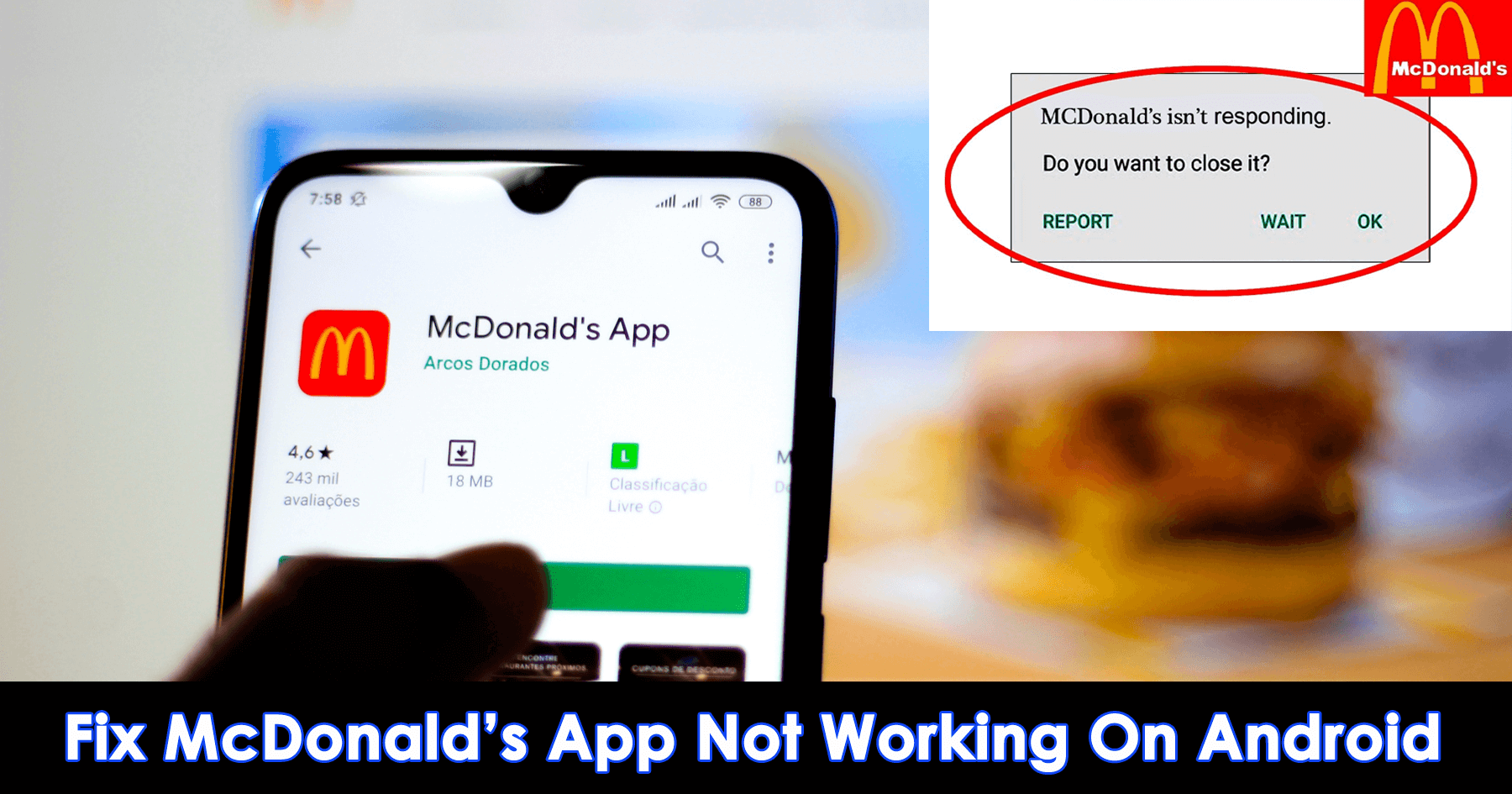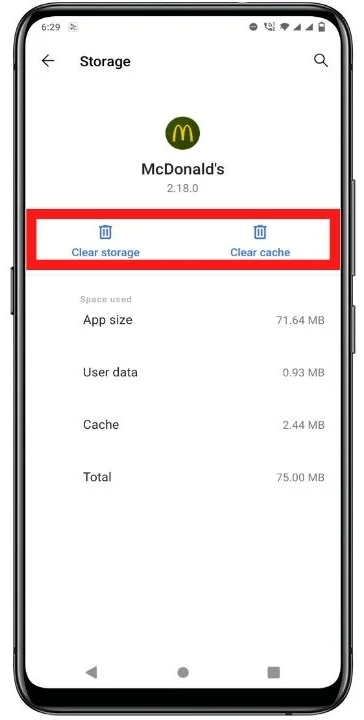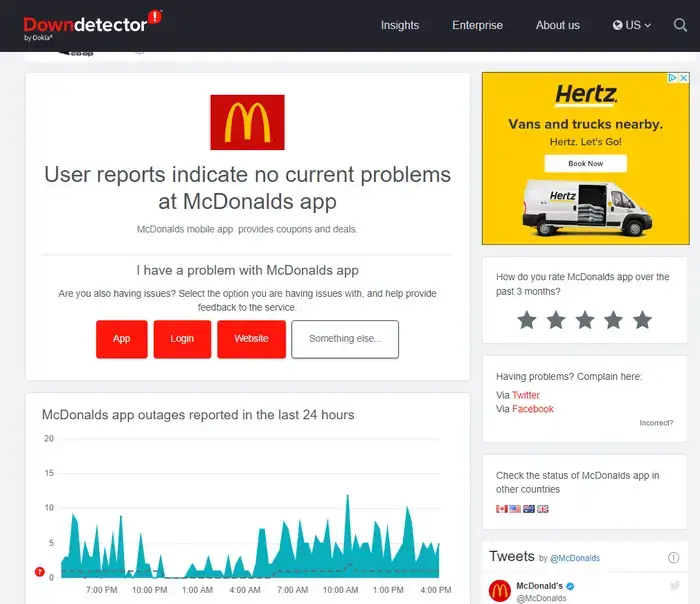Did you come across McDonald’s app not working on Android issue? Or is your McDonald’s app freezing or crashing or showing login issues? If yes then don’t fret as you are not alone. Plenty of users have been reporting about the app issue.
We all know that McDonald’s has its own app where users can place their orders easily. It also offers several rewards and deals for its customers. However, similar to other apps, this app can also freeze or crashes due to several reasons.
So, if you are looking for its fixes then this article is for you. Here, you will get the best ways to fix McDonald’s app not working on Android phone to make it work again.
- Restart Your Device
- Restart McDonald’s App
- Check For A Stable Network
- Clear McDonald’s App Cache & Data
- Allow LTE On Phone
- Check Your Device Compatibility
- Check Required Permissions
- Log Out And Re-login The App
- Update McDonald’s App
- Reinstall McDonald App
- Check McDonald’s App Server
- Use Website Or Make A Phone Call
- Ultimate Solution To Fix McDonald Not Working On Android Phone (Suggested)
Why Is McDonald’s App Stops Working On Android?
As I have told you that there can be several reasons for the error, so here are some common causes mentioned.
- Using an older version of the app
- App cache or data gets corrupted
- Not a stable internet connection
- Didn’t allow location permission
- Due to a lot of bugs app may stop working
- Installation files are corrupted or the method of installation is incorrect
- The server may get down.
How To Fix McDonald’s App Not Working On Android- Best Methods
Now, let us walk through the possible solutions to get the app working again without any issues.
Method 1: Restart Your Device
You can try restarting your device to fix McDonald’s app not working on Android. In most cases, restarting can fix the issue and you don’t need to go to other steps. To restart your device, press and hold the Power key for a few seconds and tap on restart or reboot.

But if restarting the phone does not work for you then move to the next method.
Method 2: Restart McDonald’s App
If the issue is related to the app, then close the app and clear it from your home screen by tapping the home button on your device. After that, relaunch the McDonald’s app and see if you get the same error as before.
Method 3: Check For A Stable Network
The next thing you need to check is a stable internet connection. Most of the app-stopping error occurs due to poor internet connections.
You can check your network stability by doing a speed test. When you will have a strong and stable connection, you won’t see this problem anymore.
Method 4: Clear McDonald’s App Cache & Data
Another reason for the error is when the cache files stored on your mobile get corrupted. Clearing out the corrupted caches might help you to overcome this problem.
Here is to clear out McDonald’s app cache:
- Open Settings and click on Apps
- Next, click on See all apps and click on McDonald’s app
- Then, click Storage & cache
- Now, click on Clear Cache
Method 5: Allow LTE On Phone
When you are using a Wi-Fi network, you may not be allowed to use this kind of connection and this may lead to McDonald’s app keeps freezing. In that case, it is recommended to turn on LTE and see if the issue is fixed or not.
Follow the below instructions:
- First, open Settings on your device
- Then, move to Mobile Data settings and from there go to Network Configuration settings to enable 4G or LTE
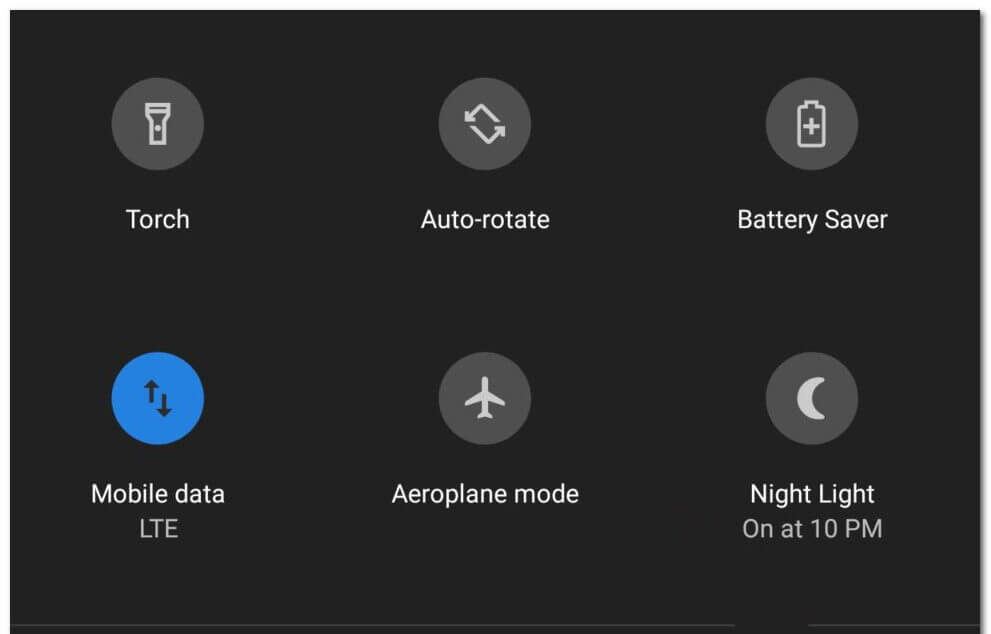
- After that, switch off your Wi-Fi and turn on the 4G connection
- Now, check whether you have fixed McDonald not working issue.
Method 6: Check Your Device Compatibility
Most of the time, device compatibility is also one of the reasons for McDonald’s app freezing issues. Due to compatibility issues, McDonald’s app may not work properly on some devices.
So, you need to check if McDonald’s app is compatible with your device or not. If it seems incompatible then, change your device to use McDonald’s.
Method 7: Check Required Permissions
Some apps required permission from the user end to run on their devices. Without allowing them, you cannot use the app. For instance, you may need permission from the camera, location, media, etc.
If you have given the required permissions, you won’t face this kind of issue. If you have denied the permission mistakenly after downloading the app, you can allow them in your device settings.
Here are the steps to follow:
- First, open Settings and go to Privacy
- After that, click on McDonald’s app
- Then, swipe the toggle right for Camera and Locations
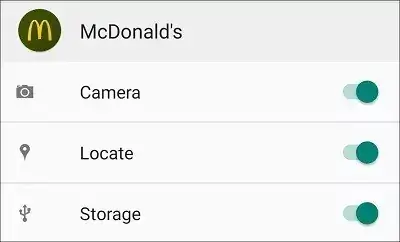
Remember– You cannot use the QR code feature if your device camera is not working properly.
Method 8: Log Out And Re-login The App
If still the error continues, then log out and re-login to the McDonald’s app.
Follow the below steps:
- First, open McDonald’s app and open up the list by tapping on the horizontal three lines that is at the top left corner of your device screen
- In the list, tap on My Account and click on the Log out option, which is at the bottom of your device screen
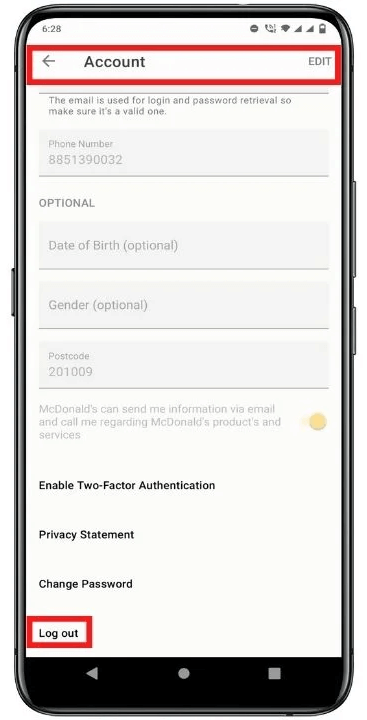
- Next, restart your device and re-login your account
- Now, put in the required data and see whether your issue has been resolved.
Method 9: Update McDonald’s App
Some apps need updates to run on your device. If you are using McDonald’s app for a long time and updates have been rolling out, then the app might behave abnormally or it will stop automatically. In that case, you have to update the app to fix the error.
An update not only solves your issue but also fixes the bugs that were created in the previous version.
Here is how to update McDonald’s app:
- First, open Google Play Store
- Now, tap on the Profile icon and open My apps & games.
- Next, press Check for updates to see if McDonald’s app has any updates

- If an update is available then, download and install it and check if you have fixed the error
Method 10: Reinstall McDonald’s App
If updating the McDonald’s app doesn’t resolve your issue, then you need to uninstall the app and reinstall it. Many users have solved the error by reinstalling the app.
Steps to reinstall McDonald’s app:
- Press and hold the McDonald’s app until Uninstall button appears on the screen
- Then, click on Uninstall to remove the app from the device
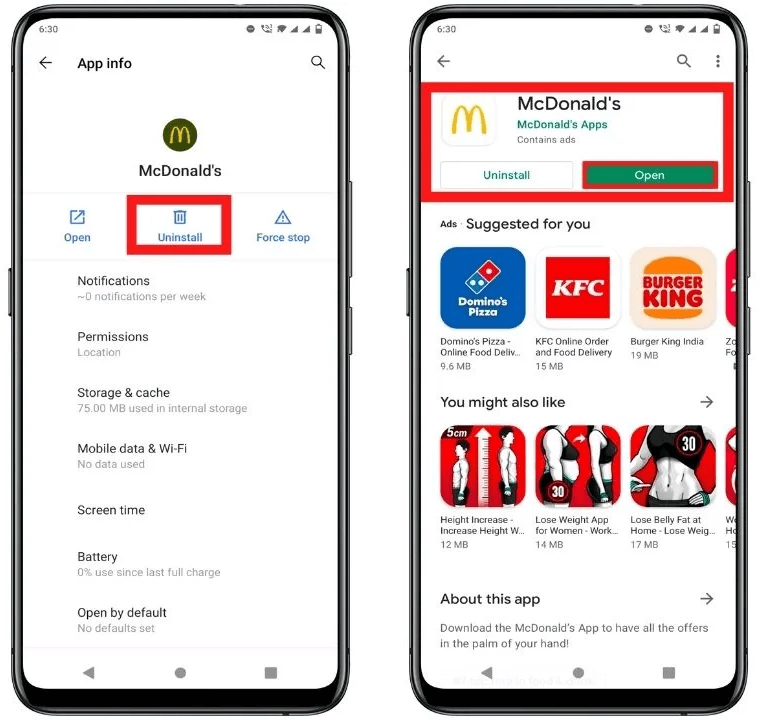
- After that, visit Google Play Store and type McDonald in the search bar
- Next, click on the app and press on Install button
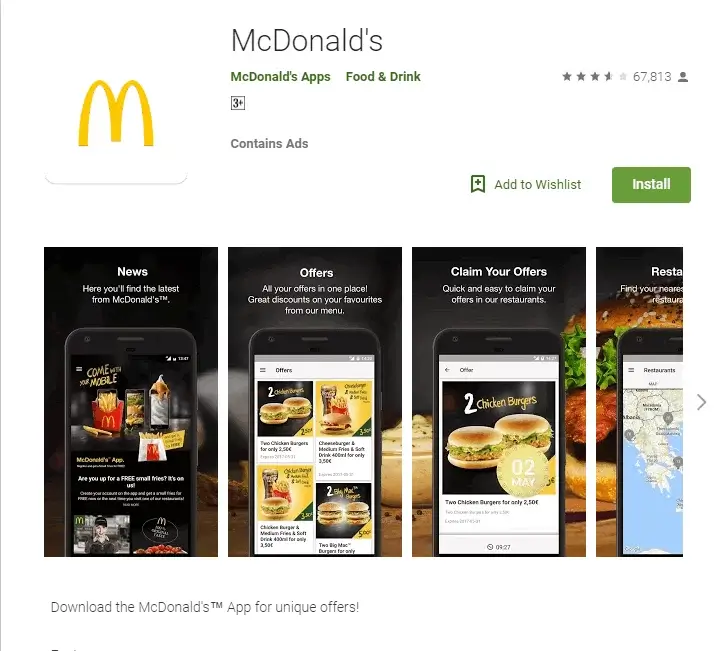
- After installing the app, open it and log in by entering the details to see if the error is fixed.
Method 11: Check McDonald’s App Server
If McDonald’s app is not working on other devices also, then there might be some issues with their servers. It can be checked by visiting McDonald’s app status page at Downdetector. Here, you can check the status of the app. If the server is down, all you need to do is to wait until McDonald’s team fixes it.
Method 12: Use Website Or Make A Phone Call
When nothing works for you then you can place your order by using their official website or by a phone call. Visit their official McDelivery website and enter your details like address, and pin code, and place your order instantly.
Or there is a phone number that you can to place your order directly without any problem.
Method 13: Ultimate Solution To Fix McDonald Not Working On Android Phone (Suggested)
In addition to all the above-discussed solutions, you can also go for a professional tool like Android Repair. This is highly suggested software to fix McDonald’s app not working/freezing/crashing issues on Android phones. It is easy to use and fixes all types of issues on Android/Samsung devices.
Not only McDonald’s app but works to fix other errors as well as Facebook has stopped, Snapchat keeps crashing, Pokemon Go adventure sync not working, horizontal lines on Android, Signal app keeps crashing, etc. It supports all Android phones and troubleshoots every issue with one click.
Conclusion
So this blog completely describes how to fix McDonald’s app not working/crashing/freezing/stopping/login issues on Android phones. There can be several reasons behind the error but nothing to panic about. You just need to follow the above-given solutions to get rid of the error easily.
You can also go for the Android Repair tool if manual methods do not work for you.
Further, if you have any suggestions or queries then kindly drop them in below comment section.
You can further reach us through our social sites like Facebook and Twitter

Sophia Louis is a professional blogger and SEO expert from last 11 years. Loves to write blogs & articles related to Android & iOS Phones. She is the founder of Android-iOS-data-recovery and always looks forward to solve issues related to Android & iOS devices