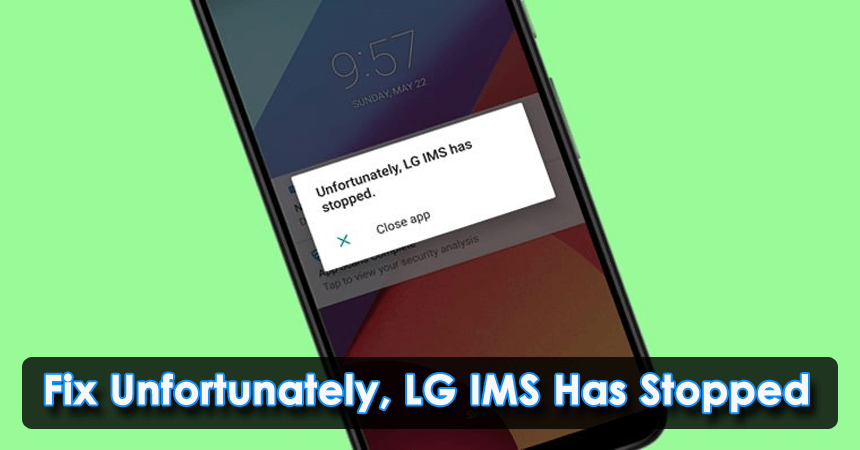Are you an LG phone user who has come across the “Unfortunately, LG IMS has stopped” error? Wondering why LG IMS keeps stopping/freezing and how to fix it? In this article, you will get a complete guide on how to tackle the issue.
We all know about LG smartphones but they are not so popular compared to Xiaomi, OnePlus, Samsung, or other brands. But still, millions of users use LG devices all over the world. All LG devices have an inbuilt IMS app. Through this app, users can send and receive messages in 4G and 5G networks. LG users even get timely security updates, new features, etc.
Recently some users were complaining that they were facing LG IMS has stopped issues. If you are also looking for fixes then don’t worry. In this blog, I am going to share some effective solutions that will help you to fix Unfortunately, LG IMS has stopped errors.
Don’t Miss: 8 Ways To Fix “Unfortunately, IMS Service Has Stopped” On Android
How To Fix Unfortunately LG IMS Has Stopped On Android?
Well, all LG phone users want to get rid of this kind of issue ASAP. So, it’s time to walk through all the workarounds to solve LG IMS keeps stopping on Android.
- Restart Your LG Device
- Force Close LG IMS App
- Clear Cache Of LG IMS App
- Check & Update LG IMS App
- Take Away Your SIM Card Or Enable Airplane Mode
- Change The Network Settings
- Update Your OS To The Latest Version
- Stop LG IMS App
- Change The Inbuilt Messaging App On Your Device
- Changing the IP Version
- Reset App Preferences
- Factory Reset Your LG Phone
- Advance Trick To Solve LG IMS Has Stopped Error On Android Without Data Loss
Fix 1: Restart Your LG Device
Restarting is one of the effective methods to fix unfortunately LG IMS has stopped the issue. Due to some technical glitches, you may face this kind of error.
Here is how to restart your LG phone:
- First, long press the Power key on your LG device until the power menu appears
- Then, click on the power off option on your screen
- Next, long press the Power button till you see the device logo

- Now, see whether your LG IMS stopping error is gone or not
- Alternatively, you can press the Power and Volume down keys altogether to force start your LG device
- After displaying the LG logo, leave both keys and your device will restart itself. Now, see if the error is successfully fixed.
Fix 2: Force Close LG IMS App
Another way to fix the issue is to force close the LG IMS app. You can do that by following way:
- First, go to the Apps section on your Android device
- Next, click on the App info option
- After that, under the App info section, click on 3 dots in the upper right corner
- Then, choose the Show System option in the list
- Thereafter, look for lge.ims.rcsprovider
- Now, press on the Force Stop option on the next tab

Once done, check if the same issue is occurring again or resolved.
Fix 3: Clear Cache Of LG IMS App
The next method you can try is to clear the cache files of your LG IMS app. Caches might be corrupted on your LG device and this can be the reason for the issue. Clearing them might help you to fix LG IMS not working issue.
Here are the steps to follow:
- First, launch the App drawer and click on Apps
- Then, click on App info on your next screen
- Thereafter, click on the 3 dots option at the upper right corner of your screen
- Next, choose the Show System option
- After that, search for lge.ims.rcsprovider
- Now, click on the Storage option followed by the Clear Cache option

That’s it.
Fix 4: Check & Update LG IMS App
An outdated version of an app can also stop working on your phone if you have not updated it timely. The new version of the app comes with several new features as well. So, you need to check and fix LG IMS stopping issue by updating your app to the latest version.
Follow the below steps to check if your app requires any updates:
- First, launch the Google Play Store on your LG phone
- Then, tap on the hamburger icon for the menu
- From there, move to the My Apps & Games section
- After that, find the LG IMS app in the app list
- Now, tap on Update option
Once the app is updated, check if everything is working fine without any errors.
Fix 5: Take Away Your SIM Card Or Enable Airplane Mode
If your issue has not been solved yet, then you can follow this method. Simply take away your SIM card from your phone or you can enable airplane mode.
You will not be able to take calls, receive messages, or cannot use the internet on your device. But by doing this, you can fix the problem you are facing right now.
Fix 6: Change The Network Settings
Another reason LG IMS has stopped could be because of changes in your network settings. You can change the network settings of your device to solve the IMS issue.
Here is how you can do that:
- First, launch the dialer on your phone and type *#*#4636#*#*
- Next, navigate to Preferred Network Type and set LTE/TDSCDMA/GSM/WCDMA

- Then, leave the menu and enable Airplane Mode
- After that, wait for a while and disable Airplane Mode
- After coming back of network signals, see whether your issue is solved now or not
Fix 7: Update Your OS To The Latest Version
If you have not updated your device for a long time then updating it can Fix ‘LG IMS Has Stopped’ Error on T-Mobile. Most of the time, app compatibility issue occurs and any error gets resolved after updating the OS.
Here is how to do this:
- First, open Settings in your LG device and move to System
- Then, click on the System Updates option
- After that, click on Check for New System Update and the Install button will appear if there is any update

- After completing the update, restart your device and see if the issue is gone or not
Fix 8: Stop LG IMS App
In several situations, you are unable to use VOLTE service or cannot do Wi-Fi calling due to an LG IMS error. However, it can be fixed by disabling the app on your device.
Here is how to disable the app:
- Open the dialer pad and enter 277634#*#
- Then, choose Field Test, followed by Modem Settings, and enable the VOLTE On/Off option
- Lastly, restart your phone to complete the action
Fix 9: Change The Inbuilt Messaging App On Your Device
Check whether your default messaging app is not the culprit, for which an IMS error might have occurred on your LG device. In that case, changing your messaging app can resolve your issue.
But before changing your messaging app, you need to download another messaging app like Google Messages or Google Voice on your phone.
Now follow the below steps:
- First, launch Settings on your LG device and go to the Apps & Notifications section
- Next, choose Default Apps and tap on SMS App
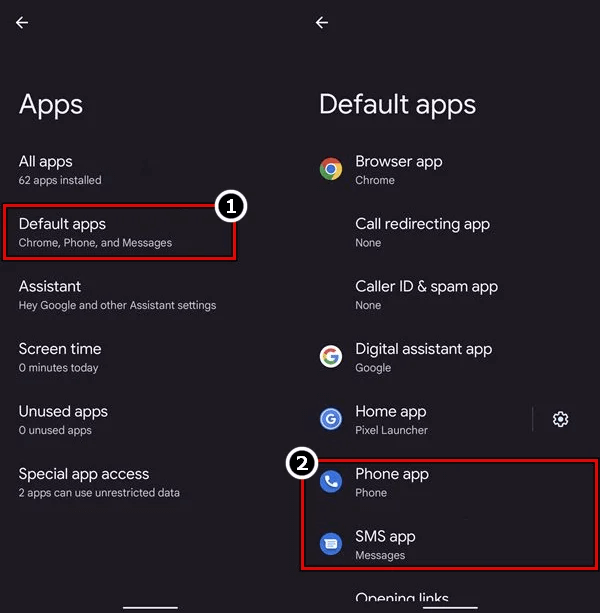
- Then, choose another messaging app such as Google Messages, and press the back button
- After that, launch the Call app and choose another calling app such as Google Voice
I hope you will not face the LG IMS error anymore.
Fix 10: Changing The IP Version
LG phones have a hidden feature that allows the user to change the IP version. By changing the IP version, you can fix LG IMS has stopped the issue.
Follow the below steps:
- Launch the dialer pad and enter 277634#*#
- Then, search and click on IP Version
- on the next screen, change IPV6V4 to IPV4V6

After making changes, try using a call or SMS. Hope you will not face the same issue again. If it does not work, move to the next fix.
Fix 11: Reset App Preferences
Any kind of modification or changes in app preferences can harm your app causing the app to stop working on your phone. In such a situation, resetting the app preference to default can resolve LG IMS has stopped the issue.
Here are the steps to follow:
- first, open Settings and go to the Apps & Notifications tab
- Then, choose the App info option and click on 3 dots at the upper right
- Thereafter, select Reset App Preferences and press confirm
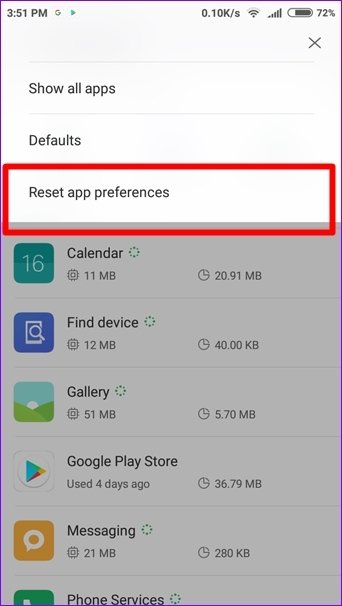
After completing the reset app preference, now see if the issue is gone or not.
Fix 12: Factory Reset Your LG Phone
If none of the above methods work to fix Unfortunately LG IMS has stopped issue then, it’s time to reset your LG device to factory settings. But remember that this process can lead to data loss, so it is suggested to take a backup of your important data in a safe place.
After taking a backup of your files, follow these steps:
- First, open Settings on your LG phone > open About phone
- After that, tap on the Factory reset option

- Next, tap on Erase all data option to complete the process
That’s it. I hope that now you can able to use your device without getting LG IMS keeps stopping issue.
Fix 13: Advance Trick To Solve LG IMS Has Stopped Error On Android Without Data Loss
If you are still looking for some ultimate trick to get the issue resolved then go for Android Repair Tool. This is a professional program that allows users to troubleshoot unfortunately LG IMS has stopped errors on LG devices. It is easy to use and does not require any technical skills.
Many experts suggest this tool as it can fix a variety of other errors on Android phones as settings has stopped, MyHyundai app not working, Bumble not working, Samsung touchwiz has stopped, apps keep crashing, and many more.
Therefore, you need to install this amazing tool and get rid of all types of Android phone issues with one click. To use the software hassle-free, check its complete user guide.
Conclusion
I hope you have successfully fixed “LG IMS keeps stopping” error on your device. Though, there can be several reasons behind it but nothing to panic about. In this article, I have provided all the possible fixes for the above error. In addition, you can also use the Android Repair tool to fix the issue.
Further, if you have any suggestions or queries then drop them in the below comment section.
You can further reach us through our social sites like Facebook and Twitter. Also, join us on Instagram and support us by Subscribing to our YouTube Channel.

Sophia Louis is a professional blogger and SEO expert from last 11 years. Loves to write blogs & articles related to Android & iOS Phones. She is the founder of Android-iOS-data-recovery and always looks forward to solve issues related to Android & iOS devices