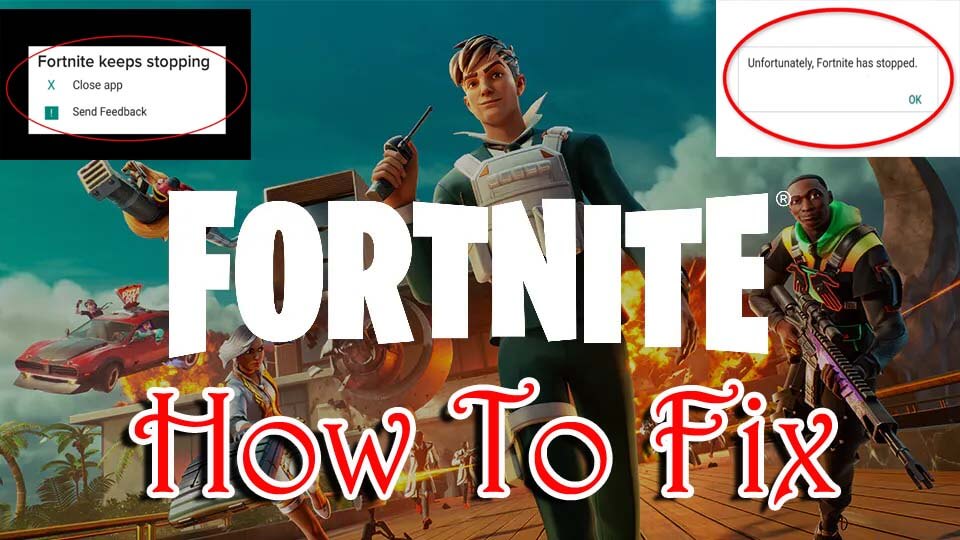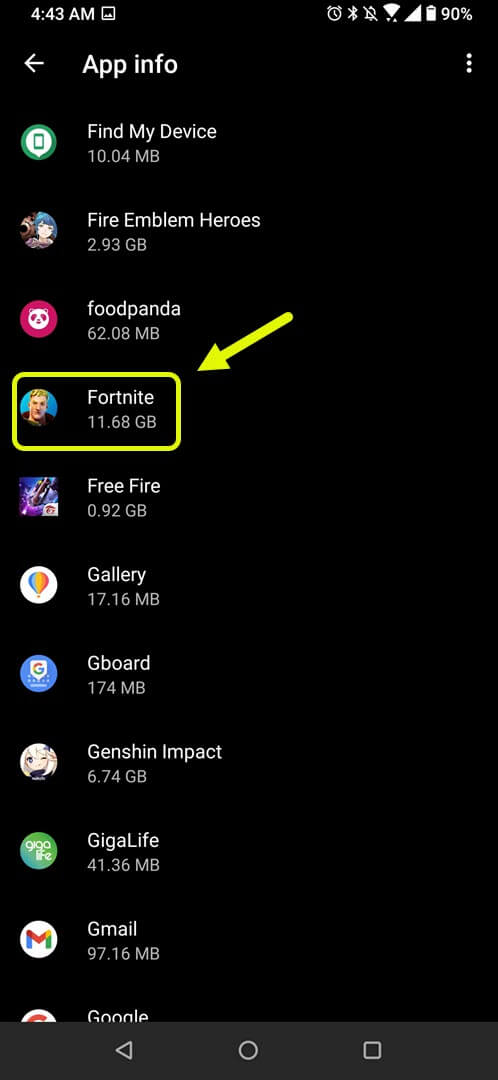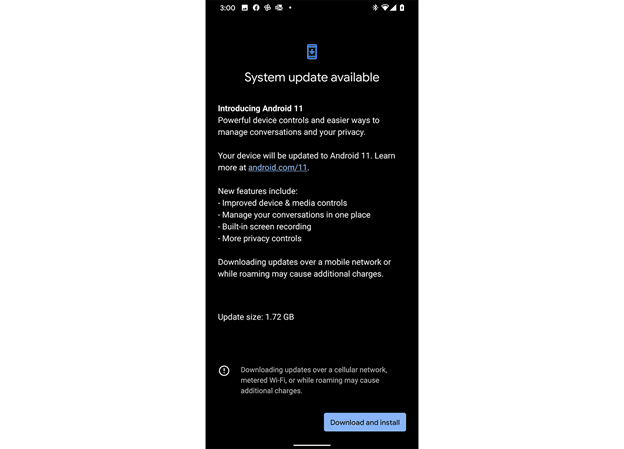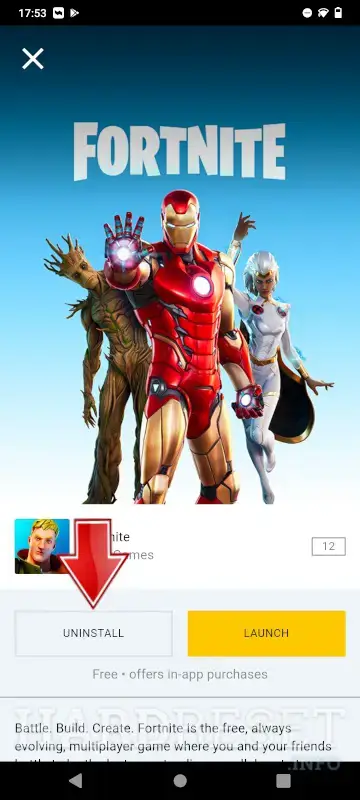Did you just encounter the “unfortunately, Fortnite has stopped” or the “Fortnite keeps stopping” error on Android? Getting frustrated about what to do and how to get rid of it? If yes then don’t fret as this blog will help you.
We all are familiar with the Fortnite game available for Android, iOS, Xbox series, Play Station 4/5, Nintendo Switch, Windows, Mac, etc. The game is all about an island where you are dropped and have to compete with others to win it.
However, users have reported that they were facing errors while playing the game on their Android phones.
Therefore, I have come up with this article that will guide you with the best fixes for Fortnite keeps crashing on Android.
How To Fix Fortnite Mobile Keeps Crashing On Android- Best Tricks
Now, it’s time to find and apply some of the best hacks to fix Fortnite has stopped or Fortnite keeps stopping error on Android or Samsung phones.
So let’s read further.
Method 1: Restart your phone
The very first trick that you can do to prevent Fortnite mobile from crashing is to restart your phone once. It has the power to fix any glitch that might lead to Fortnite keeps crashing Android.
Simply, press and hold the Power button and then select the Restart option. After your phone is turned on, check if you can play the game.
But if restarting does not help then move to the next solution
Method 2: Clear Fortnite App Cache
Clearing the cache and data is yet another helpful way to fix the error. When the stored data and cache file of the app gets corrupted then it becomes important to remove those files to avoid any kind of error.
Follow the steps:
- First, click on Settings > Apps & Notifications
- Now, click on See all apps
- Next, click on Fortnite
- Here, click on Storage & Cache
- Finally, click on the Clear Storage and Clear Cache option
Method 3: Check Internet Connection
Poor or unstable internet connection is also one of the reasons for Fortnite keeps stopping errors. So, you should check for strong internet and make sure your device is getting it properly without fail.
Poor internet has a risk of losing or dropping connection. So you are suggested to check it and if possible then change your connection from Wi-Fi to mobile data or vice versa.
Method 4: Check Your RAM
You should know that playing Fortnite game needs a minimum of 4GB RAM to play it smoothly. If your game lags or keeps crashing in between then the reason can be of low RAM. Therefore, you should check your device for the system requirements before you begin to play.
Method 5: Update Fortnite Game
An outdated Fortnite game can be another reason for the error. Many users just play the game without any concern about the update of the app. In such a situation, you can come across the same error and stop you from playing it.
So you should update it immediately.
- First, open Google Play Store > click on Manage device & apps
- Now, go to the Updates available tab > search for Fortnite
- Next, click on Update option beside the app
Once your app is updated, launch the game and check if you can play it without any error.
Method 6: Update Android Phone
If your phone OS is not updated for a long time then Fortnite can crash or popups Fortnite has stopped error. In this situation, you should immediately check if your device needs any software updates and do it ASAP.
Here is what you have to do:
- First, open Settings > click on Software update
- Now, check for the Update available
- Finally, click on the download and install option and wait
After your phone reboots, open the game and play it to check if any error pops up or not.
Method 7: Reinstall Fortnite Game
Sometimes, the game is corrupted and it displays Fortnite keeps stopping errors. In such case, you need to reinstall the app to fix the error. Many experts suggest this option to fix Fortnite lagging or stopping issues easily.
Follow the below steps:
- First, hold and press the Fortnite icon > click on Uninstall
- Now, open Google Play Store > search for Fortnite
- Finally, click on the Install option
That’s it.
Conclusion
Finally, the blog ends here and I hope you have successfully fixed Fortnite keeps crashing on Android/Samsung phone. There can be several reasons like low RAM, less space, outdated apps, poor internet connection, etc.
But nothing to panic about as the fixes mentioned here will surely help to get rid of the issue hassle-free.
Further, if you have any suggestions or queries then drop them in the comment section below.
You can further reach us through our social sites like Facebook and Twitter. Also, join us on Instagram and support us by Subscribing to our YouTube Channel.

Sophia Louis is a professional blogger and SEO expert from last 11 years. Loves to write blogs & articles related to Android & iOS Phones. She is the founder of Android-iOS-data-recovery and always looks forward to solve issues related to Android & iOS devices