Did your iPhone 15/14/13/12 stuck on Apple logo? Or is your iPhone stuck on Apple logo during update? Worried about what to do and how to get rid of this error? If yes then don’t worry, not only you but plenty of iPhone users have come across this error.
Lots of iPhone 15/14/13/12, iPhone 11, iPhone XR, and iPhone XS (Max) users have reported about the situation where their iPhone stuck on the Apple logo.
They don’t know how to deal with it. So if you are also going through the same error message where you’re then read this article carefully.
Here I have gathered a handful of methods that will help you to fix iPhone stuck on Apple logo screen and you can access your device well.
So let’s move ahead.
Practical scenario
I just left the AT&T store and my new iPhone XR was uploading content from my iCloud backup. The tech put the phone in the box, bagged it up and I was on my way home. When I got to the house, excited to check out my new Christmas Gift, I noticed the apple LOGO on the screen and figured it was continuing it’s uploading. A few hours later, nothing changed and I tried to reset with no luck…I have tried every way I know to shut this phone down and reboot…still no luck, so here I am reaching out to the people who know what I am talking about and I’m positive they can help me in this dire situation..Anybody have any ideas I haven’t tried yet?? Please help! The more I look at my frozen phone, the more I feel it’s pain…. as well as my own….Thank you!!
About ‘Apple logo stuck on iPhone’
Your iPhone may get stuck on the Apple logo screen anytime. It generally occurs due to any software update or any crash that happens where the Apple logo appears.
Due to this, the features are not accessible on the iPhone and the phone becomes almost inaccessible and not usable. So whenever you encounter such an error, it becomes important to fix it ASAP so that you can easily access your phone.
Therefore, I have come up with some of the best solutions for you that will fix iPhone stuck on Apple logo screen. Catch up on every troubleshooting method that can help you to get rid of Apple logo stuck on iPhone 15/14/13/12/11/X/XS/XS Max/XR.
Why is my iPhone screen stuck on the Apple logo
As you have already come to know the error is due to any software update on iOS. But apart from this, there are other reasons as well that can lead to such a situation. They include:
- Your iPhone shows an error during a software update
- iPhone runs on beta version and is no longer available later on, hence a problem occurs
- Your iPhone is jailbroken and the problem starts with a tweak, jailbreak, or an app installed via Cydia.
- While restoring an iPhone via iTunes or iCloud, it can be stuck into the Apple logo screen
- Something gets wrong with the hardware of the iPhone
How To Fix iPhone Stuck In Apple Logo- Best Fixes
Is your iPhone stuck on the Apple logo? Now, don’t worry as here I will share with you some of the best troubleshooting ideas to get rid of the error.
Solution 1: Best way to fix iPhone stuck on Apple logo without data loss (Suggested)
The first solution to deal with the iPhone stuck on Apple logo is by using iOS System Repair. There are still some ways to fix the error and a lot of the affordable steps easily resolves the problem. This tool is used to solve iPhone 13 stuck on Apple logo screen.
This tool is designed in such a way that it can repair any issues that occur on the iPhone. Apart from the Apple logo screen, it also works effectively to fix iPhone stuck in recovery mode, iPhone freeze problem, iPhone stuck on the Black screen, iPhone stuck on verifying update, red screen, blue screen, etc.
The software supports all iPhone models including iPhone 15/15 Pro/14/14 Pro/13/13 Pro/12/12 Pro, iPhone 11/11 Pro, iPhone XR/XS/XS Max, iPhone X/8, iPhone 7/6/5, and others. In addition, it works effectively in all iOS versions like iOS 16/15/14/13/12/11, etc.
So on the whole, this tool is easy and efficient to use and you should Download iOS System Repair tool to solve iPhone stuck on Apple logo during update without any data loss.
Steps to fix iPhone stuck on Apple logo
Solution 2: Force restart your iPhone
This method is known as one of the simplest ways to solve iPhone stuck on Apple logo screen. This has helped lots of users to solve the issue.
Go through the steps as mentioned according to your phone models.
iPhone 5, 5s, 6, 6 Plus, SE, and older versions
- First, hold the Power and Home button together
- When the screen turns black, release both buttons
- Now again hold the Power button until you see an Apple logo
- Here your iPhone will restart as normal. The issue can be solved now and everything is normal.
For iPhone 7 and 7s
- Press the Power button with the Volume button together
- After the screen turns black, leave the buttons
- Now hold the Power button again until an Apple logo occurs
- Your iPhone will restart normally now and the problem will be fixed

For iPhone 8/8 Plus/X, iPhone XS, iPhone XS Max, iPhone XR
- First, press and release the Volume Up button
- Now press and leave the Volume Down button
- After that, press and hold the button on the side for 10 seconds
- All these should be done instantly after one. When your iPhone reboots, release the side button.
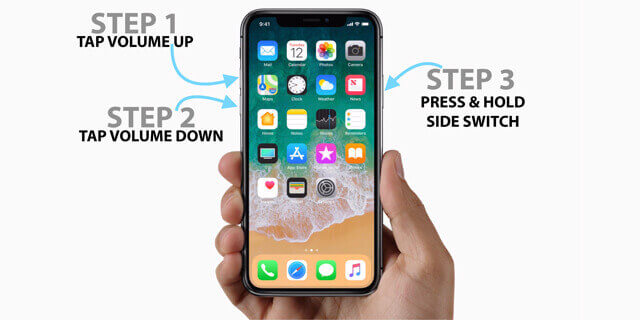
This method works effectively to resolve iPhone stuck on the Apple logo but many times, it does not work and you have to move to some other methods as well.
Solution 3: Reset All Settings
When your iPhone does not work normally or shows an Apple logo screen or restarts in a loop then you should reset the device settings that might help you to solve the iPhone error immediately.
Simply you have to go to Settings > General > Reset > Reset all settings.

Solution 4: Update iPhone through Recovery mode
When the above methods don’t run for you then try to update your phone via Recovery Mode. This is done because it reinstalls the iOS without making any changes to the data.
When your iPhone shows an error because of software updates, hardware problems, or some problems with jailbreak then this method generally works. So be ready to follow the steps with a computer that runs the latest iTunes version and a USB cable.
Now follow the steps:
First, open iTunes on the PC, and after that connect the iPhone through a USB cable

Now put your phone into Recovery Mode by following the below-mentioned ways:
- For iPhone 7 or newer versions, press and hold the Power button with Volume Down buttons together and continue it until you get a popup message stating, ‘iPhone in recovery mode has been detected.
- Now for older versions, press and hold the Power button and Home button together and press them until a popup appears on iTunes stating, ‘iPhone in recovery mode has been detected’
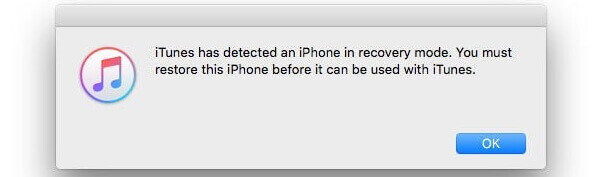
Now on the iTunes screen, select “Update”
This process will try to update iOS on your device and if it fails then do this process again and select “Restore”. This can also delete your data from your iPhone but have the option to restore them from a backup.
Solution 5: Restore your iPhone in iTunes
When you continuously get the same error then there is a way to fix iPhone stuck on Apple logo using iTunes. It is recommended to perform a system restore after installing the new iOS. This is usually done to restore your iPhone to working via iTunes on the computer.
Here are the steps to follow:
- First, open iTunes on your computer/laptop
- Then connect your iPhone to it using a USB cable
- When asked, enter the password if any, or simply click on Trust This Computer option and continue to follow the onscreen instructions
- Here, choose your iPhone model like iPhone 15/14/13/12/11/XR when it shows
- Next, tap on Restore Backup

- Here locate the date and size of the iOS backup file to restore
- And finally, click on the Restore option to confirm
Now simply wait for the process to cover and don’t disconnect your device from the computer. After your phone reboots, allow it to sync with the PC. When it is over, now disconnect your device.
After this, the error message “iPhone 12 stuck on Apple logo after restore” will be solved easily.
Solution 6: Reinstall iOS
When you continue to face the same error then you can try to reinstall the OS installed on your device. It may happen that while updating your device OS, some kind of interruption can lead to such an issue. However, it is suggested to reinstall the OS once to get rid of the issue.
- First, connect your iPhone to your PC ( If using macOS Catalina or later, open Finder, and if using Windows or Mac then open iTunes)
- Now, look at your iPhone in Finder or iTunes
- When your device is connected, restart your iPhone by continuing to press the Volume buttons unless the Recovery Menu occurs
- Next, when you get an update or restore option, select Update. Doing this will download the latest version of iOS without any data loss.
Solution 7: Restore iPhone into DFU Mode
When the recovery mode does not work for you to fix iPhone stuck on Apple logo screen then you should move to restore your phone in DFU mode. But remember that this method is tricky compared to other methods.
Normally nobody wants to do this method as it changes many things with data loss, so always think twice before doing it.
For iPhone 6 and 6S devices
- First, connect your phone to your computer via a USB cable and then open iTunes
- Now hold both the Home and Power buttons for 10 seconds
- After that, release the Power button but continue holding the Home button. A popup will occur stating “iTunes has detected an iPhone in recovery mode”
- After releasing the Home button, the iPhone will become black
- When recovery mode popups, tap on OK and then on Restore iPhone
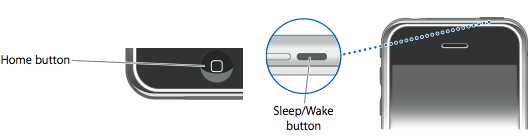
iPhone 7 and 7 Plus
- First, connect your phone to your computer via a USB cable and switch on iTunes
- Now press and hold the Volume Down button with the Power button together for 10 seconds
- Release the Power button but continue pressing Volume Down A popup will occur stating “iTunes has detected an iPhone in recovery mode”
- After you leave the Volume button, the iPhone screen turns black completely
- Now it is time to restore your iPhone in DFU mode using iTunes
For iPhone X/8/8 Plus, iPhone XS, iPhone XS Max, iPhone XR
- Connect your iPhone to PC or Mac and ensure iTunes is running
- Now press and release the Volume Up button immediately
- Again press and release the Volume Down button immediately
- After that, hold the Power/Slide button until the iPhone screen turns black
- Now press and hold the Volume Down button and continue holding the Side button
- After a few seconds, release it but continue holding the Volume Down button until you receive a popup saying “iTunes has detected iPhone in recovery mode”
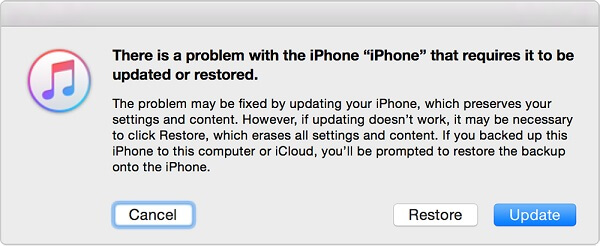
After you put, your phone into DFU Mode, tap on the OK button on the iTunes popup window, and after that tap on Restore to restore the iPhone in DFU Mode.
Solution 8: Contact Apple for Support
After going through each of the methods above starting from restarting your phone, working through Recovery mode, putting it into DFU mode, etc, if still, you are still facing the same issue then it might be a hardware problem or some other issues.
In this situation, it will be better to contact the Apple support team and take the guide to solve the issue and get out of the situation completely.
Conclusion
All these are some of the best and most efficient fixes for iPhone stuck on Apple logo screen on iPhone 15/14/13/12/11/XS/XS Max/XR and other models. However, follow the methods carefully and when they don’t work, then use the iOS System Repair tool to completely get out of the situation.
You can further reach us through our social sites like Facebook and Twitter. Also, join us on Instagram and support us by Subscribing to our YouTube Channel.

Harry Jhonson is a technical writer and has experience of 10 years in SEO. He gathers effective solutions to deal with all problems like data recovery, errors, and others related to Android & iOS (iPhone/iPad/iPod Touch) devices.


