Have you encountered Skype error 1603 on your iPhone/iPad/iPod Touch? Are you willing to know what to do and how to fix it? Skype is generally used on computers or other devices but have you ever experienced the kind of error on Skype while using it on one iPhone?
Well, I would like to say that iPhone users may come across Skype error 1603 and in fact, several of them have reported the issue on their new iPhone XS/XR/XS Max.
If you are the one who is looking forward to getting rid of such unexpected issues while accessing Skype then this blog will definitely guide you on how to fix Skype error 1603 on iPhone.
After looking for the possible reasons behind the error, I found that while updating Skype on iPhone, such an error occurs. So without any delay, let us directly move on to the solutions to help you to solve Skype error 1603 on iPhone.
How to fix iPhone 14/13/12/11/XS/XS/XS Max with Skype error 1603
Before you jump to the solutions, a few important things are required to follow. Check your internet connection first because poor internet connection or Wi-Fi can lead to several other issues.
Remember that Skype requires a stable and fast connection to work better. In spite of having a good internet connection, if you come across the same error again and again then you need to follow the below methods to overcome error 1603 on iPhone while accessing Skype.
#Method 1: Quit the app then restart
The apps that stop working for some time can be fixed by simply quitting the app and then restarting it. You have to force close the app.
The steps are given below:
- Go to the Home screen and swipe your finger up and then press pause
- Now swipe right to left to access the app’s preview
- After that, swipe up on Skype card/preview to close the app forcefully
After closing the Skype app or all other apps that are running in the background, now it’s time to restart your device.
- Hold and press the Side/Power button or Volume buttons for a few seconds
- Now leave the buttons when Slide to Power Off appears on the screen.
- Simply drag the power off slider to the right side
- After waiting for 30 seconds, press and hold the Power/Side button again till the time your phone reboots
#Method 2: Update Skype app
Many times Skype error 1603 occurs when the app is not up to date. So, to fix the error, you should update the app from the App store.
For your convenience, the below steps are mentioned:
- First, launch App Store and move to Updates
- Go through those apps which are not updated
- Find Skype and click on the Update button to install the update for the particular app
- In fact, you can click on the Update All button to update all apps.
#Method 3: Update your iOS
Using your phone for longer with the old iOS version can also be the problem for the Skype error. So, to fix the issue, updating your iPhone’s OS can solve several issues and errors along with software bugs.
So, you should check whether your phone is updated to the latest version or not.
- Go to the Settings app from the Home screen
- Click on General > Software Update
#Method 4: Uninstall Skype and then reinstall
Skype can show errors on iPhone when the app gets corrupted. So you should fix the problem by reinstalling the app but for that, you have to uninstall the app from your iPhone.
Go through the below steps carefully:
- Click and hold the app icon unless it begins jiggling from the Home screen
- Now click on X on the Skype app
- Now select Delete and confirm the deletion
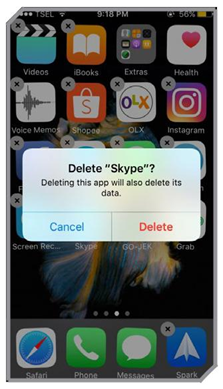
Follow the below steps to remove the Skype app from iPhone storage:
- First, open Settings on your phone
- Now click on General > iPhone storage
- Select the Skype app from the list and App Screen will open
- Now from the App screen, select Delete app
- When you get a popup, click on the Delete App popup
After following these steps, now it’s time to restart your phone and again reinstall the app on your phone.
- First, launch App Store on the phone
- Now here search for Skype App
- Select Skype app according to search result
- Now click on Cloud/Get icon to download and install the app
Wait for some time unless the Skype app gets installed completely on iPhone. For a better response, you can once restart your phone.
#Method 5: Reset network settings
Several times, network problems can really trouble you a lot and can lead to come across such error 1603 on iPhone while accessing Skype app.
Resetting iPhone’s network setting can solve the issue but doing this will delete all network configurations like Bluetooth connection, Wi-Fi, and other information related to the network.
Follow the below steps to reset network settings:
- First, open the Settings app from the Home screen
- Now click on General > Reset
- Here you have to select Reset network settings

- Enter the passcode when a popup occurs
- At last, click on the popup to confirm reset network settings
#Method 6: Toggle Airplane mode on and off
One of the simple ways you can try to fix Skype error 1603 on iPhone is by toggling Airplane mode on and off. This will give you an instant restart to your network settings on your phone with all other functions.
If you like then follow the below steps carefully:
- Go to Settings from the Home screen
- There you have to select Airplane mode
- Now click on Airplane mode to turn ON.

- Now restart your device when Airplane mode is enabled
- After that, go to Settings > Airplane Mode and now toggle to switch OFF Airplane Mode
At last, wait for some time until your phone re-establishes network connections properly
#Method 7: Do Reset All Settings on the phone
After you have done network settings, even resetting all settings on your iPhone can also work to solve the error you are coming across. When customized settings show errors on Skype then also such issues are visible to users.
Therefore, to fix the issue, you have to remove all customized settings and then restore the phone to default options.
Follow the below steps for that:
- Go to Settings from the Home screen and choose General
- Now move down and click on Reset
- Here you have to choose the option Reset All Settings
- If required then enter the password to move further
- At last, confirm the reset settings
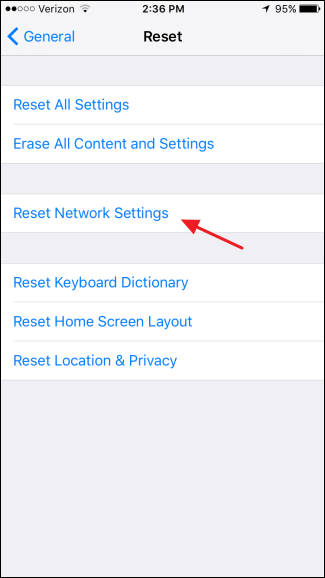
Once the reset is over, the phone will reboot automatically and all the settings are restored to default. It also means that you have to enable features individually to operate your phone again.
In between, there are chances that some data might gets deleted or wiped away from iPhone while resetting the device. In that case, can restore lost files or content from your iPhone with the help of iOS Data Recovery. This best and most reliable software easily recovers lost/deleted data from iPhone/iPad/iPod Touch devices. It is easy to use and all wiped away data are retrieved with ease.
Method 8: Use iOS Repair Tool to fix Skype error 1603 on iPhone (Suggested)
If you are looking for some advanced solution to get rid of the issue then I will suggest you go for iOS Repair Tool. This is an effective tool that easily fixes Skype error 1603 on iPhone along with errors as well.
It is easy to use and resolves the error without any technical knowledge. Some other errors it can solve include iPhone stuck on white screen, iPhone Stuck on Verifying Update, iPhone Screen Flickering And Unresponsive, and many others.
Therefore, you only need to download and install the iOS Repair tool and get rid of Skype error 1603 on iPhone without any hassle.
Conclusion
The above error mentioned may come to use or may not but you should be aware of Skype error 1603 on iPhone. In this blog, I have discussed some best ways to deal with the above error on iPhone.
However, if you ever come across the same issue, don’t forget to follow this guide. For an advanced solution, go for the iOS Repair tool and get rid of all types of iPhone/iPad errors with ease.
Further, if you have any suggestions then don’t forget to drop any comments in the below comment section.
You can further reach us through our social sites like Facebook, Twitter

Sophia Louis is a professional blogger and SEO expert from last 11 years. Loves to write blogs & articles related to Android & iOS Phones. She is the founder of Android-iOS-data-recovery and always looks forward to solve issues related to Android & iOS devices




