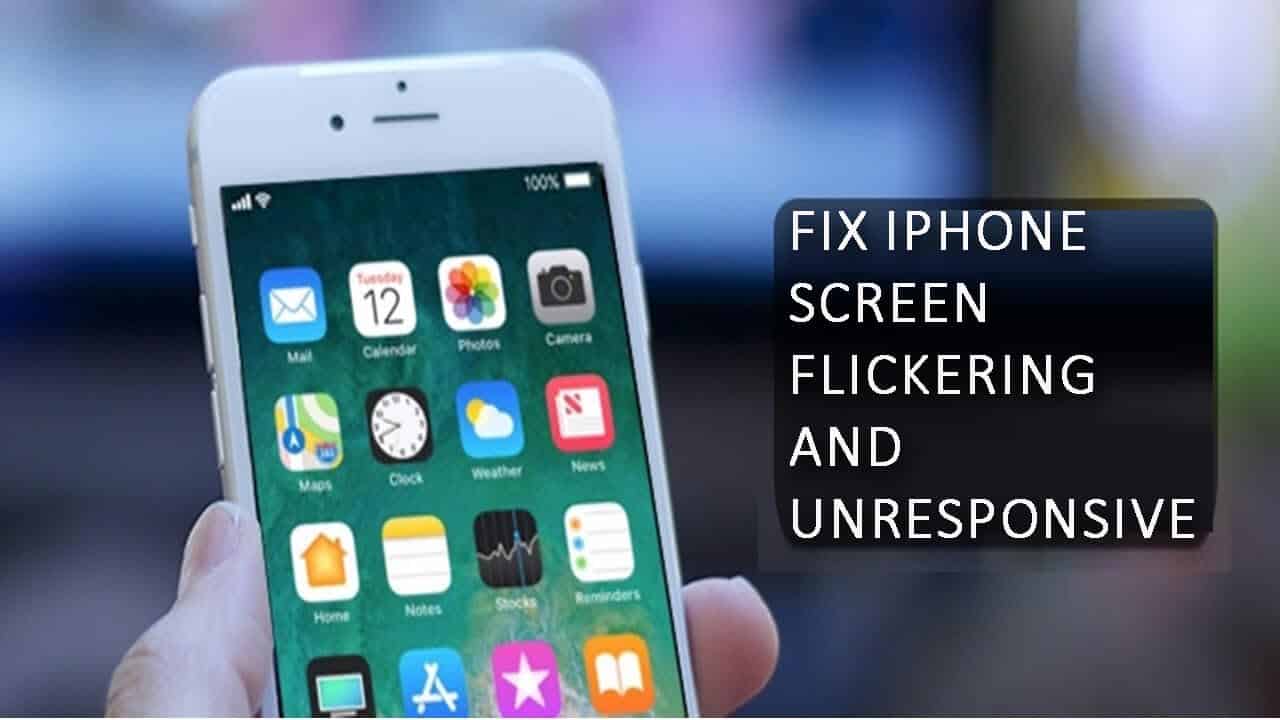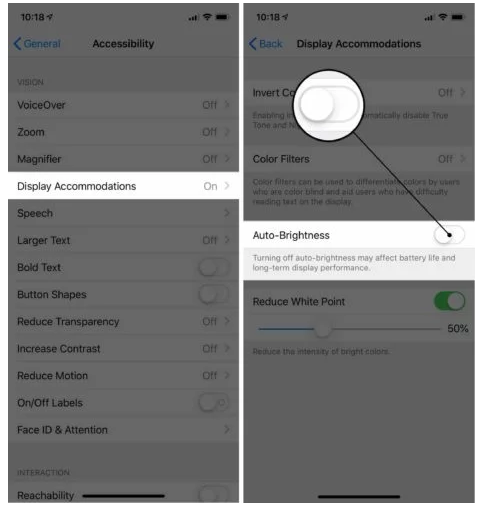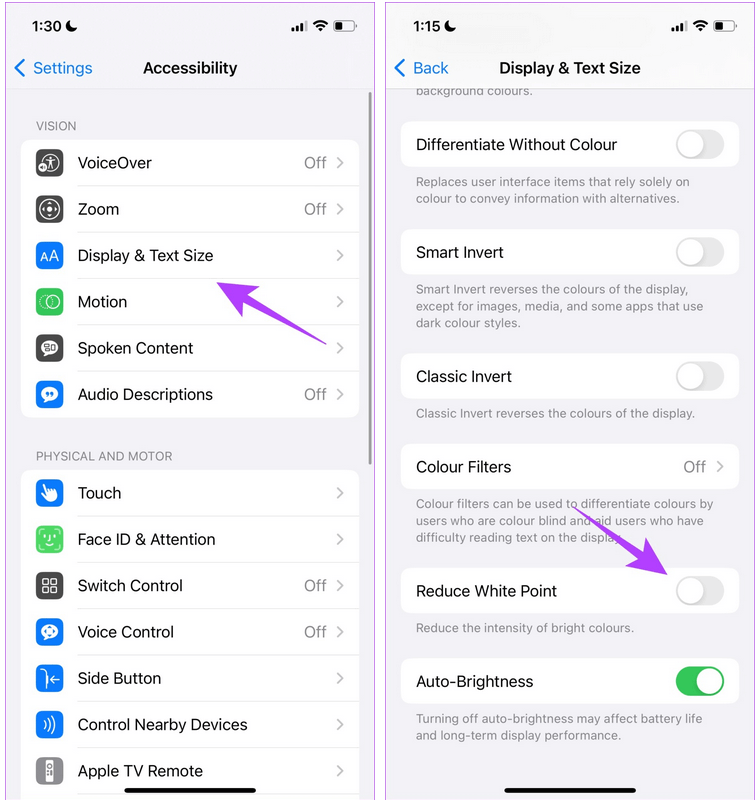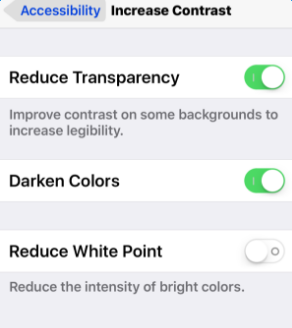While accessing your iPhone, did you just come across iPhone screen flickering and unresponsive issue and think about what to do next? If yes then you have landed in the right place.
Here in this blog, you will come to know about how to fix iPhone screen flickering and unresponsive issues on iPhone 15/14/13/12/11/ iPhone XR/XS/XS Max.
Well, the very first thing that you might be wondering is how such things have happened, right? Nowadays, iPhone screen flickering is a common issue and it’s very annoying.
So today, I will discuss some better ways to solve iPhone screen flickering and unresponsive after iOS 12/12.4.1/13/14/15/16/17 update. But what is important is to understand the main causes of such errors before you move ahead to any solutions.
So let us begin…
Reasons for iPhone screen flickering
Way 1: Do a hard reset of your iPhone
Way 2: Switch off the Auto-brightness feature
Way 3: Put your iPhone in DFU mode
Way 4: Turn Off Reduce White Point
Way 5: Check memory storage of iPhone
Way 6: Is it an app issue making iPhone screen flicker?
Way 7: Update Your iPhone OS
Way 8: Enable Reduce Transparency
Way 9: Hardware fix
Way 10: Do factory reset of iPhone
Way 11: Alternative solution to fix iPhone screen flickering and unresponsive issue
Reasons for iPhone screen flickering after iOS 17/16/15/14/13/12.4.1 update
What are the reasons behind the iPhone screen flickering after a drop or unresponsive are important to know?
Some of them are:
- Hardware-related problems are one of the reasons for the issue. Just like the iPhone screen flickering after drop, water damage, etc
- Software-related issues like device software getting damaged or corrupted, leading to iPhone screen flickering problems on iPhone 15/14/13/12/11/XR/X/8/7/6 and other models
- When your device doesn’t have enough storage memory then it’s likely to show such types of errors as screen flickering, slow performance, apps lagging, and others.
After going through the reasons behind the screen flickering issue on iPhone, now it’s time to know what are the different ways to solve the problem.
So let’s walk through them…
How To Fix iPhone Screen Flickering Issue After iOS 17/16/15/14 Update
Now, it’s time to find out the best and most effective fixes for iPhone screen glitching or unresponsive errors. Follow them and see which one works for you.
Way 1: Do a hard reset of your iPhone
Whenever any issues like flickering or software crashes on your iPhone then doing a hard reset of your device can solve the problem.
Follow below how to do a hard reset of different iPhone models:
- For iPhone XR/XS/XS Max/8– Simply press and release the Volume Up buttons, then press and release the Volume Down button, and after that, press and hold the Side button unless the Apple Logo occurs on the screen
- For iPhone 7/7 Plus– Press and hold the Power button with the Volume Down button unless the Apple logo occurs on the screen
- For iPhone 6S/SE and older models– Simply press and hold the Power button with the Home button unless the Apple Logo occurs on the iPhone screen

Doing this will solve iPhone 8 screen flickering issues as well as other iPhone models.
Way 2: Switch off the Auto-brightness feature
Many iPhone users have reported that their iPhone screen flickering problem was fixed by turning off the Auto-brightness feature.
So, you should also try it once and check if the problem disappears. To do it, first, open Settings and then click on General -> Accessibility -> Display Accommodations. And here switch off the button next to Auto-brightness.
Way 3: Put your iPhone in DFU mode
You might be aware of DFU mode (Device Firmware Update) which lets you make changes to your device OS. Follow the steps below:
- First, connect your iPhone to your PC, then launch iTunes, and switch off your device
- Now press the Power button for some time and then press the Volume Down button

- Then continue holding the Power + Volume down buttons for 10 seconds and release the Power button but continue holding Volume Down for 5 seconds
- Here if your iPhone screen is black and doesn’t show recovery mode then your device successfully entered DFU mode.
Way 4: Turn Off Reduce White Point
According to several users, after reducing the white point setting, they have successfully fixed iPhone screen flashing white or the iPhone screen flickering after dropped error.
Here is what you have to do:
- First, go to Settings > choose Accessibility
- After that, choose Display & Text Size
- Make sure you have disabled the “Reduce White Point” option
Way 5: Check memory storage of iPhone
As I have mentioned in the reasons section due to insufficient storage capacity, the problem can occur so somewhere due to less space on the phone, your device will misbehave.

Not only iPhone screen flickering issues but other issues like unresponsive screen or frozen.
So whenever you see that the phone’s memory is full, then it’s better to remove the old data permanently that is not important from the device and make some space on it.
Way 6: Is it an app issue making iPhone screen flicker?
You should notice if the flicker issue happens only when you use a particular app and if so then your device is not the problem but the app.
In this situation, you need to close the app first to fix the issue. For that, you have an open app switcher on your iPhone. For iPhone 8 and other models, double press the Home button.
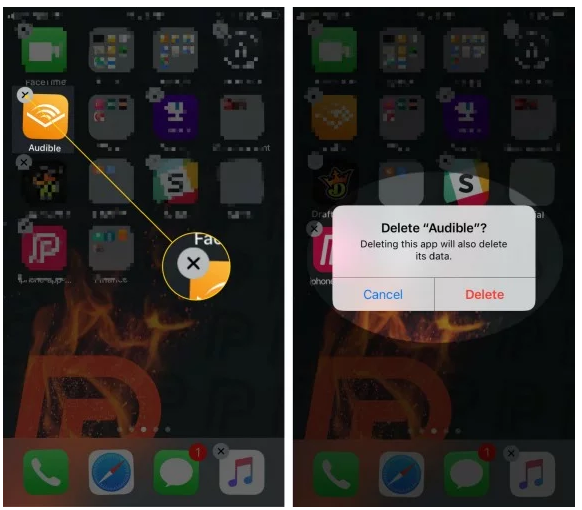
After opening the app switcher, simply swipe up and off the screen to close your app. But if the problem continues then you should uninstall the app immediately and again reinstall it or have to find another method.
To remove or delete an app from your iPhone, simply press and hold the icon on the Home screen and then click on the small X that occurs. At last, click on the Delete button to confirm.
Way 7: Update Your iPhone OS
In most cases, when your device OS is not updated then it lots of issues may occur like iPhone 11 screen glitching and unresponsive. Lots of bugs occur generally and these kinds of updates are released to fix such unwanted errors.
Follow the below steps to update your iPhone:
- First, go to Settings > General option
- Now, choose Software Update
- Here, check if there is any update. if yes then click on the Download and Install option
Now, check if the unresponsiveness and flickering issue is resolved or not.
Way 8: Enable Reduce Transparency
Going through this method may not work permanently because this is only a temporary solution to fix iPhone 11 screen flickering and unresponsive problems. When the iPhone screen becomes unresponsive then this method helps.
Try out the below steps:
- First, go to Settings on your phone and tap on the General tab
- Then scroll to the Accessibility tab and tap on it
- Now tap on Increase contrast
- At last, turn on Reduce transparency
Way 9: Hardware fix
When you still face the same problem then try to fix the hardware aspect on your phone.
It means that, if your device is in the warranty period then you can return it or try other things as well that are mentioned below:
- You should try to clean the unresponsive screen that is causing the display problems
- Change the damaged LCD screen but advised not to do it on your own.
Way 10: Do factory reset of iPhone
This is the last step that you should do to fix iPhone screen flickering and unresponsive issues. Doing this process not only will solve the issue but at the same time, there is a risk of losing all important data from the phone.
So before going through this method, backup all your crucial data in a safe place and then follow the below steps:
- First, launch Settings on your phone
- Now choose the “General” option
- After that, go to the ‘Reset’ option
- Now move down and click on “Erase All Content & Settings”

- Here if asked, enter the passcode and proceed further
That’s it. But there is yet another alternative solution for you to fix iPhone 5S screen flickering issue.
Let’s see…
Way 11: Alternative solution to fix iPhone screen flickering and unresponsive issue after iOS 17/16/15/14/13/12.4.1 update
When not all the above methods work for you or you want to fix the issue immediately then you should use iOS System Repair. This is one of the best and most reliable software to deal with the situation.
With the help of this tool, not only iPhone screen flickering after iOS update issue is solved but other issues are also solved like iPhone stuck on Apple Logo, stuck on black screen, stuck on white screen, restarting loop, assistive touch not working, and others.
This tool is helpful to fix any kind of problem on iPhone without any data loss. Just use the software and solve iPhone flickering problem with ease. So without any worry, simply Download iOS System Repair and repair any kind of issues on your iPhone with ease.
Steps to use to solve iPhone screen unresponsive and flickering issue
Conclusion
Well, iPhone users generally come through several unwanted issues on their devices but there is nothing to worry about, as several ways are available to fix such errors.
Screen flickering and unresponsive screen after iOS 17/16/15/14/13/12.4.1 update issue can be solved by going through this blog completely. For an advanced and quick fix, go for iOS System Repair to fix iPhone screen flickering issue.
I hope whatever solutions I have mentioned will work for you and if you have any suggestions or queries then don’t forget to drop them in the comment section below.
You can further reach us through our social sites like Facebook and Twitter. Also, join us on Instagram and support us by Subscribing to our YouTube Channel.

Sophia Louis is a professional blogger and SEO expert from last 11 years. Loves to write blogs & articles related to Android & iOS Phones. She is the founder of Android-iOS-data-recovery and always looks forward to solve issues related to Android & iOS devices