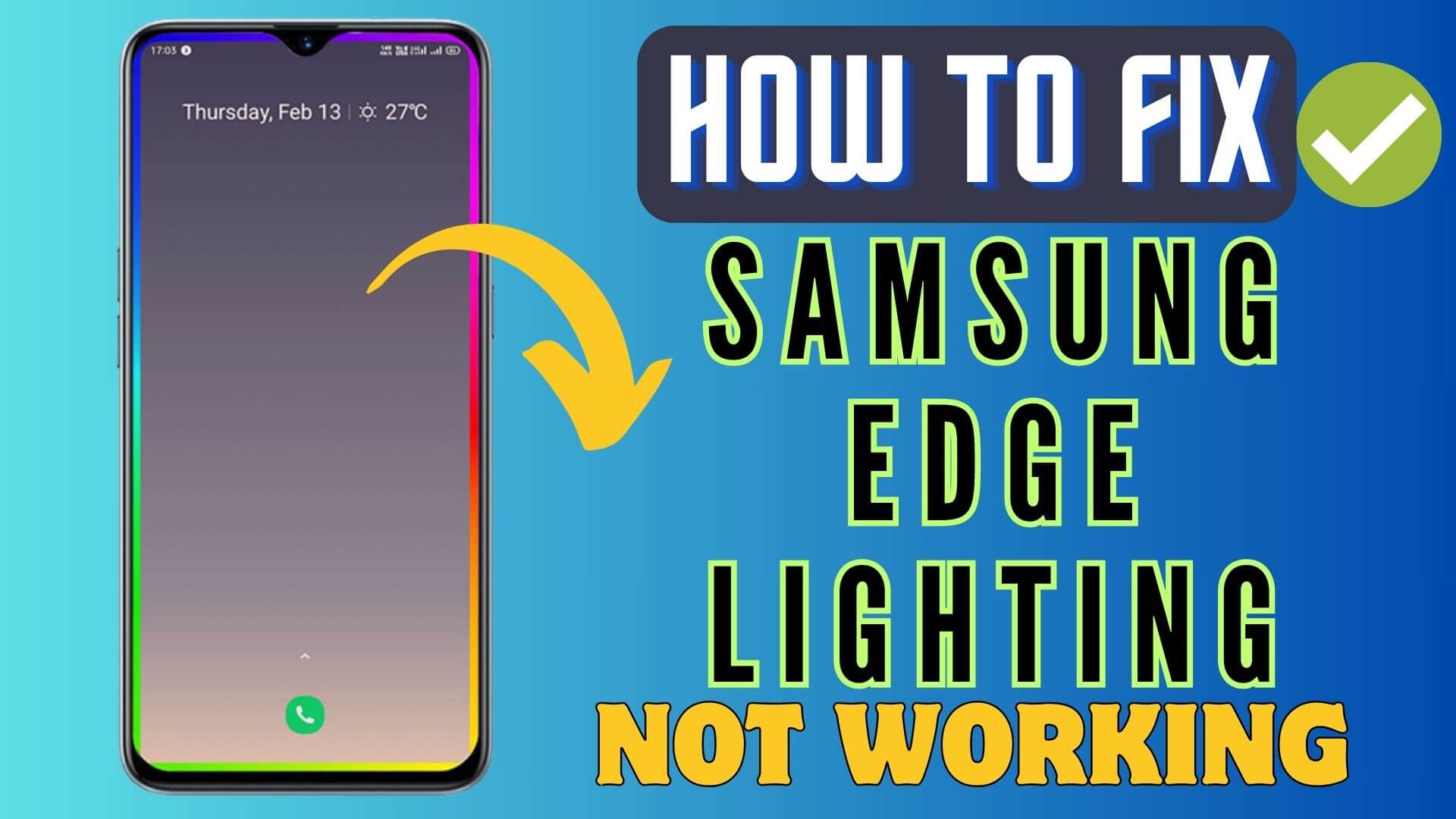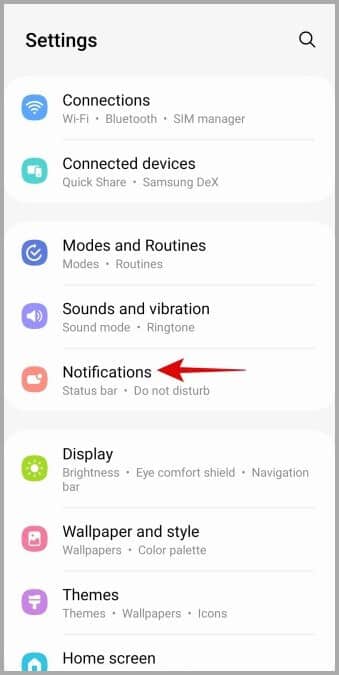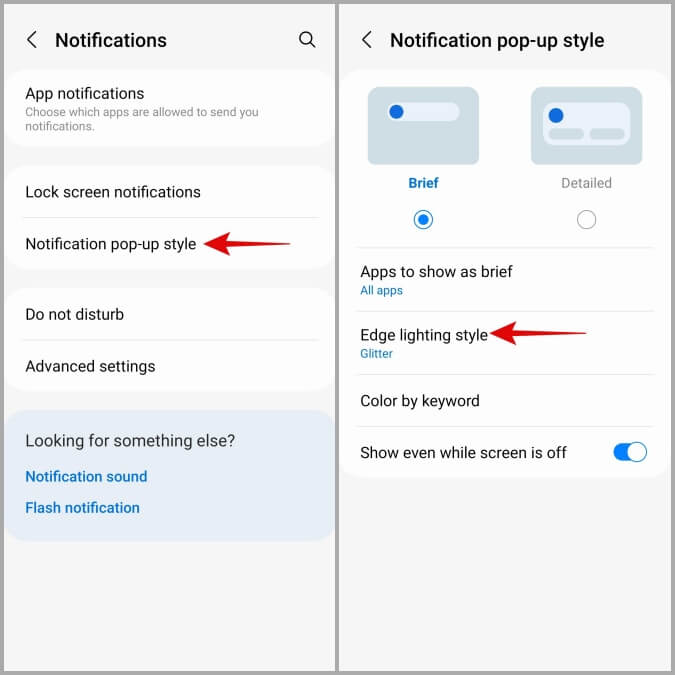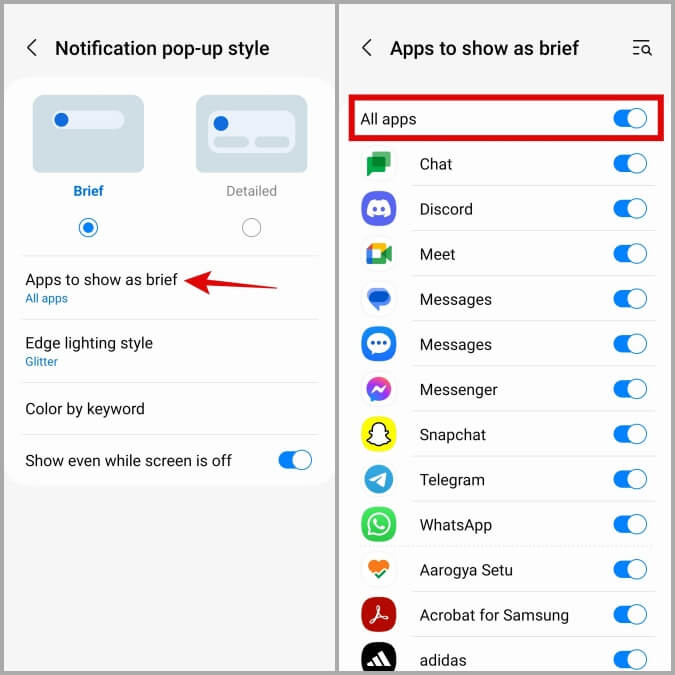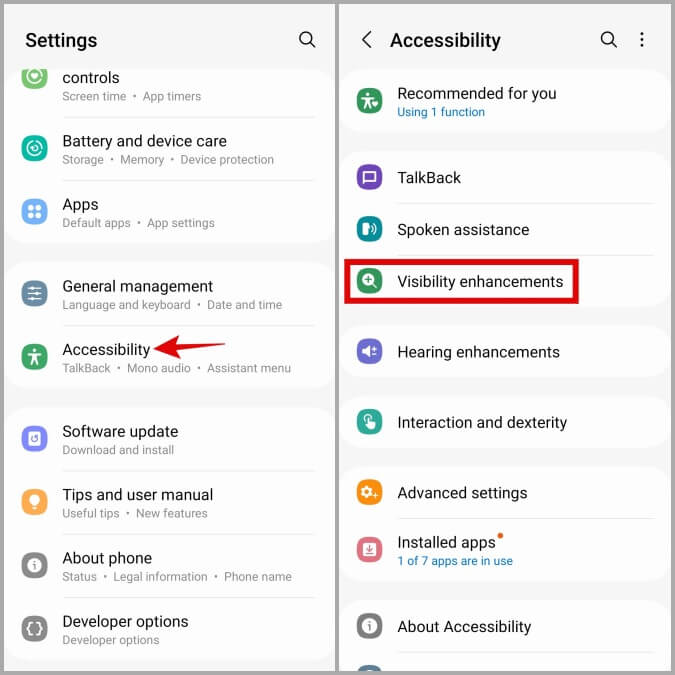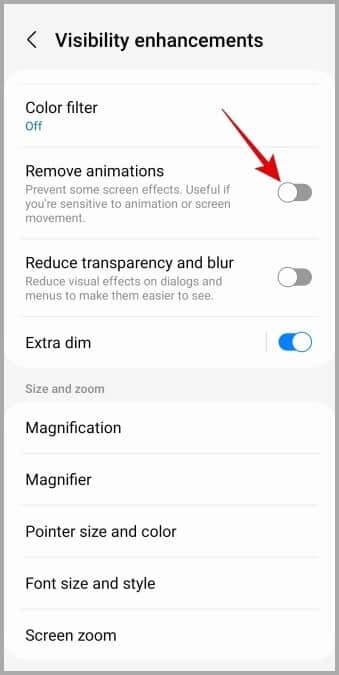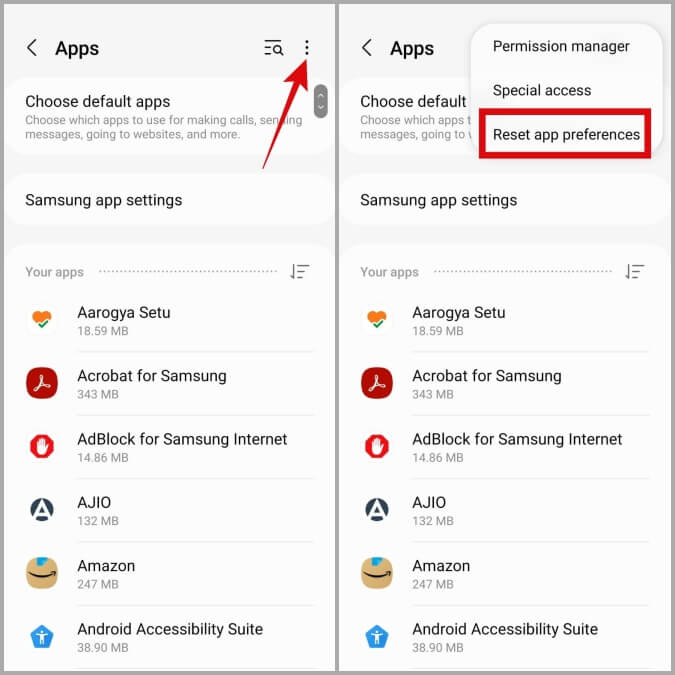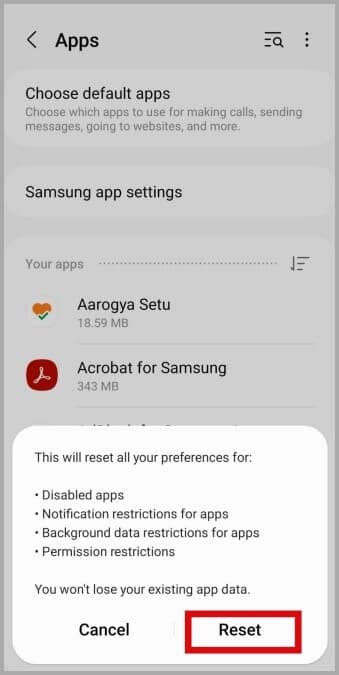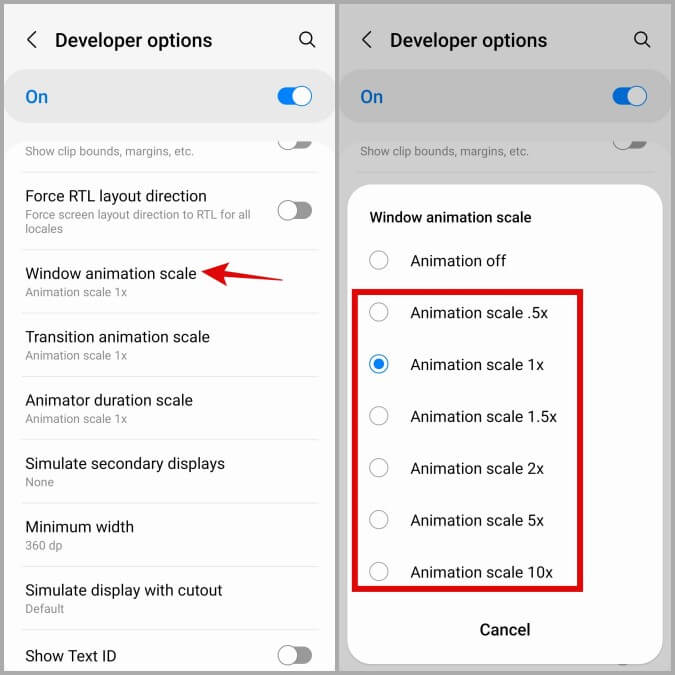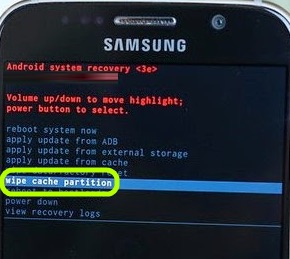Is your Samsung Galaxy phone Edge lighting not working and looking for fixes? Wondering How to Fix Edge Lighting Not Working on Samsung Galaxy? If so then don’t panic as you have come to the perfect place.
Edge lighting is one of the cool features but it can also disappoint users most of the time. The edge lighting stops working on most Samsung phones and users are unaware of how to fix it.
So I have come up with this article where we will share some possible fixes for Edge Lighting Not Working on Samsung Galaxy Phone.
Video Guide:
How To Solve Edge Lighting Not Working On Samsung Galaxy Phones
This kind of error can occur due to various reasons but at the same time, there are useful tips to fix it. So just read further and follow the methods to solve Edge lighting stopped working.
Method 1: Ensure Edge Lighting Is Enabled
It becomes important to check whether the Edge lighting feature is enabled or not. If not then it is a common thing to come across such an error.
Follow the steps:
- First, go to Settings > Notifications
- Now, click on Notification pop-up style > choose Edge lighting style
- Here, choose your favorite option under Effect
- Next, click on Advanced > Customize Edge lighting for Transparency, Width, and Duration by using sliders, and finally, click on Done.
Method 2: Perform A Soft Reset
Even doing a soft reset will help you to troubleshoot the issue.
Here are the steps to follow:
- First, press and hold the Volume Down button for sometime
- Now, press and hold the Power key and continue to hold the Volume down button
- Press both buttons for 10 seconds
- Finally, when your phone restarts, see if the error is fixed
Method 3: Allow Apps To Show Notification
When the Samsung Edge lighting is not working for any app then it can occur because you are not allowed to show notification popups.
Follow the steps:
- First, go to Settings > click on Notifications
- Here, click on Apps to show as brief
- Then, enable the All Apps option
Method 4: Use Safe Mode
Safe mode allows users to identify if there is any third party involved in leading to such an issue. Some third-party apps stop the feature from working properly.
Follow the given steps to enter safe mode:
- First, press and hold the Power key unless Samsung appears on the screen
- Then, leave the Power key and press and hold the Volume Down key
- Next, continue to hold the Volume Down key unless Safe mode appears at the bottom of the screen, and then leave the Volume Down
Then, check if the Edge lighting feature is working or not. If it works then the issue is due to any third-party apps that have been installed on your phone recently. Just identify that app and remove it to fix the error.
Method 5: Check Visibility Enhancements
When you enable One UI on your phone then it can stop some features like Edge lighting not to work on Samsung Galaxy. To fix the issue, you should check visibility enhancements to ensure animations do not get disabled.
- First, go to Settings on your phone
- Now, click on Accessibility and then on Visibility enhancements
- Next, move down and disable the Remove Animations option
Method 6: Check & Install One UI Update
The Edge lighting stopped working on Samsung Galaxy S24/S23 can also be due to an outdated version of One UI. So you should check if there are any available updates to improve performance and fix bugs.
- First, go to Settings and then click on Software Update.
- Here, click on Download and Install option to see if any update is available
If yes, then proceed with it, and once updated, check if the error is solved.
Method 7: Reset App Preferences
When you change some permission by mistake on your Galaxy phone then also there is a chance of coming across Edge lighting not working issue. In that case, you are suggested to reset the app preferences to get rid of the error.
Follow the below steps:
- First, go to Settings and then click on Apps
- Now, click on the three-dot icon at the top right corner > choose Reset app preferences
- Finally, choose the Reset option to confirm
Method 8: Set Animation Scale In Developer Option
If the animations on the Samsung Galaxy phone is disabled under Developer Options by mistake, then also such kind of error can trouble you. So you should re-enable the animations to fix the error.
Follow the steps below:
- First, go to Settings > move down to Developer options
Remember– If the Developer option is not seen then it simply means that the menu is turned off and no need to worry.
- Now, move down and click on Window animation scale > Here choose an option except Animation off
- After that, change the Transition animation scale and Animation duration scale also
Method 9: Wipe Cache Partition
- First, press and hold the Volume Up button along with the Power key
- Now, leave the buttons when the Android logo appears
- Next, select Wipe cache partition using the Volume down key
- Then, tap on the Power key to select.
- Finally, restart your device and check the issue
Conclusion
Finally, the blog has come to an end and I hope you have successfully fixed Edge lighting not working on Samsung Galaxy S24/S23/S22/S21/S20 phones. The error can occur because of various reasons but some workarounds can help to get rid of it.
You can further reach us through our social sites like Facebook and Twitter. Also, join us on Instagram and support us by Subscribing to our YouTube Channel.

Sophia Louis is a professional blogger and SEO expert from last 11 years. Loves to write blogs & articles related to Android & iOS Phones. She is the founder of Android-iOS-data-recovery and always looks forward to solve issues related to Android & iOS devices