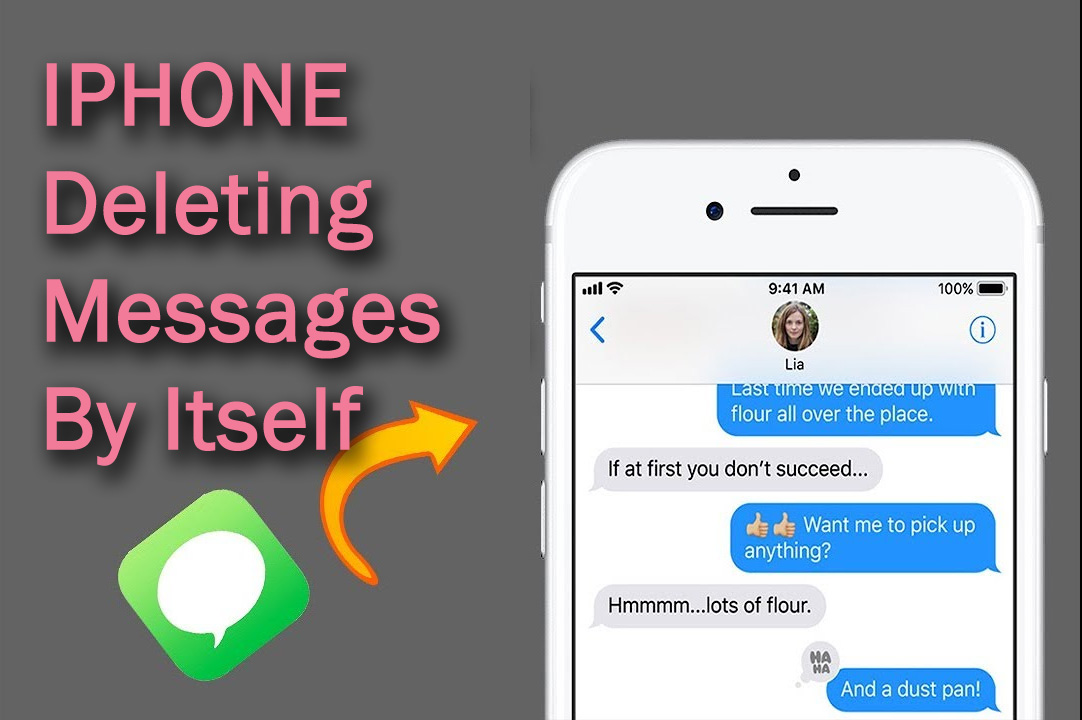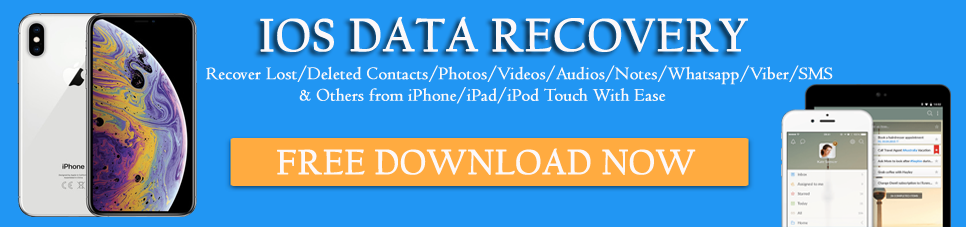Does your iPhone deleting messages by itself or iPhone keeps deleting messages by itself?
Looking at how to fix such a problem on the iPhone?
If yes then don’t worry, read this article carefully to solve all your problems.
Now almost iOS 15/14 has arrived but the issues are with the older iOS version as well like on iOS 13/12/11 etc.
Many users have reported that they were coming across the error of “iPhone deleted messages by itself“.
The important part is why it was happening and how to fix and recover the deleted messages.
In this post, I will guide you on how to fix iPhone deleting messages by itself.
Reasons why is my iPhone deleting messages itself?
If you are an iPhone user then you might have noticed that deleting the entire text messages from iPhone is not possible at once.
Even the iPhone has an auto-delete feature that automatically deletes iPhone messages.
Just assume that if your message history setting is all set to keep those messages for 1 year then those text messages are deleted by themselves after 1 year.
But when your iPhone messages get deleted automatically then this might be not the reason every time for the possible cause.
Here you will get some of the possible other common reasons and they are:
- Upgraded the device to the latest iOS version like iOS 15/14/13/12
- Restoring iPhone from iTunes or iCloud backup
- While downgrading iOS to a lower version
- While synching iPhone in iTunes
- Jailbreaking your iPhone
After knowing the reasons, now it’s time to see all the possible ways to fix iPhone deleting messages by itself and how to recover them.
So let’s begin…
Method 1: Restore deleted messages from iPhone without backup (Recommended)
This is one of the best and most recommended solutions suggested by many experts. Whenever any data from iPhone gets deleted such as messages then they are not removed permanently from the device.
Using any powerful recovery tool like iOS Data Recovery software will help you to get out of the situation. Either whatever text messages are deleted from iPhone intentionally or unintentionally, they all are recovered from the iPhone with ease.
This software not only helps you to get back missing messages from iPhone but also other data that are recovered like contacts, photos, videos, call history, notes, and others.
So without any worry, simply Download iOS Data Recovery software and recover deleted messages from iPhone without any difficulty.
iOS Data Recovery- Recover lost/deleted files from iPhones/iPad/iPod Touch
The best and effective tool to recover lost, deleted, inaccessible data from iPhones/iPad/iPod Touch. Some unique features include:
- Directly recover several data types like photos, contacts, iMessages, videos, WhatsApp, Kik, Viber, call logs, documents, notes, etc.
- Recover lost data in any critical situation like a broken screen, accidental, unintentional, factory reset, formatting, virus attack, or other reasons
- Provides one-click option to "Recover" deleted files without backup
- Compatible with all iOS version including iOS 13/14/15/16/17

Steps to recover lost text messages from iPhone
Method 2: Retrieve iPhone messages that disappeared from iCloud backup
If you have a habit of creating a backup of all your essential data then obviously, you have taken a backup of all your valuable data including text messages into iCloud.
If so then follow the below steps to restore messages from iCloud backup.
- First, sign in to iCloud on iOS devices and then click on Settings > iCloud and switch off Text messages
- After that, click Keep on My iPhone when a popup message occurs
- Now turn on Text messages and click on the Merge option
- At last, wait for some time and all your messages will be restored on your device
Steps to restore deleted text messages from iCloud backup
Method 3: How to rescue inaccessible messages using iTunes backup
- First, open iTunes on Mac or PC
- Now connect your device to PC via USB Then follow the onscreen tips to enter a passcode or Trust this computer
- Here you have to choose your device (iPhone/iPad/iPod Touch) when appears
- Select Restore Backup on iTunes and check the date and size and then choose the relevant one
- After that, tap on Restore and then wait for a few minutes until everything is over

Steps to recover deleted text messages from iTunes backup
What are some of the other ways you can try to fix iPhone deleting messages by itself?
Here you will get some of the other ways that can help you stop iPhone deleting messages by itself.
Go through them once:
Solution 1: Force Restart iPhone
After upgrading your iPhone to the latest version iOS 14/13/12, maybe some apps show an error or don’t work. But the problem with iMessage/Messages can be fixed by force restarting iPhone.
For iPhone 6 or earlier– Only you have to press the ‘Power + Home button together until the Apple logo appears on the screen
iPhone 7/7 Plus– You have to press the ‘Volume Down + Power button until you see the Apple logo
For iPhone 8/8 Plus/XR/XS Max– Simply press the Volume Up button, then Volume Down, and press the Power button unless your iPhone screen shows the Apple logo
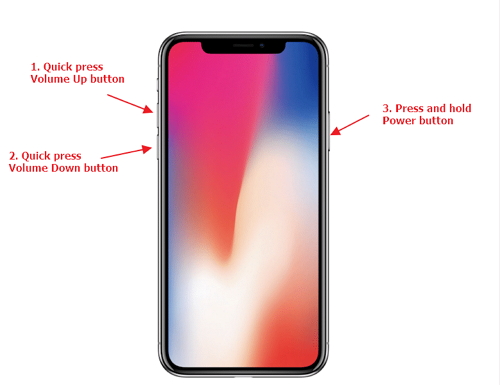
Solution 2: Check your iPhone Storage
If your messages app is showing a problem on your phone then it might be also due to low storage space.
So you should once check the phone storage by going to Settings > General > Storage & iCloud Usage.
If some storage space is available then tap on Manage Storage and remove some unwanted apps. This will make some space on your iPhone. After this, restart your phone once and check whether the problem is resolved or not.
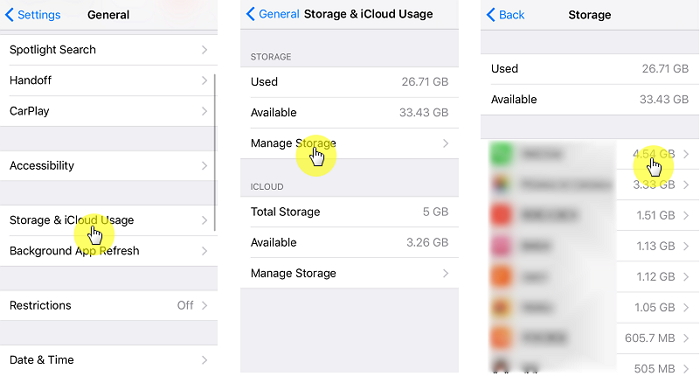
Solution 3: Factory Restore iPhone with iTunes
When you face iPhone deleting messages on its own after upgrading or due to some other reasons, then you can try to factory restore your phone via iTunes to fix the problem.
You need to follow the below steps carefully:
- First, launch iTunes on PC and then connect your phone via USB cable
- When iTunes is detected on your iPhone, simply tap on the device icon and then press the “Summary” option
- At last, tap on ‘Restore iPhone’ and then press ‘Restore’ to confirm

Bonus Tip: The best way to prevent deleting iPhone messages by itself
As you have come to know about several reasons behind messages deleting automatically, here I have few tips after following which you can avoid your text messages from erasing from iPhone.
Tip 1: Switch off the Auto-Delete option on iPhone
Step 1: First, go to Settings > select Messages
Step 2: Now move down and select the Keep Messages option > click on Forever. Doing this way will help to prevent your messages from deleting automatically
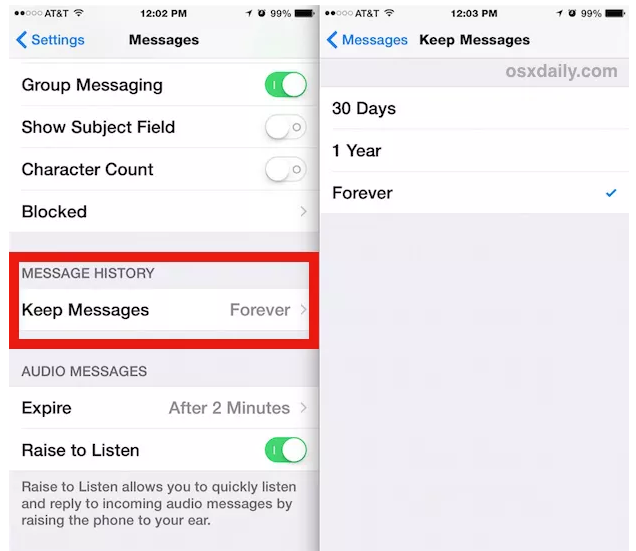
Tip 2: Backup all your iPhone data safely
While upgrading your iPhone or downgrading it, kindly backup all your important data such as photos, messages, audio, videos, etc to a safe place
FAQ:
How do I stop my iPhone from deleting messages?
You can stop iPhone deleting messages by itself is by disabling automatic deletion. First, click on Settings >move down to the Message Settings menu. Now in the new menu, locate the Message Expiration menu and change it to Keep forever. Once this setting is done, your iPhone will not delete messages on its own.
Why are my text messages deleting on their own?
The text messages deletion can happen accidentally, recent apps update, date and time settings, Android OS update and several others.
Can you recover deleted texts on iPhone without backup?
When there is no backup of text messages on iPhone then you need to use iPhone data recovery software. This is a professional tool that scans the entire device for deleted text messages and restore them effectively.
The Bottom Line
At last, I want to conclude that you might come across such a situation where your important messages might get disappeared automatically.
So in this blog, I have discussed some of the important ways to fix iPhone deleting messages by itself and also some of the best ways to recover lost messages from the iPhone.
After following this guide, I hope you will definitely get out of the situation.
If you have any suggestions then don’t forget to drop any comments in the below comment section.
You can further reach us through our social sites like Facebook and Twitter

Sophia Louis is a professional blogger and SEO expert from last 11 years. Loves to write blogs & articles related to Android & iOS Phones. She is the founder of Android-iOS-data-recovery and always looks forward to solve issues related to Android & iOS devices